Wi-Fi Site Surveys, Analysis, Troubleshooting runs on a MacBook (macOS 11+) or any laptop (Windows 7/8/10/11) with a standard 802.11be/ax/ac/n/g/a/b wireless network adapter. Read more about the 802.11be support here.
Tips on How to Fix a Weak WiFi Signal
Looking for tips on fixing a weak Wi-Fi signal? Learn practical ways to improve Wi-Fi coverage, eliminate dead zones, and optimize your network with simple yet effective steps and NetSpot.
WiFi isn't just a way to access the internet — it's the foundation of a smart home, streaming video, and remote work. In the era of WiFi 6E and WiFi 7, and with the growing number of IoT devices, network issues are becoming increasingly critical. This guide shows you tips on fixing a weak Wi-Fi signal in an apartment, house, or workplace.
1. Check Your Current WiFi Situation
Reboot Your Network Equipment
One of the easiest ways to check and troubleshoot WiFi network issues is to turn off everything, including your computer, mobile phone, internet connection,turn off the modem and router, wait ~30 seconds, and turn them back on.
Next, turn on one device at a time and check the WiFi signal on each. If the issue appears only when specific devices come online, note it — you may be seeing interference or QoS limits.
Perform WiFi Speed Tests
It's important to distinguish between problems with your WiFi signal and issues with your internet service provider (ISP).
To test the speed of your WiFi do this:
Step 1
Stand next to your router and go to speedtest.net or another speed testing service, such as Fast.com or Cloudflare’s speed test. Perform multiple tests and note your average download and upload speeds.

Step 2
Move to the area with the weakest WiFi signal and repeat the test.
Step 3
Compare the speed near the router and in the problematic room.
Notice a big drop in speed the farther you are from the router? That’s a sign your weak Wi-Fi signal is a coverage/interference problem. But if speeds are slow no matter where you are, the issue is likely with your internet provider, not the wireless setup — and it might be time to give them a call.
Keep in mind that online speed tests are the easiest, not the most accurate. For more reliable results, use a Wi-Fi analyzer with an active scan — e.g., a tool that measures throughput over your own WLAN rather than across the wider internet. These are practical moves for anyone asking how to fix weak WiFi signal without overpaying.
Compare your speed with your data plan and terms.
For a typical home, aim for at least 100 Mbps down and 20 Mbps up so you can stream 4K, hop on video calls, play games online, and keep multiple devices happy. If your internet use is lighter — checking emails, browsing the web — anything between 25 and 100 Mbps should be fine. But if you're consistently below 25 Mbps, expect trouble with gaming, remote work, or high-quality streaming.
For reference: each 4K video stream alone needs about 25 Mbps, so a busy household should have well over 100 Mbps total.
2. Optimize Your Router Placement
Relocate Your Router
Avoid hiding your router in cabinets or corners, it may be the reason for your weak WiFi signal.
Reposition your router to a central, elevated, and unobstructed location, and reboot your router to clear its cache. Higher rather than lower, think shelves and upper floors in a central location — may be the easiest fix of all in figuring out how to fix weak WiFi signal.
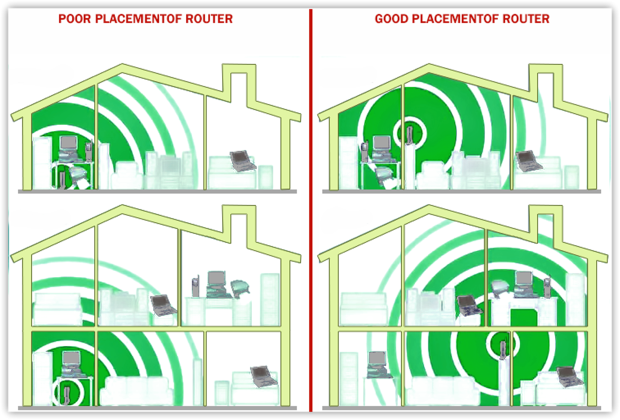
In older homes with thick walls (brick, plaster), the signal is blocked. Use WiFi extenders to fix a weak WiFi signal in problem areas, although they don't increase speed, only stability. For best results, add a wired access point (Ethernet backhaul) or upgrade to a mesh system with a dedicated backhaul; both options conserve more bandwidth than standard extenders, which often cut your bandwidth in half.
3. Address WiFi Interference and Channel Issues
Run a quick, reproducible test plan
If you’ve done all of the aforementioned steps and are still experiencing poor WiFi, you might finally want to check your signal to noise ratio. A what? Various electronic devices like microwaves, TVs, refrigerators, and even other WiFi networks can disrupt your signal.
Check your signal strength (RSSI), signal-to-noise ratio (SNR) with a WiFi analyzer. This won't take long — just 5-7 minutes. Run a quick test:
Step 1
Baseline (near the router): Stand 1-2 meters from the router. Note the "Signal (dBm)" (RSSI) values, and you can also note the SNR value.

Step 2
Problem Room: Repeat the same measurements in the weak spot. If the signal is low across the board, suspect the internet service provider/transport network.
What the numbers mean (rules of thumb):
Signal (dBm):
–30…–50 = excellent,
–51…–67 = good for HD/calls,
–68…–75 = fair,
< –75 = poor/unstable.
SNR (if available):
≥ 41 dB = excellent,
25–40 dB = good,
16–24 dB = poor,
10–15 dB = practically unusable.
For greater accuracy and clarity, use WiFi heatmaps. They clearly show where interference and noise are reducing performance, not just signal strength. Many WiFi analyzers, such as NetSpot and Ekahau AI Pro, include a signal-to-noise ratio (SNR) heatmap, which clearly shows clear and noisy areas, taking the guesswork out of it.

It’s a practical way to pinpoint problem spots and figure out what’s hurting your signal — especially when your WiFi is weak all of a sudden after a neighbor adds a new AP.
Choose the Right Frequency Band and Channel
Another common reason for weak WiFi signals is channel interference — and it often goes unnoticed. Even if your router supports multiple bands, the actual frequency and channel selection can make a big difference. When picking a channel, always scan with a WiFi Channel Scanner to avoid congestion.

Modern routers usually support dual or tri-band setups — 2.4 GHz, 5 GHz, and even 6 GHz (WiFi 6E).
- 2.4 GHz — offers longer range but suffers from slower speeds and heavier interference (especially from neighboring networks and IoT devices). It’s crowded and prone to overlap.
- 5 GHz — delivers faster speeds with shorter range, ideal for streaming or gaming where low latency matters.
- 6 GHz — the cleanest and fastest option, available on WiFi 6E and WiFi 7 devices, with minimal interference and wide channels (up to 320 MHz).
Choose a non-overlapping channel if available — for example, 1, 6, or 11 on 2.4 GHz. But if all channels are taken, it's better to use a fully overlapping channel (e.g., share channel 6) than a partially overlapping one (like 3 or 9), which can cause severe interference.
Also, avoid going too wide on channel width. While wider channels (e.g., 40/80/160 MHz) promise more speed, they also increase the chance of overlap and interference — especially on 2.4 GHz and in crowded apartments. For most users, 20 MHz on 2.4 GHz and 40 or 80 MHz on 5/6 GHz strike the right balance.
4. Upgrade Your WiFi Equipment and Settings
Update Your Router Firmware
A lot of us hit the “later” button on firmware update prompts because it all sounds way too technical. In reality, a simple update can give your Wi-Fi a serious boost, especially if you’re dealing with bad Wi-Fi or a weak signal. Most modern routers let you update directly through their settings, so it won’t take much time.

New firmware often fixes pesky glitches, fortifies security, and optimizes performance across multiple devices at once. You’ll notice the benefits especially on dual- and tri-band routers, where up-to-date firmware helps balance the load and improve Wi-Fi coverage. Yes, it’s easy to feel lazy about a five-minute update, but the difference afterward can really be worth it.
Secure Your Network
“My Wifi signal is weak and I'm the only one in the house. How is that possible?” This is a more common scenario than you might think. If you don’t want your neighbors and parked cars feeding (and possibly stealing valuable info) off your WiFi and slowing it down, password protects your router.

At least coffee shops make you buy their coffee in exchange for free WiFi.
Get a new router
If you’re desperate to know how to fix a low WiFi signal you might want to start with a newer router that can switch you to the service that optimizes your needs.

If the signal in your weak room stays below about –65 dBm (and SNR, where shown, sits under 25 dB) even after channel/width tweaks, you’ve likely hit the limits of your hardware. A newer dual-band or tri-band router can push cleaner spectrum, handle more devices, and steer clients more intelligently.
Let’s look at a few of the most popular, current-gen routers that actually move the needle.
| Model | TP-Link Archer AX21 |
| Standard | Wi-Fi 6 |
| Rated Wi-Fi class / speed | AX1800 (up to ~1.8 Gbps) |
| Typical coverage | Small apartments / starter upgrade |
| Best for | Budget refresh without overkill. |
| Model | ASUS RT-AX88U |
| Standard | Wi-Fi 6 |
| Rated Wi-Fi class / speed | AX6000 (up to ~6000 Mbps) |
| Typical coverage | Medium homes, many clients/td> |
| Best for | Solid mid-range with 160 MHz on 5 GHz for higher peak throughput. |
| Model | NETGEAR Nighthawk RAXE500 |
| Standard | Wi-Fi 6E |
| Rated Wi-Fi class / speed | AXE11000 (up to 10.8 Gbps) |
| Typical coverage | Up to ~3,500 sq ft (vendor) |
| Best for | Premium tri-band; unlocks the 6 GHz band for supported devices. |
Invest in the mesh
Mesh systems are like little WiFi booster satellites beaming glorious signals all over the house, instead of relying on one box to do all the heavy lifting. Your modem connects to one of these and the rest connect wirelessly.

There are many to choose from, including Amazon’s Eero, Google WiFi, and Netgear’s Orbi.
5. Check and Optimize Your Internet Service
After you have tried all the additional steps mentioned above and tried your best to troubleshoot WiFi interference, it may, indeed, finally be time to share your grievances with your ISP.


Conclusion
WiFi powers remote work and streaming — until weak WiFi signals get in the way. Poor coverage is usually caused by bad router placement, interference, outdated hardware, or ISP issues.
Start simple: reposition your router, switch channels or widths, and test the difference. One of the best tips on fixing a weak WiFi signal is to measure, not guess. Use tools like NetSpot to compare signal near the router with the problem area. Aim for –65 dBm and SNR ≥ 25 dB.
If that’s not enough, drop in a mesh node where the signal is still strong. For larger homes, upgrading to Wi-Fi 7 or a mesh system often solves the problem for good — especially when you’re battling a persistent weak Wi-Fi signal in house.
Quick FAQs on Fixing Bad Wi-Fi
A weak signal can happen because of interference from walls, neighboring networks, or outdated firmware. Even if you’re right next to the router, bad Wi-Fi can result from channel congestion or faulty hardware. Always check for firmware updates and switch to a less crowded Wi-Fi channel.
To improve Wi-Fi coverage, place your router in a central, open area, upgrade to a dual- or tri-band router, or consider a mesh Wi-Fi system for larger homes. A heatmap survey tool like NetSpot also helps you locate weak signal areas so you can position your router or extenders more effectively.
Sometimes the router automatically changes channels or competes with neighbors who go online later in the day. You can fix bad Wi-Fi by choosing a static, less-used channel and ensuring your router is updated to handle peak traffic times. It’s also worth checking for background downloads that may clog bandwidth.
If your current router doesn’t support modern standards (like Wi-Fi 6 or 6E), you’ll probably see a big performance boost by upgrading. New routers have better antennas and improved software for dealing with interference, which directly helps if you’re suffering from a weak signal or patchy coverage.
Yes, it can! Many people overlook channel selection, but moving your router to a less crowded channel often resolves bad Wi-Fi issues. NetSpot or a similar analyzer can show which channels are overused, so you can switch and immediately improve Wi-Fi coverage in your home or office.
Likely walls and distance. Check RSSI/SNR in that room. If 2.4 GHz improves but 5/6 GHz doesn’t, you need better placement or a mesh node, not just a faster plan.
Yes. Use a Wi-Fi analyzer to pick the least congested channel. Narrow but clean often beats wide but noisy.
Mesh. Extenders often halve throughput on shared radios; mesh can keep a faster backhaul and seamless roaming. Place nodes where SNR to the primary ≥ 25 dB.
Not always. 6E/7 helps with congestion and high throughput in clean spectrum, but coverage still depends on placement. Start with measurement and channels, then consider new gear.
