Wi-Fi Site Surveys, Analysis, Troubleshooting runs on a MacBook (macOS 11+) or any laptop (Windows 7/8/10/11) with a standard 802.11be/ax/ac/n/g/a/b wireless network adapter. Read more about the 802.11be support here.
Why Is My Internet so Slow and What Can I Do About It?
Stop asking “Why is my internet so slow?” and start solving it today. Discover the top causes of sluggish Wi-Fi, run a quick speed test, and apply five proven fixes to restore fast, reliable downloads and low-latency connections — powered by NetSpot insights.
The internet has become a necessity, and it has even been declared a basic human right by the United Nations. Unfortunately, we receive countless messages every month from people who wonder, “Why is my internet so slow all of a sudden?”
It’s not that we don’t enjoy responding to them, but it bothers us to see so many internet users unable to play online games, watch Netflix, browse the web, or even use email to communicate with friends, family, and colleagues.
So, we’ve decided to do something about it. In this article, we explain the most common causes of slow internet and provide multiple fixes to help you enjoy your internet connection to its maximum capacity.
Why Is My Download Speed So Slow When I Have Fast Internet?
If you’re paying for fast internet, it’s only natural to get upset when you’re not getting it. The discrepancy happens because the advertised speed by your ISP usually reflects the maximum throughput available directly to your modem, not necessarily the real-world download rate on your device. Several hidden factors can drastically cut your actual performance.
But before we get to them, you should first do a simple speed test so you have concrete data for comparison.
How to Do an Internet Speed Test?
Speedtest by Ookla is a popular web-based internet speed test that lets you test your internet connection bandwidth to locations around the world:Go to: http://www.speedtest.net/.
Close all downloads and streaming applications before you proceed.
Click the large “Go” button in the middle of the page.

Wait for the test to finish and save the result.
Repeat the test at two other times of day (off-peak and peak hours) to reveal congestion patterns.
- During the test, don’t use any applications that connect to the internet.
After you have these numbers, let's interpret them properly. A “fast” connection isn’t just about having high numbers; it’s about meeting the minimum thresholds for your activities. Here’s a helpful comparison:
| Task | Minimum Download Speed | Comfortable Download Speed | Latency Target |
|---|---|---|---|
| HD video calls (Zoom, Teams) | 1.5 Mbps | 3–4 Mbps | ≤ 60 ms |
| 4K UHD streaming (Netflix, Disney+, YouTube) | 15 Mbps | 25–40 Mbps | ≤ 50 ms |
| Cloud gaming (GeForce NOW, Xbox Cloud) | 25 Mbps | 45-60 Mbps | ≤ 30 ms |
| Large downloads (Steam, Epic Games) | 25 Mbps | 100+ Mbps | ≤ 100 ms |
| Cloud backups (Dropbox, iCloud) | 10 Mbps (upload) | 40+ Mbps (upload) | ≤ 100 ms |
* Per simultaneous stream or device.
Before You Start Tweaking Wi-Fi: Make Sure the Wire Feeding Your Router Isn’t Already Tapped Out.
Even a brand-new Wi-Fi 6E router can’t push more bandwidth through the air than it gets through the wall jack. So, before you dive into channel settings or antenna angles, double-check that your service tier and the line coming into the house can actually deliver the speeds you expect.
The cheat-sheet below shows real-world upper limits for the most common “last-mile” technologies — whatever hits those limits is all your Wi-Fi can share (minus a little overhead).
| ISP Connection Type | Realistic Download Speeds | Typical Ping Times | Reliability |
|---|---|---|---|
| DSL (Phone Line) | 5 – 100 Mbps | 20–40 ms | ★★★☆☆ |
| Cable (Coaxial) | 50 – 900 Mbps | 15–35 Mbps | ★★★★☆ |
| Fiber Optic | 300 Mbps – 5 Gbps | 5-15 Mbps | ★★★★★ |
| 5G/4G Fixed Wireless | 50 – 300 Mbps | 20–60 Mbps | ★★★☆☆ |
| Satellite (GEO) | 25 – 150 Mbps | 500+ ms | ★★☆☆☆ |
If a wired Speedtest on your laptop tops out around 85 Mbps on a “up to 100 Mbps” DSL plan, there’s zero chance your Wi-Fi will be faster than 85 Mbps — that means the bottleneck is the line, not the radio. But if a cable connection delivers 300 Mbps over Ethernet and you only see 40 Mbps over Wi-Fi, it’s time to tune the router (or maybe upgrade it) using the tips in the next section.
If your own speed-test peaks land way below the range in this chart, the slowdown is almost certainly inside your four walls—not out on the provider’s side.
Now that you have concrete numbers, let's unpack why they still fall short of the speeds you pay for.
Top 8 Reasons Your Internet Crawls — and How to Fix Them
Some internet speed fixes are deceptively simple to implement, but that doesn’t mean you shouldn’t approach them just like a professional network administrator would.
With NetSpot, an easy-to-use macOS and Windows application for wireless site surveys, Wi-Fi analysis, and troubleshooting, you can instantly gather heaps of information on nearby wireless networks and visualize your own wireless network to see areas of signal weakness, called dead zones.
1. Weak Wi‑Fi signal or interference
Wondering why your internet drags in the bedroom but flies in the kitchen? Chances are, your signal strength (RSSI) is too low. Things like distance from the router, reinforced concrete walls can weaken the signal until your speed tank. It’s only part of the story. In multi-dwelling environments, overlapping channels from nearby access points create considerable contention.
When multiple routers broadcast on the same channel — Channel 6 is a frequent example — every frame must wait its turn, reducing throughput for all devices. Partially overlapping channels, such as 4 or 8, compound the problem by introducing cross-channel noise that forces repeated packet retransmissions.

NetSpot’s Inspector Mode shows every Wi-Fi network it detects — including hidden SSIDs — in real time and lists each one’s channel, channel width, and signal strength. This visibility allows you to identify congestion quickly and select the least-occupied channel.
If you discover no truly free channels, choose one that fully overlaps with the dominant networks — Channel 1 or 11, for instance — As a result, Carrier Sense Multiple Access with Collision Avoidance (CSMA/CA) controls channel access and can coordinate transmissions more efficiently than on a partially overlapping channel.
After selecting a clearer channel, reassign high-bandwidth devices to the 5 GHz or 6 GHz bands, whose wider channels and lower congestion usually deliver higher data rates, albeit over shorter distances. Should interference persist, relocate the client device closer to the router or employ a wired Ethernet connection to eliminate the wireless bottleneck entirely.
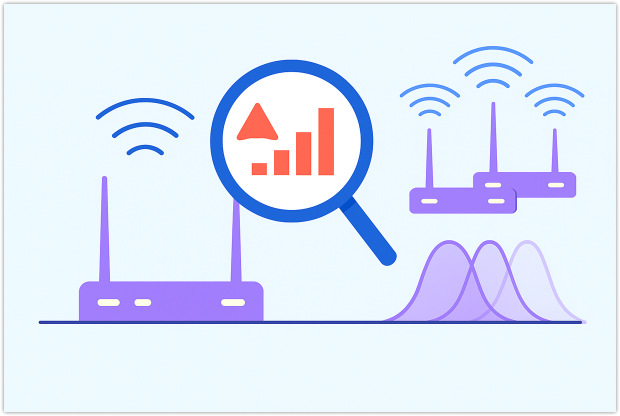
2. Poor Router Placement
Where you place your router is arguably the most important factor that determines your internet speed. The further away from your router you get, the weaker the Wi-Fi signal, so you should find a place from where your router can cover your whole house or apartment and not just a room or two. NetSpot’s survey mode can help you see which rooms are covered with a strong Wi-Fi signal and which are barely covered at all.
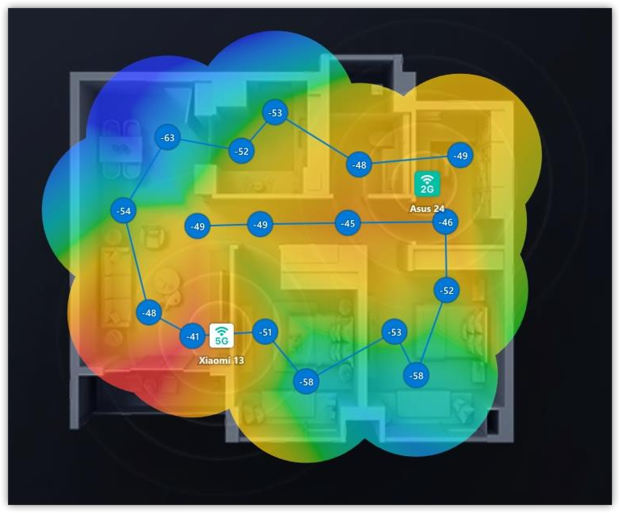
Load or sketch a floor plan, walk through each room, and the app automatically records detailed Wi-Fi signal for every network it sees. When you finish, NetSpot builds a Wi-Fi heatmap that highlights strong and weak areas at a glance.
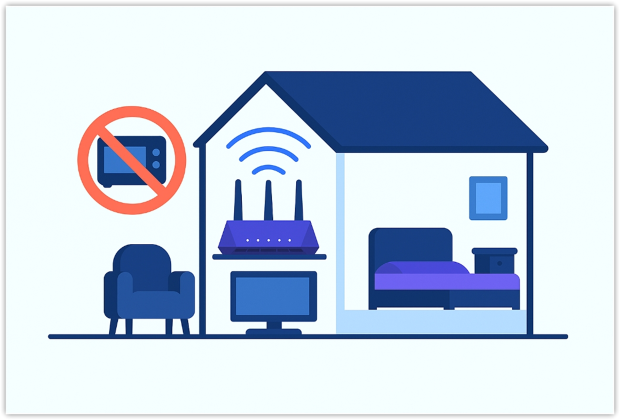
Move the router to a high, open shelf near the centre of the house — well clear of microwaves, metal cabinets, and thick walls — then run a quick follow-up survey to confirm the new spot delivers fast, even coverage everywhere you need it.
3. Overloaded or outdated router
Even the fastest plan can’t outrun a decade‑old Wi‑Fi 4 box. Aging chipsets overheat, NAT tables fill up, and obsolete firmware mismanages modern traffic.
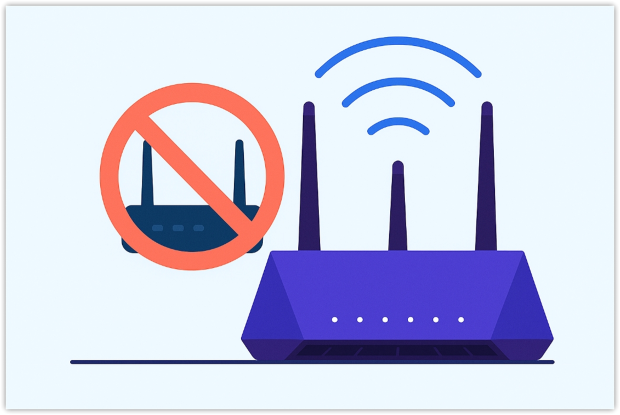
If speed nosedives when several devices stream at once, flash the newest firmware and aim for at least WiFi 5; upgrading to WiFi 6E or WiFi 7 adds wider channels, OFDMA, and scheduled access that keep lanes clear during peak hours.
4. Local bandwidth hogs
Silent cloud syncs, OS updates, or someone binge‑watching 4 K videos devour capacity. Task Manager or Activity Monitor shows real‑time usage so you can pause anything greedy.
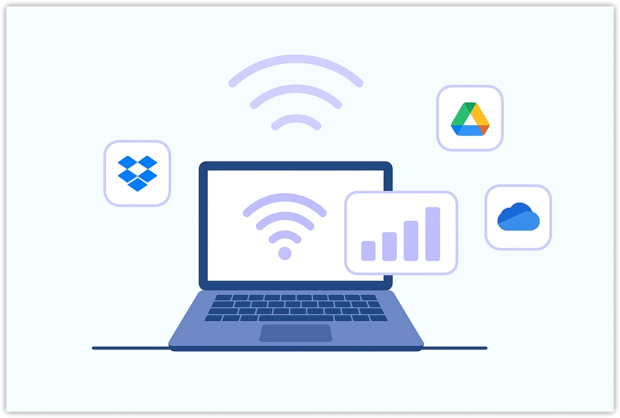
Throttling background jobs often fixes the “why is my internet so slow right now” problem.
5. External Bottlenecks: Server Limits and Slow DNS
Sometimes the slowdown is completely outside your network. A host can throttle each client or buckle under peak demand, so even a gigabit line crawls while that server doles out data at a trickle. The quick test is to grab a large file from a known fast mirror — Steam, Google Drive, or a local IX test repo — and see whether it fills your pipe.
If the alternate source flies while the original limps, the bottleneck is on the server side; choosing another mirror, scheduling the download for off-peak hours, or using a multi-threaded downloader usually solves it.
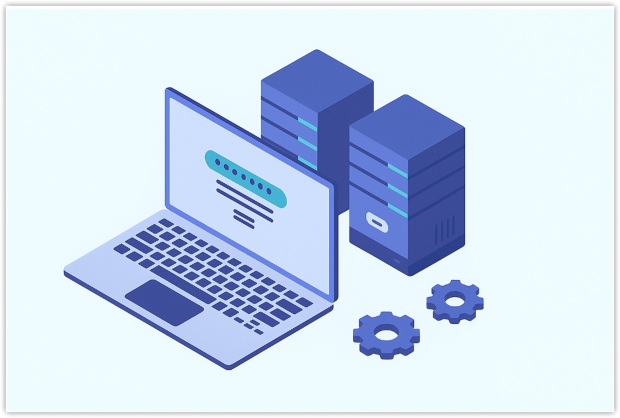
Delays can also start one step earlier, during DNS resolution. An overloaded or distant DNS resolver keeps your browser waiting before the first byte ever arrives, making pages feel sluggish even though the subsequent transfer would be fast.
Point your router or device at a quicker public resolver such as Google Public DNS (8.8.8.8) or Cloudflare 1.1.1.1 and retry. When a new DNS cuts page-load times but large downloads remain slow, you’ve only fixed lookup latency — the host itself is still the choke point. If neither change helps, the problem lives on your side of the link or with the ISP, so resume local troubleshooting.
6. Router Hardware or Firmware Issues
Have you tried turning your router off and on again? If not, you definitely should. A full power cycle often revives slow connections because it clears volatile memory and reloads the operating system. Consumer-grade routers that run non-stop for weeks can overheat, develop memory leaks, or slip into unstable states that throttle throughput.
Restarting breaks this cycle and usually restores full speed within minutes. If performance rebounds only briefly — or not at all — look deeper. Outdated firmware or failing components may be responsible. Check your router maker’s support page, follow the troubleshooting guide, and install the latest firmware to fix known bugs and security flaws.
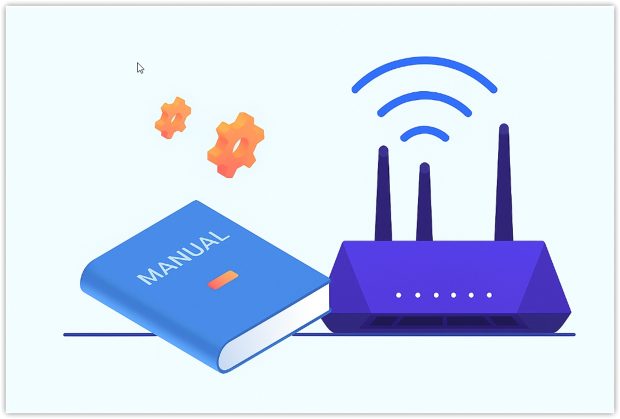
Inspect power and Ethernet cables for damage, confirm each port negotiates at its rated speed, and run another speed test. Persistent issues after these steps point to hardware failure; in that case, replacement is the most reliable fix for stable, high-speed connectivity.
7. High latency and messy routing
Long, unstable paths inflate ping and jitter, throttling TCP throughput. A quick traceroute exposes detours; swapping DNS servers or tunneling through a reputable VPN sometimes shortens the route and stabilises performance.
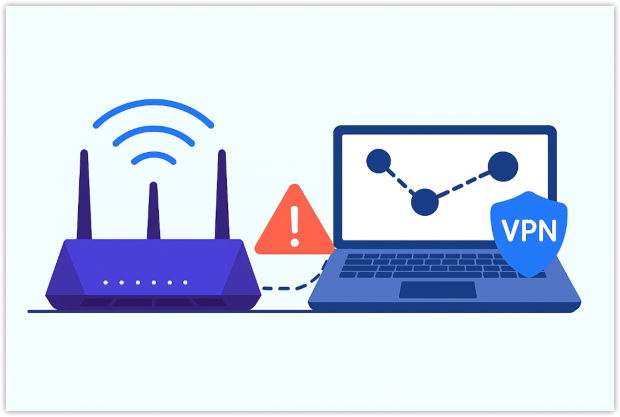
Run another speed test after each tweak. When your numbers exceed the “comfortable” column above, you can finally stop googling why is my internet so slow — your line is delivering the speed you pay for.
8. ISP-Side Issues
At the end of the day, your internet speed depends on your internet service provider just as much as it depends on you. There’s nothing you can do about a problem with your ISP’s network configuration other than complain.
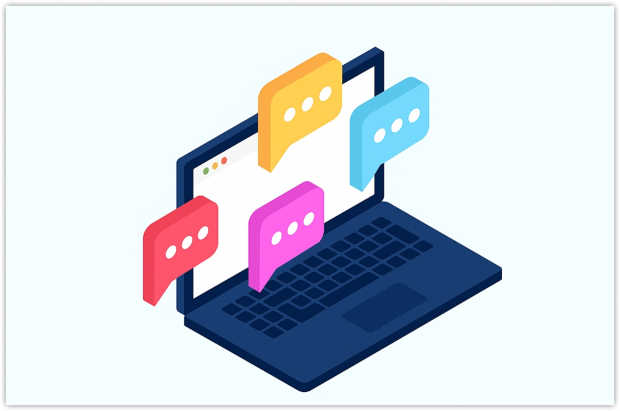
Most carriers offer phone, chat, or email support; presenting clear evidence speeds up escalation, prompts a line test, and, when necessary, gets a technician dispatched to address network-side faults. Until the ISP corrects the issue, there is little more you can do on your end, so documenting the problem thoroughly is your strongest leverage.
Conclusion
It’s hard to find someone who hasn’t at least once asked themselves, “Why is my internet speed so slow?” Even though we very much depend on it, the internet is not nearly as reliable as local networks, with Internet outages happening fairly frequently.
The good news is that there are many things you can do to fix your slow internet. Most slow-internet headaches clear up in ten to fifteen minutes: move the router to a better spot, boot extra clients off the channel, update the drivers, and run a quick test with NetSpot. If the trouble sits outside your apartment, NetSpot gives you solid proof to show the ISP that your speed falls short of the contract.
In this article, we’ve provided the top 8 ways to fix slow internet and explained why you should use NetSpot as your guide.
FAQ
Unexpected slow-downs usually stem from either weak Wi-Fi signal, heavy interference from neighboring routers, or server-side throttling. Begin by running a local speed test — and if Ethernet speeds look fine while wireless speeds tank, survey your home with NetSpot to find congested channels or dead zones. If both wired and wireless results are poor, the issue may originate with your ISP’s backbone or with the remote host you’re contacting.
For smooth 4K UHD streaming you need at least 25 Mbps per stream, while most cloud-gaming platforms recommend 45 Mbps or more. Matching these throughput targets—as well as keeping latency below about 50 ms—prevents buffering and input lag.
Speed tests target high-capacity servers designed to saturate your link. If a particular website or mirror caps per-user throughput, your download rate will be limited no matter how fast your line is. Try a different host or a multi-threaded download manager to work around the server-side cap.
Prime-time traffic (roughly 7 p.m. — 11 p.m. local time) floods residential lines and your ISP’s backbone with 4K streaming, cloud backups, and online gaming sessions. The surge creates congestion that raises latency and caps throughput even if your plan is normally fast. Scheduling large downloads for off-peak hours, upgrading to a higher-tier plan or fiber, or routing traffic through a VPN exit outside the congested region can mitigate the slowdown.
Yes. Network-aware malware — especially worms and botnet agents — can blast out hundreds of requests per minute, saturating upload bandwidth and triggering ISP rate limits. The extra traffic leaves less capacity for legitimate data and often causes packet loss and high latency. Running a full antivirus scan, patching the operating system, and resetting compromised devices to factory defaults removes the malware load and restores normal speeds.
If your browser hangs on “Resolving host…” for more than a second, switching to a faster resolver can make pages pop open noticeably quicker. Services like Google Public DNS (8.8.8.8) or Cloudflare 1.1.1.1 usually answer in 20 ms – 30 ms, whereas an overloaded ISP resolver might take 200 ms or more. Faster lookups shorten only the initial handshake — they won’t raise raw download bandwidth if the server itself is slow — but they do improve the snap-to-attention feel of everyday browsing.
