Sopralluoghi Wi-Fi, analisi, risoluzione dei problemi funziona su un MacBook (macOS 11+) o su qualsiasi laptop (Windows 7/8/10/11) con un adattatore di rete wireless standard 802.11be/ax/ac/n/g/a/b. Leggi di più sul supporto 802.11be qui.
Suggerimenti su come risolvere un segnale WiFi debole
Cerchi consigli su come risolvere un segnale Wi-Fi debole? Scopri modi pratici per migliorare la copertura Wi-Fi, eliminare le zone morte e ottimizzare la tua rete con passaggi semplici ma efficaci e NetSpot.
- 1. Controlla la tua situazione WiFi attuale
- 2. Ottimizza la posizione del tuo router
- 3. Risolvi le interferenze WiFi e i problemi di canale
- 4. Aggiorna le tue apparecchiature e impostazioni WiFi
- 5. Controlla e ottimizza il tuo servizio Internet
- Conclusione
- FAQ rapidi sulla risoluzione dei problemi di WiFi scarso
Il WiFi non è solo un modo per accedere a Internet — è la base di una casa intelligente, dello streaming video e del lavoro da remoto. Nell’era del WiFi 6E e del WiFi 7, e con il crescente numero di dispositivi IoT, i problemi di rete stanno diventando sempre più critici. Questa guida ti mostra alcuni consigli su come risolvere un segnale Wi-Fi debole in un appartamento, in una casa o sul posto di lavoro.
1. Controlla la tua situazione WiFi attuale
Riavvia il tuo apparecchio di rete
Uno dei modi più semplici per verificare e risolvere i problemi della rete WiFi è spegnere tutto, incluso il computer, il telefono cellulare, la connessione Internet, spegnere il modem e il router, attendere circa 30 secondi e poi riaccenderli.
Poi, accendi un dispositivo alla volta e controlla il segnale WiFi su ciascuno. Se il problema si presenta solo quando determinati dispositivi si connettono, prendine nota — potresti riscontrare interferenze o limiti QoS.
Esegui test di velocità WiFi
È importante distinguere tra problemi con il segnale WiFi e problemi con il tuo fornitore di servizi Internet (ISP).
Per testare la velocità del tuo WiFi fai così:
Passo 1
Posizionati accanto al tuo router e vai su speedtest.net o su un altro servizio di test della velocità, come Fast.com o Cloudflare Speed Test. Effettua più test e annota la velocità media di download e upload.

Passo 2
Spostati nell’area con il segnale WiFi più debole e ripeti il test.
Passo 3
Confronta la velocità vicino al router e nella stanza problematica.
Noti un grande calo di velocità man mano che ti allontani dal router? Questo è un segno che il problema del segnale Wi-Fi debole è causato dalla copertura o dalle interferenze. Ma se la velocità è bassa ovunque tu sia, probabilmente il problema riguarda il tuo provider internet, non la configurazione wireless — e forse è il momento di contattarli.
Ricorda che i test di velocità online sono i più semplici, non i più accurati. Per risultati più affidabili, usa un analizzatore Wi-Fi con una scansione attiva — ad es., uno strumento che misura la velocità di trasmissione all’interno della tua stessa rete WLAN invece che su Internet in generale. Questi sono passi pratici per chiunque si chieda come risolvere un segnale WiFi debole senza pagare troppo.
Confronta la tua velocità con il tuo piano dati e i relativi termini.
Per una casa tipica, punta ad almeno 100 Mbps in download e 20 Mbps in upload così da poter fare streaming 4K, partecipare a videochiamate, giocare online e tenere più dispositivi connessi senza problemi. Se il tuo uso di internet è più leggero — controllare le email, navigare — qualsiasi velocità tra 25 e 100 Mbps dovrebbe andare bene. Ma se sei costantemente sotto i 25 Mbps, aspettati problemi con il gaming, il lavoro remoto o lo streaming di alta qualità.
Per riferimento: ogni singolo stream video in 4K richiede circa 25 Mbps, quindi una casa piuttosto attiva dovrebbe avere ben oltre 100 Mbps complessivi.
2. Ottimizza la posizione del tuo router
Sposta il tuo router
Evita di nascondere il router in armadi o angoli, potrebbe essere la causa del debole segnale WiFi.
Ripositiona il tuo router in una posizione centrale, elevata e senza ostacoli e riavvia il router per svuotare la sua cache. Più in alto che in basso, pensa a mensole e piani superiori in una posizione centrale — potrebbe essere la soluzione più semplice di tutte per capire come risolvere un segnale WiFi debole.
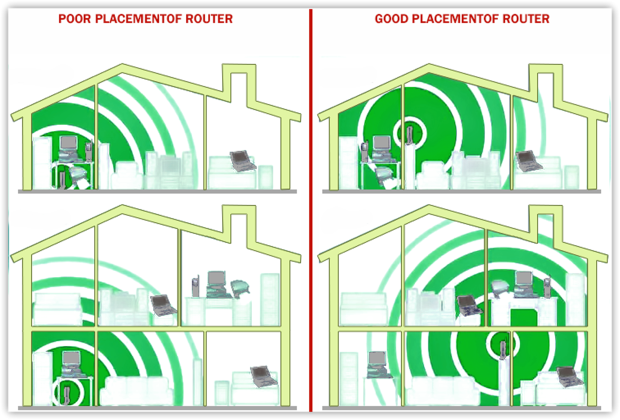
Nelle case più vecchie con pareti spesse (mattone, intonaco), il segnale viene bloccato. Usa i ripetitori WiFi per risolvere un segnale WiFi debole nelle aree problematiche, anche se non aumentano la velocità, ma solo la stabilità.
Per risultati migliori, aggiungi un access point cablato (backhaul Ethernet) oppure aggiorna a un sistema mesh con un backhaul dedicato; entrambe le opzioni preservano più larghezza di banda rispetto ai ripetitori standard, che spesso la dimezzano.
3. Risolvi le interferenze WiFi e i problemi di canale
Esegui un piano di test rapido e riproducibile
Se hai seguito tutti i passaggi sopra menzionati e stai ancora riscontrando problemi con il WiFi, potresti voler finalmente controllare il tuo rapporto segnale-rumore. Cos’è? Vari dispositivi elettronici, come microonde, TV, frigoriferi e persino altre reti WiFi possono disturbare il tuo segnale.
Controlla la potenza del tuo segnale (RSSI), il rapporto segnale-rumore (SNR) con un analizzatore WiFi. Ci vorrà poco tempo — solo 5-7 minuti. Esegui un test rapido:
Passo 1
Valore di riferimento (vicino al router): posizionati a 1-2 metri dal router. Prendi nota dei valori "Segnale (dBm)" (RSSI) e puoi anche annotare il valore SNR.

Passo 2
Stanza Problematica: Ripeti le stesse misurazioni nel punto debole. Se il segnale è basso ovunque, sospetta il provider di servizi internet/rete di trasporto.
Cosa significano i numeri (regole generali):
Segnale (dBm):
–30…50 = eccellente,
–51…67 = buono per HD/chiamate,
–68…75 = sufficiente,
< –75 = scarso/instabile.
SNR (se disponibile):
≥ 41 dB = eccellente,
25–40 dB = buono,
16–24 dB = scarso,
10–15 dB = praticamente inutilizzabile.
Per maggiore precisione e chiarezza, utilizza le heatmap WiFi. Mostrano chiaramente dove interferenze e rumore riducono le prestazioni, non solo la potenza del segnale. Molti analizzatori WiFi, come NetSpot ed Ekahau AI Pro, includono una heatmap del rapporto segnale-rumore (SNR), che mostra chiaramente le aree chiare e rumorose, eliminando le congetture.

È un modo pratico per individuare i punti problematici e capire cosa sta danneggiando il tuo segnale — soprattutto quando il WiFi diventa improvvisamente debole dopo che un vicino aggiunge un nuovo AP.
Scegli la giusta banda di frequenza e canale
Un altro motivo comune per segnali WiFi deboli è l’interferenza di canale — e spesso passa inosservata. Anche se il tuo router supporta più bande, la reale frequenza e la selezione del canale possono fare una grande differenza. Quando scegli un canale, scansiona sempre con un WiFi Channel Scanner per evitare congestioni.

I router moderni di solito supportano configurazioni dual-band o tri-band — 2,4 GHz, 5 GHz e persino 6 GHz (WiFi 6E).
- 2,4 GHz — offre una portata maggiore ma soffre di velocità inferiori e maggiori interferenze (soprattutto da reti vicine e dispositivi IoT). È affollata e soggetta a sovrapposizioni.
- 5 GHz — garantisce velocità più elevate con una portata più breve, ideale per lo streaming o il gaming dove la bassa latenza è importante.
- 6 GHz — l’opzione più pulita e veloce, disponibile su dispositivi WiFi 6E e WiFi 7, con interferenze minime e canali ampi (fino a 320 MHz).
Scegli un canale non sovrapposto se disponibile — ad esempio 1, 6 o 11 su 2,4 GHz. Ma se tutti i canali sono occupati, è meglio utilizzare un canale completamente sovrapposto (ad esempio, condividere il canale 6) rispetto a uno parzialmente sovrapposto (come 3 o 9), che può causare gravi interferenze.
Evita inoltre di utilizzare larghezze di canale troppo ampie. Sebbene canali più larghi (ad esempio 40/80/160 MHz) promettano maggiore velocità, aumentano anche la possibilità di sovrapposizioni e interferenze — soprattutto sui 2,4 GHz e negli appartamenti affollati. Per la maggior parte degli utenti, 20 MHz su 2,4 GHz e 40 o 80 MHz su 5/6 GHz rappresentano il giusto compromesso.
4. Aggiorna le tue apparecchiature e impostazioni WiFi
Aggiorna il firmware del tuo router
Molti di noi premono il pulsante "più tardi" quando vengono richiesti aggiornamenti del firmware perché sembra tutto troppo tecnico. In realtà, un semplice aggiornamento può dare una spinta significativa al tuo Wi-Fi, specialmente se hai problemi di connessione o un segnale debole. La maggior parte dei router moderni permette di aggiornare direttamente dalle impostazioni, quindi non richiederà molto tempo.

I nuovi firmware spesso risolvono fastidiosi difetti, rafforzano la sicurezza e ottimizzano le prestazioni su più dispositivi contemporaneamente. Noterai i benefici soprattutto sui router dual-band e tri-band, dove il firmware aggiornato aiuta a bilanciare il carico e a migliorare la copertura Wi-Fi. Sì, è facile sentirsi pigri riguardo a un aggiornamento di cinque minuti, ma la differenza dopo può davvero valerne la pena.
Proteggi la tua rete
“Il mio segnale WiFi è debole e sono l’unico in casa. Com’è possibile?” Questo è una situazione più comune di quanto pensi. Se non vuoi che i tuoi vicini e le auto parcheggiate sfruttino (e magari rubino informazioni preziose) la tua rete WiFi rallentandola, proteggi con una password il tuo router.

Almeno le caffetterie ti fanno comprare il loro caffè in cambio del WiFi gratis.
Acquista un nuovo router
Se sei disperato e vuoi sapere come risolvere un segnale WiFi debole, potresti iniziare con un router più recente che possa farti passare al servizio che ottimizza le tue esigenze.

Se il segnale nella tua stanza debole rimane sotto circa –65 dBm (e l'SNR, dove mostrato, rimane sotto i 25 dB) anche dopo aver modificato canale/larghezza, probabilmente hai raggiunto i limiti del tuo hardware. Un router dual-band o tri-band di nuova generazione può trasmettere uno spettro più pulito, gestire più dispositivi e indirizzare i client in modo più intelligente.
Diamo un'occhiata ad alcuni dei router di ultima generazione più popolari che fanno davvero la differenza.
| Modello | TP-Link Archer AX21 |
| Standard | Wi-Fi 6 |
| Classe Wi-Fi nominale / velocità | AX1800 (fino a ~1.8 Gbps) |
| Copertura tipica | Piccoli appartamenti / primo upgrade |
| Ideale per | Aggiornamento economico senza eccessi. |
| Modello | ASUS RT-AX88U |
| Standard | Wi-Fi 6 |
| Classe Wi-Fi nominale / velocità | AX6000 (fino a ~6000 Mbps) |
| Copertura tipica | Case di medie dimensioni, molti dispositivi |
| Ideale per | Fascia media solida con 160 MHz su 5 GHz per throughput di picco più alto. |
| Modello | NETGEAR Nighthawk RAXE500 |
| Standard | Wi-Fi 6E |
| Classe Wi-Fi nominale / velocità | AXE11000 (fino a 10.8 Gbps) |
| Copertura tipica | Fino a ~3.500 piedi quadri (dichiarati dal produttore) |
| Ideale per | Tri-band premium; sblocca la banda 6 GHz per dispositivi compatibili. |
Investi nel mesh
I sistemi mesh sono come piccoli satelliti amplificatori WiFi che diffondono segnali potenti in tutta la casa, invece di affidarsi a un solo dispositivo per fare tutto il lavoro pesante. Il tuo modem si collega a uno di questi e gli altri si connettono in modalità wireless.

Ce ne sono molti tra cui scegliere, tra cui Eero di Amazon, Google WiFi e Orbi di Netgear.
5. Controlla e ottimizza il tuo servizio Internet
Dopo aver provato tutti i passaggi aggiuntivi menzionati sopra e aver fatto del tuo meglio per risolvere le interferenze WiFi, potrebbe davvero essere arrivato il momento di condividere le tue lamentele con il tuo ISP.


Conclusione
Il WiFi alimenta il lavoro da remoto e lo streaming — fino a quando i segnali WiFi deboli non creano problemi. Una copertura scarsa è solitamente causata da una cattiva posizione del router, interferenze, hardware obsoleto o problemi con l’ISP.
Inizia dalle cose semplici: riposiziona il router, cambia canali o larghezze di banda e verifica la differenza. Uno dei migliori consigli per risolvere un segnale WiFi debole è misurare, non indovinare. Usa strumenti come NetSpot per confrontare il segnale vicino al router con la zona problematica. Punta a –65 dBm e SNR ≥25 dB.
Se non basta, aggiungi un nodo mesh dove il segnale è ancora forte. Per case più grandi, passare a Wi-Fi 7 o a un sistema mesh spesso risolve il problema definitivamente — soprattutto quando combatti con un segnale Wi-Fi debole e persistente in casa.
FAQ rapidi sulla risoluzione dei problemi di WiFi scarso
Un segnale debole può verificarsi a causa di interferenze da muri, reti vicine o firmware obsoleto. Anche se sei proprio accanto al router, una cattiva connessione Wi-Fi può dipendere da congestione del canale o da un hardware difettoso. Controlla sempre la presenza di aggiornamenti del firmware e passa a un canale Wi-Fi meno affollato.
Per migliorare la copertura Wi-Fi, posiziona il router in un'area centrale e aperta, aggiorna a un router dual-band o tri-band, oppure considera un sistema Wi-Fi mesh per abitazioni più grandi. Uno strumento di heatmap come NetSpot ti aiuta anche a individuare le aree con segnale debole così da poter posizionare il router o gli extender in modo più efficace.
A volte il router cambia automaticamente canale o compete con i vicini che si connettono più tardi durante la giornata. Puoi risolvere i problemi di Wi-Fi scegliendo un canale statico e meno utilizzato e assicurandoti che il router sia aggiornato per gestire i momenti di traffico intenso. Vale anche la pena controllare la presenza di download in background che potrebbero intasare la larghezza di banda.
Se il tuo attuale router non supporta gli standard moderni (come Wi-Fi 6 o 6E), probabilmente noterai un grande miglioramento delle prestazioni aggiornando il dispositivo. I router più recenti hanno antenne migliori e software avanzati per gestire le interferenze, che aiutano direttamente se hai un segnale debole o una copertura irregolare.
Sì, può farlo! Molte persone trascurano la selezione del canale, ma spostare il router su un canale meno affollato spesso risolve i problemi di Wi-Fi. NetSpot o un analizzatore simile possono mostrare quali canali sono sovrautilizzati, così puoi cambiare e migliorare immediatamente la copertura Wi-Fi nella tua casa o ufficio.
Probabilmente muri e distanza. Controlla RSSI/SNR in quella stanza. Se il 2,4 GHz migliora ma il 5/6 GHz no, hai bisogno di una posizione migliore o di un nodo mesh, non solo di un piano più veloce.
Sì. Usa un analizzatore Wi-Fi per scegliere il canale meno congestionato. Un canale stretto ma pulito spesso è migliore di uno ampio ma rumoroso.
Mesh. Gli extender spesso dimezzano la velocità di trasmissione sui radio condivisi; il mesh può mantenere un backhaul più veloce e roaming senza interruzioni. Posiziona i nodi dove il SNR verso il primario è ≥ 25 dB.
Non sempre. 6E/7 aiuta con la congestione e l’elevata capacità in uno spettro pulito, ma la copertura dipende comunque dalla posizione. Parti dalla misurazione e dai canali, poi considera nuovi dispositivi.
