What Is the 192.168.1.1 Router IP Address?
There are exactly 4,294,967,296 IPv4 addresses, and some of them are more memorable than others. One router IP address you’re guaranteed to sooner or later remember because it’s the default IP address of most Linksys routers is 192.168.1.1, and this article explains everything you need to know about it.
192.168.1.1 — What IP Address
Is It?
Each device connected to a network utilizing the Internet Protocol for communication is assigned a unique numerical identifier known as an Internet Protocol address, or IP address. This IP address serves to identify the device and establish a route to it.
But not all IP addresses can be reached through the public internet, and 192.168.1.1 is among them. This default IP address of most Linksys routers is one of 65,536 IP addresses in the 16-bit block of the private IPv4 address space, which includes addresses from 192.168.0.0 to 192.168.255.255.
Private IP addresses are used for local area networks (LANs), and they were defined in an effort to delay IPv4 address exhaustion. Because private IP addresses can be used without approval from a regional Internet registry, they allow anyone from individual home users to organizations to readily deploy internet-connected devices using Network Address Translation (NAT), a method of assigning a public address to a computer inside a private network.
Manufacturers of home routers use private IP addresses, including 192.168.1.1, as the default gateway, allowing users to type http://192.168.1.1 into a web browser to access the router admin panel and change router settings.
Inspect, compare, survey, and analyze WiFi networks with NetSpot.

What Routers Use This IP Address?
Many routers use the 192.168.1.1 IP address, but it is most commonly associated with Linksys routers. Linksys, an American company, is renowned for its data networking hardware products catered primarily to home users and small businesses.
Here’s a list of some Linksys routers that use 192.168.1.1 as the default IP address:
| BEFDSR41W | CG7500 |
| BEFN2PS4 | |
| BEFSR11 | |
| BEFSR41 | |
| BEFSR41W | |
| BEFSR81 | |
| BEFSRU31 | |
| BEFCMUH4 | |
| BEFSX41 | |
| BEFVP41 | |
| BEFW11P1 | |
| BEFW11S4 |
| E1000 | EA2700 |
| E1200 | EA2750 |
| E1500 | EA3500 |
| E1550 | EA4500 |
| E1700 | EA5800 |
| E2000 | EA6100 |
| E2100L | EA6200 |
| E2500 | EA6350 |
| E3000 | EA6400 |
| E3200 | EA6500 |
| E4200 | EA6900 |
| E5600 | EA7200 |
| E800 | EA7300 |
| E7350 | EA7430 |
| E8350 | EA7450 |
| E8400 | EA7500 |
| E8450 | EA8100 |
| E900 | EA8250 |
| EA8300 | |
| EA8500 | |
| EA9200 | |
| EA9300 | |
| EA9500 |
| MR20EC | MX4200 |
| MR55003 | MX12600 |
| MR7350 | |
| MR75WH3 | |
| MR75003 | |
| MR83003 | |
| MR90003 | |
| MR9600 |
| WAG120N | WRH54G |
| WAG160N | WRK54G |
| WAG310G | WRT100 |
| WAG320N | WRT110 |
| WAG354G | WRT1200AC |
| WAG54G | WRT120N |
| WAG54GP2 | WRT150N |
| WAG54GS | WRT160N |
| WCG200 | WRT160N-HP |
| WHW0301 | WRT160NL |
| WHW0302 | WRT1900AC |
| WHW0303 | WRT1900ACS |
| WRT300N | |
| WRT310N | |
| WRT3200 | |
| WRT3200ACM | |
| WRT320N | |
| WRT32X | |
| WRT330N | |
| WRT350N | |
| WRT400N | |
| WRT51AB | |
| WRT54AG | |
| WRT54G | |
| WRT54G-RG | |
| WRT54G-TM | |
| WRT54G2 | |
| WRT54G3G-AT | |
| WRT54G3G-AU | |
| WRT54G3G-EU | |
| WRT54G3G-ST | |
| WRT54G3G-UK | |
| WRT54G3G-VN | |
| WRT54G3GV2-ST | |
| WRT54GC | |
| WRT54GH | |
| WRT54GL | |
| WRT54GR | |
| WRT54GS | |
| WRT54GS2 | |
| WRT54GX | |
| WRT54GX2 | |
| WRT54GX4 | |
| WRT54GP2A-AT | |
| WRTU54G-TM | |
| WTR54GS | |
| WRT55AG | |
| WRT600N | |
| WRT610N | |
| WRTSL54GS |
In addition to Linksys, many other manufacturers also use 192.168.1.1 as the default IP address for some of their models. These manufacturers include but are not limited to:
- ASUS: Some models of ASUS routers, including the RT-AC55U or the WL700gE, also use 192.168.1.1 as the default gateway IP address. ASUS is a well-known brand that offers a variety of routers suitable for everything from basic internet browsing to high-bandwidth tasks like gaming and streaming.
- D-Link: Certain models in the D-Link router lineup use the 192.168.1.1 address, such as the DSL-2640R, the DVA-5592, or the DSL-3682.. D-Link is a global leader in designing and manufacturing networking and connectivity products.
- TP-Link: Known for their reliable and user-friendly routers, some TP-Link routers use 192.168.1.1 as the default IP address. Examples include the Archer MR600 v3, the TD-W9960, or the TL-WR743ND.
- Netgear: As one of the leading brands in the networking hardware industry, some models of Netgear routers use 192.168.1.1 as the default IP address. Among them are the C6300, the DGN2200, the Nighthawk R7000, or the R8300.
The 192.168.1.1 address is particularly popular because it's straightforward and easy to remember.
How to Login 192.168.1.1?
There are numerous reasons why you might want to access your Linksys router using the 192.168.1.1 IP address. Here are a few scenarios:
- New router: You’ve recently purchased a Linksys router and need to access the setup wizard to configure it properly. This involves setting your network’s name (SSID), password, and other security settings.
- Network optimization: You’ve used an application like NetSpot, a versatile tool for managing and optimizing wireless networks on Windows and macOS. Through its analysis, you may have discovered a need to switch to a less congested wireless channel for improved performance.
- Security updates: To maintain a secure network, it’s essential to regularly update your router’s firmware and change the default login credentials. This helps protect against potential vulnerabilities or unauthorized access.
- Network troubleshooting: If you’re experiencing connectivity issues, you may need to log in to your router to diagnose and resolve them. This could involve rebooting the router, changing DNS settings, or adjusting other network parameters.
Regardless of what your reason for wanting to learn how to access routers from Linksys using 192.168.1.1 is, the steps you must take are always the same:
Turn on your router and connect it to your computer with an Ethernet cable.
Some routers allow you to connect to them wirelessly, but Linksys routers have this feature disabled by default for security reasons.
Open your favorite web browser and type “http://192.168.1.1” into the address bar.
You can leave out the “http://” part if you want to safe a few keystrokes.
Enter the correct router login/password combination.
What Is Your Router Default Name and Password?
Check below any router's default login name and password:
| Brand | Model | Protocol | Username | Password |
|---|---|---|---|---|
| XYPLEX | ROUTERS | PORT 7000 | n/a | system |
| XYPLEX | TERMINAL SERVER | PORT 7000 | n/a | access |
| XYPLEX | TERMINAL SERVER | PORT 7000 | n/a | system |
| XYPLEX | ROUTERS | PORT 7000 | n/a | access |
| XYPLEX | ROUTERS | PORT 7000 | n/a | access |
| XYPLEX | TERMINAL SERVER | PORT 7000 | n/a | access |
| XYPLEX | TERMINAL SERVER | PORT 7000 | n/a | system |
| XYPLEX | SWITCH Rev. 3.2 | CONSOLE | n/a | (none) |
| Brand | Model | Protocol | Username | Password |
|---|---|---|---|---|
| YAKUMO | ROUTERS | HTTP | admin | admin |
| Brand | Model | Protocol | Username | Password |
|---|---|---|---|---|
| ZCOM | WIRELESS | SNMP | root | admin |
| Brand | Model | Protocol | Username | Password |
|---|---|---|---|---|
| ZEBRA | 10/100 PRINT SERVER | MULTI | admin | 1234 |
| Brand | Model | Protocol | Username | Password |
|---|---|---|---|---|
| ZONET | ZSR1134WE Rev. | (none) | guest | guest |
| Brand | Model | Protocol | Username | Password |
|---|---|---|---|---|
| ZOOM | ZOOM ADSL MODEM | CONSOLE | admin | zoomadsl |
| Brand | Model | Protocol | Username | Password |
|---|---|---|---|---|
| ZTE | ZXV10 W300 Rev. | PPPOA/PPPOE | admin | admin |
| Brand | Model | Protocol | Username | Password |
|---|---|---|---|---|
| ZXDSL | ZXDSL 831 | (none) | ZXDSL | ZXDSL |
| Brand | Model | Protocol | Username | Password |
|---|---|---|---|---|
| ZYXEL | PRESTIGE | HTTP | n/a | 1234 |
| ZYXEL | PRESTIGE | FTP | root | 1234 |
| ZYXEL | PRESTIGE | TELNET | (none) | 1234 |
| ZYXEL | PRESTIGE 643 | CONSOLE | (none) | 1234 |
| ZYXEL | PRESTIGE 652HW-31 ADSL ROUTER | HTTP | admin | 1234 |
| ZYXEL | PRESTIGE 100IH | CONSOLE | n/a | 1234 |
| ZYXEL | PRESTIGE 650 | MULTI | 1234 | 1234 |
| ZYXEL | PRESTIGE 900 | HTTP | webadmin | 1234 |
| ZYXEL | PRESTIGE 645 | HTTP | admin | 1234 |
| ZYXEL | PRESTIGE 660R-61C | MULTI | n/a | admin |
| ZYXEL | PRESTIGE P660HW | MULTI | admin | 1234 |
| ZYXEL | ZYWALL 2 | HTTP | n/a | (none) |
| ZYXEL | ADSL ROUTERS Rev. ALL ZYNOS FIRMWARES | MULTI | admin | 1234 |
| ZYXEL | PRESTIGE 660HW | MULTI | admin | admin |
| ZYXEL | P-660HW-61 Rev. PRESTIGE 660HW-61 | HTTP | n/a | 1234 |
| ZYXEL | ZYAIR 4000 Rev. | (none) | supervisor | supervisor |
| Brand | Model | Protocol | Username | Password |
|---|---|---|---|---|
| VIRGIN MEDIA | NETGEAR SUPERHUB | (none) | admin | changeme |
| Brand | Model | Protocol | Username | Password |
|---|---|---|---|---|
| VISUAL NETWORKS | VISUAL UPTIME T1 CSU/DSU Rev. 1 | CONSOLE | admin | visual |
| Brand | Model | Protocol | Username | Password |
|---|---|---|---|---|
| VODAFONE | DSL-EASYBOX 802 Rev. | (none) | root | 123456 |
| Brand | Model | Protocol | Username | Password |
|---|---|---|---|---|
| VONAGE | D-LINK VTA | HTTP | user | user |
| VONAGE | D-LINK VWR | HTTP | user | user |
| VONAGE | LINKSYS PAP2/PAP2V2 | HTTP | admin | admin |
| VONAGE | LINKSYS RT31P2 | HTTP | admin | admin |
| VONAGE | LINKSYS RTP300 | HTTP | admin | admin |
| VONAGE | LINKSYS WRT54GP2 | HTTP | admin | admin |
| VONAGE | LINKSYS WRTP54G | HTTP | admin | admin |
| VONAGE | MOTOROLA VT1005 | HTTP | (blank) | (blank) |
| VONAGE | MOTOROLA VT2142 | HTTP | router | router |
| VONAGE | MOTOROLA VT2442 | HTTP | router | router |
| VONAGE | MOTOROLA VT2542 | HTTP | router | router |
| VONAGE | UNIDEN UIP1869V | HTTP | admin | admin |
| VONAGE | V-TECH IP8100 | HTTP | VTech | VTech |
| VONAGE | CISCO ATA-186 | HTTP | (blank) | (blank) |
| VONAGE | VDV21-VD | HTTP | router | router |
| Brand | Model | Protocol | Username | Password |
|---|---|---|---|---|
| VXWORKS | MISC | MULTI | admin | admin |
| VXWORKS | MISC | MULTI | guest | guest |
| Brand | Model | Protocol | Username | Password |
|---|---|---|---|---|
| WANADOO | LIVEBOX | MULTI | admin | admin |
| Brand | Model | Protocol | Username | Password |
|---|---|---|---|---|
| WANG | WANG | MULTI | CSG | SESAME |
| Brand | Model | Protocol | Username | Password |
|---|---|---|---|---|
| WATCHGUARD | FIREBOX 1000 | MULTI | admin | (none) |
| WATCHGUARD | SOHO AND SOHO6 Rev. ALL VERSIONS | FTP | user | pass |
| Brand | Model | Protocol | Username | Password |
|---|---|---|---|---|
| WESTELL | VERSALINK 327 | MULTI | admin | (none) |
| WESTELL | WIRESPEED | MULTI | admin | password |
| WESTELL | WANG | MULTI | CSG | SESAME |
| WESTELL | WIRESPEED WIRELESS ROUTER | MULTI | admin | sysAdmin |
| WESTELL | 2200 | MULTI | admin | password |
| Brand | Model | Protocol | Username | Password |
|---|---|---|---|---|
| WYSE | WINTERM Rev. 5440XL | CONSOLE | root | wyse |
| WYSE | WINTERM Rev. 5440XL | VNC | VNC | winterm |
| WYSE | WINTERM Rev. 9455XL | BIOS | (none) | Fireport |
| WYSE | WINTERM | MULTI | root | (none) |
| WYSE | RAPPORT Rev. 4.4 | FTP | rapport | r@p8p0r+ |
| WYSE | WINTERM 3150 | VNC | n/a | password |
| Brand | Model | Protocol | Username | Password |
|---|---|---|---|---|
| X-MICRO | X-MICRO WLAN 11B BROADBAND ROUTER Rev. 1.2.2 1.2.2.3 1.2.2.4 1.6.0.0 | MULTI | super | super |
| X-MICRO | X-MICRO WLAN 11B BROADBAND ROUTER Rev. 1.6.0.1 | HTTP | 1502 | 1502 |
| X-MICRO | WLAN 11B ACCESS POINT Rev. 1.2.2 | MULTI | super | super |
| Brand | Model | Protocol | Username | Password |
|---|---|---|---|---|
| XAVI | 7000-ABA-ST1 | CONSOLE | n/a | (none) |
| XAVI | 7001 | CONSOLE | n/a | (none) |
| Brand | Model | Protocol | Username | Password |
|---|---|---|---|---|
| XD | XDD Rev. XDDD | MULTI | xd | xd |
| Brand | Model | Protocol | Username | Password |
|---|---|---|---|---|
| XEROX | MULTI FUNCTION EQUIPMENT | MULTI | admin | 2222 |
| XEROX | WORKCENTER PRO 428 | HTTP | admin | admin |
| XEROX | DOCUMENT CENTRE 425 | HTTP | admin | (none) |
| XEROX | DOCUCENTRE 425 | HTTP | admin | 22222 |
| XEROX | DOCUMENT CENTRE 405 Rev. - | HTTP | admin | admin |
| XEROX | XEROX | MULTI | admin | admin |
| XEROX | XEROX | MULTI | n/a | admin |
| XEROX | WORK CENTRE PRO 35 | HTTP | admin | 1111 |
| Brand | Model | Protocol | Username | Password |
|---|---|---|---|---|
| XYLAN | OMNISWITCH | TELNET | admin | switch |
| XYLAN | OMNISWITCH | TELNET | diag | switch |
| XYLAN | OMNISWITCH | MULTI | admin | switch |
| Brand | Model | Protocol | Username | Password |
|---|---|---|---|---|
| TROY | EXTENDNET 100ZX | MULTI | admin | extendnet |
| Brand | Model | Protocol | Username | Password |
|---|---|---|---|---|
| TVT SYSTEM | EXPRESSE G5 | MULTI | craft | (none) |
| TVT SYSTEM | EXPRESSE G5 DS1 MODULE | MULTI | (none) | enter |
| Brand | Model | Protocol | Username | Password |
|---|---|---|---|---|
| U.S. ROBOTICS | SURECONNECT 9003 ADSL ETHERNET/USB ROUTER | MULTI | root | 12345 |
| U.S. ROBOTICS | SURECONNECT 9105 ADSL 4-PORT ROUTER | HTTP | admin | admin |
| U.S. ROBOTICS | 6000 CABLE MODEM | MULTI | cablemodem | robotics |
| U.S. ROBOTICS | USR8054 Rev. ALL | MULTI | admin | (blank) - Default IP is 192.168.123.254 |
| Brand | Model | Protocol | Username | Password |
|---|---|---|---|---|
| UBEE | DDW361 Rev. | DOCSIS 3.0 | user | user |
| Brand | Model | Protocol | Username | Password |
|---|---|---|---|---|
| UNEX | ROUTERS | HTTP | n/a | password |
| Brand | Model | Protocol | Username | Password |
|---|---|---|---|---|
| UNIDEN | UIP1869V (VONAGE) | HTTP | admin | admin |
| Brand | Model | Protocol | Username | Password |
|---|---|---|---|---|
| UNISYS | CLEARPATH MCP | MULTI | NAU | NAU |
| UNISYS | CLEARPATH MCP | MULTI | ADMINISTRATOR | ADMINISTRATOR |
| UNISYS | CLEARPATH MCP | MULTI | HTTP | HTTP |
| Brand | Model | Protocol | Username | Password |
|---|---|---|---|---|
| US ROBOTICS | ADSL ETHERNET MODEM | HTTP | (none) | 12345 |
| US ROBOTICS | USR8000 Rev. 1.23 / 1.25 | MULTI | root | admin |
| US ROBOTICS | USR8550 Rev. 3.0.5 | MULTI | Any | 12345 |
| US ROBOTICS | SURECONNECT ADSL Rev. SURECONNECT ADSL | TELNET | support | support |
| US ROBOTICS | ADSL GATEWAY WIRELESS ROUTER | WIRELESS ROUTER | support | support |
| Brand | Model | Protocol | Username | Password |
|---|---|---|---|---|
| US21100060 | HP OMIBOOK 6100 | MULTI | n/a | (none) |
| Brand | Model | Protocol | Username | Password |
|---|---|---|---|---|
| V-TECH | IP8100 | HTTP | VTech | VTech |
| Brand | Model | Protocol | Username | Password |
|---|---|---|---|---|
| VASCO | VACMAN MIDDLEWARE Rev. 2.X | MULTI | admin | (none) |
| Brand | Model | Protocol | Username | Password |
|---|---|---|---|---|
| VERIFONE | VERIFONE JUNIOR Rev. 2.05 | (none) | (none) | 166816 |
| Brand | Model | Protocol | Username | Password |
|---|---|---|---|---|
| VERILINK | NE6100-4 NETENGINE Rev. IAD 3.4.8 | TELNET | (none) | (none) |
| Brand | Model | Protocol | Username | Password |
|---|---|---|---|---|
| TANDEM | TACL | MULTI | super.super | (none) |
| TANDEM | TACL | MULTI | super.super | master |
| Brand | Model | Protocol | Username | Password |
|---|---|---|---|---|
| TEAM XODUS | XENIUMOS Rev. 2.3 | FTP | xbox | xbox |
| Brand | Model | Protocol | Username | Password |
|---|---|---|---|---|
| TEKLOGIX | ACCESSPOINT | MULTI | Administrator | (none) |
| Brand | Model | Protocol | Username | Password |
|---|---|---|---|---|
| TELCO SYSTEMS | EDGE LINK 100 | CONSOLE | telco | telco |
| Brand | Model | Protocol | Username | Password |
|---|---|---|---|---|
| TELEDAT | ROUTERS | HTTP | admin | 1234 |
| Brand | Model | Protocol | Username | Password |
|---|---|---|---|---|
| TELETRONICS | WL-CPE-ROUTER Rev. 3.05.2 | HTTPS | admin | 1234 |
| Brand | Model | Protocol | Username | Password |
|---|---|---|---|---|
| TELEWELL | TW-EA200 | MULTI | admin | password |
| Brand | Model | Protocol | Username | Password |
|---|---|---|---|---|
| TELINDUS | 1124 | HTTP | n/a | (none) |
| TELINDUS | SHDSL1421 Rev. YES | HTTP | admin | admin |
| TELINDUS | TELINDUS Rev. 2002 | TELNET | admin | admin |
| Brand | Model | Protocol | Username | Password |
|---|---|---|---|---|
| TELLABS | TITAN 5500 Rev. FP 6.X | MULTI | tellabs | tellabs#1 |
| TELLABS | 7120 | MULTI | root | admin_1 |
| Brand | Model | Protocol | Username | Password |
|---|---|---|---|---|
| TENDA | W311R+ Rev. V1.0 | 192.168.0.1 | admin | admin |
| Brand | Model | Protocol | Username | Password |
|---|---|---|---|---|
| TERAYON | UNKNOWN Rev. COMCAST-SUPPLIED | HTTP | (none) | (none) |
| TERAYON | UNKNOWN Rev. COMCAST-SUPPLIED | HTTP | (none) | (none) |
| Brand | Model | Protocol | Username | Password |
|---|---|---|---|---|
| TIARA | 1400 Rev. 3.X | CONSOLE | tiara | tiaranet |
| Brand | Model | Protocol | Username | Password |
|---|---|---|---|---|
| TOPSEC | FIREWALL | MULTI | superman | talent |
| Brand | Model | Protocol | Username | Password |
|---|---|---|---|---|
| SONICWALL | ALL Rev. ALL | HTTP | admin | password |
| Brand | Model | Protocol | Username | Password |
|---|---|---|---|---|
| SOPHIA (SCHWEIZ) AG | PROTECTOR | HTTPS | admin | Protector |
| SOPHIA (SCHWEIZ) AG | PROTECTOR | SSH | root | root |
| Brand | Model | Protocol | Username | Password |
|---|---|---|---|---|
| SORENSON | SR-200 | HTTP | (none) | admin |
| Brand | Model | Protocol | Username | Password |
|---|---|---|---|---|
| SPEEDCOM | (none) | (none) | admin | conexant |
| Brand | Model | Protocol | Username | Password |
|---|---|---|---|---|
| SPEEDSTREAM | 5660 | TELNET | n/a | adminttd |
| SPEEDSTREAM | 5861 SMT ROUTER | MULTI | admin | admin |
| SPEEDSTREAM | 5871 IDSL ROUTER | MULTI | admin | admin |
| SPEEDSTREAM | ROUTER 250 SSR250 | MULTI | admin | admin |
| SPEEDSTREAM | DSL | MULTI | admin | admin |
| SPEEDSTREAM | 5667 Rev. R4.0.1 | HTTP | (none) | admin |
| Brand | Model | Protocol | Username | Password |
|---|---|---|---|---|
| SPEEDXESS | HASE-120 | MULTI | (none) | speedxess |
| Brand | Model | Protocol | Username | Password |
|---|---|---|---|---|
| SPHAIRON | AR860 | HTTP | admin | xad$l#12 |
| Brand | Model | Protocol | Username | Password |
|---|---|---|---|---|
| SPIKE | CPE | CONSOLE | enable | (none) |
| Brand | Model | Protocol | Username | Password |
|---|---|---|---|---|
| SUN | JAVAWEBSERVER Rev. 1.X 2.X | ADMINSRV | admin | admin |
| SUN | COBALT | HTTP | admin | admin |
| Brand | Model | Protocol | Username | Password |
|---|---|---|---|---|
| SUN MICROSYSTEMS | ILOM OF X4100 Rev. 1.0 | HTTP | root | changeme |
| Brand | Model | Protocol | Username | Password |
|---|---|---|---|---|
| SWEEX | WIRELESS ADSL 2/2+ MODEM/ROUTER 54MBPS | (none) | Sweex | Mysweex |
| Brand | Model | Protocol | Username | Password |
|---|---|---|---|---|
| SWISSVOICE | IP 10S | TELNET | target | password |
| Brand | Model | Protocol | Username | Password |
|---|---|---|---|---|
| SYBASE | EASERVER | HTTP | jagadmin | (none) |
| Brand | Model | Protocol | Username | Password |
|---|---|---|---|---|
| SYMBOL | SPECTRUM Rev. SERIES 4100-4121 | HTTP | n/a | Symbol |
| SYMBOL | AP-2412 | MULTI | n/a | Symbol |
| SYMBOL | AP-3020 | MULTI | n/a | Symbol |
| SYMBOL | AP-4111 | MULTI | n/a | Symbol |
| SYMBOL | AP-4121 | MULTI | n/a | Symbol |
| SYMBOL | AP-4131 | MULTI | n/a | Symbol |
| Brand | Model | Protocol | Username | Password |
|---|---|---|---|---|
| T-COMFORT | ROUTERS | HTTP | Administrator | (none) |
| Brand | Model | Protocol | Username | Password |
|---|---|---|---|---|
| SCIENTIFIC ATLANTA | DPX2100 Rev. COMCAST-SUPPLIED | HTTP | admin | w2402 |
| Brand | Model | Protocol | Username | Password |
|---|---|---|---|---|
| SENAO | 2611CB3+D (802.11B WIRELESS AP) | HTTP | admin | (none) |
| Brand | Model | Protocol | Username | Password |
|---|---|---|---|---|
| SERVER TECHNOLOGY | SENTRY REMOTE POWER MANAGER | MULTI | GEN1 | gen1 |
| SERVER TECHNOLOGY | SENTRY REMOTE POWER MANAGER | MULTI | GEN2 | gen2 |
| SERVER TECHNOLOGY | SENTRY REMOTE POWER MANAGER | MULTI | ADMN | admn |
| Brand | Model | Protocol | Username | Password |
|---|---|---|---|---|
| SHARP | AR-407/S402 | MULTI | n/a | (none) |
| Brand | Model | Protocol | Username | Password |
|---|---|---|---|---|
| SIEMENS | SE515 | HTTP | admin | n/a |
| SIEMENS | ROLM PBX | (none) | eng | engineer |
| SIEMENS | ROLM PBX | (none) | op | op |
| SIEMENS | ROLM PBX | (none) | op | operator |
| SIEMENS | ROLM PBX | (none) | su | super |
| SIEMENS | PHONEMAIL | (none) | poll | tech |
| SIEMENS | PHONEMAIL | (none) | sysadmin | sysadmin |
| SIEMENS | ROLM PBX | (none) | admin | pwp |
| SIEMENS | PHONEMAIL | (none) | tech | tech |
| SIEMENS | 5940 T1E1 ROUTER Rev. 5940-001 V6.0.180-2 | TELNET | superuser | admin |
| SIEMENS | PHONEMAIL | (none) | poll | tech |
| SIEMENS | PHONEMAIL | (none) | sysadmin | sysadmin |
| SIEMENS | PHONEMAIL | (none) | tech | tech |
| SIEMENS | ROLM PBX | (none) | admin | pwp |
| SIEMENS | ROLM PBX | (none) | eng | engineer |
| SIEMENS | ROLM PBX | (none) | op | op |
| SIEMENS | ROLM PBX | (none) | op | operator |
| SIEMENS | ROLM PBX | (none) | su | super |
| SIEMENS | SPEEDSTREAM 4100 | HTTP | admin | hagpolm1 |
| SIEMENS | PC BIOS | CONSOLE | n/a | SKY_FOX |
| SIEMENS | BIOS | CONSOLE | n/a | SKY_FOX |
| SIEMENS | SIEMENS | MULTI | n/a | (none) |
| SIEMENS | HIPATH | MULTI | n/a | (none) |
| Brand | Model | Protocol | Username | Password |
|---|---|---|---|---|
| SIGMA | SIGMACOMA IPSHARE Rev. SIGMACOM ROUTER V1.0 | HTTP | admin | admin |
| Brand | Model | Protocol | Username | Password |
|---|---|---|---|---|
| SIIPS | TROJAN Rev. 8974202 | MULTI | Administrator | ganteng |
| Brand | Model | Protocol | Username | Password |
|---|---|---|---|---|
| SILEX TECHNOLOGY | PRICOM (PRINTSERVER) | MULTI | root | (none) |
| Brand | Model | Protocol | Username | Password |
|---|---|---|---|---|
| SITARA | QOSWORKS | CONSOLE | root | (none) |
| Brand | Model | Protocol | Username | Password |
|---|---|---|---|---|
| SITECOM | ALL WIFI ROUTERS | MULTI | (none) | sitecom |
| SITECOM | DC-202 | HTTP | admin | admin |
| SITECOM | WL-613V1001 Rev. | (none) | admin | admin |
| Brand | Model | Protocol | Username | Password |
|---|---|---|---|---|
| SMARTSWITCH | ROUTER 250 SSR2500 Rev. V3.0.9 | MULTI | admin | (none) |
| Brand | Model | Protocol | Username | Password |
|---|---|---|---|---|
| SMC | BARRICADE 7004 AWBR | MULTI | admin | (none) |
| SMC | ROUTER Rev. ALL | HTTP | admin | admin |
| SMC | SMC BROADBAND ROUTER | HTTP | admin | admin |
| SMC | SMC2804WBR Rev. V.1 | HTTP | (none) | smcadmin |
| SMC | WIFI ROUTER Rev. ALL | HTTP | n/a | smcadmin |
| SMC | SMB2804WBR Rev. V2 | MULTI | Administrator | smcadmin |
| SMC | 7401BRA Rev. 1 | HTTP | admin | barricade |
| SMC | 7401BRA Rev. 2 | HTTP | smc | smcadmin |
| SMC | BARRICADE7204BRB | HTTP | admin | smcadmin |
| SMC | 2804WR | HTTP | (none) | smcadmin |
| SMC | ROUTER/MODEM Rev. BR7401 | MULTI | admin | barricade |
| SMC | SMCWBR14-G Rev. SMCWBR14-G | HTTP | (none) | smcadmin |
| SMC | MODEM/ROUTER | HTTP | cusadmin | highspeed |
| SMC | 7204BRA | MULTI | smc | smcadmin |
| SMC | SMCWBR14-G | HTTP | n/a | smcadmin |
| SMC | SMC 7904BRA | MULTI | (none) | smcadmin |
| SMC | COMCAST BUSINESS GATEWAY Rev. 1.01 | HTTP | cusadmin | highspeed |
| Brand | Model | Protocol | Username | Password |
|---|---|---|---|---|
| SNAPGEAR | PRO Rev. LITE | AND SOHO | 1.79 + | Multi |
| Brand | Model | Protocol | Username | Password |
|---|---|---|---|---|
| SOLUTION 6 | VIZTOPIA ACCOUNTS | MULTI | aaa | often blank |
| Brand | Model | Protocol | Username | Password |
|---|---|---|---|---|
| SONIC-X | SONICANIME Rev. ON | TELNET | root | admin |
| Brand | Model | Protocol | Username | Password |
|---|---|---|---|---|
| PRESTIGIO | NOBILE Rev. 156 | MULTI | n/a | (none) |
| Brand | Model | Protocol | Username | Password |
|---|---|---|---|---|
| PROXIM | ORINOCO 600/2000 Rev. ALL | HTTP | (none) | (none) |
| PROXIM | TSUNAMI MP.11 5054-R | HTTP/TELNET | (none) | (none) |
| PROXIM | AP-4000 | SSH | (none) | public |
| Brand | Model | Protocol | Username | Password |
|---|---|---|---|---|
| PSION TEKLOGIX | 9150 | HTTP | support | h179350 |
| Brand | Model | Protocol | Username | Password |
|---|---|---|---|---|
| PYRAMID COMPUTER | BENHUR Rev. ALL | HTTP | admin | admin |
| Brand | Model | Protocol | Username | Password |
|---|---|---|---|---|
| QUINTUM TECHNOLOGIES INC. | TENOR SERIES Rev. ALL | MULTI | admin | admin |
| Brand | Model | Protocol | Username | Password |
|---|---|---|---|---|
| RADWARE | LINKPROOF | SSH | lp | lp |
| RADWARE | LINKPROOF Rev. 3.73.03 | MULTI | radware | radware |
| Brand | Model | Protocol | Username | Password |
|---|---|---|---|---|
| RAIDZONE | RAID ARRAYS | (none) | n/a | raidzone |
| Brand | Model | Protocol | Username | Password |
|---|---|---|---|---|
| RAMP NETWORKS | WEBRAMP | (none) | wradmin | trancell |
| RAMP NETWORKS | WEBRAMP | (none) | wradmin | trancell |
| Brand | Model | Protocol | Username | Password |
|---|---|---|---|---|
| REDHAT | REDHAT 6.2 | HTTP | piranha | q |
| REDHAT | REDHAT 6.2 | HTTP | piranha | piranha |
| Brand | Model | Protocol | Username | Password |
|---|---|---|---|---|
| RESEARCH | PC BIOS | CONSOLE | n/a | Col2ogro2 |
| RESEARCH | BIOS | CONSOLE | n/a | Col2ogro2 |
| Brand | Model | Protocol | Username | Password |
|---|---|---|---|---|
| RICOH | AFICIO Rev. AP3800C | HTTP | sysadmin | password |
| RICOH | AFICIO 2228C | MULTI | sysadmin | password |
| RICOH | AFICIO AP3800C Rev. 2.17 | HTTP | (none) | password |
| RICOH | AFICIO 2232C | TELNET | n/a | password |
| RICOH | AP410N Rev. 1.13 | HTTP | admin | (none) |
| RICOH | AFICIO 2020D | HTTP | admin | password |
| Brand | Model | Protocol | Username | Password |
|---|---|---|---|---|
| RM | RM CONNECT | MULTI | setup | changeme |
| RM | RM CONNECT | MULTI | teacher | password |
| RM | RM CONNECT | MULTI | temp1 | password |
| RM | RM CONNECT | MULTI | admin | rmnetlm |
| RM | RM CONNECT | MULTI | admin2 | changeme |
| RM | RM CONNECT | MULTI | adminstrator | changeme |
| RM | RM CONNECT | MULTI | deskalt | password |
| RM | RM CONNECT | MULTI | deskman | changeme |
| RM | RM CONNECT | MULTI | desknorm | password |
| RM | RM CONNECT | MULTI | deskres | password |
| RM | RM CONNECT | MULTI | guest | (none) |
| RM | RM CONNECT | MULTI | replicator | replicator |
| RM | RM CONNECT | MULTI | RMUser1 | password |
| RM | RM CONNECT | MULTI | topicalt | password |
| RM | RM CONNECT | MULTI | topicnorm | password |
| RM | RM CONNECT | MULTI | topicres | password |
| Brand | Model | Protocol | Username | Password |
|---|---|---|---|---|
| ROAMABOUT | ROAMABOUT R2 WIRELESS ACCESS PLATFORM | MULTI | admin | password |
| Brand | Model | Protocol | Username | Password |
|---|---|---|---|---|
| SAGEM | FAST 1400 | MULTI | admin | epicrouter |
| SAGEM | F@ST 1200 (FAST 1200) | TELNET | root | 1234 |
| SAGEM | FAST 1400W | MULTI | root | 1234 |
| SAGEM | LIVEBOX | (none) | admin | admin |
| SAGEM | F@ST 1201 V2 Rev. | TELNET | admin | (none) |
| Brand | Model | Protocol | Username | Password |
|---|---|---|---|---|
| SAMSUNG | MAGICLAN SWL-3500RG Rev. 2.15 | HTTP | public | public |
| SAMSUNG | N620 | MULTI | n/a | (none) |
| SAMSUNG | MODEM/ROUTER Rev. AHT-E300 | MULTI | admin | password |
| Brand | Model | Protocol | Username | Password |
|---|---|---|---|---|
| ORANGE | LIVEBOX | HTTP | admin | admin |
| Brand | Model | Protocol | Username | Password |
|---|---|---|---|---|
| ORIGO | (none) | (none) | admin | kont2004 |
| Brand | Model | Protocol | Username | Password |
|---|---|---|---|---|
| OSICOM | NETPRINT Rev. 500 1000 1500 AND 2000 SERIES | TELNET | Manager | Manager |
| OSICOM | NETPRINT AND JETX PRINT Rev. 500 1000 1500 AND 2000 SERIES | TELNET | sysadm | sysadm |
| OSICOM | OSICOM PLUS T1/PLUS 56K | TELNET | write | private |
| OSICOM | NETCOMMUTER REMOTE ACCESS SERVER | TELNET | debug | d.e.b.u.g |
| OSICOM | NETCOMMUTER REMOTE ACCESS SERVER | TELNET | echo | echo |
| OSICOM | NETCOMMUTER REMOTE ACCESS SERVER | TELNET | guest | guest |
| OSICOM | NETCOMMUTER REMOTE ACCESS SERVER | TELNET | Manager | Manager |
| OSICOM | NETCOMMUTER REMOTE ACCESS SERVER | TELNET | sysadm | sysadm |
| OSICOM | OSICOM PLUS T1/PLUS 56K | (none) | write | private |
| OSICOM | NETCOMMUTER REMOTE ACCESS SERVER | TELNET | sysadm | sysadm |
| OSICOM | JETXPRINT Rev. 1000E/B | TELNET | sysadm | sysadm |
| OSICOM | JETXPRINT Rev. 1000E/N | TELNET | sysadm | sysadm |
| OSICOM | JETXPRINT Rev. 1000T/N | TELNET | sysadm | sysadm |
| OSICOM | JETXPRINT Rev. 500 E/B | TELNET | sysadm | sysadm |
| OSICOM | NETPRINT Rev. "500 | 1000 | 1500 | and 2000 Series |
| Brand | Model | Protocol | Username | Password |
|---|---|---|---|---|
| OVISLINK | WL-1120AP | MULTI | root | (none) |
| Brand | Model | Protocol | Username | Password |
|---|---|---|---|---|
| PACIFIC MICRO DATA | MAST 9500 UNIVERSAL DISK ARRAY Rev. ESM VER. 2.11 / 1 | CONSOLE | pmd | (none) |
| Brand | Model | Protocol | Username | Password |
|---|---|---|---|---|
| PANASONIC | CF-28 | MULTI | n/a | (none) |
| PANASONIC | CF-45 | MULTI | n/a | (none) |
| PANASONIC | KXTD1232 | MULTI | admin | 1234 |
| PANASONIC | CF 27 Rev. 4 | MULTI | n/a | (none) |
| Brand | Model | Protocol | Username | Password |
|---|---|---|---|---|
| PENRIL DATABILITY | VCP300 TERMINAL SERVER | MULTI | n/a | system |
| Brand | Model | Protocol | Username | Password |
|---|---|---|---|---|
| PENTAGRAM | CERBERUS ADSL MODEM + ROUTER | HTTP | admin | password |
| Brand | Model | Protocol | Username | Password |
|---|---|---|---|---|
| PENTAOFFICE | SAT ROUTER | TELNET | (none) | pento |
| Brand | Model | Protocol | Username | Password |
|---|---|---|---|---|
| PENTASAFE | VIGILENT SECURITY MANAGER Rev. 3 | VIGILENT SECURITY MANAGER CONSOLE | PSEAdmin | $secure$ |
| Brand | Model | Protocol | Username | Password |
|---|---|---|---|---|
| PERLE | CS9000 Rev. ANY | CONSOLE | admin | superuser |
| Brand | Model | Protocol | Username | Password |
|---|---|---|---|---|
| PHOENIX V1.14 | PHOENIX V1.14 | MULTI | Administrator | admin |
| Brand | Model | Protocol | Username | Password |
|---|---|---|---|---|
| PIRELLI | PIRELLI ROUTER | MULTI | admin | mu |
| PIRELLI | PIRELLI ROUTER | MULTI | admin | microbusiness |
| PIRELLI | PIRELLI ROUTER | MULTI | user | password |
| PIRELLI | PIRELLI AGE-SB | HTTP | admin | smallbusiness |
| PIRELLI | AGE ADSL ROUTER | MULTI | admin | microbusiness |
| PIRELLI | AGE ADSL ROUTER | MULTI | user | password |
| Brand | Model | Protocol | Username | Password |
|---|---|---|---|---|
| PLANET | WAP-1900/1950/2000 Rev. 2.5.0 | MULTI | (none) | default |
| PLANET | ADE-4110 | HTTP | admin | epicrouter |
| PLANET | XRT-401D | HTTP | admin | 1234 |
| PLANET | ADE-4000 | MULTI | admin | epicrouter |
| PLANET | AKCESS POINT | HTTP | admin | admin |
| Brand | Model | Protocol | Username | Password |
|---|---|---|---|---|
| POLYCOM | SOUNDPOINT VOIP PHONES | HTTP | Polycom | SpIp |
| POLYCOM | VIEWSTATION 4000 Rev. 3.5 | MULTI | (none) | admin |
| POLYCOM | IPOWER 9000 | MULTI | (none) | (none) |
| Brand | Model | Protocol | Username | Password |
|---|---|---|---|---|
| NIKSUN | NETDETECTOR | MULTI | vcr | NetVCR |
| Brand | Model | Protocol | Username | Password |
|---|---|---|---|---|
| NIMBLE | PC BIOS | CONSOLE | n/a | xdfk9874t3 |
| NIMBLE | BIOS | CONSOLE | n/a | xdfk9874t3 |
| Brand | Model | Protocol | Username | Password |
|---|---|---|---|---|
| NOKIA | 7360 | MULTI | (none) | 9999 |
| NOKIA | DSL ROUTER M1122 Rev. 1.1 - 1.2 | MULTI | m1122 | m1122 |
| NOKIA | MW1122 | MULTI | telecom | telecom |
| Brand | Model | Protocol | Username | Password |
|---|---|---|---|---|
| NORTEL | MERIDIAN LINK | MULTI | disttech | 4tas |
| NORTEL | MERIDIAN LINK | MULTI | maint | maint |
| NORTEL | MERIDIAN LINK | MULTI | mlusr | mlusr |
| NORTEL | REMOTE OFFICE 9150 | CLIENT | admin | root |
| NORTEL | ACCELAR (PASSPORT) 1000 SERIES ROUTING SWITCHES | MULTI | l2 | l2 |
| NORTEL | ACCELAR (PASSPORT) 1000 SERIES ROUTING SWITCHES | MULTI | l3 | l3 |
| NORTEL | ACCELAR (PASSPORT) 1000 SERIES ROUTING SWITCHES | MULTI | ro | ro |
| NORTEL | ACCELAR (PASSPORT) 1000 SERIES ROUTING SWITCHES | MULTI | rw | rw |
| NORTEL | ACCELAR (PASSPORT) 1000 SERIES ROUTING SWITCHES | MULTI | rwa | rwa |
| NORTEL | EXTRANET SWITCHES | MULTI | admin | setup |
| NORTEL | BAYSTACK 350-24T | TELNET | n/a | secure |
| NORTEL | MERIDIAN PBX | SERIAL | login | 0 |
| NORTEL | MERIDIAN PBX | SERIAL | login | 1111 |
| NORTEL | MERIDIAN PBX | SERIAL | login | 8429 |
| NORTEL | MERIDIAN PBX | SERIAL | spcl | 0 |
| NORTEL | MERIDIAN MAX | MULTI | service | smile |
| NORTEL | MERIDIAN MAX | MULTI | root | 3ep5w2u |
| NORTEL | MATRA 6501 PBX | CONSOLE | (none) | 0 |
| NORTEL | MERIDIAN MAX | MULTI | maint | ntacdmax |
| NORTEL | MERIDIAN CCR | MULTI | service | smile |
| NORTEL | MERIDIAN CCR | MULTI | disttech | 4tas |
| NORTEL | MERIDIAN CCR | MULTI | maint | maint |
| NORTEL | MERIDIAN CCR | MULTI | ccrusr | ccrusr |
| NORTEL | MERIDIAN | MULTI | n/a | (none) |
| NORTEL | MERIDIAN LINK | MULTI | service | smile |
| NORTEL | CONTIVITY Rev. EXTRANET/VPN SWITCHES | HTTP | admin | setup |
| NORTEL | BUSINESS COMMUNICATIONS MANAGER / BCM400 3.6 / BCM Rev. 3.5 AND 3.6. YOU CAN ALSO ACCESS THESE SYSTEMS FRO | HTTPS | supervisor | PlsChgMe! |
| NORTEL | PHONE SYSTEM Rev. ALL | FROM PHONE | n/a | 266344 |
| NORTEL | NORSTAR | CONSOLE | 266344 | 266344 |
| NORTEL | DMS | MULTI | n/a | (none) |
| NORTEL | P8600 | MULTI | n/a | (none) |
| NORTEL | BCM50 RELEASE 2.0 Rev. YOU CAN ALSO ACCESS THESE SYSTEMS FROM THE PHONE B | HTTPS | supervisor | PlsChgMe1 |
| Brand | Model | Protocol | Username | Password |
|---|---|---|---|---|
| NRG OR RICOH | DSC338 PRINTER Rev. 1.19 | HTTP | (none) | password |
| Brand | Model | Protocol | Username | Password |
|---|---|---|---|---|
| NULLSOFT | SHOUTCAST Rev. 1.9.5 | PLS | admin | changeme |
| Brand | Model | Protocol | Username | Password |
|---|---|---|---|---|
| OKI | C5700 | HTTP | root | the 6 last digit of the MAC adress |
| Brand | Model | Protocol | Username | Password |
|---|---|---|---|---|
| OLITEC | SX 200 ADSL MODEM ROUTER | MULTI | admin | adslolitec |
| Brand | Model | Protocol | Username | Password |
|---|---|---|---|---|
| OLITEC (TRENDCHIP) | SX 202 ADSL MODEM ROUTER | HTTP | admin | admin |
| Brand | Model | Protocol | Username | Password |
|---|---|---|---|---|
| OMNITRONIX | DATA-LINK Rev. DL150 | MULTI | (none) | SUPER |
| OMNITRONIX | DATA-LINK Rev. DL150 | MULTI | (none) | SMDR |
| Brand | Model | Protocol | Username | Password |
|---|---|---|---|---|
| OMRON | MR104FH | MULTI | n/a | (none) |
| Brand | Model | Protocol | Username | Password |
|---|---|---|---|---|
| ONIXON | DSL X402 | HTTP | root | root |
| Brand | Model | Protocol | Username | Password |
|---|---|---|---|---|
| OPENCONNECT | OC://WEBCONNECT PRO | MULTI | admin | OCS |
| OPENCONNECT | OC://WEBCONNECT PRO | MULTI | adminstat | OCS |
| OPENCONNECT | OC://WEBCONNECT PRO | MULTI | adminview | OCS |
| OPENCONNECT | OC://WEBCONNECT PRO | MULTI | adminuser | OCS |
| OPENCONNECT | OC://WEBCONNECT PRO | MULTI | adminview | OCS |
| OPENCONNECT | OC://WEBCONNECT PRO | MULTI | helpdesk | OCS |
| Brand | Model | Protocol | Username | Password |
|---|---|---|---|---|
| OPENWAVE | WAP GATEWAY Rev. ANY | HTTP | sys | uplink |
| OPENWAVE | MSP Rev. ANY | HTTP | cac_admin | cacadmin |
| Brand | Model | Protocol | Username | Password |
|---|---|---|---|---|
| ORACLE | ORACLE RDBMS Rev. ANY | MULTI | system/manager | sys/change_on_install |
| Brand | Model | Protocol | Username | Password |
|---|---|---|---|---|
| MUTARE SOFTWARE | EVM ADMIN Rev. ALL | HTTP | (none) | admin |
| Brand | Model | Protocol | Username | Password |
|---|---|---|---|---|
| NAI | INTRUSHIELD IPS Rev. 1200/2600/4000 | SSH + WEB CONSOLE | admin | admin123 |
| NAI | ENTERCEPT | MANAGEMENT CONSOLE | GlobalAdmin | GlobalAdmin |
| Brand | Model | Protocol | Username | Password |
|---|---|---|---|---|
| NEC | WARPSTAR-BASESTATION | TELNET | n/a | (none) |
| Brand | Model | Protocol | Username | Password |
|---|---|---|---|---|
| NETCOMM | NB1300 | HTTP | admin | password |
| NETCOMM | NB5 | (none) | admin | admin |
| Brand | Model | Protocol | Username | Password |
|---|---|---|---|---|
| NETGEAR | RM356 Rev. NONE | TELNET | (none) | 1234 |
| NETGEAR | WGT624 Rev. 2 | HTTP | admin | password |
| NETGEAR | COMCAST Rev. COMCAST-SUPPLIED | HTTP | comcast | 1234 |
| NETGEAR | FR314 | HTTP | admin | password |
| NETGEAR | MR-314 Rev. 3.26 | HTTP | admin | 1234 |
| NETGEAR | RT314 | HTTP | admin | admin |
| NETGEAR | RP614 | HTTP | admin | password |
| NETGEAR | RP114 Rev. 3.26 | TELNET | (none) | 1234 |
| NETGEAR | WG602 Rev. FIRMWARE VERSION 1.04.0 | HTTP | super | 5777364 |
| NETGEAR | WG602 Rev. FIRMWARE VERSION 1.7.14 | HTTP | superman | 21241036 |
| NETGEAR | WG602 Rev. FIRMWARE VERSION 1.5.67 | HTTP | super | 5777364 |
| NETGEAR | MR814 | HTTP | admin | password |
| NETGEAR | FVS318 | HTTP | admin | password |
| NETGEAR | DM602 | FTP TELNET AND HTTP | admin | password |
| NETGEAR | FR114P | HTTP | admin | password |
| NETGEAR | ME102 | SNMP | (none) | private |
| NETGEAR | WGR614 Rev. V4 | MULTI | admin | password |
| NETGEAR | RP114 Rev. 3.20-3.26 | HTTP | admin | 1234 |
| NETGEAR | DG834G | HTTP | admin | password |
| NETGEAR | ROUTER/MODEM | MULTI | admin | password |
| NETGEAR | MR314 | MULTI | admin | 1234 |
| NETGEAR | GSM7224 | HTTP | admin | (none) |
| NETGEAR | ADSL MODEM DG632 Rev. V3.3.0A_CX | HTTP | admin | password |
| NETGEAR | WGT634U | HTTP | admin | password |
| NETGEAR | FWG114P | MULTI | n/a | admin |
| NETGEAR | GS724T Rev. V1.0.1_1104 | HTTP | n/a | password |
| NETGEAR | FM114P | MULTI | n/a | (none) |
| NETGEAR | DG834 | (none) | admin | password |
| NETGEAR | WNR834 BV2 | (none) | admin | password |
| NETGEAR | WNR834BV2 | HTTP | admin | password |
| NETGEAR | WPN824 / WPN824V2 | HTTP | admin | password |
| NETGEAR | WGR614 Rev. V9 | HTTP | admin | password |
| Brand | Model | Protocol | Username | Password |
|---|---|---|---|---|
| NETGENESIS | NETANALYSIS WEB REPORTING | HTTP | naadmin | naadmin |
| Brand | Model | Protocol | Username | Password |
|---|---|---|---|---|
| NETOPIA | NETOPIA 9500 | TELNET | netopia | netopia |
| NETOPIA | R910 | MULTI | admin | (none) |
| NETOPIA | 3351 | MULTI | n/a | (none) |
| NETOPIA | 4542 | MULTI | admin | noway |
| NETOPIA | NETOPIA 7100 | (none) | (none) | (none) |
| NETOPIA | NETOPIA 9500 | (none) | netopia | netopia |
| Brand | Model | Protocol | Username | Password |
|---|---|---|---|---|
| NETPORT | EXPRESS 10/100 | MULTI | setup | setup |
| Brand | Model | Protocol | Username | Password |
|---|---|---|---|---|
| NETSCREEN | FIREWALL | MULTI | netscreen | netscreen |
| NETSCREEN | FIREWALL | TELNET | Administrator | (none) |
| NETSCREEN | FIREWALL | TELNET | admin | (none) |
| NETSCREEN | FIREWALL | TELNET | operator | (none) |
| NETSCREEN | FIREWALL | HTTP | Administrator | (none) |
| Brand | Model | Protocol | Username | Password |
|---|---|---|---|---|
| NETSTAR | NETPILOT | MULTI | admin | password |
| Brand | Model | Protocol | Username | Password |
|---|---|---|---|---|
| NETWORK APPLIANCE | NETCACHE Rev. ANY | MULTI | admin | NetCache |
| Brand | Model | Protocol | Username | Password |
|---|---|---|---|---|
| NETWORK ASSOCIATES | WEBSHIELD SECURITY APPLIANCE E500 | HTTP | e500 | e500changeme |
| NETWORK ASSOCIATES | WEBSHIELD SECURITY APPLIANCE E250 | HTTP | e250 | e250changeme |
| Brand | Model | Protocol | Username | Password |
|---|---|---|---|---|
| NETWORK EVERYWHERE | NWR11B | HTTP | (none) | admin |
| Brand | Model | Protocol | Username | Password |
|---|---|---|---|---|
| NEXXT SOLUTIONS | NW230NXT14 | HTTP | guest | guest |
| Brand | Model | Protocol | Username | Password |
|---|---|---|---|---|
| NGSEC | NGSECUREWEB | HTTP | admin | (none) |
| NGSEC | NGSECUREWEB | HTTP | admin | asd |
| Brand | Model | Protocol | Username | Password |
|---|---|---|---|---|
| MEGASTAR | BIOS | CONSOLE | n/a | star |
| Brand | Model | Protocol | Username | Password |
|---|---|---|---|---|
| MENTEC | MICRO/RSX | MULTI | MICRO | RSX |
| MENTEC | MICRO/RSX | (none) | MICRO | RSX |
| Brand | Model | Protocol | Username | Password |
|---|---|---|---|---|
| MERCURY | 234234 Rev. 234234 | SNMP | Administrator | admin |
| MERCURY | KT133A/686B | SNMP | Administrator | admin |
| Brand | Model | Protocol | Username | Password |
|---|---|---|---|---|
| MERIDIAN | PBX Rev. ANY | TELNET | service | smile |
| Brand | Model | Protocol | Username | Password |
|---|---|---|---|---|
| MICRONET | ACCESS POINT Rev. SP912 | TELNET | root | default |
| MICRONET | MICRONET SP5002 | CONSOLE | mac | (none) |
| MICRONET | 3351 / 3354 | MULTI | admin | epicrouter |
| MICRONET | SP918GK | (none) | admin | 1234 |
| Brand | Model | Protocol | Username | Password |
|---|---|---|---|---|
| MICROPLEX | PRINT SERVER | TELNET | root | root |
| Brand | Model | Protocol | Username | Password |
|---|---|---|---|---|
| MICROROUTER | 900I | CONSOLE/MULTI | n/a | letmein |
| Brand | Model | Protocol | Username | Password |
|---|---|---|---|---|
| MICROSOFT | MN-SERIES | (none) | (none) | admin |
| Brand | Model | Protocol | Username | Password |
|---|---|---|---|---|
| MIKROTIK | ROUTER OS Rev. ALL | TELNET | admin | (none) |
| MIKROTIK | ROUTER OS Rev. 2.9.17 | HTTP | admin | (none) |
| Brand | Model | Protocol | Username | Password |
|---|---|---|---|---|
| MILAN | MIL-SM801P | MULTI | root | root |
| Brand | Model | Protocol | Username | Password |
|---|---|---|---|---|
| MINOLTA QMS | MAGICOLOR 3100 Rev. 3.0.0 | HTTP | operator | (none) |
| MINOLTA QMS | MAGICOLOR 3100 Rev. 3.0.0 | HTTP | admin | (none) |
| Brand | Model | Protocol | Username | Password |
|---|---|---|---|---|
| MINTEL | MINTEL PBX | (none) | n/a | SYSTEM |
| MINTEL | MINTEL PBX | (none) | n/a | SYSTEM |
| Brand | Model | Protocol | Username | Password |
|---|---|---|---|---|
| MITEL | 3300 ICP Rev. ALL | HTTP | system | password |
| MITEL | SX2000 Rev. ALL | MULTI | n/a | (none) |
| Brand | Model | Protocol | Username | Password |
|---|---|---|---|---|
| MOTOROLA | CABLEROUTER | TELNET | cablecom | router |
| MOTOROLA | WR850G Rev. 4.03 | HTTP | admin | motorola |
| MOTOROLA | WIRELESS ROUTER Rev. WR850G | HTTP | admin | motorola |
| MOTOROLA | SBG900 | HTTP | admin | motorola |
| MOTOROLA | MOTOROLA CABLEROUTER | (none) | cablecom | router |
| MOTOROLA | VANGUARD | MULTI | n/a | (none) |
| MOTOROLA | VT1005 (VONAGE) | HTTP | (blank) | (blank) |
| MOTOROLA | VT2142 (VONAGE) | HTTP | router | router |
| MOTOROLA | VT2442 (VONAGE) | HTTP | router | router |
| MOTOROLA | VT2542 (VONAGE) | HTTP | router | router |
| MOTOROLA | 5DB26 Rev. | (none) | admin | motorola |
| Brand | Model | Protocol | Username | Password |
|---|---|---|---|---|
| MRO SOFTWARE | MAXIMO Rev. V4.1 | MULTI | SYSADM | sysadm |
| Brand | Model | Protocol | Username | Password |
|---|---|---|---|---|
| LATIS NETWORK | BORDER GUARD | MULTI | n/a | (none) |
| Brand | Model | Protocol | Username | Password |
|---|---|---|---|---|
| LG | ARIA IPECS Rev. ALL | CONSOLE | (none) | jannie |
| LG | LAM200E / LAM200R | MULTI | admin | epicrouter |
| Brand | Model | Protocol | Username | Password |
|---|---|---|---|---|
| LINKSYS | WAP11 | MULTI | n/a | (none) |
| LINKSYS | DSL | TELNET | n/a | admin |
| LINKSYS | ETHERFAST CABLE/DSL ROUTER | MULTI | Administrator | admin |
| LINKSYS | LINKSYS ROUTER DSL/CABLE | HTTP | (none) | admin |
| LINKSYS | BEFW11S4 Rev. 1 | HTTP | admin | (none) |
| LINKSYS | BEFSR41 Rev. 2 | HTTP | (none) | admin |
| LINKSYS | WRT54G | HTTP | admin | admin |
| LINKSYS | WAG54G | HTTP | admin | admin |
| LINKSYS | LINKSYS DSL | (none) | n/a | admin |
| LINKSYS | WAP54G Rev. 2.0 | HTTP | (none) | admin |
| LINKSYS | WRT54G Rev. ALL REVISIONS | HTTP | (none) | admin |
| LINKSYS | MODEL WRT54GC COMPACT WIRELESS-G BROADBAND ROUTER | MULTI | (none) | admin |
| LINKSYS | AG 241 - ADSL2 GATEWAY WITH 4-PORT SWITCH | MULTI | admin | admin |
| LINKSYS | COMCAST Rev. COMCAST-SUPPLIED | HTTP | comcast | 1234 |
| LINKSYS | WAG54GS | MULTI | admin | admin |
| LINKSYS | AP 1120 | MULTI | n/a | (none) |
| LINKSYS | PAP2 / PAP2V2 (VONAGE) | HTTP | admin | admin |
| LINKSYS | RT31P2 (VONAGE) | HTTP | admin | admin |
| LINKSYS | RTP300 (VONAGE) | HTTP | admin | admin |
| LINKSYS | WRT54GP2 (VONAGE) | HTTP | admin | admin |
| LINKSYS | WRTP54G (VONAGE) | HTTP | admin | admin |
| LINKSYS | EA6700 | (none) | admin | admin |
| Brand | Model | Protocol | Username | Password |
|---|---|---|---|---|
| LIVINGSTON | IRX ROUTER | TELNET | !root | (none) |
| LIVINGSTON | LIVINGSTON PORTMASTER 3 | TELNET | !root | (none) |
| LIVINGSTON | OFFICEROUTER | TELNET | !root | (none) |
| LIVINGSTON | PORTMASTER 2R | TELNET | root | (none) |
| Brand | Model | Protocol | Username | Password |
|---|---|---|---|---|
| LOCKDOWN NETWORKS | ALL LOCKDOWN PRODUCTS Rev. UP TO 2.7 | CONSOLE | setup | changeme(exclamation) |
| Brand | Model | Protocol | Username | Password |
|---|---|---|---|---|
| LOGITECH | LOGITECH MOBILE HEADSET | BLUETOOTH | (none) | 0 |
| Brand | Model | Protocol | Username | Password |
|---|---|---|---|---|
| LONGSHINE | ISSCFG | HTTP | admin | 0 |
| Brand | Model | Protocol | Username | Password |
|---|---|---|---|---|
| LOOPCOM | (none) | (none) | admin | epicrouter |
| Brand | Model | Protocol | Username | Password |
|---|---|---|---|---|
| LUCENT | M770 | TELNET | super | super |
| LUCENT | B-STDX9000 | MULTI | (any 3 characters) | cascade |
| LUCENT | B-STDX9000 | DEBUG MODE | n/a | cascade |
| LUCENT | B-STDX9000 Rev. ALL | SNMP | n/a | cascade |
| LUCENT | CBX 500 | MULTI | (any 3 characters) | cascade |
| LUCENT | CBX 500 | DEBUG MODE | n/a | cascade |
| LUCENT | GX 550 | SNMP READWRITE | n/a | cascade |
| LUCENT | MAX-TNT | MULTI | admin | Ascend |
| LUCENT | PSAX 1200 AND BELOW | MULTI | root | ascend |
| LUCENT | PSAX 1250 AND ABOVE | MULTI | readwrite | lucenttech1 |
| LUCENT | PSAX 1250 AND ABOVE | MULTI | readonly | lucenttech2 |
| LUCENT | ANYMEDIA | CONSOLE | LUCENT01 | UI-PSWD-01 |
| LUCENT | ANYMEDIA | CONSOLE | LUCENT02 | UI-PSWD-02 |
| LUCENT | PACKETSTAR | MULTI | Administrator | (none) |
| LUCENT | CELLPIPE 22A-BX-AR USB D | CONSOLE | admin | AitbISP4eCiG |
| LUCENT | SYSTEM 75 | (none) | bciim | bciimpw |
| LUCENT | SYSTEM 75 | (none) | bcim | bcimpw |
| LUCENT | SYSTEM 75 | (none) | bcms | bcmspw |
| LUCENT | SYSTEM 75 | (none) | bcnas | bcnaspw |
| LUCENT | SYSTEM 75 | (none) | blue | bluepw |
| LUCENT | SYSTEM 75 | (none) | browse | browsepw |
| LUCENT | SYSTEM 75 | (none) | browse | looker |
| LUCENT | SYSTEM 75 | (none) | craft | craft |
| LUCENT | SYSTEM 75 | (none) | craft | craftpw |
| LUCENT | SYSTEM 75 | (none) | cust | custpw |
| LUCENT | SYSTEM 75 | (none) | enquiry | enquirypw |
| LUCENT | SYSTEM 75 | (none) | field | support |
| LUCENT | SYSTEM 75 | (none) | inads | indspw |
| LUCENT | SYSTEM 75 | (none) | inads | inads |
| LUCENT | SYSTEM 75 | (none) | init | initpw |
| LUCENT | SYSTEM 75 | (none) | locate | locatepw |
| LUCENT | SYSTEM 75 | (none) | maint | maintpw |
| LUCENT | SYSTEM 75 | (none) | maint | rwmaint |
| LUCENT | SYSTEM 75 | (none) | nms | nmspw |
| LUCENT | SYSTEM 75 | (none) | rcust | rcustpw |
| LUCENT | SYSTEM 75 | (none) | support | supportpw |
| LUCENT | SYSTEM 75 | (none) | tech | field |
| Brand | Model | Protocol | Username | Password |
|---|---|---|---|---|
| MARCONI | FORE ATM SWITCHES | MULTI | ami | (none) |
| Brand | Model | Protocol | Username | Password |
|---|---|---|---|---|
| MAXDATA | MS2137 | MULTI | n/a | (none) |
| Brand | Model | Protocol | Username | Password |
|---|---|---|---|---|
| MCAFEE | SCM 3100 Rev. 4.1 | MULTI | scmadmin | scmchangeme |
| Brand | Model | Protocol | Username | Password |
|---|---|---|---|---|
| MCDATA | FC SWITCHES/DIRECTORS | MULTI | Administrator | password |
| Brand | Model | Protocol | Username | Password |
|---|---|---|---|---|
| MEDIATRIX 2102 | MEDIATRIX 2102 | HTTP | admin | 1234 |
| Brand | Model | Protocol | Username | Password |
|---|---|---|---|---|
| MEDION | ROUTERS | HTTP | n/a | medion |
| Brand | Model | Protocol | Username | Password |
|---|---|---|---|---|
| ION | NELU Rev. NEL | MULTI | n/a | admin |
| ION | NELU Rev. NEL | MULTI | Administrator | admin |
| Brand | Model | Protocol | Username | Password |
|---|---|---|---|---|
| IPSTAR | IPSTAR SATELLITE ROUTER/RADIO Rev. V2 | HTTP | admin | operator |
| IPSTAR | IPSTAR NETWORK BOX Rev. V.2+ | HTTP | admin | operator |
| Brand | Model | Protocol | Username | Password |
|---|---|---|---|---|
| IRONPORT | MESSAGING GATEWAY APPLIANCE | MULTI | admin | ironport |
| Brand | Model | Protocol | Username | Password |
|---|---|---|---|---|
| JAHT | ADSL ROUTER Rev. AR41/2A | HTTP | admin | epicrouter |
| Brand | Model | Protocol | Username | Password |
|---|---|---|---|---|
| JD EDWARDS | WORLDVISION/ONEWORLD Rev. ALL(?) | CONSOLE | JDE | JDE |
| Brand | Model | Protocol | Username | Password |
|---|---|---|---|---|
| JDE | WORLDVISION/ONEWORLD | MULTI | PRODDTA | PRODDTA |
| Brand | Model | Protocol | Username | Password |
|---|---|---|---|---|
| JDS MICROPROCESSING | HYDRA 3000 Rev. R2.02 | CONSOLE | hydrasna | (none) |
| Brand | Model | Protocol | Username | Password |
|---|---|---|---|---|
| JUNIPER | ISG2000 | MULTI | netscreen | netscreen |
| Brand | Model | Protocol | Username | Password |
|---|---|---|---|---|
| KALATEL | CALIBUR DSR-2000E | MULTI | n/a | 3477 |
| KALATEL | CALIBUR DSR-2000E | ON-SCREEN MENU SYSTEM | n/a | 8111 |
| Brand | Model | Protocol | Username | Password |
|---|---|---|---|---|
| KONICA MINOLTA | MAGICOLOR 2300 DL | MULTI | (none) | 1234 |
| KONICA MINOLTA | MAGICOLOR 2430DL Rev. ALL | MULTI | (none) | (none) |
| KONICA MINOLTA | DI 2010F Rev. N/A | HTTP | n/a | 0 |
| Brand | Model | Protocol | Username | Password |
|---|---|---|---|---|
| KTI | KS-2260 | TELNET | superuser | 123456 |
| KTI | KS2600 | CONSOLE | admin | 123456 |
| KTI | KS2260 | CONSOLE | admin | 123 |
| Brand | Model | Protocol | Username | Password |
|---|---|---|---|---|
| KYOCERA | ECOLINK Rev. 7.2 | HTTP | n/a | PASSWORD |
| KYOCERA | TELNET SERVER IB-20/21 | MULTI | root | root |
| KYOCERA | INTERMATE LAN FS PRO 10/100 Rev. K82_0371 | HTTP | admin | admin |
| KYOCERA | KR1 | (none) | admin | (blank) |
| Brand | Model | Protocol | Username | Password |
|---|---|---|---|---|
| LANCOM | IL11 | MULTI | n/a | (none) |
| Brand | Model | Protocol | Username | Password |
|---|---|---|---|---|
| LANTRONICS | LANTRONICS TERMINAL SERVER | TCP 7000 | n/a | access |
| LANTRONICS | LANTRONICS TERMINAL SERVER | TCP 7000 | n/a | system |
| Brand | Model | Protocol | Username | Password |
|---|---|---|---|---|
| LANTRONIX | LANTRONIX TERMINAL | TCP 7000 | n/a | lantronix |
| LANTRONIX | SCS1620 | MULTI | sysadmin | PASS |
| LANTRONIX | SCS3200 | EZWEBCON DOWNLOADED FROM FTP.LANTRONIX.COM | login | access |
| LANTRONIX | SCS400 | MULTI | n/a | admin |
| LANTRONIX | SCS200 | MULTI | n/a | admin |
| LANTRONIX | SCS100 | MULTI | n/a | access |
| LANTRONIX | ETS4P | MULTI | n/a | (none) |
| LANTRONIX | ETS16P | MULTI | n/a | (none) |
| LANTRONIX | ETS32PR | MULTI | n/a | (none) |
| LANTRONIX | ETS422PR | MULTI | n/a | (none) |
| Brand | Model | Protocol | Username | Password |
|---|---|---|---|---|
| IBLITZZ | BWA711/ALL MODELS Rev. ALL | HTTP | admin | admin |
| Brand | Model | Protocol | Username | Password |
|---|---|---|---|---|
| IBM | ASCEND OEM ROUTERS | TELNET | n/a | ascend |
| IBM | A21M | MULTI | n/a | (none) |
| IBM | 390E | MULTI | n/a | admin |
| IBM | TOTALSTORAGE ENTERPRISE SERVER | MULTI | storwatch | specialist |
| IBM | 8239 TOKEN RING HUB Rev. 2.5 | CONSOLE | n/a | R1QTPS |
| IBM | 8224 HUB | MULTI | vt100 | public |
| IBM | 3534 F08 FIBRE SWITCH | MULTI | admin | password |
| IBM | SWITCH Rev. 8275-217 | TELNET | admin | (none) |
| IBM | DIRECTORY - WEB ADMINISTRATION TOOL Rev. 5.1 | HTTP | superadmin | secret |
| IBM | HARDWARE MANAGEMENT CONSOLE Rev. 3 | SSH | hscroot | abc123 |
| IBM | 3583 TAPE LIBRARY | HTTP | admin | secure |
| IBM | INFOPRINT 6700 Rev. HTTP://WWW.PHENOELIT.DE/DPL/DPL.HTML | MULTI | root | (none) |
| IBM | T20 | MULTI | n/a | admin |
| IBM | IBM | MULTI | n/a | (none) |
| IBM | REMOTE SUPERVISOR ADAPTER (RSA) | HTTP | USERID | PASSW0RD |
| IBM | BLADECENTER MGMT CONSOLE | HTTP | USERID | PASSW0RD |
| IBM | T42 | HTTP | Administrator | admin |
| IBM | A20M | MULTI | n/a | admin |
| Brand | Model | Protocol | Username | Password |
|---|---|---|---|---|
| IHOI | OIHOH Rev. LKNLKN | HTTP | Administrator | pilou |
| Brand | Model | Protocol | Username | Password |
|---|---|---|---|---|
| IMAI | TRAFFIC SHAPER Rev. TS-1012 | HTTP | n/a | (none) |
| Brand | Model | Protocol | Username | Password |
|---|---|---|---|---|
| INCHON | INCHON Rev. INCHON | MULTI | admin | admin |
| Brand | Model | Protocol | Username | Password |
|---|---|---|---|---|
| INFOSMART | SOHO ROUTER | HTTP | admin | 0 |
| Brand | Model | Protocol | Username | Password |
|---|---|---|---|---|
| INTEGRAL TECHNOLOGIES | REMOTEVIEW Rev. 4 | CONSOLE | Administrator | letmein |
| Brand | Model | Protocol | Username | Password |
|---|---|---|---|---|
| INTEL | SHIVA | MULTI | root | (none) |
| INTEL | EXPRESS 9520 ROUTER | MULTI | NICONEX | NICONEX |
| INTEL | EXPRESS 520T SWITCH | MULTI | setup | setup |
| INTEL | WIRELESS AP 2011 Rev. 2.21 | MULTI | (none) | Intel |
| INTEL | WIRELESS GATEWAY Rev. 3.X | HTTP | intel | intel |
| INTEL | SHIVA | (none) | Guest | (none) |
| INTEL | SHIVA | (none) | root | (none) |
| INTEL | NETSTRUCTURE Rev. 480T | TELNET | admin | (none) |
| Brand | Model | Protocol | Username | Password |
|---|---|---|---|---|
| INTENO | DG201 Rev. | (none) | admin | giraff |
| Brand | Model | Protocol | Username | Password |
|---|---|---|---|---|
| INTERBASE | INTERBASE DATABASE SERVER Rev. ALL | MULTI | SYSDBA | masterkey |
| Brand | Model | Protocol | Username | Password |
|---|---|---|---|---|
| INTERMEC | MOBILE LAN Rev. 5.25 | MULTI | intermec | intermec |
| Brand | Model | Protocol | Username | Password |
|---|---|---|---|---|
| INTERSHOP | INTERSHOP Rev. 4 | HTTP | operator | $chwarzepumpe |
| Brand | Model | Protocol | Username | Password |
|---|---|---|---|---|
| INTERSYSTEMS | CACHE POST-RDMS | CONSOLE | system | sys |
| Brand | Model | Protocol | Username | Password |
|---|---|---|---|---|
| INTEX | ORGANIZER | MULTI | n/a | (none) |
| Brand | Model | Protocol | Username | Password |
|---|---|---|---|---|
| INVENTEL | LIVEBOX | HTTP | admin | admin |
| Brand | Model | Protocol | Username | Password |
|---|---|---|---|---|
| EXABYTE | MAGNUM20 | FTP | anonymous | Exabyte |
| Brand | Model | Protocol | Username | Password |
|---|---|---|---|---|
| EXTREME NETWORKS | ALL SWITCHES | MULTI | admin | (none) |
| Brand | Model | Protocol | Username | Password |
|---|---|---|---|---|
| F5 | BIGIP 540 | MULTI | root | default |
| Brand | Model | Protocol | Username | Password |
|---|---|---|---|---|
| F5-NETWORKS | BIGIP | MULTI | n/a | (none) |
| Brand | Model | Protocol | Username | Password |
|---|---|---|---|---|
| FLOWPOINT | 2200 SDSL | TELNET | admin | admin |
| FLOWPOINT | DSL | TELNET | n/a | password |
| FLOWPOINT | 100 IDSN | TELNET | admin | admin |
| FLOWPOINT | 40 IDSL | TELNET | admin | admin |
| FLOWPOINT | FLOWPOINT DSL | (none) | admin | admin |
| Brand | Model | Protocol | Username | Password |
|---|---|---|---|---|
| FORTINET | FORTIGATE | TELNET | admin | (none) |
| Brand | Model | Protocol | Username | Password |
|---|---|---|---|---|
| FOUNDRY NETWORKS | IRONVIEW NETWORK MANAGER Rev. VERSION 01.6.00A(SERVICE PACK) 0620031754 | HTTP | admin | admin |
| Brand | Model | Protocol | Username | Password |
|---|---|---|---|---|
| FREETECH | PC BIOS | CONSOLE | n/a | Posterie |
| FREETECH | BIOS | CONSOLE | n/a | Posterie |
| Brand | Model | Protocol | Username | Password |
|---|---|---|---|---|
| FUJITSU SIEMENS | ROUTERS | HTTP | (none) | connect |
| Brand | Model | Protocol | Username | Password |
|---|---|---|---|---|
| FUNK SOFTWARE | STEEL BELTED RADIUS Rev. 3.X | PROPRIETARY | admin | radius |
| Brand | Model | Protocol | Username | Password |
|---|---|---|---|---|
| GERICOM | PHOENIX | MULTI | Administrator | (none) |
| Brand | Model | Protocol | Username | Password |
|---|---|---|---|---|
| GIGA | 8IPPRO1000 | MULTI | Administrator | admin |
| Brand | Model | Protocol | Username | Password |
|---|---|---|---|---|
| GVC | E800/RB4 | HTTP | Administrator | admin |
| Brand | Model | Protocol | Username | Password |
|---|---|---|---|---|
| HP | ISEE | MULTI | admin | isee |
| HP | POWER MANAGER Rev. 3 | HTTP | admin | admin |
| HP | HP 2000/3000 MPE/XX | MULTI | MGR | HPP187 |
| HP | HP 2000/3000 MPE/XX | MULTI | MGR | HPP189 |
| HP | HP 2000/3000 MPE/XX | MULTI | MGR | HPP196 |
| HP | HP 2000/3000 MPE/XX | MULTI | MGR | INTX3 |
| HP | HP 2000/3000 MPE/XX | MULTI | MGR | ITF3000 |
| HP | HP 2000/3000 MPE/XX | MULTI | MGR | NETBASE |
| HP | HP 2000/3000 MPE/XX | MULTI | MGR | REGO |
| HP | HP 2000/3000 MPE/XX | MULTI | MGR | RJE |
| HP | HP 2000/3000 MPE/XX | MULTI | MGR | CONV |
| HP | HP 2000/3000 MPE/XX | MULTI | OPERATOR | SYS |
| HP | HP 2000/3000 MPE/XX | MULTI | OPERATOR | DISC |
| HP | HP 2000/3000 MPE/XX | MULTI | OPERATOR | SYSTEM |
| HP | HP 2000/3000 MPE/XX | MULTI | OPERATOR | SUPPORT |
| HP | HP 2000/3000 MPE/XX | MULTI | OPERATOR | COGNOS |
| HP | HP 2000/3000 MPE/XX | MULTI | PCUSER | SYS |
| HP | HP 2000/3000 MPE/XX | MULTI | RSBCMON | SYS |
| HP | HP 2000/3000 MPE/XX | MULTI | SPOOLMAN | HPOFFICE |
| HP | HP 2000/3000 MPE/XX | MULTI | WP | HPOFFICE |
| HP | HP 2000/3000 MPE/XX | MULTI | ADVMAIL | HPOFFICE DATA |
| HP | HP 2000/3000 MPE/XX | MULTI | ADVMAIL | HP |
| HP | HP 2000/3000 MPE/XX | MULTI | FIELD | SUPPORT |
| HP | HP 2000/3000 MPE/XX | MULTI | FIELD | MGR |
| HP | HP 2000/3000 MPE/XX | MULTI | FIELD | SERVICE |
| HP | HP 2000/3000 MPE/XX | MULTI | FIELD | MANAGER |
| HP | HP 2000/3000 MPE/XX | MULTI | FIELD | HPP187 SYS |
| HP | HP 2000/3000 MPE/XX | MULTI | FIELD | LOTUS |
| HP | HP 2000/3000 MPE/XX | MULTI | FIELD | HPWORD PUB |
| HP | HP 2000/3000 MPE/XX | MULTI | FIELD | HPONLY |
| HP | HP 2000/3000 MPE/XX | MULTI | HELLO | MANAGER.SYS |
| HP | HP 2000/3000 MPE/XX | MULTI | HELLO | MGR.SYS |
| HP | HP 2000/3000 MPE/XX | MULTI | HELLO | FIELD.SUPPORT |
| HP | HP 2000/3000 MPE/XX | MULTI | HELLO | OP.OPERATOR |
| HP | HP 2000/3000 MPE/XX | MULTI | ||
| HP | HP 2000/3000 MPE/XX | MULTI | REMOTE | |
| HP | HP 2000/3000 MPE/XX | MULTI | TELESUP | |
| HP | HP 2000/3000 MPE/XX | MULTI | HPOFFICE | |
| HP | HP 2000/3000 MPE/XX | MULTI | MPE | |
| HP | HP 2000/3000 MPE/XX | MULTI | MANAGER | TCH |
| HP | HP 2000/3000 MPE/XX | MULTI | MANAGER | SYS |
| HP | HP 2000/3000 MPE/XX | MULTI | MANAGER | SECURITY |
| HP | HP 2000/3000 MPE/XX | MULTI | MANAGER | ITF3000 |
| HP | HP 2000/3000 MPE/XX | MULTI | MANAGER | HPOFFICE |
| HP | HP 2000/3000 MPE/XX | MULTI | MANAGER | COGNOS |
| HP | HP 2000/3000 MPE/XX | MULTI | MANAGER | TELESUP |
| HP | HP 2000/3000 MPE/XX | MULTI | MGR | SYS |
| HP | HP 2000/3000 MPE/XX | MULTI | MGR | CAROLIAN |
| HP | HP 2000/3000 MPE/XX | MULTI | MGR | VESOFT |
| HP | HP 2000/3000 MPE/XX | MULTI | MGR | XLSERVER |
| HP | HP 2000/3000 MPE/XX | MULTI | MGR | SECURITY |
| HP | HP 2000/3000 MPE/XX | MULTI | MGR | TELESUP |
| HP | HP 2000/3000 MPE/XX | MULTI | MGR | HPDESK |
| HP | HP 2000/3000 MPE/XX | MULTI | MGR | CCC |
| HP | HP 2000/3000 MPE/XX | MULTI | MGR | CNAS |
| HP | HP 2000/3000 MPE/XX | MULTI | MGR | WORD |
| HP | HP 2000/3000 MPE/XX | MULTI | MGR | COGNOS |
| HP | HP 2000/3000 MPE/XX | MULTI | MGR | ROBELLE |
| HP | HP 2000/3000 MPE/XX | MULTI | MGR | HPOFFICE |
| HP | HP 2000/3000 MPE/XX | MULTI | MGR | HPONLY |
| HP | LASERJET NET PRINTERS Rev. ONES WITH JETDIRECT ON THEM | TELNET | (none) | (none) |
| HP | LASERJET NET PRINTERS Rev. ONES WITH JETDIRECT ON THEM | HTTP | (none) | (none) |
| HP | LASERJET NET PRINTERS Rev. ONES WITH JETDIRECT ON THEM | FTP | Anonymous | (none) |
| HP | LASERJET NET PRINTERS Rev. ONES WITH JETDIRECT ON THEM | 9100 | (none) | (none) |
| HP | WEBMIN Rev. 0.84 | HTTP | admin | hp.com |
| HP | SA7200 | MULTI | admin | admin |
| HP | SA7200 | MULTI | admin | (none) |
| Brand | Model | Protocol | Username | Password |
|---|---|---|---|---|
| HUAWEI | MT880R | MULTI | TMAR#HWMT8007079 | (none) |
| HUAWEI | MT882 ADSL2+ | (none) | admin | admin |
| HUAWEI | HG8405 Rev. | (none) | user | user |
| Brand | Model | Protocol | Username | Password |
|---|---|---|---|---|
| DIGICORP | VIPER | TELNET | n/a | BRIDGE |
| DIGICORP | VIPER | TELNET | n/a | password |
| DIGICORP | ROUTER | (none) | n/a | BRIDGE |
| DIGICORP | ROUTER | (none) | n/a | password |
| Brand | Model | Protocol | Username | Password |
|---|---|---|---|---|
| DRAYTEK | VIGOR Rev. ALL | HTTP | admin | admin |
| DRAYTEK | VIGOR 2600 | HTTP | admin | (none) |
| DRAYTEK | VIGOR 2900+ | HTTP | admin | admin |
| DRAYTEK | 2800 | (none) | (blank) | (blank) |
| DRAYTEK | VIGOR 3300 | HTTP | draytek | 1234 |
| Brand | Model | Protocol | Username | Password |
|---|---|---|---|---|
| DYNALINK | RTA230 | MULTI | admin | admin |
| DYNALINK | RTA700W | HTTP | admin | admin |
| Brand | Model | Protocol | Username | Password |
|---|---|---|---|---|
| E-CON | ECON DSL ROUTER | ROUTER | admin | epicrouter |
| Brand | Model | Protocol | Username | Password |
|---|---|---|---|---|
| E-TECH | ADSL ETHERNET ROUTER Rev. ANNEX A V2 | HTTP | admin | epicrouter |
| E-TECH | WIRELESS 11MBPS ROUTER MODEL:WLRT03 | HTTP | (none) | admin |
| E-TECH | ROUTER Rev. RTBR03 | HTTP | (none) | admin |
| Brand | Model | Protocol | Username | Password |
|---|---|---|---|---|
| ECHOLIFE | GATEWAY Rev. | (none) | admin | admin |
| Brand | Model | Protocol | Username | Password |
|---|---|---|---|---|
| EDIMAX | BROADBAND ROUTER Rev. HARDWARE: REV A. BOOT CODE: 1.0 RUNTIME CODE 2.63 | HTTP | admin | 1234 |
| EDIMAX | EW-7205APL Rev. FIRMWARE RELEASE 2.40A-00 | MULTI | guest | (none) |
| EDIMAX | ES-5224RXM | MULTI | admin | 123 |
| EDIMAX | WIRELESS ADSL ROUTER Rev. AR-7024 | MULTI | admin | epicrouter |
| Brand | Model | Protocol | Username | Password |
|---|---|---|---|---|
| EFFICIENT | SPEEDSTREAM DSL | TELNET | n/a | admin |
| EFFICIENT | 5871 DSL ROUTER Rev. V 5.3.3-0 | MULTI | login | admin |
| EFFICIENT | 5851 | TELNET | login | password |
| EFFICIENT | SPEEDSTREAM DSL | (none) | n/a | admin |
| Brand | Model | Protocol | Username | Password |
|---|---|---|---|---|
| EFFICIENT NETWORKS | SPEEDSTREAM 5711 Rev. TELEDANMARK VERSION (ONLY .DK) | CONSOLE | n/a | 4getme2 |
| EFFICIENT NETWORKS | EN 5861 | TELNET | login | admin |
| EFFICIENT NETWORKS | 5851 SDSL ROUTER Rev. N/A | CONSOLE | (none) | hs7mwxkk |
| Brand | Model | Protocol | Username | Password |
|---|---|---|---|---|
| ELSA | LANCOM OFFICE ISDN ROUTER Rev. 800/1000/1100 | TELNET | n/a | cisco |
| Brand | Model | Protocol | Username | Password |
|---|---|---|---|---|
| ENTERASYS | ANG-1105 Rev. UNKNOWN | HTTP | admin | netadmin |
| ENTERASYS | ANG-1105 Rev. UNKNOWN | TELNET | (none) | netadmin |
| ENTERASYS | VERTICAL HORIZON Rev. ANY | MULTI | admin | (none) |
| ENTERASYS | VERTICAL HORIZON Rev. VH-2402S | MULTI | tiger | tiger123 |
| Brand | Model | Protocol | Username | Password |
|---|---|---|---|---|
| ENTRUST | GETACCESS Rev. 4.X AND 7.X | WEB ADMIN GUI | websecadm | changeme |
| Brand | Model | Protocol | Username | Password |
|---|---|---|---|---|
| ERICSSON | ERICSSON ACC | (none) | netman | netman |
| ERICSSON | ERICSSON ACC | (none) | netman | netman |
| ERICSSON | TIGRIS PLATFORM Rev. ALL | MULTI | public | (none) |
| ERICSSON | MD110 PABX Rev. UP-TO-BC9 | MULTI | (none) | help |
| ERICSSON | ERICSSON ACC | MULTI | n/a | (none) |
| Brand | Model | Protocol | Username | Password |
|---|---|---|---|---|
| ESP | DIGIVIEW PRO4N | HTTP | 1111 | 1111 |
| Brand | Model | Protocol | Username | Password |
|---|---|---|---|---|
| EVERFOCUS | POWERPLEX Rev. EDR1600 | MULTI | admin | admin |
| EVERFOCUS | POWERPLEX Rev. EDR1600 | MULTI | supervisor | supervisor |
| EVERFOCUS | POWERPLEX Rev. EDR1600 | MULTI | operator | operator |
| Brand | Model | Protocol | Username | Password |
|---|---|---|---|---|
| CYCLADES | PR 1000 | TELNET | super | surt |
| CYCLADES | TS800 | HTTP | root | tslinux |
| Brand | Model | Protocol | Username | Password |
|---|---|---|---|---|
| D-LINK | DSL-G664T Rev. A1 | HTTP | admin | admin |
| D-LINK | HUBS/SWITCHES | TELNET | D-Link | D-Link |
| D-LINK | DI-704 Rev. REV A | MULTI | (none) | admin |
| D-LINK | DI-804 Rev. V2.03 | MULTI | admin | (none) |
| D-LINK | DWL 900AP | MULTI | (none) | public |
| D-LINK | DI-614+ | HTTP | user | (none) |
| D-LINK | DWL-614+ Rev. REV A REV B | HTTP | admin | (none) |
| D-LINK | D-704P Rev. REV B | MULTI | admin | (none) |
| D-LINK | DI-604 Rev. REV A REV B REV C REV E | MULTI | admin | (none) |
| D-LINK | DWL-614+ Rev. 2.03 | HTTP | admin | (none) |
| D-LINK | D-704P | MULTI | admin | admin |
| D-LINK | DWL-900+ | HTTP | admin | (none) |
| D-LINK | DI-704 | MULTI | n/a | admin |
| D-LINK | DI-604 Rev. 1.62B+ | HTTP | admin | (none) |
| D-LINK | DI-624 Rev. ALL | HTTP | admin | (none) |
| D-LINK | DI-624 Rev. ALL | HTTP | User | (none) |
| D-LINK | DI-604 Rev. 2.02 | HTTP | admin | admin |
| D-LINK | DWL 1000 | HTTP | admin | (none) |
| D-LINK | DI-514 | MULTI | user | (none) |
| D-LINK | DI-614+ Rev. ANY | HTTP | admin | (none) |
| D-LINK | DWL 2100AP | MULTI | admin | (none) |
| D-LINK | DSL-302G | MULTI | admin | admin |
| D-LINK | DI-624+ Rev. A3 | HTTP | admin | admin |
| D-LINK | DWL-2000AP+ Rev. 1.13 | HTTP | admin | (none) |
| D-LINK | DI-614+ | HTTP | admin | admin |
| D-LINK | DSL-300G+ Rev. TEO | TELNET | (none) | private |
| D-LINK | DSL-300G+ Rev. TEO | HTTP | admin | admin |
| D-LINK | DI-524 Rev. ALL | HTTP | admin | (none) |
| D-LINK | FIREWALL Rev. DFL-200 | HTTP | admin | admin |
| D-LINK | DI-524 Rev. ALL | HTTP | user | (none) |
| D-LINK | DWL-900AP+ Rev. REV A REV B REV C | HTTP | admin | (none) |
| D-LINK | DSL500G | MULTI | admin | admin |
| D-LINK | DSL-504T | HTTP | admin | admin |
| D-LINK | DSL-G604T | MULTI | admin | admin |
| D-LINK | DI-707P ROUTER | HTTP | admin | (none) |
| D-LINK | DI624 Rev. C3 | HTTP | admin | password |
| D-LINK | 604 | MULTI | n/a | admin |
| D-LINK | DSL-500 | MULTI | admin | admin |
| D-LINK | 504G ADSL ROUTER | HTTP | admin | admin |
| D-LINK | DI-524 | HTTP | admin | (none) |
| D-LINK | ADSL | HTTP | admin | admin |
| D-LINK | VWR (VONAGE) Rev. WIRELESS BROADBAND ROUTER | HTTP | user | user |
| D-LINK | DGL4300 Rev. D-LINK'S DGL-4300 GAME SERIES ROUTER | HTTP | Admin | (none) |
| D-LINK | VTA (VONAGE) | HTTP | user | user |
| Brand | Model | Protocol | Username | Password |
|---|---|---|---|---|
| DALLAS SEMICONDUCTORS | TINI EMBEDDED JAVA MODULE Rev. | TELNET | root | tini |
| Brand | Model | Protocol | Username | Password |
|---|---|---|---|---|
| DATACOM | BSASX/101 | (none) | n/a | letmein |
| Brand | Model | Protocol | Username | Password |
|---|---|---|---|---|
| DATAWIZARD.NET | FTPXQ SERVER | FTP | anonymous | any@ |
| Brand | Model | Protocol | Username | Password |
|---|---|---|---|---|
| DAVOX | UNISON | MULTI | root | davox |
| DAVOX | UNISON | MULTI | admin | admin |
| DAVOX | UNISON | MULTI | davox | davox |
| DAVOX | UNISON | SYBASE | sa | (none) |
| Brand | Model | Protocol | Username | Password |
|---|---|---|---|---|
| DD-WRT | DD-WRT V23 SP2 (09/15/06) | HTTP | root | admin |
| Brand | Model | Protocol | Username | Password |
|---|---|---|---|---|
| DEERFIELD | MDAEMON | HTTP | MDaemon | MServer |
| Brand | Model | Protocol | Username | Password |
|---|---|---|---|---|
| DELL | LASER PRINTER 3000CN / 3100CN | HTTP | admin | password |
| DELL | REMOTE ACCESS CARD | HTTP | root | calvin |
| Brand | Model | Protocol | Username | Password |
|---|---|---|---|---|
| DEMARC | NETWORK MONITOR | MULTI | admin | my_DEMARC |
| Brand | Model | Protocol | Username | Password |
|---|---|---|---|---|
| DEUTSCH TELEKOMM | T-SINUS 130 DSL | HTTP | (none) | 0 |
| Brand | Model | Protocol | Username | Password |
|---|---|---|---|---|
| DEUTSCHE TELEKOM | T-SINUS DSL 130 | HTTP | admin | (none) |
| DEUTSCHE TELEKOM | T-SINUS 154 DSL Rev. 13.9.38 | HTTP | (none) | 0 |
| DEUTSCHE TELEKOM | SPEEDPORT W701 | (none) | (none) | 0000 This is also their standard for the W700 and |
| Brand | Model | Protocol | Username | Password |
|---|---|---|---|---|
| DEVELCON | ORBITOR DEFAULT CONSOLE | (none) | n/a | BRIDGE |
| DEVELCON | ORBITOR DEFAULT CONSOLE | (none) | n/a | password |
| Brand | Model | Protocol | Username | Password |
|---|---|---|---|---|
| DICTAPHONE | PROLOG | (none) | PBX | PBX |
| DICTAPHONE | PROLOG | (none) | NETWORK | NETWORK |
| DICTAPHONE | PROLOG | (none) | NETOP | (none) |
| Brand | Model | Protocol | Username | Password |
|---|---|---|---|---|
| DIGICOM | MICHELANGELO | MULTI | admin | michelangelo |
| DIGICOM | MICHELANGELO | MULTI | user | password |
| Brand | Model | Protocol | Username | Password |
|---|---|---|---|---|
| CAYMAN | CAYMAN DSL | (none) | n/a | (none) |
| Brand | Model | Protocol | Username | Password |
|---|---|---|---|---|
| CELERITY | MEDIATOR Rev. MULTI | MULTI | mediator | mediator |
| CELERITY | MEDIATOR | MULTI | root | Mau'dib |
| Brand | Model | Protocol | Username | Password |
|---|---|---|---|---|
| CELLIT | CCPRO | MULTI | cellit | cellit |
| Brand | Model | Protocol | Username | Password |
|---|---|---|---|---|
| CHECKPOINT | SECUREPLATFORM Rev. NG FP3 | CONSOLE | admin | admin |
| Brand | Model | Protocol | Username | Password |
|---|---|---|---|---|
| CIPHERTRUST | IRONMAIL Rev. ANY | MULTI | admin | password |
| Brand | Model | Protocol | Username | Password |
|---|---|---|---|---|
| CISCO | CACHE ENGINE | CONSOLE | admin | diamond |
| CISCO | CONFIGMAKER | (none) | cmaker | cmaker |
| CISCO | CNR Rev. ALL | CNR GUI | admin | changeme |
| CISCO | NETRANGER/SECURE IDS | MULTI | netrangr | attack |
| CISCO | BBSM Rev. 5.0 AND 5.1 | TELNET OR NAMED PIPES | bbsd-client | changeme2 |
| CISCO | BBSD MSDE CLIENT Rev. 5.0 AND 5.1 | TELNET OR NAMED PIPES | bbsd-client | (none) |
| CISCO | BBSM ADMINISTRATOR Rev. 5.0 AND 5.1 | MULTI | Administrator | changeme |
| CISCO | NETRANGER/SECURE IDS Rev. 3.0(5)S17 | MULTI | root | attack |
| CISCO | BBSM MSDE ADMINISTRATOR Rev. 5.0 AND 5.1 | IP AND NAMED PIPES | sa | (none) |
| CISCO | CATALYST 4000/5000/6000 Rev. ALL | SNMP | (none) | public/private/secret |
| CISCO | PIX FIREWALL | TELNET | (none) | cisco |
| CISCO | VPN CONCENTRATOR 3000 SERIES Rev. 3 | MULTI | admin | admin |
| CISCO | CONTENT ENGINE | TELNET | admin | default |
| CISCO | AP1200 Rev. IOS | MULTI | Cisco | Cisco |
| CISCO | CISCOWORKS 2000 | (none) | guest | (none) |
| CISCO | CISCOWORKS 2000 | (none) | admin | cisco |
| CISCO | CONFIGMAKER | (none) | cmaker | cmaker |
| CISCO | CISO AIRONET 1100 SERIES Rev. REV. 01 | HTTP | (none) | Cisco |
| CISCO | AIRONET | MULTI | (none) | _Cisco |
| CISCO | AIRONET | MULTI | Cisco | Cisco |
| CISCO | HSE | MULTI | root | blender |
| CISCO | HSE | MULTI | hsa | hsadb |
| CISCO | WLSE | MULTI | root | blender |
| CISCO | WLSE | MULTI | wlse | wlsedb |
| CISCO | AIRONET 1200 | HTTP | root | Cisco |
| CISCO | ARROWPOINT | (none) | admin | system |
| CISCO | RTP300 W/2 PHONE PORTS Rev. 1.0 | HTTP | admin | admin |
| CISCO | RTP300 W/2 PHONE PORTS Rev. 1.0 | HTTP | user | tivonpw |
| CISCO | CVA 122 | TELNET | admin | admin |
| CISCO | 3600 | TELNET | Administrator | admin |
| CISCO | 1 | TELNET | admin | admin |
| CISCO | 2600 | TELNET | Administrator | admin |
| CISCO | CISCO ATA-186 (VONAGE) | HTTP | (blank) | (blank) |
| CISCO | 3700 | TELNET | cisco | cisco |
| CISCO | VALET - M10 Rev. | (none) | admin | admin |
| Brand | Model | Protocol | Username | Password |
|---|---|---|---|---|
| CNET | CNET 4PORT ADSL MODEM Rev. CNAD NF400 | MULTI | admin | epicrouter |
| Brand | Model | Protocol | Username | Password |
|---|---|---|---|---|
| COM3 | OLE | HTTP | admin | admin |
| Brand | Model | Protocol | Username | Password |
|---|---|---|---|---|
| COMPAQ | INSIGHT MANAGER | (none) | administrator | administrator |
| COMPAQ | INSIGHT MANAGER | (none) | anonymous | (none) |
| COMPAQ | INSIGHT MANAGER | (none) | user | user |
| COMPAQ | INSIGHT MANAGER | (none) | operator | operator |
| COMPAQ | INSIGHT MANAGER | (none) | user | public |
| COMPAQ | INSIGHT MANAGER | (none) | PFCUser | 240653C9467E45 |
| Brand | Model | Protocol | Username | Password |
|---|---|---|---|---|
| COMTREND | CT536+ | MULTI | admin | (none) |
| COMTREND | CT-536+ | (none) | admin | admin |
| Brand | Model | Protocol | Username | Password |
|---|---|---|---|---|
| CONEXANT | ROUTER | HTTP | n/a | epicrouter |
| CONEXANT | ROUTER | HTTP | n/a | admin |
| CONEXANT | ACCESS RUNNER ADSL CONSOLE PORT 3.27 | TELNET | Administrator | admin |
| Brand | Model | Protocol | Username | Password |
|---|---|---|---|---|
| CORECESS | CORECESS 3112 | HTTP | Administrator | admin |
| CORECESS | 6808 APC | TELNET | corecess | corecess |
| CORECESS | 3113 | MULTI | admin | (none) |
| Brand | Model | Protocol | Username | Password |
|---|---|---|---|---|
| CREATIVE | 2015U | MULTI | n/a | (none) |
| Brand | Model | Protocol | Username | Password |
|---|---|---|---|---|
| CTC UNION | ATU-R130 Rev. 81001A | MULTI | root | root |
| Brand | Model | Protocol | Username | Password |
|---|---|---|---|---|
| CYBERGUARD | ALL FIREWALLS Rev. ALL | CONSOLE + PASSPORT1 | cgadmin | cgadmin |
| Brand | Model | Protocol | Username | Password |
|---|---|---|---|---|
| BELKIN | F5D6130 | SNMP | (none) | MiniAP |
| BELKIN | F5D7150 Rev. FB | MULTI | n/a | admin |
| BELKIN | F5D8233-4 | HTTP | (blank) | (blank) |
| BELKIN | F5D7231 | HTTP | admin | (blank) |
| Brand | Model | Protocol | Username | Password |
|---|---|---|---|---|
| BENQ | AWL 700 WIRELESS ROUTER Rev. 1.3.6 BETA-002 | MULTI | admin | admin |
| Brand | Model | Protocol | Username | Password |
|---|---|---|---|---|
| BILLION | BIPAC 5100 | HTTP | admin | admin |
| BILLION | BIPAC-640 AC Rev. 640AE100 | HTTP | (none) | (none) |
| Brand | Model | Protocol | Username | Password |
|---|---|---|---|---|
| BINTEC | BIANCA/BRICK Rev. XM-5.1 | SNMP | n/a | snmp-Trap |
| BINTEC | X1200 Rev. 37834 | MULTI | admin | bintec |
| BINTEC | X2300I Rev. 37834 | MULTI | admin | bintec |
| BINTEC | X3200 Rev. 37834 | MULTI | admin | bintec |
| BINTEC | BIANKA ROUTERS | MULTI | admin | bintec |
| Brand | Model | Protocol | Username | Password |
|---|---|---|---|---|
| BLUE COAT SYSTEMS | PROXYSG Rev. 3.X | HTTP | admin | articon |
| Brand | Model | Protocol | Username | Password |
|---|---|---|---|---|
| BMC | PATROL Rev. 6 | MULTI | patrol | patrol |
| Brand | Model | Protocol | Username | Password |
|---|---|---|---|---|
| BMC SOFTWARE | PATROL Rev. ALL | BMC UNIQUE | Administrator | the same all over |
| Brand | Model | Protocol | Username | Password |
|---|---|---|---|---|
| BREEZECOM | BREEZECOM ADAPTERS Rev. 3.X | (none) | n/a | Master |
| BREEZECOM | BREEZECOM ADAPTERS Rev. 2.X | (none) | n/a | laflaf |
| BREEZECOM | BREEZECOM ADAPTERS Rev. 4.4.X | CONSOLE | n/a | Helpdesk |
| BREEZECOM | BREEZECOM ADAPTERS Rev. 4.X | (none) | n/a | Super |
| BREEZECOM | BREEZECOM ADAPTERS Rev. 3.X | (none) | n/a | Master |
| BREEZECOM | BREEZECOM ADAPTERS Rev. 2.X | (none) | n/a | laflaf |
| Brand | Model | Protocol | Username | Password |
|---|---|---|---|---|
| BROADLOGIC | XLT ROUTER | HTTP | webadmin | webadmin |
| BROADLOGIC | XLT ROUTER | TELNET | admin | admin |
| BROADLOGIC | XLT ROUTER | TELNET | installer | installer |
| Brand | Model | Protocol | Username | Password |
|---|---|---|---|---|
| BROCADE | FABRIC OS Rev. ALL | MULTI | root | fivranne |
| BROCADE | SILKWORM Rev. ALL | MULTI | admin | password |
| BROCADE | FABRIC OS | MULTI | admin | password |
| Brand | Model | Protocol | Username | Password |
|---|---|---|---|---|
| BROTHER | NC-3100H | (none) | (none) | access |
| BROTHER | NC-4100H | (none) | (none) | access |
| BROTHER | HL-1270N | MULTI | n/a | access |
| Brand | Model | Protocol | Username | Password |
|---|---|---|---|---|
| BUFFALO | BUFFALO Rev. ALL | HTTP | root | n/a |
| BUFFALO | WIRELESS BROADBAND BASE STATION-G Rev. WLA-G54 WBR-G54 | HTTP | root | (none) |
| Brand | Model | Protocol | Username | Password |
|---|---|---|---|---|
| CABLE AND WIRELESS | ADSL MODEM/ROUTER | MULTI | admin | 1234 |
| Brand | Model | Protocol | Username | Password |
|---|---|---|---|---|
| CABLETRON | NETGEAR MODEM/ROUTER AND SSR | (none) | netman | (none) |
| Brand | Model | Protocol | Username | Password |
|---|---|---|---|---|
| CANYON | ROUTER | MULTI | Administrator | admin |
| Brand | Model | Protocol | Username | Password |
|---|---|---|---|---|
| ARTEM | COMPOINT - CPD-XT-B Rev. CPD-XT-B | TELNET | (none) | admin |
| Brand | Model | Protocol | Username | Password |
|---|---|---|---|---|
| ASANTE | INTRASWITCH | MULTI | IntraSwitch | Asante |
| ASANTE | INTRASTACK | MULTI | IntraStack | Asante |
| ASANTE | FM2008 | TELNET | superuser | (none) |
| ASANTE | FM2008 | MULTI | admin | asante |
| Brand | Model | Protocol | Username | Password |
|---|---|---|---|---|
| ASCEND | YURIE | MULTI | readonly | lucenttech2 |
| ASCEND | ROUTER | TELNET | n/a | ascend |
| ASCEND | SAHARA | MULTI | root | ascend |
| Brand | Model | Protocol | Username | Password |
|---|---|---|---|---|
| ASCOM | ASCOTEL PBX Rev. ALL | MULTI | (none) | 3ascotel |
| Brand | Model | Protocol | Username | Password |
|---|---|---|---|---|
| ASMACK | ROUTER Rev. AR804U | HTTP | admin | epicrouter |
| Brand | Model | Protocol | Username | Password |
|---|---|---|---|---|
| ASMAX | AR701U / ASMAX AR6024 | HTTP | admin | epicrouter |
| ASMAX | AR800C2 | HTTP | admin | epicrouter |
| ASMAX | AR800C2 | HTTP | admin | epicrouter |
| ASMAX | AR-804U | HTTP | admin | epicrouter |
| Brand | Model | Protocol | Username | Password |
|---|---|---|---|---|
| ASPECT | ACD Rev. 6 | HTTP | customer | none |
| ASPECT | ACD Rev. 6 | ORACLE | DTA | TJM |
| ASPECT | ACD Rev. 7 | ORACLE | DTA | TJM |
| ASPECT | ACD Rev. 8 | ORACLE | DTA | TJM |
| Brand | Model | Protocol | Username | Password |
|---|---|---|---|---|
| ASUS | WL-500G Rev. 1.7.5.6 | HTTP | admin | admin |
| ASUS | WL503G Rev. ALL | HTTP | admin | admin |
| ASUS | WL500 Rev. ALL | HTTP | admin | admin |
| ASUS | WL300 Rev. ALL | HTTP | admin | admin |
| ASUS | WL500G DELUXE | HTTP | admin | admin |
| ASUS | P5P800 | MULTI | n/a | admin |
| ASUS | WL500G | HTTP | admin | admin |
| Brand | Model | Protocol | Username | Password |
|---|---|---|---|---|
| ATLANTIS | A02-RA141 | MULTI | admin | atlantis |
| ATLANTIS | I-STORM LAN ROUTER ADSL | MULTI | admin | atlantis |
| Brand | Model | Protocol | Username | Password |
|---|---|---|---|---|
| AVAYA | G3R Rev. V6 | CONSOLE | root | ROOT500 |
| AVAYA | CAJUN P33X Rev. FIRMWARE BEFORE 3.11.0 | SNMP | n/a | admin |
| AVAYA | DEFINITY Rev. G3SI | MULTI | craft | (none) |
| AVAYA | CAJUN PXXX | MULTI | root | root |
| AVAYA | CAJUN Rev. P550R P580 P880 AND P882 | MULTI | diag | danger |
| AVAYA | CAJUN Rev. P550R P580 P880 AND P882 | MULTI | manuf | xxyyzz |
| AVAYA | PXXX Rev. 5.2.14 | MULTI | diag | danger |
| AVAYA | PXXX Rev. 5.2.14 | MULTI | manuf | xxyyzz |
| AVAYA | DEFINITY Rev. UP TO REV. 6 | ANY | craft | crftpw |
| AVAYA | CMS SUPERVISOR Rev. 11 | CONSOLE | root | cms500 |
| AVAYA | DEFINITY | MULTI | dadmin | dadmin01 |
| Brand | Model | Protocol | Username | Password |
|---|---|---|---|---|
| AXIS | NETCAM Rev. 200/240 | TELNET | root | pass |
| AXIS | ALL AXIS PRINTSERVER Rev. ALL | MULTI | root | pass |
| AXIS | WEBCAMS | HTTP | root | pass |
| AXIS | 540/542 PRINT SERVER | MULTI | root | pass |
| AXIS | NETCAM Rev. 200/240 | (none) | root | pass |
| AXIS | 2100 | MULTI | n/a | (none) |
| Brand | Model | Protocol | Username | Password |
|---|---|---|---|---|
| AXUS | AXUS YOTTA | MULTI | n/a | 0 |
| Brand | Model | Protocol | Username | Password |
|---|---|---|---|---|
| AZTECH | DSL-600E | HTTP | admin | admin |
| Brand | Model | Protocol | Username | Password |
|---|---|---|---|---|
| BAUSCH DATACOM | PROXIMA PRI ADSL PSTN ROUTER4 WIRELESS | MULTI | admin | epicrouter |
| Brand | Model | Protocol | Username | Password |
|---|---|---|---|---|
| BAY NETWORKS | SWITCH Rev. 350T | TELNET | n/a | NetICs |
| BAY NETWORKS | SUPERSTACK II | TELNET | security | security |
| BAY NETWORKS | ROUTER | TELNET | User | (none) |
| BAY NETWORKS | ROUTER | TELNET | Manager | (none) |
| BAY NETWORKS | ROUTER | (none) | User | (none) |
| BAY NETWORKS | SUPERSTACK II | (none) | security | security |
| BAY NETWORKS | SWITCH Rev. 350T | (none) | n/a | NetICs |
| Brand | Model | Protocol | Username | Password |
|---|---|---|---|---|
| AIRTIES | ALL | HTTP | (blank) | (blank) |
| Brand | Model | Protocol | Username | Password |
|---|---|---|---|---|
| ALAXALA | AX7800R | (none) | operator | (none) |
| Brand | Model | Protocol | Username | Password |
|---|---|---|---|---|
| ALCATEL | 4400 | CONSOLE | mtcl | (none) |
| ALCATEL | PBX Rev. 4400 | PORT 2533 | kermit | kermit |
| ALCATEL | PBX Rev. 4400 | PORT 2533 | dhs3mt | dhs3mt |
| ALCATEL | PBX Rev. 4400 | PORT 2533 | at4400 | at4400 |
| ALCATEL | PBX Rev. 4400 | PORT 2533 | mtch | mtch |
| ALCATEL | PBX Rev. 4400 | PORT 2533 | mtcl | mtcl |
| ALCATEL | PBX Rev. 4400 | PORT 2533 | root | letacla |
| ALCATEL | PBX Rev. 4400 | PORT 2533 | dhs3pms | dhs3pms |
| ALCATEL | PBX Rev. 4400 | PORT 2533 | adfexc | adfexc |
| ALCATEL | PBX Rev. 4400 | PORT 2533 | client | client |
| ALCATEL | PBX Rev. 4400 | PORT 2533 | install | llatsni |
| ALCATEL | PBX Rev. 4400 | PORT 2533 | halt | tlah |
| ALCATEL | OFFICE 4200 | MULTI | n/a | 1064 |
| ALCATEL | OMNISTACK 6024 | TELNET | admin | switch |
| ALCATEL | OMNISTACK / OMNISWITCH | TELNET/CONSOLE | diag | switch |
| ALCATEL | OMNISTACK / OMNISWITCH | TELNET | diag | switch |
| ALCATEL | TIMESTEP VPN 1520 Rev. 3.00.026 | PERMIT CONFIG AND CONSOLE | root | permit |
| ALCATEL | OXO Rev. 1.3 | MULTI | (none) | admin |
| ALCATEL | OMNIPCX OFFICE Rev. 4.1 | FTP | ftp_inst | pbxk1064 |
| ALCATEL | OMNIPCX OFFICE Rev. 4.1 | FTP | ftp_admi | kilo1987 |
| ALCATEL | OMNIPCX OFFICE Rev. 4.1 | FTP | ftp_oper | help1954 |
| ALCATEL | OMNIPCX OFFICE Rev. 4.1 | FTP | ftp_nmc | tuxalize |
| Brand | Model | Protocol | Username | Password |
|---|---|---|---|---|
| ALLIED | TELESYN | MULTI | manager | friend |
| Brand | Model | Protocol | Username | Password |
|---|---|---|---|---|
| ALLIED TELESYN | AT-8024(GB) | CONSOLE | n/a | admin |
| ALLIED TELESYN | AT-8024(GB) | HTTP | manager | admin |
| ALLIED TELESYN | AT ROUTER | HTTP | root | (none) |
| ALLIED TELESYN | ALAT8326GB | MULTI | manager | manager |
| ALLIED TELESYN | AT8016F | CONSOLE | manager | friend |
| ALLIED TELESYN | AT-AR130 (U) -10 | HTTP | Manager | friend |
| Brand | Model | Protocol | Username | Password |
|---|---|---|---|---|
| ALLNET | T-DSL MODEM Rev. SOFTWARE VERSION: V1.51 | HTTP | admin | admin |
| ALLNET | ALL0275 802.11G AP Rev. 1.0.6 | HTTP | none | admin |
| Brand | Model | Protocol | Username | Password |
|---|---|---|---|---|
| ALTEON | ACEDIRECTOR3 | CONSOLE | admin | (none) |
| ALTEON | ACESWITCH Rev. 180E | HTTP | admin | admin |
| ALTEON | ACESWITCH Rev. 180E | TELNET | admin | (none) |
| ALTEON | ACESWITCH Rev. 180E | HTTP | admin | linga |
| ALTEON | AD4 Rev. 9 | CONSOLE | admin | admin |
| Brand | Model | Protocol | Username | Password |
|---|---|---|---|---|
| AMBIT | ADSL | TELNET | root | (none) |
| AMBIT | CABLE MODEM 60678EU Rev. 1.12 | MULTI | root | root |
| AMBIT | CABLE MODEM | MULTI | root | root |
| AMBIT | NTL:HOME 200 Rev. 2.67.1011 | HTTP | root | root |
| AMBIT | U10C019 | (none) | user | user - (admin:cableroot) |
| Brand | Model | Protocol | Username | Password |
|---|---|---|---|---|
| AMITECH | WIRELESS ROUTER AND ACCESS POINT 802.11G 802.11B Rev. ANY | HTTP | admin | admin |
| Brand | Model | Protocol | Username | Password |
|---|---|---|---|---|
| ANDOVER CONTROLS | INFINITY Rev. ANY | CONSOLE | acc | acc |
| Brand | Model | Protocol | Username | Password |
|---|---|---|---|---|
| AOC | ZENWORKS 4.0 | MULTI | n/a | admin |
| Brand | Model | Protocol | Username | Password |
|---|---|---|---|---|
| APC | 9606 SMART SLOT | TELNET | n/a | backdoor |
| APC | USV NETWORK MANAGEMENT CARD | SNMP | n/a | TENmanUFactOryPOWER |
| APC | UPSES (WEB/SNMP MGMT CARD) | HTTP | device | device |
| APC | SMART UPS | MULTI | apc | apc |
| APC | SMARTUPS 3000 | HTTP | apc | apc |
| Brand | Model | Protocol | Username | Password |
|---|---|---|---|---|
| APPLE | AIRPORT BASE STATION (GRAPHITE) Rev. 2 | MULTI | (none) | public |
| APPLE | AIRPORT BASE STATION (DUAL ETHERNET) Rev. 2 | MULTI | n/a | password |
| APPLE | AIRPORT EXTREME BASE STATION Rev. 2 | MULTI | n/a | admin |
| APPLE | AIRPORT5 Rev. 1.0.09 | MULTI | root | admin |
| APPLE | IPHONE IOS4.X Rev. ALL | TELNET | root | alpine |
| Brand | Model | Protocol | Username | Password |
|---|---|---|---|---|
| ARECA | RAID CONTROLLERS | CONSOLE | admin | 0 |
| Brand | Model | Protocol | Username | Password |
|---|---|---|---|---|
| ARESCOM | MODEM/ROUTER Rev. 10XX | TELNET | n/a | atc123 |
| ARESCOM | ROUTER Rev. ANY | N/A | (none) | (none) |
| Brand | Model | Protocol | Username | Password |
|---|---|---|---|---|
| 2WIRE | HOMEPORTAL Rev. SBC YAHOO! DSL | (none) | 2Wire | (none) |
| 2WIRE | ALL WIFI ROUTERS | HTTP | (none) | Wireless |
| Brand | Model | Protocol | Username | Password |
|---|---|---|---|---|
| 3COM | COREBUILDER Rev. 7000/6000/3500/2500 | TELNET | debug | synnet |
| 3COM | COREBUILDER Rev. 7000/6000/3500/2500 | TELNET | tech | tech |
| 3COM | HIPERARC Rev. V4.1.X | TELNET | adm | (none) |
| 3COM | LANPLEX Rev. 2500 | TELNET | debug | synnet |
| 3COM | LANPLEX Rev. 2500 | TELNET | tech | tech |
| 3COM | LINKSWITCH Rev. 2000/2700 | TELNET | tech | tech |
| 3COM | NETBUILDER | SNMP | (none) | ANYCOM |
| 3COM | NETBUILDER | SNMP | (none) | ILMI |
| 3COM | NETBUILDER | MULTI | admin | (none) |
| 3COM | OFFICE CONNECT ISDN ROUTERS Rev. 5X0 | TELNET | n/a | PASSWORD |
| 3COM | SUPERSTACK II SWITCH Rev. 2200 | TELNET | debug | synnet |
| 3COM | SUPERSTACK II SWITCH Rev. 2700 | TELNET | tech | tech |
| 3COM | OFFICECONNECT 812 ADSL | MULTI | adminttd | adminttd |
| 3COM | WIRELESS AP Rev. ANY | MULTI | admin | comcomcom |
| 3COM | CELLPLEX Rev. 7000 | TELNET | tech | tech |
| 3COM | CELLPLEX Rev. 7000 | TELNET | admin | admin |
| 3COM | HIPERARC Rev. V4.1.X | TELNET | adm | (none) |
| 3COM | LANPLEX Rev. 2500 | TELNET | tech | (none) |
| 3COM | CELLPLEX | HTTP | admin | synnet |
| 3COM | SUPERSTACK II SWITCH Rev. 2700 | TELNET | tech | tech |
| 3COM | CELLPLEX Rev. 7000 | TELNET | root | (none) |
| 3COM | HIPERACT Rev. V4.1.X | TELNET | admin | (none) |
| 3COM | CELLPLEX Rev. 7000 | TELNET | tech | (none) |
| 3COM | CELLPLEX Rev. 7000 | TELNET | admin | admin |
| 3COM | SUPERSTACK 3 Rev. 4XXX | MULTI | admin | (none) |
| 3COM | SUPERSTACK 3 Rev. 4XXX | MULTI | monitor | monitor |
| 3COM | SUPERSTACK 3 Rev. 4400-49XX | MULTI | manager | manager |
| 3COM | NETBUILDER | HTTP | Root | (none) |
| 3COM | 3C16450 | MULTI | admin | (none) |
| 3COM | 3C16406 | MULTI | admin | (none) |
| 3COM | OFFICE CONNECT ISDN ROUTERS Rev. 5X0 | TELNET? | n/a | PASSWORD |
| 3COM | COREBUILDER Rev. 7000/6000/3500/2500 | TELNET | n/a | admin |
| 3COM | COREBUILDER Rev. 7000/6000/3500/2500 | TELNET | n/a | (none) |
| 3COM | OFFICECONNECT ADSL WIRELESS 11G FIREWALL ROUTER Rev. 3CRWDR100-72 | HTTP | (none) | admin |
| 3COM | INTERNET FIREWALL Rev. 3C16770 | HTTP | admin | password |
| 3COM | SHARK FIN Rev. COMCAST-SUPPLIED | HTTP | User | Password |
| 3COM | 812 | HTTP | Administrator | admin |
| 3COM | CELLPLEX Rev. 7000 | TELNET | operator | (none) |
| 3COM | 3COM SUPERSTACK 3 SWITCH 3300XM | MULTI | security | security |
| 3COM | SUPERSTACK II Rev. 1100/3300 | CONSOLE | 3comcso | RIP000 |
| 3COM | NETBUILDER | SNMP | (none) | admin |
| 3COM | CELLPLEX Rev. 7000 | TELNET | tech | tech |
| 3COM | SUPER | TELNET | admin | (none) |
| 3COM | CELLPLEX Rev. 7000 | MULTI | admin | admin |
| 3COM | CELLPLEX Rev. 7000 | TELNET | root | (none) |
| 3COM | NETBUILDER | MULTI | admin | (none) |
| 3COM | CELLPLEX Rev. 7000 | TELNET | operator | (none) |
| 3COM | OFFICECONNECT 812 ADSL Rev. 01.50-01 | MULTI | admin | (none) |
| 3COM | CELLPLEX | MULTI | admin | admin |
| 3COM | HIPERACT Rev. V4.1.X | TELNET | admin | (none) |
| 3COM | 3C16405 | MULTI | n/a | (none) |
| 3COM | 3C16405 | CONSOLE | Administrator | (none) |
| 3COM | SWITCH Rev. 3300XM | MULTI | admin | admin |
| 3COM | SS III SWITCH Rev. 4XXX (4900 - SURE) | TELNET | recovery | recovery |
| 3COM | OFFICECONNECT WIRELESS 11G CABLE/DSL GATEWAY | HTTP | (none) | admin |
| 3COM | 3C16405 | MULTI | admin | (none) |
| 3COM | OFFICECONNECT 812 ADSL Rev. 01.50-01 | MULTI | admin | (none) |
| 3COM | CELLPLEX | MULTI | n/a | (none) |
| 3COM | CELLPLEX | MULTI | admin | admin |
| 3COM | HIPERACT Rev. V4.1.X | TELNET | admin | (none) |
| 3COM | 3C16405 | CONSOLE | Administrator | (none) |
| 3COM | CELLPLEX Rev. 7000 | TELNET | tech | (none) |
| 3COM | SWITCH Rev. 3300XM | MULTI | admin | admin |
| 3COM | SS III SWITCH Rev. 4XXX (4900 - SURE) | TELNET | recovery | recovery |
| 3COM | OFFICECONNECT WIRELESS 11G CABLE/DSL GATEWAY | HTTP | (none) | admin |
| 3COM | 3CRADSL72 Rev. 1.2 | MULTI | (none) | 1234admin |
| 3COM | CB9000 / 4007 Rev. 3 | CONSOLE | Type User: FORCE | (none) |
| 3COM | OFFICECONNECT | MULTI | n/a | (none) |
| 3COM | SUPERSTACK II NETBUILDER Rev. 11.1 | MULTI | n/a | (none) |
| 3COM | OFFICECONNECT | MULTI | admin | (none) |
| 3COM | OFFICE CONNECT Rev. 11G | MULTI | admin | (none) |
| Brand | Model | Protocol | Username | Password |
|---|---|---|---|---|
| 3M | VOL-0215 ETC. | SNMP | volition | volition |
| Brand | Model | Protocol | Username | Password |
|---|---|---|---|---|
| 3WARE | 3DM | HTTP | Administrator | 3ware |
| Brand | Model | Protocol | Username | Password |
|---|---|---|---|---|
| ACCELERATED NETWORKS | DSL CPE AND DSLAM | TELNET | sysadm | anicust |
| Brand | Model | Protocol | Username | Password |
|---|---|---|---|---|
| ACCONET | ROUTER | (none) | Admin | admin |
| Brand | Model | Protocol | Username | Password |
|---|---|---|---|---|
| ACCTON | WIRELESSROUTER Rev. T-ONLINE | HTTP | none | 0 |
| Brand | Model | Protocol | Username | Password |
|---|---|---|---|---|
| ACCTON T-ONLINE | ACCTON | MULTI | (none) | 0 |
| ACCTON T-ONLINE | ACCTON | MULTI | (none) | 0 |
| Brand | Model | Protocol | Username | Password |
|---|---|---|---|---|
| ACEEX | MODEM ADSL ROUTER | HTTP | admin | (none) |
| ACEEX | MODEM ADSL ROUTER | HTTP | admin | (none) |
| Brand | Model | Protocol | Username | Password |
|---|---|---|---|---|
| ACTIONTEC | GE344000-01 | HTTP | (none) | (none) |
| ACTIONTEC | W1424WR | HTTP | admin | password |
| ACTIONTEC | R1520SU | HTTP | admin | (none) |
| ACTIONTEC | GT704-WG | HTTP | admin | password |
| Brand | Model | Protocol | Username | Password |
|---|---|---|---|---|
| ADC KENTROX | PACESETTER ROUTER | TELNET | n/a | secret |
| Brand | Model | Protocol | Username | Password |
|---|---|---|---|---|
| ADIC | SCALAR 100/1000 | HTTP | admin | secure |
| ADIC | SCALAR I2000 | MULTI | admin | password |
| Brand | Model | Protocol | Username | Password |
|---|---|---|---|---|
| ADTRAN | MX2800 | TELNET | n/a | adtran |
| ADTRAN | SMART 16/16E | TELNET | n/a | (none) |
| ADTRAN | ATLAS 800/800PLUS/810PLUS/550 | TELNET | n/a | Password |
| ADTRAN | SMART 16/16E | TELNET | n/a | PASSWORD |
| ADTRAN | NXIQ | TELNET | n/a | adtran |
| ADTRAN | TSU IQ/DSU IQ | TELNET | n/a | (none) |
| ADTRAN | EXPRESS 5110/5200/5210 | TELNET | n/a | adtran |
| ADTRAN | AGENT CARD | TELNET | n/a | ADTRAN |
| ADTRAN | TSU ROUTER MODULE/L128/L768/1.5 | TELNET | n/a | (none) |
| ADTRAN | T3SU 300 | TELNET | n/a | adtran |
| Brand | Model | Protocol | Username | Password |
|---|---|---|---|---|
| ADVANTEK NETWORKS | WIRELESS LAN 802.11 G/B | MULTI | admin | (none) |
| Brand | Model | Protocol | Username | Password |
|---|---|---|---|---|
| AETHRA | STARBRIDGE EU | HTTP | admin | password |
| Brand | Model | Protocol | Username | Password |
|---|---|---|---|---|
| TRENDNET | TEW-435BRM | (none) | admin | admin |
| TRENDNET | TEW-639GR Rev. | (none) | admin | (blank) |
| TRENDNET | TEW-671BR Rev. | (none) | admin | admin |
| Brand | Model | Protocol | Username | Password |
|---|---|---|---|---|
| TANDBERG | TANDBERG Rev. 8000 | MULTI | (none) | TANDBERG |
| Brand | Model | Protocol | Username | Password |
|---|---|---|---|---|
| TANDBERG DATA | DLT8000 AUTOLOADER 10X | CONSOLE | n/a | 10023 |
| Brand | Model | Protocol | Username | Password |
|---|---|---|---|---|
| TRICHEER | WM81_2D7 Rev. | (none) | (none) | password |

What If I Don't Know My Login and Password?
If you don’t know your router login and password, there’s no reason to panic. Virtually all Linksys routers use “admin” as the default router password, and some don’t use any password at all. When it comes to the default login, you can either try “admin” or leave it blank.
| Login | Password |
|---|---|
| admin | admin |
| admin | password |
| admin | [none] |
| user | password |
| user | user |
| administrator | administrator |
| administrator | [none] |
| root | root |
| root | [none] |
| sitecom | admin |
| admin | michelangelo |
If you’ve changed the default password to sometime else and you no longer remember what it was, you can restart your router to its default factory settings to reset its password by pressing and holding the Reset button for 10 seconds.
Make sure that the Power LED of the router is blinking when you press the reset button, which indicates that the router is being reset properly. The location of the reset button varies from model to model, but it’s usually right next to the power connector.
Alternatively, you can reset your router to its default factory settings from the router setup page:
Turn on your router and connect it to your computer with an Ethernet cable.
Open your favorite web browser and type “http://192.168.1.1” into the address bar.
Enter the correct router login/password combination.
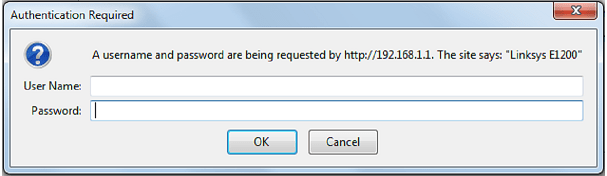
Click the Administration tab then click on the Factory Defaults sub-tab.
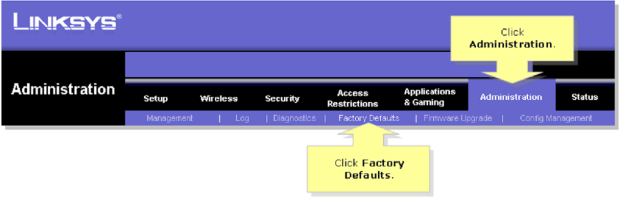
Under the Factory Defaults section, click on the Restore Factory Defaults button.

Of course, having to enter the correct router login/password combination makes the alternative method how to reset your router to its default factory settings useless for situations when you don’t remember what the correct password is.
Troubleshooting 192.168.1.1 or 192.168.l.l
Whenever you experience issues connecting to the 192.168.1.1 IP address, troubleshoot the problem by checking the following:
- Router status: To connect to the 192.168.1.1 IP address, your router must be powered on and fully booted up. Most routers have LED status icons that tell you if the router is running as it should be, so make sure to check them out.
- Connection: It’s typically not possible to connect to the 192.168.1.1 IP address via WiFi. Instead, you need to connect to your router directly using an Ethernet cable. Most routers have multiple Ethernet ports, and it doesn’t matter which one you use as long as it’s not the WAN port, which serves as the uplink to the internet.
- IP address: The 192.168.1.1 IP address is not exactly easy to remember, and it's easy to make a mistake when entering it. Here are some common mistakes and things to keep in mind:
- All octets are numerical. It's "192.168.1.1", not "192.168.l.l", "192.168.i.i", "192.168.L.L" or "192.168.l.1".
- Don't add spaces. It's "192.168.1.1", not "192.168. 1.1".
- Do not remove the dots separating the octets. It's "192.168.1.1", not "192.168.11" or "19216811". Removing the dots results in an incomplete IP address.
Make sure to keep these in mind when copying and pasting the address into your browser’s address bar. If you’re still having trouble connecting to the 192.168.1.1 IP address despite going through the above-described troubleshooting steps, then it’s likely that your router is either not functioning correctly or not using the 192.168.1.1 IP address.
Conclusion
Now that you know what the 192.168.1.1 IP address is and how to log into routers that use it as the default gateway, you can explore its admin panel and change many different settings to make your network safer and faster.
192.168 1.1 Router IP Address — FAQs
To change your 192.168.1.1 password, you need to first log in to your router’s admin interface using the current 192.168.1.1 password. Then, go to Settings and Security. Keep in mind that all routers are different, so the exact steps for changing the 192.168.1.1 password vary from router to router.
We highly recommend you save the new password someplace safe (such as inside a password manager) so that you don’t forget it and have to then restore your router to factory settings.
To log in as admin on WiFi, enter the 192.168.1.1 IP address into the web browser on your computer. You will be asked to provide the admin login name and password. Unless you’ve changed them before, there’s a good chance that both the admin login name and password will be “admin”. If not, look for a sticker on the bottom side of your router. The correct login name and password should be printed on it.
Here’s how you can log in to your 192.168 1.1 IP address:
- Connect your router to a computer using an Ethernet cable.
- Launch a web browser on the computer.
- Enter the 192.168 1.1 IP address into the web browser’s URL field.
- Provide your admin login name and password.
192.168 1.1 is a private IP address used to access the admin interface of many WiFi routers. However, some routers use other private IP addresses, such as 192.168.0.1, 192.168.2.1, 10.0.1.1, 10.1.1.1, or 192.168.0.254. If the 192.168 1.1 IP address doesn’t work, make sure to try at least several other addresses. Also, verify that your computer is connected to your router using an Ethernet cable.
Many routers use the 192.168.1.1 IP address as their default gateway. In other words, the 192.168.1.1 is used to access the configuration settings of some routers, allowing their users to change network options, set up WiFi passwords, and more from a web browser.
The username and password for 192.168.1.1 are the credentials you need to log in to your router's WiFi configuration settings. By default, many routers use "admin" as the username and "admin" as the password, but many other default combinations exist. Also, the default credentials can (and should) be changed to something more secure, which can complicate things if you're not sure what they are.