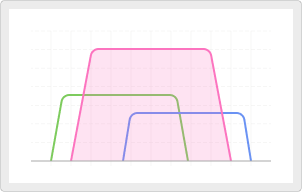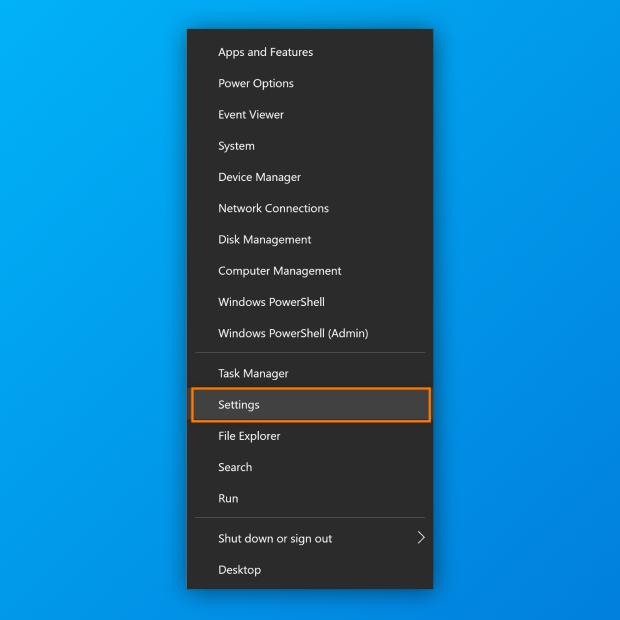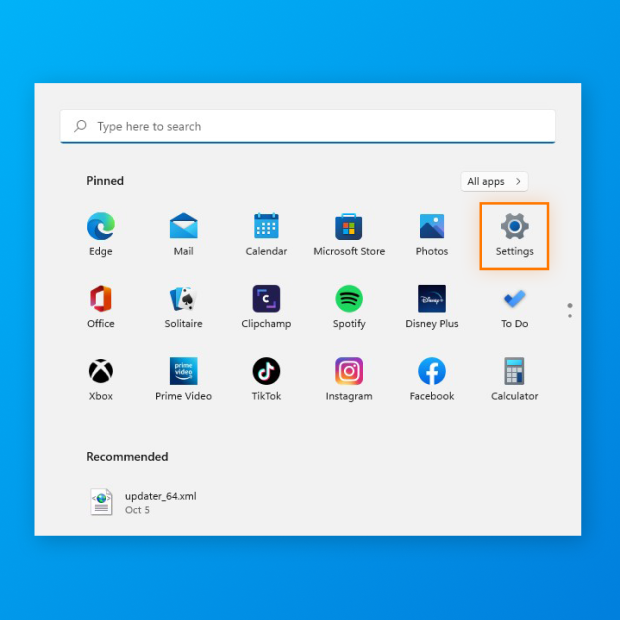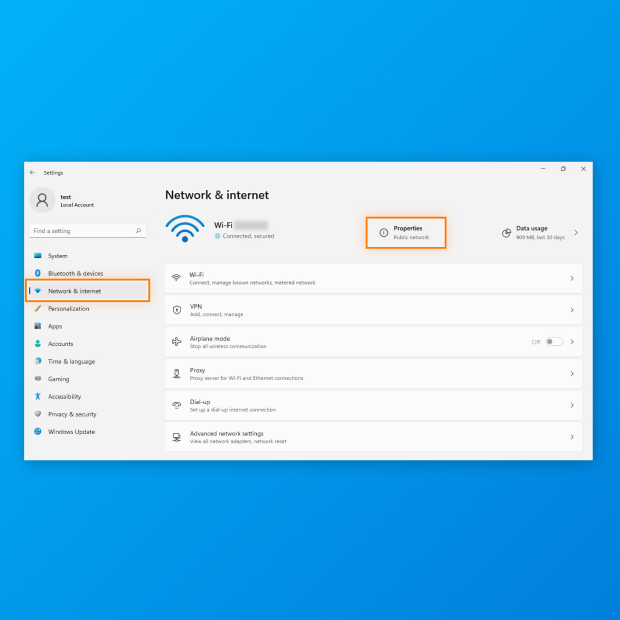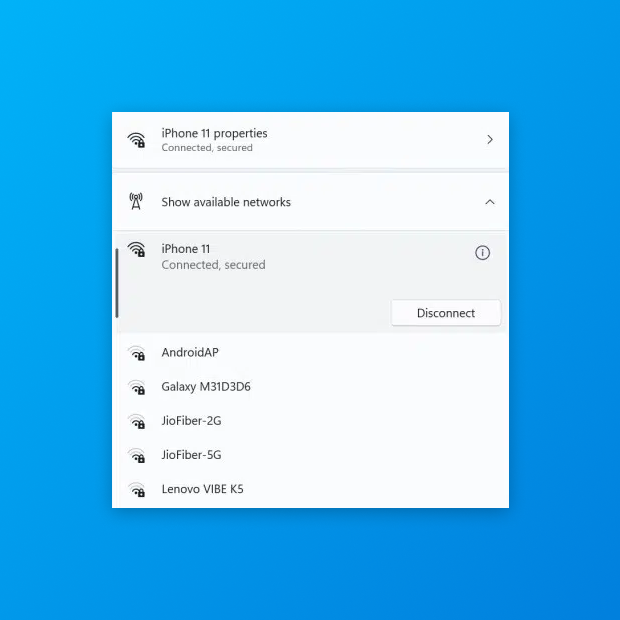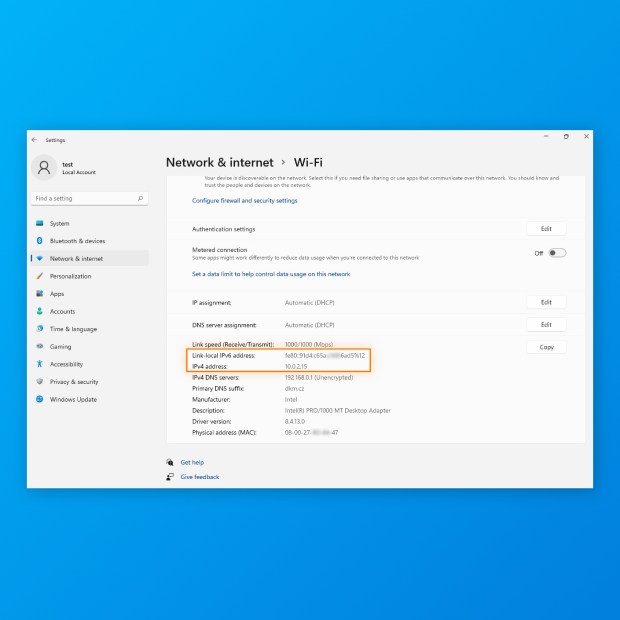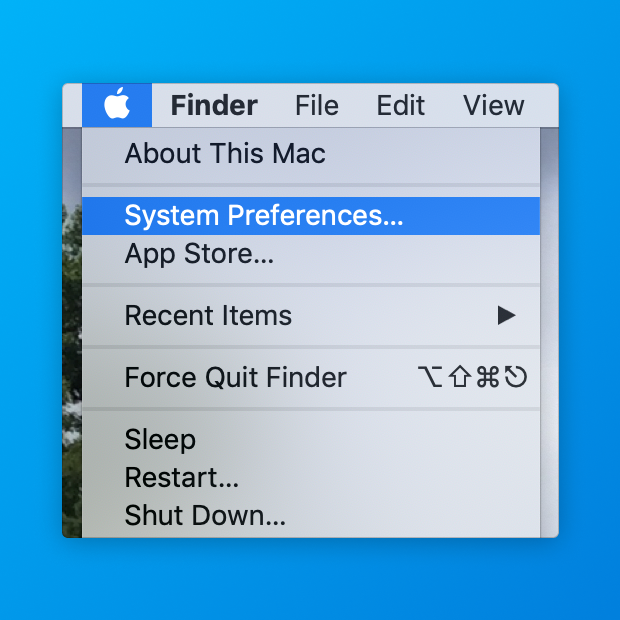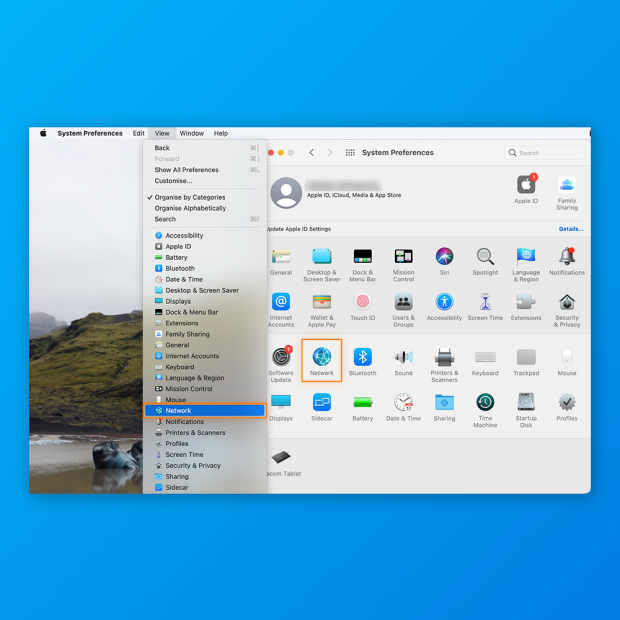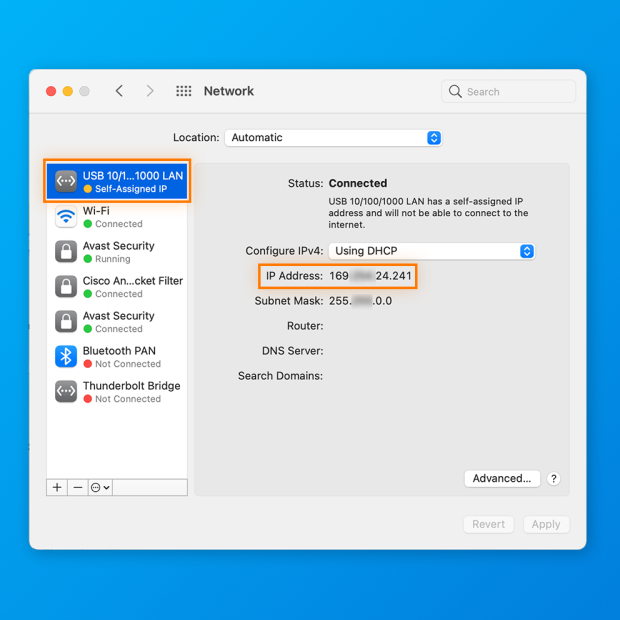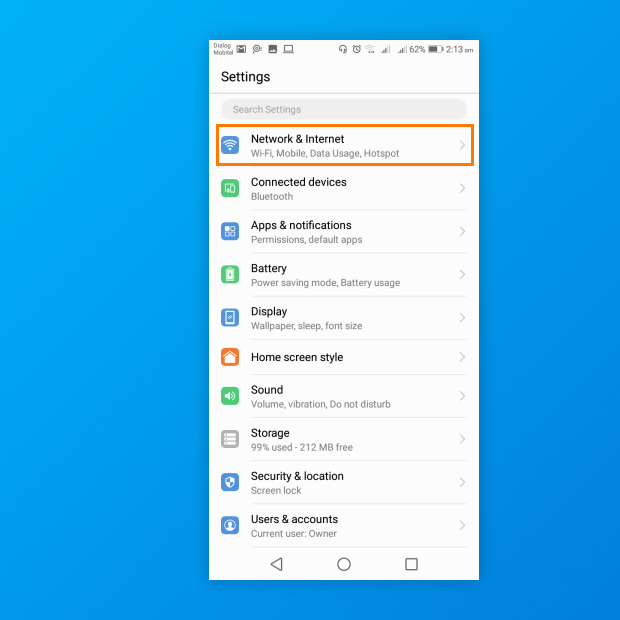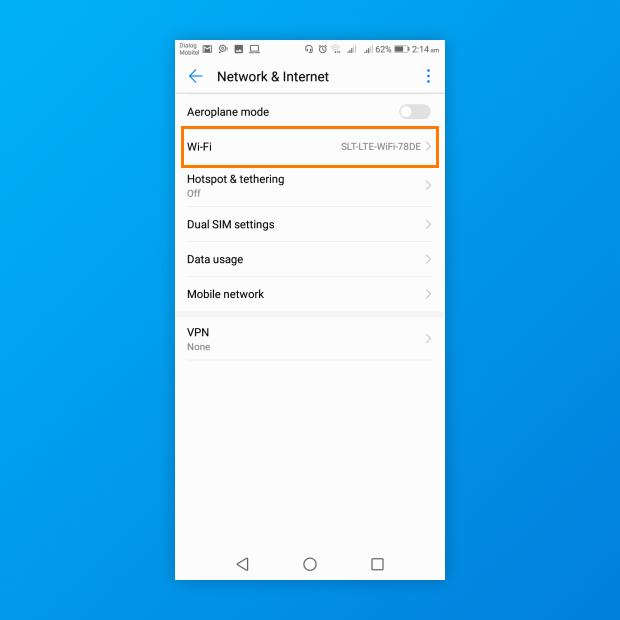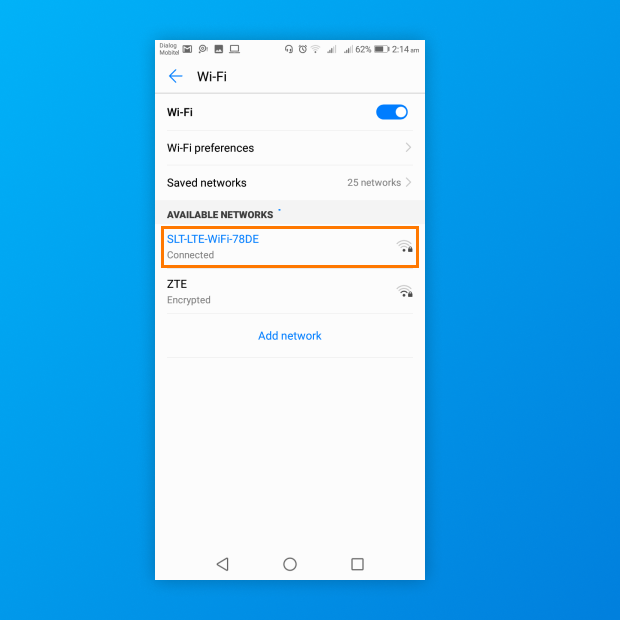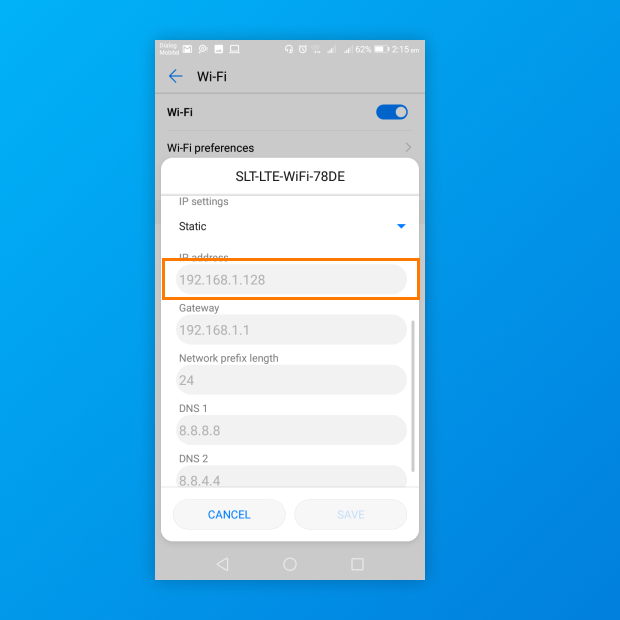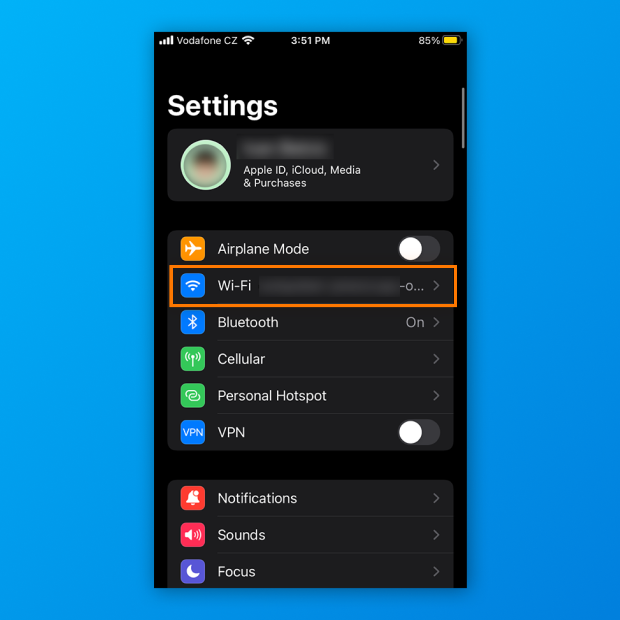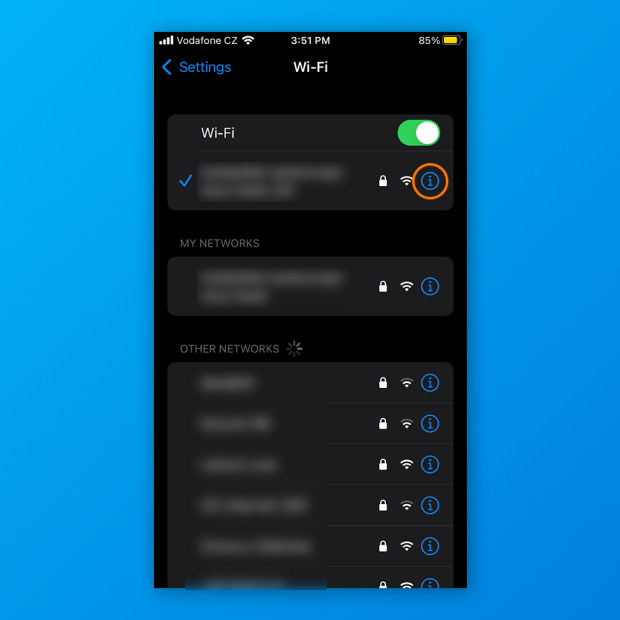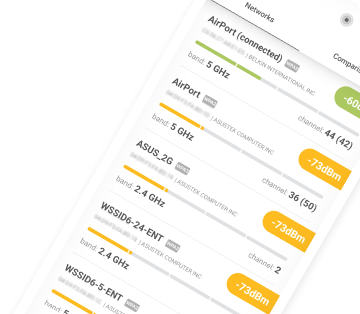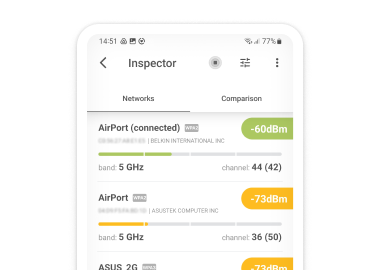What is my IP address?
All networked devices have an IP address, but only some devices are directly exposed to the public internet. Those that are have a public IP address, while those that are not have a private IP address.
Take your smartphone. If you’re like most people, you connect it to the internet using a home Wi-Fi network, and the smartphone shares the network with many other devices.

Each device on your home Wi-Fi network has a unique private IP address (such as 192.168.1.104 or 192.168.1.210) that allows it to communicate with other devices on the same network. You can visit your router’s admin panel to see a list of all connected devices and the IP addresses assigned to them.
But when you open a website like https://www.whatsmyip.org/ on your smartphone, you will see a completely different IP address. Why? Because that’s your public IP address — the one that was assigned to you by your Internet Service Provider (ISP).
It’s the job of your internet modem to connect your home network to the wide internet using your public IP address. So, every time you ask yourself, "What is my IP address?” make sure to remember the difference between private and public IP addresses.