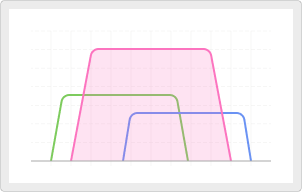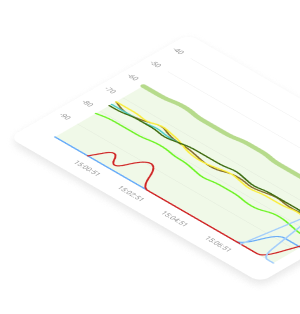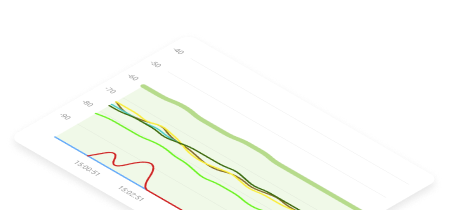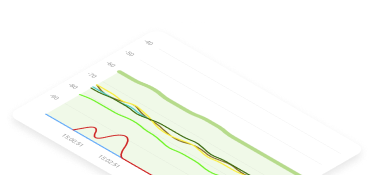Differences in IP Addresses
IP addresses come in a variety of flavors. Here are the main distinguishing characteristics that differentiate IP addresses.
IPv4 and IPv6
These two versions of IP are currently used for the purposes of location addressing and identification.
An IPv4 address is comprised of 32 bits and is expressed in decimal format. You are probably familiar with IP addresses that look like this:
196.243.122.3.
There is a limit of 4,294,967,296 unique addresses that can be constructed using the IPv4 protocol.
An IPv6 address uses 128 bits which exponentially increases the number of unique addresses it can create to 340,282,366,920,938,463,463,374,607,431,768,211,456. Addresses are expressed in hexadecimal format like this:
2001:0db8:85a3:0000:0000:8a2e:0370:7334.
The main reason that IPv6 is around is that IPv4 cannot supply enough IP addresses for all of the world’s network-attached devices. Though not directly compatible, the two protocols can operate together.
Dynamic and Static
Here is the other big difference in the type of IP address that you might be using when you connect to the Internet. A static IP address will not change between network connections. Your home Internet connection may be a static IP that is tied to your router. Dynamic IP addresses are assigned by your ISP when you connect and can change over time.
There are some business advantages to having a static IP, but in the end, it is just used to connect you to the Internet, so either type will work.