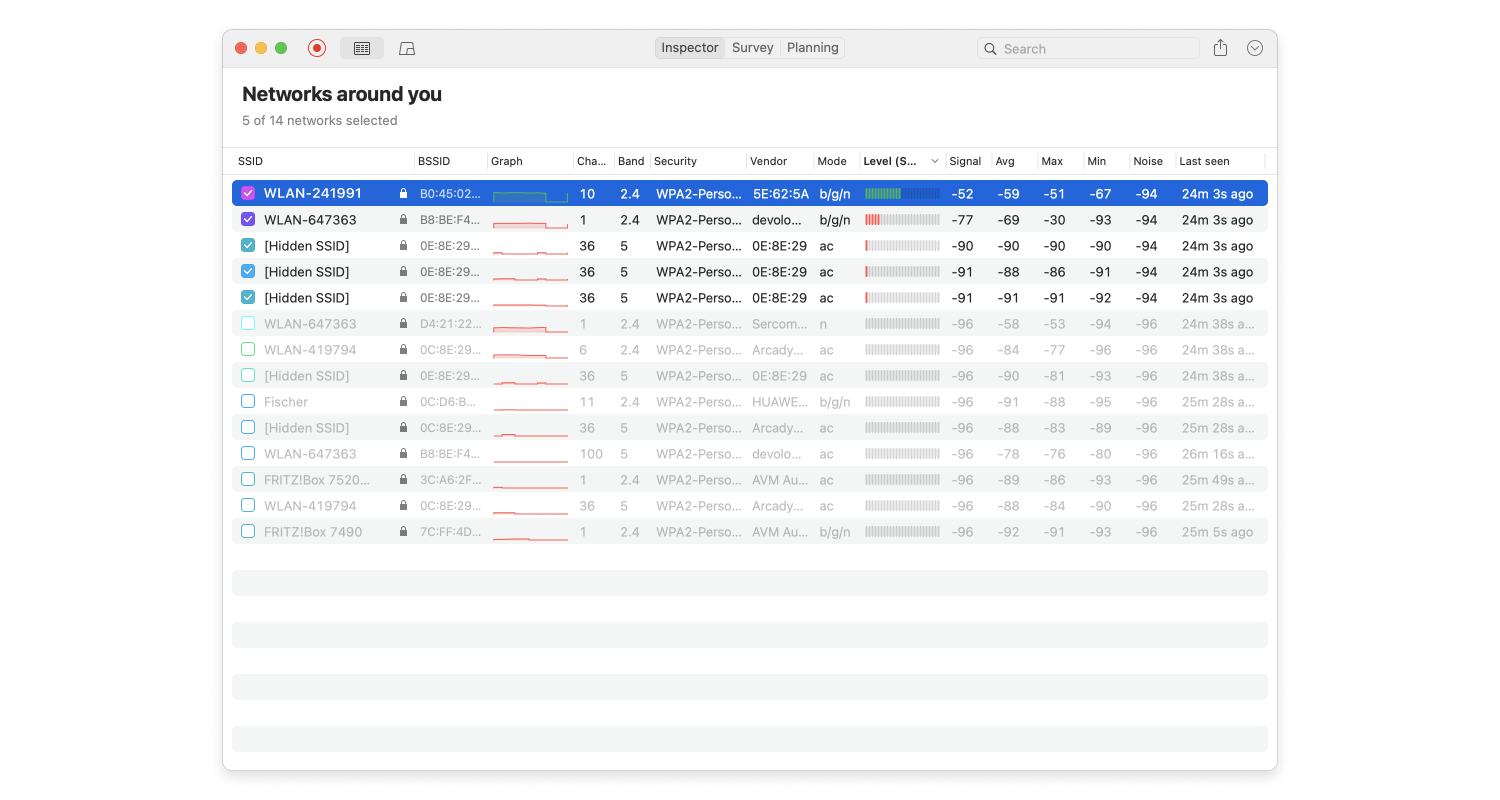To change your router’s password, go to the settings menu and look for an option titled “password.” It’s important that you select a password that is sufficiently secure.
First of all, you should always avoid common passwords like qwerty, 12345, password, abc123, 11111, 987654321, 7777777, 555555, 123123, 1234567890, 123456789, qwertyuiop and similar. You should also avoid passwords that can be guessed based on personal information about you, such as the name of your mother, your pet, or your city.
Because the longer a password is the more time it takes to crack it, you should never use a password that’s not at least 8 characters long. Unless you have super-human memory and find it easy to remember random combinations of letters, numbers, and special characters, you can make things easier for yourself and use a long passphrase.
Again, make sure the passphrase you choose is completely random. Avoid movie titles, popular catchphrases, or quotes from books. To make the passphrase harder to crack without making it much harder to remember, you can randomly capitalize a few words or replace some characters with numbers.