Available for MacBook (macOS 11+) or any laptop (Windows 7/8/10/11) with a standard 802.11be/ax/ac/n/g/a/b wireless network adapter. Read more about the 802.11be support here.
Best WLAN Software to Fix Your WiFi
Your WLAN is acting weird? Buffering, dropouts, or slow speeds for no reason? The fix starts with the right WLAN software.
The right WLAN software can solve your network problems. But what are these apps, what do they offer, and why are there so many of them? This article will help you figure it all out. We'll guide you through picking the right tool to suit your setup and technical comfort level. Let's break down how they work and find out which one fits your needs best.
What Makes a Good WLAN Tool?
WLAN software (also known as WiFi Software or WiFi tools) helps you check, analyze, and optimize your local wireless network. Unlike basic internet speed tests, these apps look deep into your local radio environment.

Here’s what solid WLAN Analyse Software typically includes — and what users have come to expect:
- Real-time network scanning helps you instantly see which networks are nearby, along with their signal levels, bands, and SSIDs. It’s the first step to understanding your wireless landscape.
- Hidden network detection lets you spot SSIDs that aren't normally visible, which can be crucial for security and performance.
- Channel analysis shows whether you're stuck on a congested channel. This helps you choose a clearer one and avoid overlap with neighbors.
- Support for the latest standards, including WiFi 6E, WiFi 7, and the 6 GHz band, ensures you're not limited by older tech.
- Signal quality diagnostics measure key metrics like RSSI, SNR, and interference levels. That gives you a deeper look into how stable your WiFi really is.
- WiFi heatmaps provide a visual representation of your signal strength, showing weak spots and interference zones across your space.
- Predictive planning is a bonus feature in more advanced WLAN software — it lets you simulate access point placement before buying or moving gear.
- Report exports are a big help when you want to save or share your findings with others.
- Language support makes the tool more accessible — especially useful in multilingual countries like Germany.
Some advanced WLAN tools even offer extras like iPerf integration, antenna modeling, or multi-floor simulation for complex environments.
Which WLAN Tool to Pick? Let’s Break It Down
Different users = different needs. Here’s a breakdown of popular WLAN software, starting with the most complete option:
Universal Tools for All Levels of Users
NetSpot is our favorite, the most complete WLAN software (and easiest to use). Whether you’re casually checking your apartment’s signal or running a full-blown site survey for your office, NetSpot nails the balance between power and usability.
-

Inspector Mode
Gives you real-time insights into the WiFi networks around you.
-

Survey Mode
Provides a comprehensive, map-based analysis of your WiFi network's performance.
-

Planning Mode
Enables you to simulate and plan your WiFi network's layout and coverage.

This WLAN software provides a visual overview of nearby networks in real time, including hidden ones. The "Networks around you" table displays key network information, such as SSID/BSSID, band (2.4/5/6 GHz), channel and security, and signal strength in dBm.

Signal visuals update instantly as you move, and the channel graph lays out interference at a glance, helping you switch to clearer channels.

Backing for Wi-Fi 6/6E/7 ensures your data holds up.

When you need a more complete picture, Survey converts measurements into visual WiFi heatmaps — signal strength, SNR, interference (SIR), noise, PHY Mode coverage, and more (over 20 types).

If network performance is an issue, Active Scanning visualizes download/upload speeds, monitors wireless data rates, and monitors throughput variations from room to room. Advanced users can connect iPerf3 to test TCP/UDP, latency, and jitter to verify updates or track intermittent issues.
Finally, planning is where NetSpot helps you design your WiFi optimally. You can model your physical environment (walls, doors, windows, and materials), select access points from a list of real-world models (or create your own), and preview the coverage area before purchasing or installing.

This saves time and money by showing you exactly what to buy, where to place it, and even which antennas will provide the best results.
Who it’s for:
Home users, small businesses, IT pros, and even enterprise teams needing a solid foundation without the learning curve
-
Modes: Inspector, Survey, and Planning
-
Real-time data: signal strength (RSSI), SNR, channel overlap
-
Heatmaps: visualize weak zones, noise, interference
-
Active Scanning: download/upload, jitter, iPerf3 tests
-
Predictive Planning: test before buying hardware
-
Сross-platform: Windows, Mac, and Android app for quick checks and heatmaps on the go
-
6 GHz and Wi-Fi 6E/7 ready
-
Export to PDF/CSV
-
None
- Summary recommendation: Get NetSpot
Acrylic is a Windows‑native suite (Analyzer and Heatmaps) that goes beyond a basic scan. Analyzer surfaces rich per‑network details (SSID/BSSID, vendor, security, channel and width, PHY/802.11, max rate, RSSI) with quick filtering and real‑time signal/channel graphs to spot congestion.
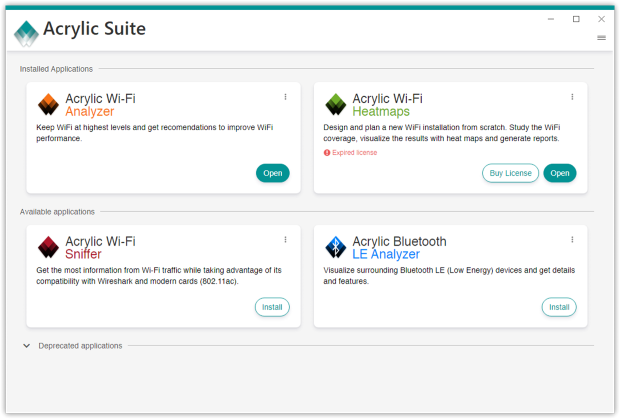
The Heatmaps edition adds full site‑survey workflows with floorplan import, measurement points, planning and coverage/quality heatmaps, RF spectrum‑oriented analysis, and customizable report export. It supports 2.4/5/6 GHz (adapter‑dependent) and advertises Wi‑Fi 7 support across bands.
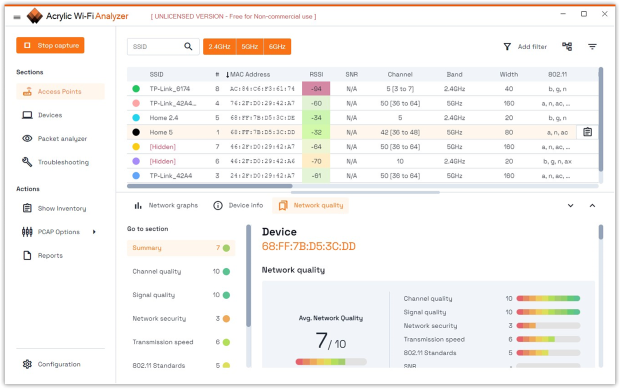
However, it’s Windows‑only with features split across editions and licenses, and there’s no companion mobile app for quick, on‑site checks.
Who it’s for:
DIYers or IT pros who don’t mind a slightly steeper learning curve.
-
Detailed table view (Rate, Width, Protocol)
-
Channel overlap & signal graphs
-
Pro version adds heatmaps and reporting
-
Free version is limited to scanning
-
No macOS or mobile apps
Enterprise-Grade Tools for Large Deployments
Ekahau targets large organizations with dedicated wireless teams and budget for hardware and training.
Through the Ekahau Connect suite, AI Pro (Windows/macOS) pairs with the Sidekick 2 for tri‑band measurement and spectrum analysis, while Survey/Analyzer mobile apps handle on‑site validation, cloud syncs projects, and insights aggregates multi‑site health with automatic detection of coverage, SNR, and channel issues plus heatmaps, inventory, tags, notifications, and shareable links.
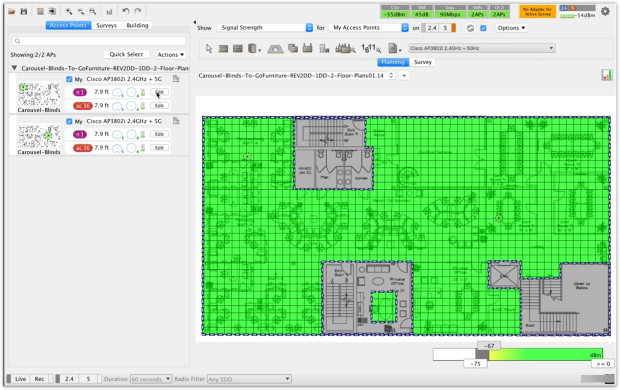
Access to Survey and Analyzer comes with an Ekahau Connect subscription, and most workflows require a Sidekick; on Android, Analyzer explicitly requires a commercial Ekahau account and a Sidekick. For home and most SMB scenarios it’s overkill, but it remains a market benchmark.
Who it’s for:
Certified wireless engineers and large organizations that need validated designs, continuous assurance, and multi‑site analytics.
-
Precise multi‑floor 3D planning and optimization (auto‑planner/channel planner, capacity planning, custom reporting)
-
Tight Sidekick 2 integration for fast, accurate hybrid surveys (passive/active/throughput) and spectrum analysis across 2.4/5/6 GHz
-
Insights cloud analytics: fleet‑wide KPIs, automatic issue identification & health scoring, inventory and survey stats, heatmap viewer, granular rights and collaboration
-
High total cost of ownership (software + Sidekick 2 + subscriptions)
-
Steeper learning curve; overkill for most home/SMB scenarios
For Beginners and Quick Checks
MetaGeek’s inSSIDer is a Windows desktop Wi‑Fi analyzer that visualizes nearby networks with channel, channel width, signal strength (dBm), security, Wi‑Fi generation and max data rate, plus live 2.4/5 GHz channel graphs to reveal overlap and congestion.
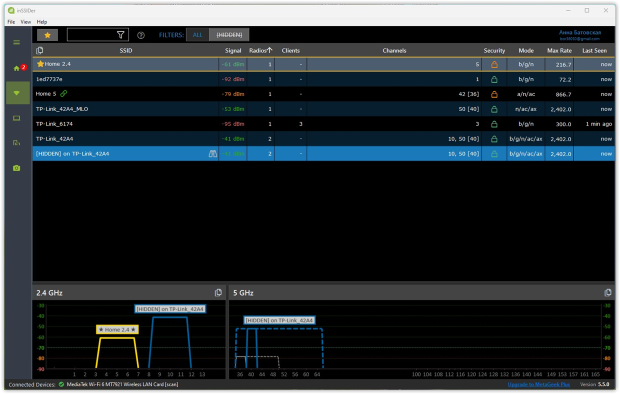
With a free MetaGeek account it runs as a real‑time scanner; adding MetaGeek Plus unlocks client/device analytics, packet capture integration, and RF spectrum visibility with supported adapters. However, it’s a desktop-only tool with a strong focus on Windows.
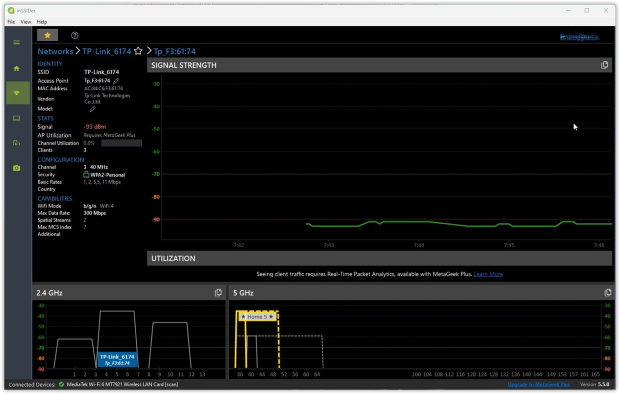
The interface is intentionally straightforward and not overloaded with extras, so beginners can quickly read signal and channel data without wading through complex tooling.
Who it’s for:
Home users who just need to avoid channel conflict or find their FritzBox WLAN.
-
Quick channel scanning
-
Straightforward interface that’s easy to read
-
No heatmap views
-
Fewer advanced analytics
A Microsoft Store utility for quick, visual channel checks and signal readings. It lists nearby SSIDs with signal (dBm), channel and security, and shows live channel graphs for 2.4/5 GHz — and, on Windows 11 with a compatible adapter, 6 GHz.

It supports modern standards (WPA3, WiFi 6/6E/7) when enabled by the OS and hardware, and can display hidden networks (filtering is a PRO feature).
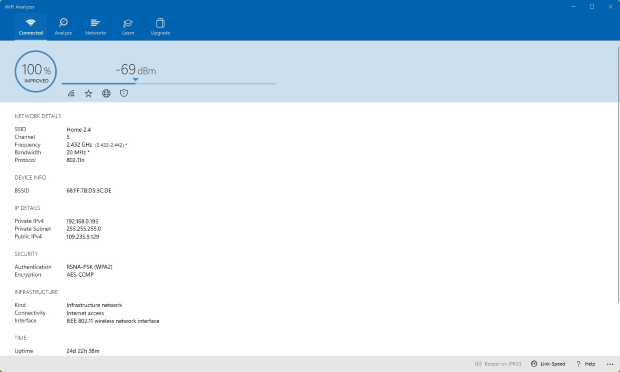
It’s lightweight and straightforward — great for fast home/SMB diagnostics — but it doesn’t do heatmaps or predictive planning.
Who it’s for:
Users who need a simple way to see which channels are crowded and adjust their router accordingly.
-
Quick channel visualization and congestion checks
-
6 GHz on Windows 11 with supported adapters; Wi‑Fi 6/6E/7 aware
-
Simple, readable graphs for spotting overlap
-
No heatmaps, surveys, or predictive planning
-
Some details (like channel width) depend on Windows APIs/adapters and may not be shown
For Specialized Technical Use
Vistumbler is an open‑source Wi‑Fi scanner for Windows whose primary goal is to map and visualize access points using wireless and GPS data.
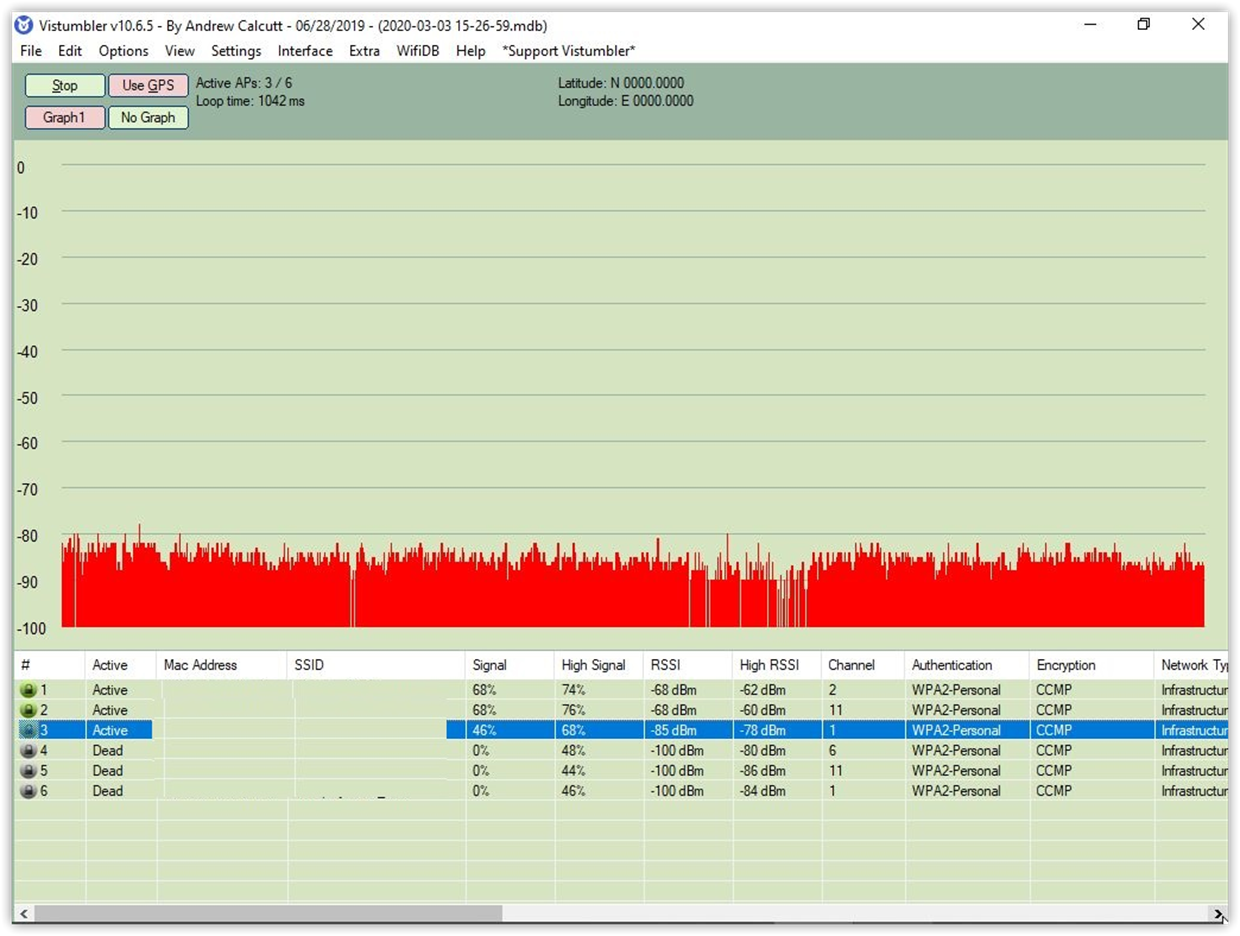
It uses the Windows Native WiFi API (or netsh) to discover APs, supports COM‑based NMEA GPS receivers, and can export results to Google Earth KML or GPX, as well as its own VS1/VSZ and CSV formats.
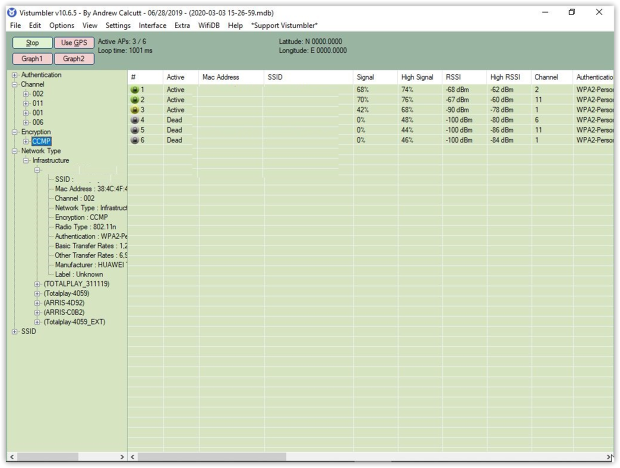
Unique touches include live Google Earth tracking (Auto‑KML) and optional audible signal announcements.
Who it’s for:
Enterprise field engineers and site‑survey technicians, small‑team IT admins, and advanced hobbyists who need a free Windows scanner with GPS mapping/logging and robust export.
-
GPS logging and live KML tracking for field mapping
-
Flexible import/export (KML/GPX/CSV/VS1/VSZ; NetStumbler TXT)
-
Lightweight, portable, open‑source (GPLv2); uses Windows Native WiFi
-
Simple channel graphing and real‑time RSSI while you move
-
No heatmaps, predictive planning, or wireless survey
-
Visibility of bands/standards (e.g., 6 GHz/Wi‑Fi 6E/7) and hidden SSIDs depends on adapter and Windows APIs; not advertised as a feature
-
Requires .NET 4 and a COM‑port GPS for geotagging
-
Utilitarian UI
Wireshark is a free, open-source tool for deep network protocol analysis used for live capture and offline packet inspection across Windows, macOS and Linux. It offers deep dissectors for hundreds of protocols, a three‑pane packet view, powerful display filters, color rules, I/O Graphs, and an Expert Information panel that flags anomalies for faster troubleshooting.
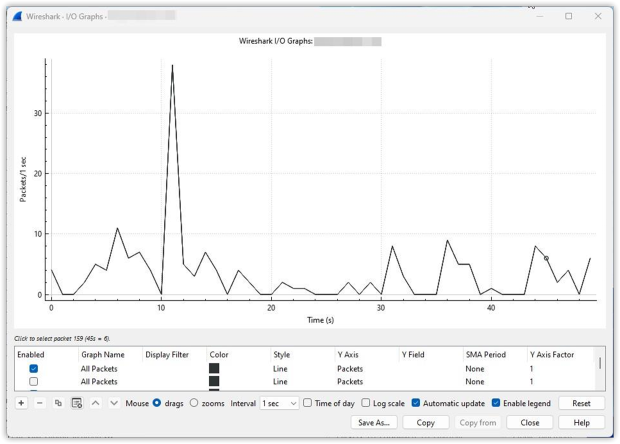
For WLAN work, Wireshark captures raw 802.11 frames when the adapter and OS support monitor mode (on Windows this typically requires Npcap and a compatible NIC). It can decrypt WEP and WPA/WPA2/WPA3 when you provide the keys and have captured the necessary handshakes (personal and many enterprise scenarios).
Wireshark decodes modern 802.11 amendments (e.g., 802.11n/ax) and can dissect frames captured on the 6 GHz band when your hardware/driver stack supports it. “Hidden” SSIDs aren’t magic‑revealed by scans, but Wireshark can expose them when a client device associates or probes and the SSID appears in those frames.
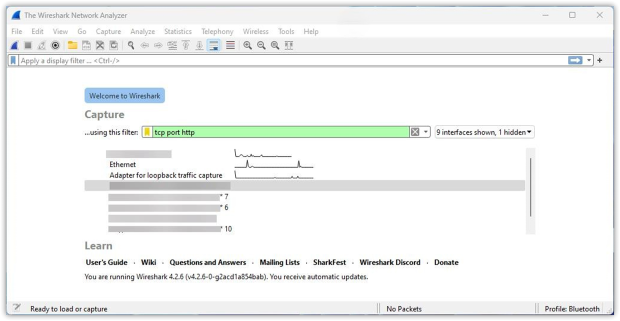
Uniquely, Wireshark lets you follow full conversations (e.g., Follow TCP/HTTP/QUIC stream), graph throughput/retransmissions over time, and drill into 802.11 management/control/data frames down to information‑element fields — capabilities you won’t find in lightweight Wi‑Fi scanners.
Who it’s for:
Network analysts, cybersecurity pros. Only use it if you know what SYN/ACK means.
-
Analyze packets, protocols, handshake failures
-
Complex, noisy interface
-
No visualizations
Conclusion
WiFi headaches don’t need to be permanent. Scan it. Map it. Fix it. Validate it. That’s the playbook for staying ahead of wireless issues.
There isn’t one app for everyone — different WLAN software serves different needs: quick scanners for a fast channel check, survey tools for coverage mapping, and enterprise suites for design and validation. If you want something that grows with you — from a quick scan to a full site survey — NetSpot is a solid first pick. Try it and see how much better your WLAN can get.
FAQ
The best WLAN software for home use gives you a clear view of nearby networks, helps you avoid interference, and shows where your signal drops off. NetSpot is a top pick — it works on Windows, macOS, and Android, and lets you scan your environment, visualize signal strength with heatmaps, and even plan upgrades. It’s simple enough for beginners but has pro-level tools if you want to go deeper.
Absolutely. Apps like NetSpot or inSSIDer show which channels nearby networks use. That helps you avoid interference and pick a cleaner channel — especially important in apartment buildings or busy neighborhoods.
A good speed test doesn’t always tell the full story. WLAN tools help you dig deeper — showing interference, overlapping networks, or poor signal-to-noise ratios that kill performance even when your ISP speed looks good on paper.
Yes — the best WLAN tools like NetSpot fully support 6 GHz scanning and WiFi 6E/7 standards, as long as your device has the right adapter. That means you can plan or troubleshoot cutting-edge networks just as easily as legacy ones.
Yes. Advanced apps like NetSpot can detect hidden SSIDs and show them in real time, including details like BSSID, signal strength, and channel. That’s key for avoiding interference from neighboring networks that don’t broadcast their names.




