Wi-Fi Site Surveys, Analysis, Troubleshooting runs on a MacBook (macOS 11+) or any laptop (Windows 7/8/10/11) with a standard 802.11be/ax/ac/n/g/a/b wireless network adapter. Read more about the 802.11be support here.
WiFi Simulation: Design Error-Free Networks
Learn how to use WiFi simulation software to plan your wireless network like a pro. Discover how tools like NetSpot help test coverage, avoid dead zones, and improve Wi-Fi capacity — before buying any equipment.
If you're not a professional Wi-Fi network engineer but want to design your own wireless network or improve an existing one, you're in the right place. Planning a Wi-Fi network isn't as simple as it might seem. There are plenty of hidden pitfalls and challenges, especially if you're new to networking.
In this article, we'll walk you through what to consider when planning your Wi-Fi network and how WiFi simulation software can simplify the process and help you avoid costly mistakes.
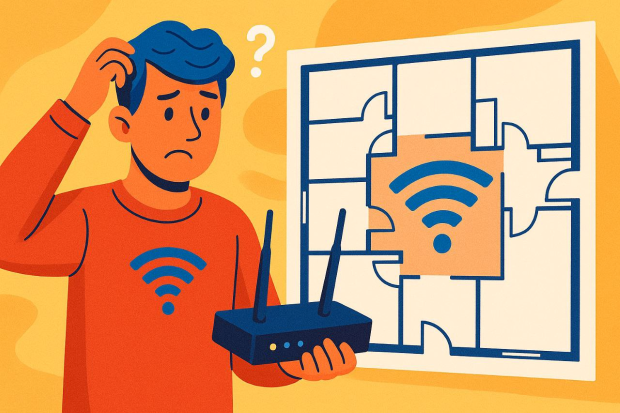
Critical Factors to Consider in Wi-Fi Simulation
Before diving into the simulation, understanding what factors affect Wi-Fi performance is crucial:
- Physical Layout: The structure and materials of your building play a significant role in Wi-Fi signal distribution. Walls made of concrete, brick, or metal can greatly weaken signals, while drywall and glass have a lesser impact. Floors, ceilings, furniture, large appliances, and even doors must also be factored into your network planning as they can either absorb or reflect Wi-Fi signals.
- Device Usage: Consider the number of devices that will be connected simultaneously and the types of activities performed. Streaming 4K video, online gaming, and video conferencing all require robust bandwidth and stable connectivity, influencing how you should plan your network.
- Interference: Electronic devices like microwaves, cordless phones, Bluetooth devices, and even neighboring Wi-Fi networks operating on the same or overlapping channels can cause significant interference. Identifying and mitigating interference sources will help ensure a consistent and high-quality Wi-Fi experience.
- Equipment Selection: The type and quality of your routers, access points, and antennas can drastically impact network coverage and performance. Choosing the correct hardware, placing it strategically, and considering features like dual-band or tri-band capabilities are essential steps for optimal network efficiency.
Considering these factors manually can be overwhelming. Thankfully, WiFi simulation tools can significantly simplify the process and help you design your network efficiently.
Common WiFi Simulation Mistakes
Plenty of folks still try to “wing it” when they set up Wi-Fi. They eyeball the floor plan, drop a router in the hallway, and hope for the best. Nine times out of ten that shortcut leads to dead zones behind concrete walls, overloaded access points in high-traffic spots, and channel clashes with the neighbor’s network.
Here are the trouble spots that trip up most DIY planners:
“Outlet-Driven” AP Placement
Dropping access points wherever there’s power feels convenient, but usually leaves coverage holes, lopsided roaming, and ugly cable runs that cost double to fix.
Channel Collisions & Overlap
Ignoring a channel plan all but guarantees your radios will shout over each other — or your neighbor’s — wrecking throughput on every client.
Capacity Blind Spots
A single top-tier AP can crumble the second a packed meeting room starts streaming video. Without modeling client load, every device fights for the same airtime.
Wrong Antenna Type or Orientation
Mounting a high-gain directional antenna at the wrong height or tilt can blast half the signal into a stairwell instead of toward users who need it.
Material Misreads
Concrete, brick, metal shelving, and low-E glass each attenuate RF signals to a different extent. If you miscalculate wall losses, a kitchen that seemed to have excellent signal strength during planning can turn into a dead zone once the network goes live.
Friend-Based Equipment Recommendations
A router that excels in your friend’s open-plan loft may falter in a multi-story building constructed with concrete walls. Relying on another person’s hardware list without independent validation often results in unnecessary costs — first for the recommended device and again for the equipment that truly suits your environment.
No Post-Design Validation
Pulling cable and bolting gear to the ceiling before testing coverage forces expensive rewiring when the real-world numbers don’t match your guesswork.
Wi-Fi simulation software helps you dodge mistakes — and the extra cash they’d cost. Let’s take a closer look at what these apps are all about.
What is WiFi Simulation Software?
WiFi planning tools are software applications that use built-in algorithms to run a WiFi simulation of how a wireless network will perform in your exact environment.
They analyze factors like signal strength, coverage area, and hardware configuration — all in a virtual model. The simulation takes into account building layout, materials, and access point settings to predict how the network will behave in real conditions.
This allows you to test different equipment and placement options in advance, helping you avoid coverage gaps, overloaded zones, and unnecessary expenses when setting up the actual network.
Applications like NetSpot serve as a great example of what modern Wi-Fi simulation software can do. NetSpot’s Planning mode, specifically, lets users:
Virtually test multiple access points — selecting from an extensive built-in catalog or adding custom specs for models that aren’t listed — so you can lock in the best gear without spending a dime upfront.
Experiment with access point placement to kill dead zones and banish coverage blind spots before you ever run a single cable.
Evaluate capacity and coverage to see if one beefy router will cut it or if you need to step up to a full-blown mesh system for wall-to-wall reliability.
Test and customize various antenna types, angles, and orientations to significantly enhance signal quality and optimize overall Wi-Fi coverage.
Despite the apparent complexity of WiFi simulation software, these applications are surprisingly user-friendly.
Let's explore how easy it is to plan your network step-by-step using NetSpot’s intuitive interface.
Step-by-Step Wi-Fi Simulation with NetSpot
Using NetSpot Wi-Fi planner is straightforward, even if you’re brand new to WiFi planning. Professionals will also appreciate its extensive, versatile features.
Open NetSpot and switch to Planning mode.
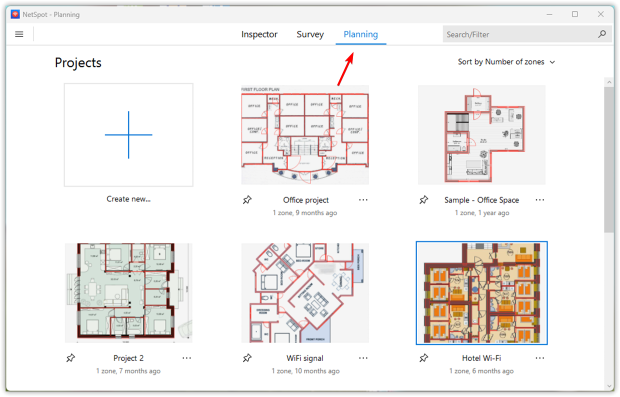
Start a new project by either uploading an existing layout map or creating a new one using NetSpot’s integrated drawing tools.
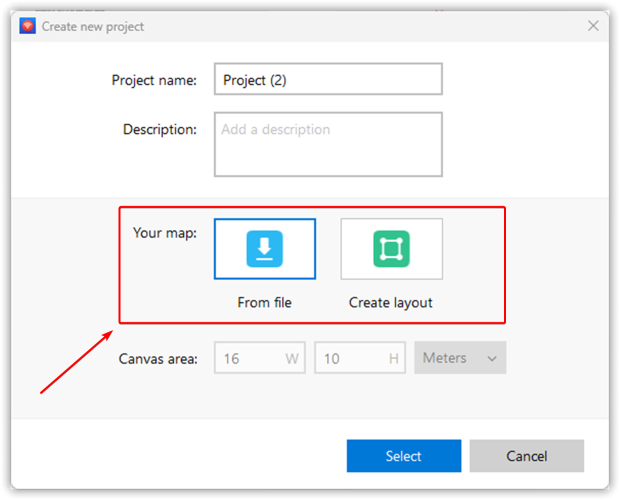
Calibrate the map by marking a known distance. You can calibrate your map by either marking a known distance between two reference points or by specifying the total area size. This ensures the simulation reflects real-world dimensions with precision. Then, add essential architectural details like walls, windows, and doors. Specify the exact materials and thicknesses to better simulate how these elements affect signal propagation.
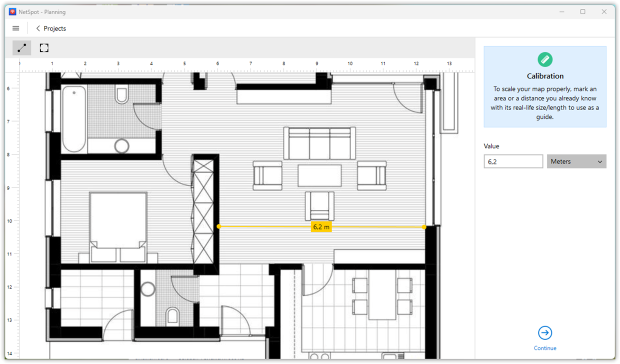
Draw Construction Elements. With the scale locked in, outline key structural features — walls, columns, windows, doors, and even large built‑ins — using NetSpot’s drawing tools. Assign each object the correct material (concrete, brick, drywall, glass, metal, etc.) and thickness so the WiFi simulation models signal loss accurately.

Place virtual access points on your map to mimic actual hardware placement. Select from common access point models or enter specific hardware parameters manually for detailed testing.
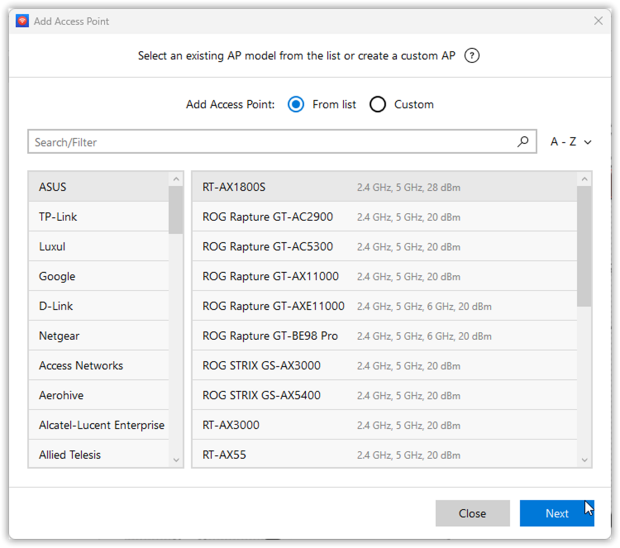
You can also experiment with various antennas, adjusting horizontal and vertical angles to see how different antenna types and positions impact your WiFi coverage.
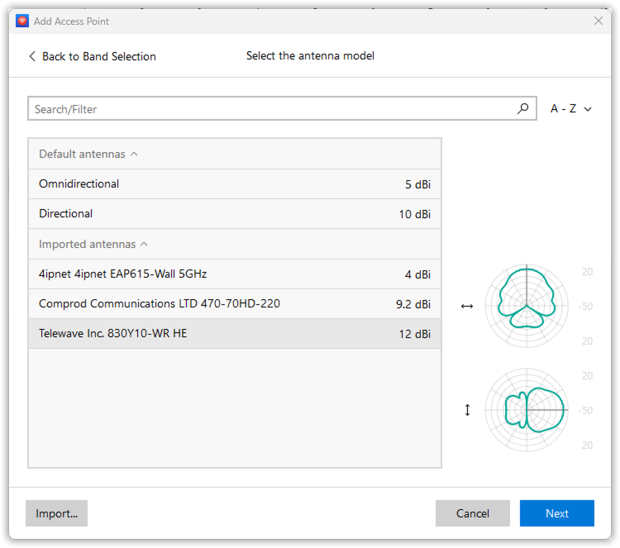
Click the “Heatmaps” button to start the WiFi simulation, then analyze the results carefully to identify if adjustments are needed.
NetSpot generates comprehensive visualizations to help you assess:
- Signal Level
- Signal-to-Interference Ratio
- Secondary Signal Level
- Quantity of Access Points
- Frequency Band Coverage (2.4 GHz, 5 GHz, 6 GHz)
- PHY Mode Coverage (802.11 a/b/g/n/ac/ax/be)
- Low Signal Level Areas
- Overlapping Channels (SIR)
- Low Secondary Signal Level
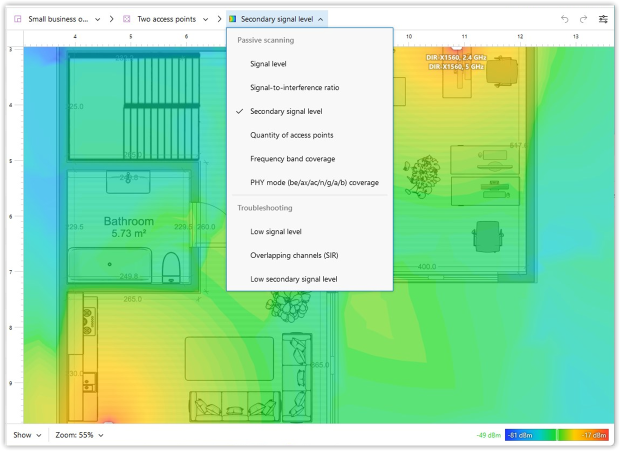
Analyze these heatmaps carefully, then experiment by adjusting equipment placement and settings until you achieve your desired coverage.
NetSpot also includes two additional modes, “Survey” and “Inspector,” for comprehensive analysis and network optimization.
Conclusion
Planning a Wi-Fi network doesn’t have to involve guesswork or trial-and-error installations. With the help of WiFi simulation software, even non-professionals can make smart, informed decisions about where to place access points, how to configure antennas, and what kind of coverage to expect in their environment. Instead of relying on assumptions, you can rely on real data from your simulation to guide your choices.
Tools like NetSpot show just how approachable and precise this process can be — saving time, avoiding unnecessary purchases, and ultimately helping you build a stronger, more reliable wireless network from the start.
FAQ: Popular Questions About WiFi Simulation Software
NetSpot is ideal for home users due to its intuitive interface, comprehensive features, and accurate simulations.
WiFi simulation lets you model your network virtually before installation, helping avoid coverage gaps, interference, and poor signal performance.
Yes, WiFi simulation software allows you to visualize expected signal strength in each part of your space using heatmaps.
High-quality tools like NetSpot account for materials, distances, and interference sources, providing reliable simulations even in multi-room or multi-floor setups.
WiFi simulation models your network before installation, while WiFi analysis evaluates the performance of an existing network in real time.
Absolutely. WiFi simulation software helps determine the ideal placement of mesh nodes and verifies if coverage is sufficient across your entire space.
