Wi-Fi Site Surveys, Analysis, Troubleshooting runs on a MacBook (macOS 11+) or any laptop (Windows 7/8/10/11) with a standard 802.11be/ax/ac/n/g/a/b wireless network adapter. Read more about the 802.11be support here.
WiFi Channel Width: Choose the Perfect Bandwidth
Understand what WiFi channel width means, when to choose 20, 40, 80 or 160 MHz, and how NetSpot’s live scans help you adapt as RF conditions change for lasting speed and stability.
When setting up your Wi-Fi network, picking the right Wi-Fi channel width is critical. Channel width significantly impacts your Wi-Fi's speed, stability, and reliability. Let's dive in and simplify this seemingly complex topic.
Channels and Channel Widths Explained
The internet has become deeply integrated into every aspect of our daily lives, and an increasing number of people want to move beyond just casually using Wi-Fi — they want to understand how it works. One critical aspect of Wi-Fi technology involves channels and channel widths. Let's dive deeper into what these terms mean and why they're essential.
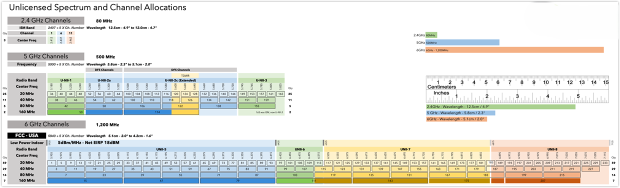
Wi-Fi transmits data over wireless signals that occupy specific frequency bands. The most common bands are 2.4 GHz, 5 GHz, and the newer 6 GHz. Each of these bands is divided into smaller segments known as channels, each channel characterized by its width, measured in megahertz (MHz). Channel width is significant because it directly influences how much data the channel can handle simultaneously.
In the U.S., the 2.4 GHz band typically consists of 11 channels, each approximately 20 MHz wide. However, these channels overlap substantially, as they're spaced just 5 MHz apart. Overlapping leads to interference, diminishing network performance. To mitigate this, it's standard practice to use non-overlapping channels, particularly channels 1, 6, and 11.
The 5 GHz band offers considerably more channels and bandwidth, given its broader spectrum range. It accommodates channel widths of 20 MHz, 40 MHz, 80 MHz, and 160 MHz. Wider channels increase the data transmission rate by merging neighboring channels — a technique known as channel bonding. However, while channel bonding boosts data speeds, it can also elevate interference risks, especially in densely populated Wi-Fi environments.
The latest addition, the 6 GHz band introduced with WiFi 6E, expands available spectrum dramatically (up to 1200 MHz). This new band offers many non-overlapping channels and supports similar channel widths as the 5 GHz band but with considerably less interference. The reduced congestion allows for faster and more dependable connections.
In short, channel width dictates how much data can flow at once and serves as the throttle that balances raw speed against potential interference.
Practical Guide to Choosing Channel Width:
- 20 MHz: Ideal for high-density environments or networks supporting many older devices. It ensures stable connectivity and minimal interference.
- 40 MHz: A balanced option providing enhanced data rates while still maintaining manageable interference levels. Suitable for typical home and small office scenarios.
- 80 MHz: Delivers significant throughput improvements, perfect for bandwidth-intensive activities like streaming HD video or gaming, provided there's minimal interference.
- 160 MHz: Offers maximum speed capabilities but is most practical in isolated environments or sophisticated network configurations due to its susceptibility to interference.
- 320 MHz: Introduced with WiFi 7, this ultra-wide channel offers a major boost in speed and efficiency. While still limited in availability, it's starting to appear in high-end devices and is ideal for advanced, high-throughput environments.
How to Choose the Optimal Wi-Fi Channel Width
Knowing how channel widths work isn’t just dry theory. Once you understand what 20, 40, and 80 MHz really mean — and how each choice affects speed and interference — you’re ready to put that knowledge to work.
That’s where a solid WiFi channel scanner comes in. An app like NetSpot takes the guesswork out of the job and lets you:
- See live data on which channels and widths nearby networks use.

- Signal strength, channel graphs, and easy-to-read tables — so you can actually see which networks are strongest, which channels are busiest, and how your own network stacks up compared to the rest.

- Spot hidden networks (hidden SSIDs) that create interference even when they don’t show up in the usual network list.

- Work with the newest standards: NetSpot already handles Wi‑Fi 6, Wi‑Fi 6E and Wi‑Fi 7, so your analysis never falls behind.
- Stay flexible on any platform: NetSpot runs on Windows, macOS, and Android, so you always have the right tool no matter which device you’re on.
With this info in hand, you can scan the airwaves, pick the least‑crowded channels, choose the right width, and dial in your network for maximum performance with minimal conflicts.
Start with the theory, then jump into practice — your Wi‑Fi analyzer will be the key to a stable, high‑speed connection.
Key Takeaways
- Channel width sets capacity. Wider channels carry more data but also capture more interference, which can cut real‑world speed.
- Use 20 MHz on 2.4 GHz. This crowded band overlaps heavily; a narrow channel keeps signals distinct and reduces conflicts.
- Widen on 5 GHz and 6 GHz when possible. These bands offer more non‑overlapping space, so 40, 80, or 160 MHz can boost throughput if nearby networks stay quiet.
- Choose Dual‑Band or Tri‑Band APs. Extra radios spread devices across 2.4 GHz, 5 GHz, and 6 GHz, easing congestion and raising overall performance.
- Scan with NetSpot before changes. The app shows live channel use, interference spikes, and hidden networks, giving hard data for informed tweaks.
- Question “wider is better.” In busy areas, narrow channels lower retransmissions and keep latency under control.
- Monitor with NetSpot on a schedule. Even a perfectly tuned network won’t stay perfect forever. The wireless landscape never sits still — neighbors bring new gear online, routers auto-shift bands, and fresh devices crowd the spectrum. Make it a habit to open NetSpot now and then, run a quick scan, and confirm that your channel and width are still the smartest choice for today’s airwaves. A little routine monitoring keeps your Wi-Fi fast and reliable when you need it most.
The example shows that using a 40 MHz channel causes overlap, which leads to Wi-Fi interference and degrades network performance. Narrowing it to 20 MHz lets the network run more efficiently.
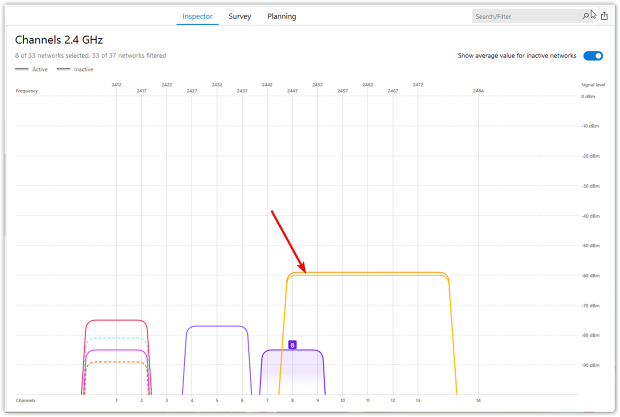
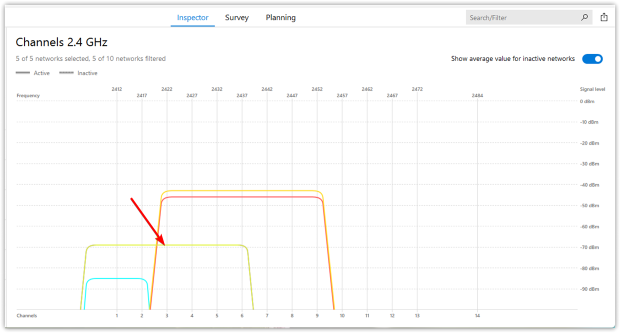
Conclusion
Selecting the correct Wi-Fi channel width is essential to maximizing your wireless network's performance. The key is balancing potential throughput gains against the risk of interference. For precise and confident decisions, tools like NetSpot provide invaluable insights, ensuring your Wi-Fi network runs optimally, whether you're at home, in the office, or setting up a robust network for high-demand scenarios.
By understanding and appropriately adjusting your Wi-Fi channel width, you ensure stable, fast, and reliable internet access for all your connected devices.
Wi-Fi channel width — FAQs
Wi-Fi channel width is the amount of spectrum — 20 MHz, 40 MHz, 80 MHz, 160 MHz, or 320 MHz — your router dedicates to each wireless channel. A wider channel can push more data at once, while a narrower channel is better at dodging interference in crowded areas.
If you live in a dense apartment building, stick to 20 MHz on 2.4 GHz and often on 5 GHz. In suburban homes — or anywhere the airwaves stay quiet — 40 MHz or 80 MHz on 5 GHz and 6 GHz can deliver extra speed. Use a Wi-Fi analyzer like NetSpot to see real-time congestion before you decide.
Log in to your router’s admin page, open the Wireless or Advanced settings, and look for “Channel Width” or “Bandwidth.” Options usually include 20/40/80/160 MHz. Save changes, then run a NetSpot scan to confirm the new width isn’t colliding with other networks.
Dual-Band routers split traffic between 2.4 GHz and 5 GHz, helping each band stay less congested at 20 MHz or 40 MHz. Tri-Band models add a third radio (often an extra 5 GHz or the new 6 GHz band) so you can run wider 80 MHz or 160 MHz channels without forcing every device onto the same lane.
Only Wi-Fi 7-certified gear can use 320 MHz bandwidth. Legacy Wi-Fi 5 and Wi-Fi 6 devices will fall back to their maximum supported width (up to 160 MHz) even if the router advertises 320 MHz.
Plan a quick NetSpot scan every few weeks — or anytime you notice slowdowns. The wireless landscape changes whenever neighbors get new gear, so periodic monitoring lets you retune channel width before congestion tanks your speed.
