Analyze and compare, perform WiFi site surveys, fix issues with WiFi — all on your Android phone, tablet or Chromebook. You'll need Android 8.0+
How to Change WiFi Channel on Android: Boost Your Wi-Fi
Tired of slow WiFi? Learn how to quickly change your WiFi channel on Android and easily spot the clearest 2.4, 5, or 6 GHz channels with WiFi Channel Scanner for Android.
Ever found yourself wondering why your Wi‑Fi connection suddenly slows to a crawl, especially during peak hours? Nine times out of ten, the culprit is a poor channel choice — the single most common reason networks act up. Chances are, your Wi‑Fi channel is overcrowded. Fortunately, there’s a pretty easy fix — changing that channel. And the good news? You can do it right from your Android device.
Why Wi-Fi Channel Congestion is Such a Common Issue
Many people don’t even realize that Wi-Fi channels exist, let alone understand their importance. Typically, users just buy a new router or access point, plug it in, and connect to the network without adjusting any settings.
This means most routers end up using default factory channels, which quickly become overcrowded. As a result, some channels are extremely congested, causing slow internet speeds and connectivity issues, while other channels remain completely unused.
This issue is especially severe in packed city neighborhoods, where many routers and access points compete for the same channels.
Additionally, it's helpful to understand the concept of non-overlapping channels. On the 2.4 GHz band each channel is 20 MHz wide, so their frequency ranges bleed into one another like ripples in a pond. Only three of them — channels 1, 6, and 11 — sit far enough apart that their signals don’t overlap, making them optimal choices.
Routers parked on those lanes can talk at the same time without stepping on each other’s toes.

The 5 GHz and shiny new 6 GHz bands widen the freeway even more, offering dozens of clean 20‑ or 40‑MHz channels (plus some DFS lanes) so you’ve got plenty of elbow room, even in a crowded apartment building. Picking one of these clear lanes — especially on 5 GHz or 6 GHz — slashes cross‑talk and keeps your speeds and latency on point when the whole neighborhood is streaming and gaming.
Now that you know which lanes are worth using, let’s put that knowledge to work. The good news? You can flip your router’s channel right from any Android phone — it’s quick, painless, and doesn’t require a networking PhD.
Step-by-Step: How to Change Wi-Fi Channel on Android
Here’s the straightforward way to switch your Wi-Fi channel directly from your Android device:
Launch any browser you like on your Android phone and type your router’s IP address into the address bar. Most home routers use something like 192.168.1.1 or 192.168.0.1.
Sign in with your router’s username and password. If you’ve never changed them, the factory defaults are usually printed on a sticker under the router or noted in the manual.
After you’re in, head to the Wi-Fi or Wireless section of the settings menu. Different brands label it slightly differently, but it’s always the page where you manage your wireless network.
Look for the Channel option, tap it, and pick a quieter channel from the list.
Save or Apply the new settings. Your router may reboot for a moment, but once it’s back online, your network will be broadcasting on the fresher channel.
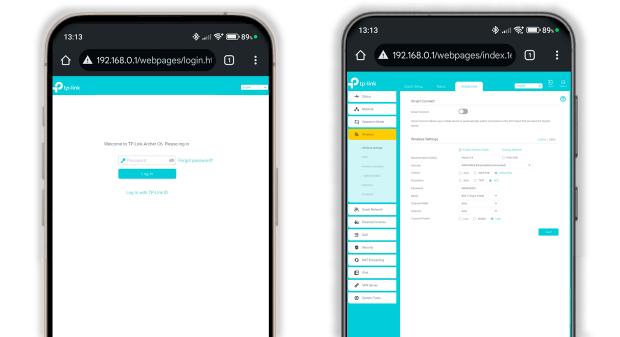
Find the Clearest Wi‑Fi Channel with NetSpot on Android
Before you hop into your router’s settings, you’ve got to know which lane is actually open. Guessing won’t cut it — you need a Wi‑Fi channel scanner, and NetSpot for Android is built for exactly this job.
In Inspector mode, NetSpot displays detailed information about every surrounding network — even hidden ones — alongside a real‑time signal‑level chart and a clear channel graph covering 2.4GHz, 5GHz, and 6 GHz. If choosing the best channel feels tricky, head to the Channels tab, where NetSpot automatically recommends the least‑congested option for you.
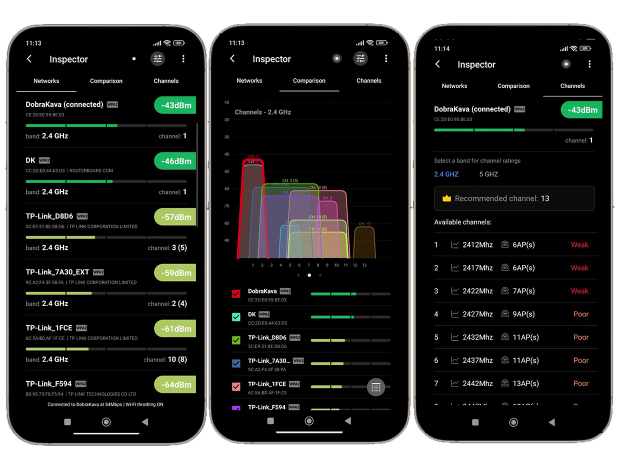
NetSpot’s simplicity is just one of many reasons it stands out as the best Wi‑Fi channel scanner for Android. If a particular channel doesn’t interest you, you can remove it from the comparison in a tap — just clear the little checkbox next to its number and focus on the ones that matter.
NetSpot supports the latest wireless standards, including Wi‑Fi 6, Wi‑Fi 6E and Wi‑Fi 7, making it perfect for analyzing the new 6 GHz band. Armed with this data, you can dial in the quietest channel in seconds and keep your network humming at full speed. Give it a try, and watch your Wi‑Fi performance level up instantly.
Changing your WiFi channel isn’t a one‑and‑done fix; the wireless environment around you is fluid — neighbors add new routers, smart gadgets pile up, and interference never sits still.
Make it a habit to run NetSpot’s WiFi channel scanner for Android every couple of weeks. One glance at the Channels tab shows whether your current WiFi channel is still the quietest; if it’s not, just tap a better option and change WiFi channel on Android in seconds. Regular check‑ups like this keep your connection fast, stable, and ready for whatever the digital world throws at it.
FAQ
Fire up a browser on your phone, enter your router’s IP address — usually 192.168.1.1 or 192.168.0.1 — sign in with the admin credentials, open the Wi‑Fi (or Wireless) settings, pick a less crowded channel, hit Save, and let the router restart.
Yes. Moving to a less‑congested channel cuts radio‑frequency interference, which in turn raises real‑world throughput and lowers latency — often one of the quickest wins for faster home Wi‑Fi.
Use a scanner app such as NetSpot for Android; its Inspector mode maps every nearby network, shows real‑time signal graphs for 2.4 GHz, 5 GHz, and 6 GHz, and in the Channels tab automatically flags the quietest lane for you — no manual sleuthing required.
When many neighbors stream or game at the same time, multiple routers end up shouting over each other on the same default channels, raising channel overlap and radio noise. Switching to an uncrowded channel alleviates that rush‑hour congestion.
Absolutely. Modern tri‑band routers expose dozens of 6 GHz channels, and tools like NetSpot — compatible with Wi‑Fi 6, 6E, and 7 — let you scan that spectrum to choose the cleanest 80‑ or 160‑MHz slice for maximum speed.

Analyze and compare, perform WiFi site surveys, fix issues with WiFi — all on your Android phone, tablet or Chromebook. You'll need Android 8.0+