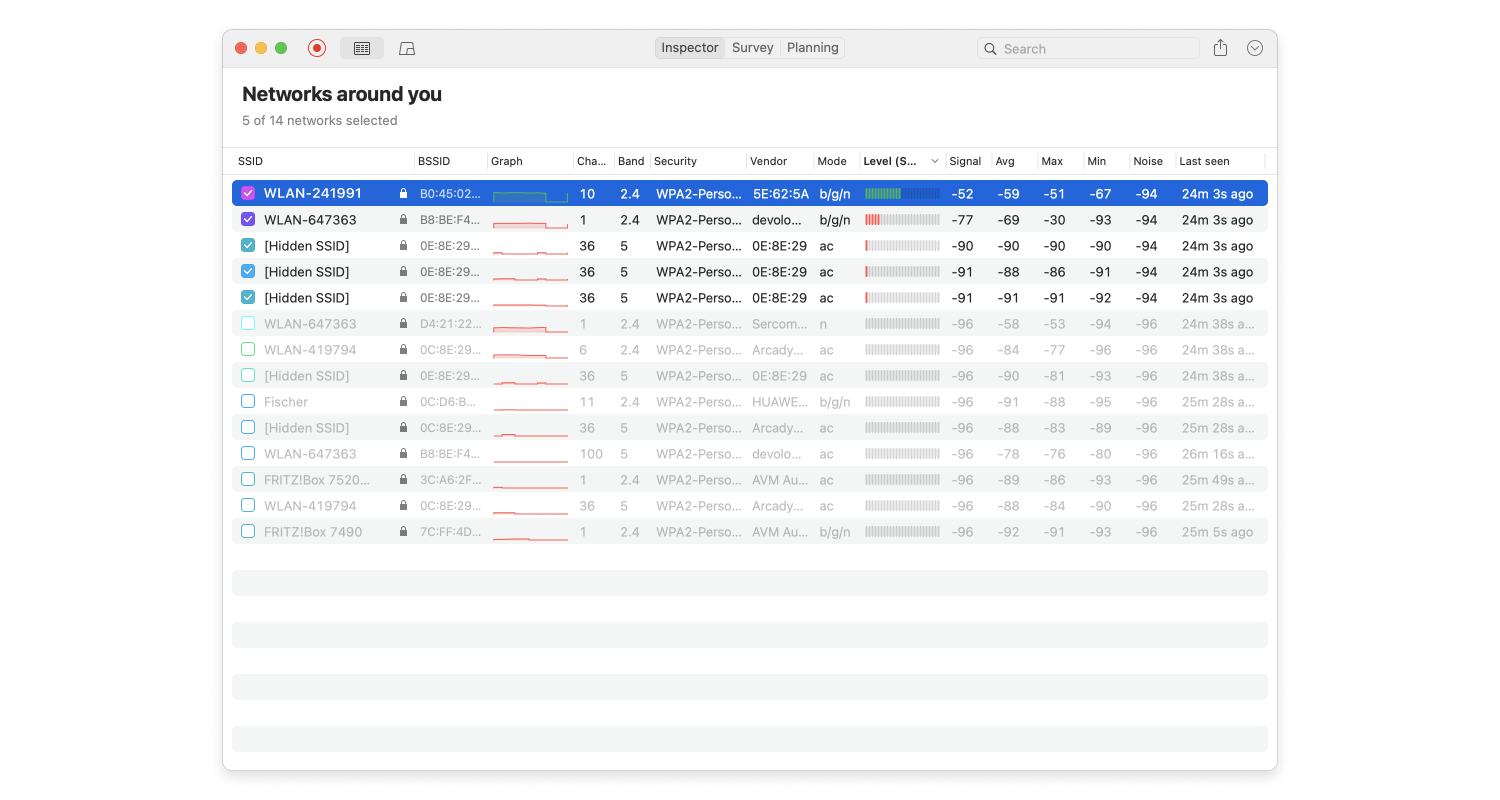As you’ve most likely experienced numerous times first-hand, the WiFi signal has a limited range and is affected by various obstacles, such as walls, and interference, such as your neighbor’s WiFi network.
To optimize your home wireless network, the first step is to discover where the signal is the weakest. Just try to remember all the places in your home where web take forever to lead and where online videos constantly buffer. To get rid of these zones of a weak signal, you need to change the placement of your wireless access point to cover your entire home with an evenly strong WiFi signal.
But moving the WiFi access point randomly could easily make everything much worse. That’s where WiFi analysis and visualization tools such as NetSpot come in. With NetSpot, you can quickly create a visual map of your home WiFi network and see where the signal is the strongest and where it is the weakest.
You may discover that the half of your home closer to the router is covered with a very strong signal, while the other half leaves a lot to be desired. In that case, the solution is simple: move the access point to the center of your home to achieve even coverage.
In some cases, you may discover that your WiFi access point isn’t sufficiently strong to cover all parts of your home no matter where you place it. The solution? Either buy a new access point or install a WiFi booster. Some of the best wireless access points on the market are strong enough to cover even a large apartment or a smaller house, and they are loaded with useful extra features.
WiFi boosters, on the other hand, can quickly extend the range of any wireless access point, but they create an additional network which doesn’t benefit you unless you manually switch to it. In both cases, NetSpot can help you verify whether you newly purchased access point or a booster has done its job.