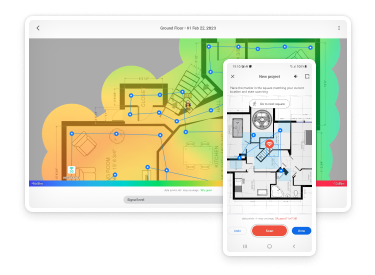
The 192.168.0.1.1 IP address is supposed to be a private IP address. All IP addresses consist of four numerical values separated by dots. For example, 145.23.2.5 is a valid IP address, and so is 192.0.2.1, 255.255.255.0, or 66.249.79.141.
As you might have already noticed, the 192.168.0.1.1 IP address consists of five numerical values – 192, 168, 1, 1, and 1 – which makes it invalid. In most cases, the 192.168.0.1.1 shouldn’t have the last numerical value, which means that it should be 192.168.0.1.
All IP addresses are used to identify devices on a computer network, and 192.168.0.1 is no exception. However, this IP address is used to identify devices connected to a special kind of computer network called private network.
Private networks use the private IP address space, which consists of three blocks of IP address: 16-bit block, 20-bit block, and 24-bit block. The 192.168.0.1 IP address belongs to the first block, along with 65,535 other IP addresses, ranging from 192.168.0.0 to 192.168.255.255.
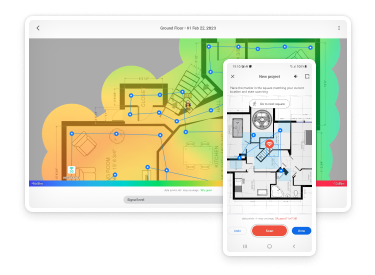
The purpose of the 192.168.0.1.1 IP address, or 192.168.0.1 to be exact, is to identify a device on a private network. Private networks are commonly found in the office, enterprise, and even residential environments. They make it possible for devices to communicate with one another without being reachable from the internet.
Imagine you run a small business and want to give all employees the ability to print documents from a single printer. You could give the printer a public IP address and make it reachable from the internet (perhaps protected by a password), but that would be a huge security risk that wouldn’t be advisable to take.
A much better alternative is to give the printer a private IP address so that only devices on the same network can reach it. However, the 192.168.0.1 IP address isn’t typically used for printers but routers. All routers come with a web interface that makes it possible to more or less easily change various settings, and IP addresses such as 192.168.0.1, 192.168.1.1, or 192.168.0.0 let you access it.
Because we’re talking about private IP addresses, you need to keep in mind that accessing a router’s web interface is possible only when you’re on the same network as the router. What’s more, you need to know the right login and password combination otherwise you won’t be able to get past the initial login window.
To log in to a router using the 192.168.0.1 IP address:
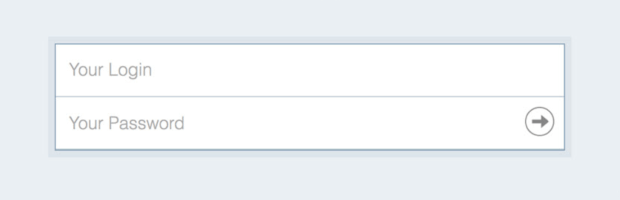
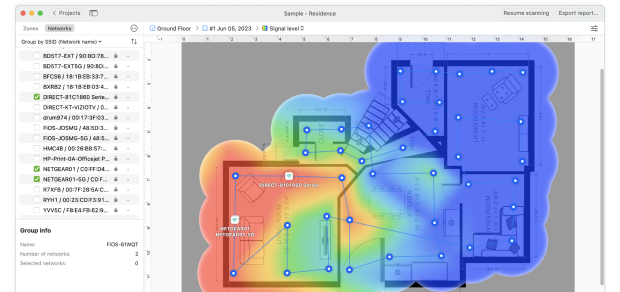
If you don’t know your login and password, you should try entering “admin” for both fields as this is the default login combination for most routers. Here’s a short list of other common default login combinations:
| Username | Password | |
|---|---|---|
| Comcast Business routers | cusadmin | highspeed |
| Comcast routers | Admin | password |
| Netgear routers | admin | password / 1234 |
| Xfinity home routers | admin | password |
For more router passwords, we recommend you visit Default Router Password List, the internet’s largest and most updated default router passwords database.
If everything fails and you find yourself unable to enter your router’s web interface despite multiple attempts, we recommend you contact your internet service provider (ISP) and ask for help. Sometimes, it’s helpful to reset the router to its factory settings, which resets the password as well. This is how you can do it:
Keep in mind that resetting your router to its factory settings will erase all previous configuration, including your Wi-Fi network and its password.
The 192.168.0.1.1 isn’t a valid IP address. It should be 192.168.0.1, which is a private IP address used by many routers to identify themselves on computer networks. By visiting this IP address, you can access the web interface of the corresponding router and change its settings. Private IP addresses such as 192.168.0.1 are not accessible from the internet, which makes them inherently more secure compared with public IP addresses.