WiFi speed test app runs on a MacBook (macOS 11+) or any laptop (Windows 7/8/10/11) with a standard 802.11be/ax/ac/n/g/a/b wireless network adapter. Read more about the 802.11be support here.
How to check WiFi speed with NetSpot
Sick of sluggish Wi-Fi? Dive into my hands-on journey with NetSpot — see how quick tests uncovered hidden bottlenecks, turned lag into lightning, and learn how you can supercharge your own speeds today.
If you prefer a simpler method and just want quick speed and ping results without complex setups, consider using the mobile version of NetSpot. It offers an easy and rapid way to obtain these basic metrics. However, keep in mind that these quick tests provide only a superficial view of your Wi-Fi performance.
For a complete and accurate understanding of your network, it's advisable to spend a bit more time performing a thorough active scan using the Survey mode on NetSpot Desktop.
Firstly it’s good to understand the way WiFi speed check services work. They calculate an upload and a download speed by sending sample binary files to your computer, which are then sent back. Some of them also offer "ping" speed additionally to the download and upload speeds. "Ping" speed is basically a measure of latency and is determined with HTTP requests sent to the speed test server.
All of the results are used to conduct the “real" speed test of your WiFi — now that you have the rough idea of how fast your connection is, the more accurate measurements of the maximum amount of data you can download in 10 seconds are taken, making sure it won't take forever to complete your WiFi speed test.
How to Test Wi-Fi Speed with NetSpot
NetSpot is a wireless network site survey application for Mac and Windows that makes this job much easier. NetSpot's Active Scanning feature allows you to measure your WLAN speed quickly and produce detailed WiFi heatmaps of your entire network area. It measures upload speed, download speed and wireless transmit speed.
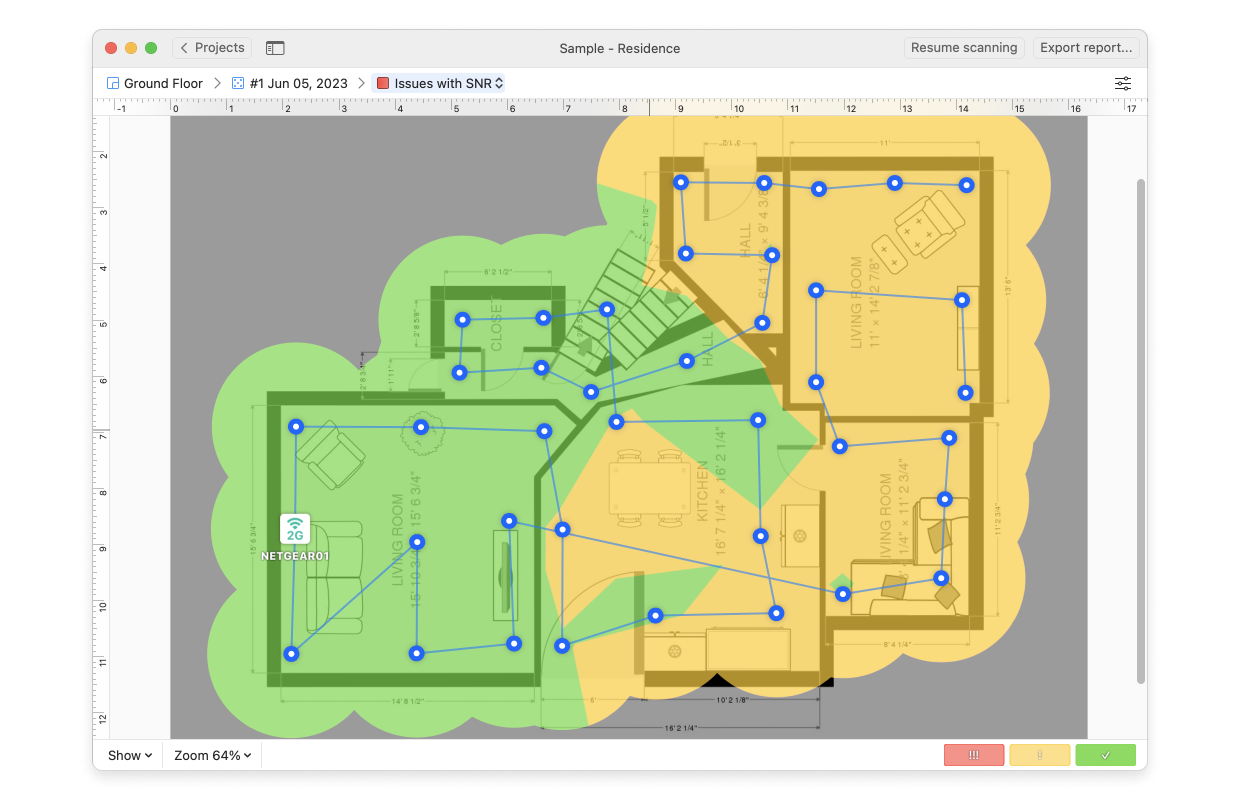
Let’s take a real‑world example.
I grabbed NetSpot app and created a new Site Survey, importing my apartment’s floor plan as a PNG (you can just as easily use JPEG, PDF, or sketch the layout right inside the app). I ran a quick two‑point calibration to ensure every on‑screen measurement aligned perfectly with real‑world distances.
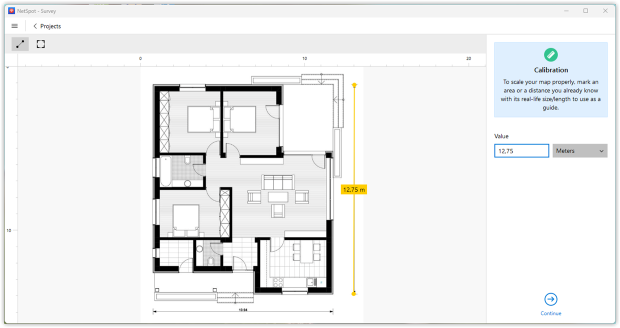
The floor‑plan map lets you clearly see coverage across every area of the apartment, highlighting any dead zones where the signal completely drops out.
Once the map was ready, I selected the networks for active scanning by specifying the exact SSIDs I was interested in. This lets NetSpot collect data only for those networks.
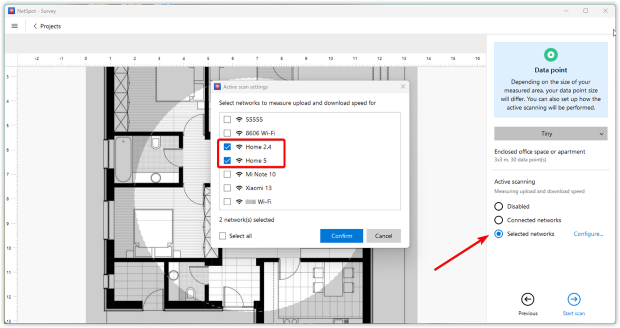
Next, it was time to collect data: I walked through the entire apartment, stopping at every location that mattered and launched a scan in each spot. NetSpot captured connection speeds at every point, logging real‑world download, upload, and transmit performance.
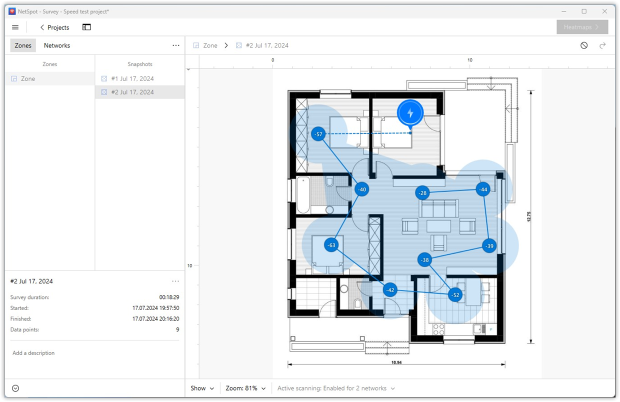
After I finished the walk‑through, the app generated Wi-Fi heatmaps so I could instantly see the download and upload speeds I cared about in every corner of the apartment.
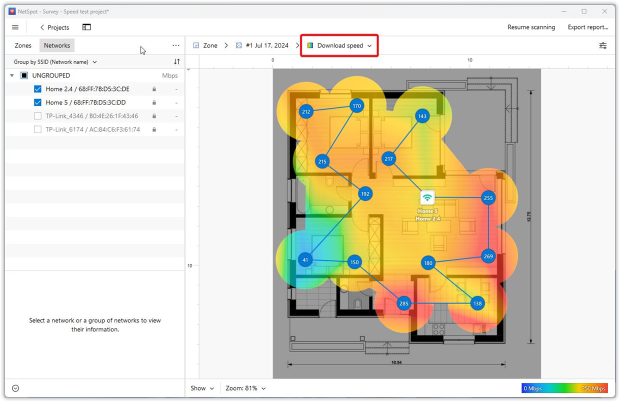
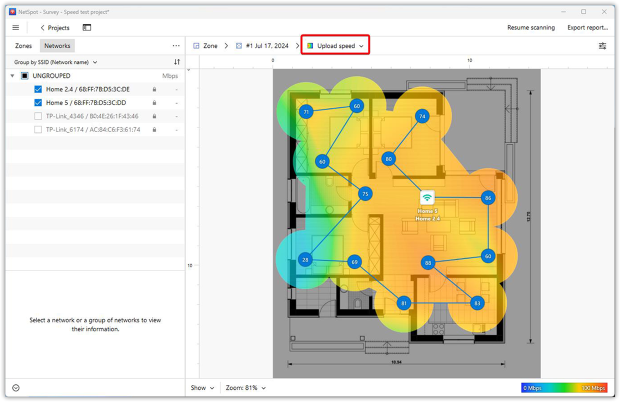
If that’s not enough, you can play around with the Active Scanning settings — tweak its advanced options or even switch to the iPerf utility — to squeeze out even more precise results. I’ll break down these options later in the article.
Conducting an HTTP Speed Test
Unlike a routine signal survey, an HTTP speed test in NetSpot pushes a set amount of data through your network and clocks how quickly that payload makes the round-trip. By timing real traffic rather than merely gauging signal strength, it shows the actual throughput you get at each spot.
Inside NetSpot I opened the Active Scanning tab and saw two groups of options: HTTP and TCP/UDP. Because my earlier measurements relied on HTTP, I stayed with that section for now. For an HTTP test there are two core settings that shape the outcome.
The first lets you point the test at any server by entering its URL, useful when you want the traffic to stay on a host you control. The second defines how much data will be sent; sending a larger payload yields a more accurate average but naturally takes more time. We’ll come back to the TCP/UDP controls later.
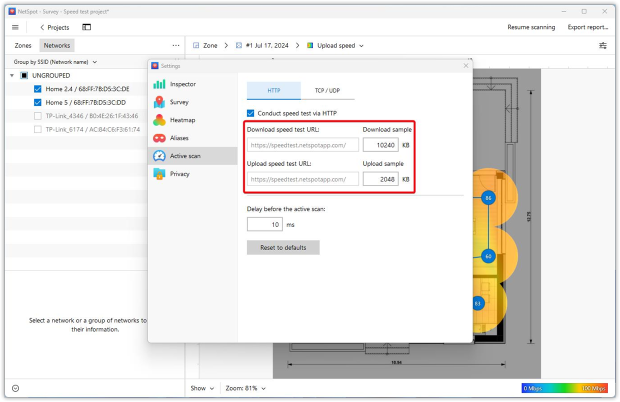
After directing the test at the right server I repeated the survey with a bigger payload. The run lasted a bit longer, yet NetSpot rewarded the patience with crisper heatmaps for both download and upload, charting speed room by room and revealing low speeds in one of the bedrooms and the corridor.
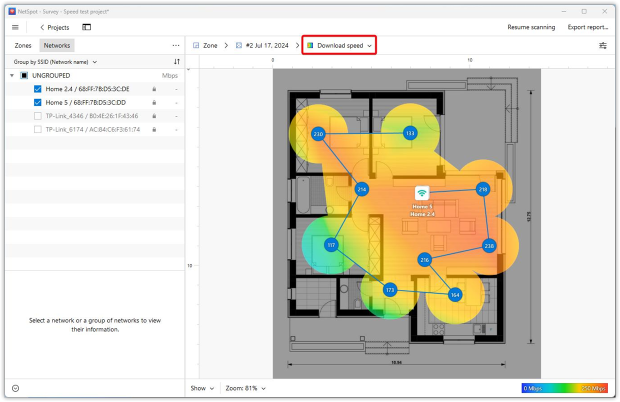
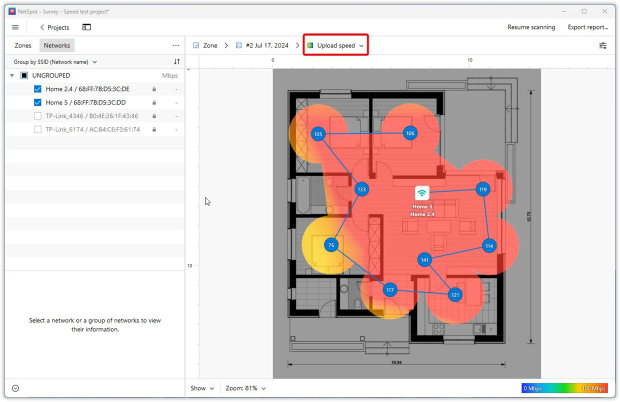
The fresh Wi‑Fi heatmaps revealed a finer‑grained distribution of Wi‑Fi speeds across each room. That extra detail helped me pinpoint problem areas and figure out how to fix them. In my case it clarified the overall quality of the coverage — and it could do the same for you.
As the screenshots show, fine‑tuning Active Scanning only takes a few clicks and produces a far clearer picture of Wi‑Fi performance.
Advanced Analysis with iPerf
The beauty of NetSpot is its versatility, making it equally suitable for both casual users and professionals. If you want to push your analysis further, fire up the cross-platform iPerf3 utility. This command-line tool gauges true network throughput over TCP, UDP, and even SCTP, and it’s a staple for engineers who diagnose bottlenecks and fine-tune performance.

A full walkthrough of every iPerf3 switch would take us off track, so here I’ll stick to the essentials — how to run a basic test and read the heatmaps NetSpot generates from the results.
Set up iPerf on a wired desktop or dedicated device by running iperf3 -s. Take note of its IP address.

Open NetSpot and move to the TCP/UDP section inside Active Scanning, then enable measurements for both protocols.
Always use TCP speed when you want a single, uniform metric. NetSpot converts the UDP results with the same calculation it applies to TCP and displays them as equivalent TCP throughputs. The heatmap then shows one consistent set of values, making protocol-to-protocol comparisons straightforward.
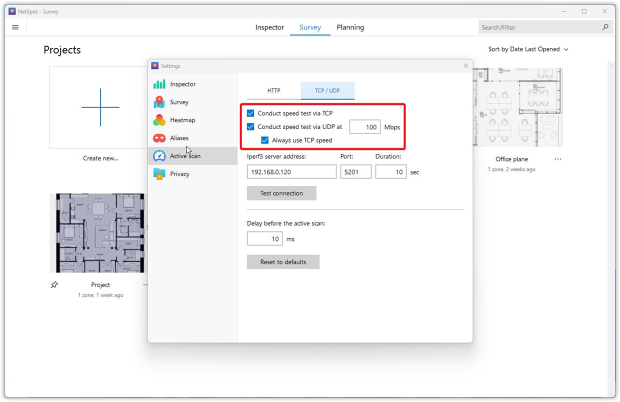
In the connection pane, type the IP address of the machine running iPerf3 in the Host field, enter the port the server is listening on, and set how long each test should run.
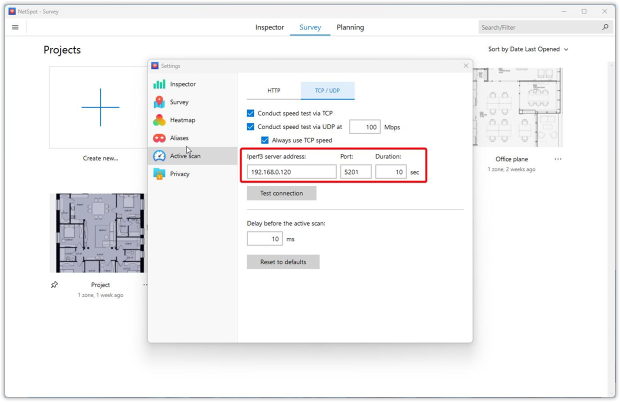
You can also set:
- Custom socket buffer size: Sets the size of the TCP/UDP socket buffer, influencing how much data can be held temporarily in memory before being sent or received. Increasing this value can boost throughput on high-latency or high-speed networks, helping achieve more accurate measurements when default settings are insufficient.
- Number of parallel streams: Determines how many simultaneous connections (streams) NetSpot establishes during the test. Running multiple streams can saturate high-capacity or multi-gigabit links, simulating realistic conditions where many devices or applications transfer data simultaneously. This provides a clearer picture of the maximum achievable throughput under heavy network loads.
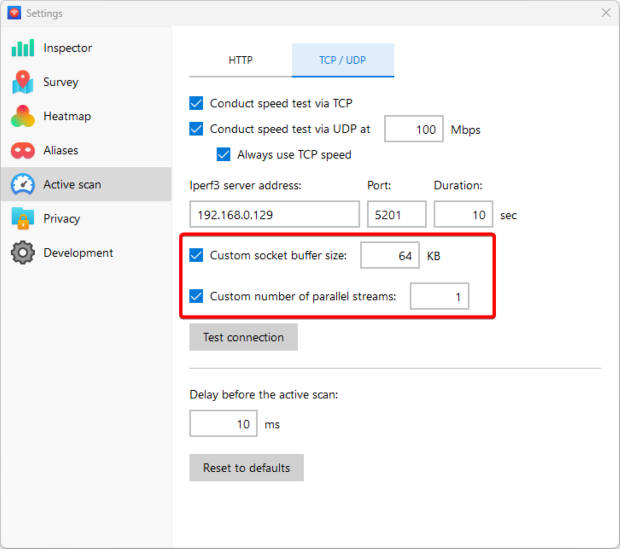
Hit Test connection to make sure the client can talk to the server; NetSpot will confirm once everything lines up.
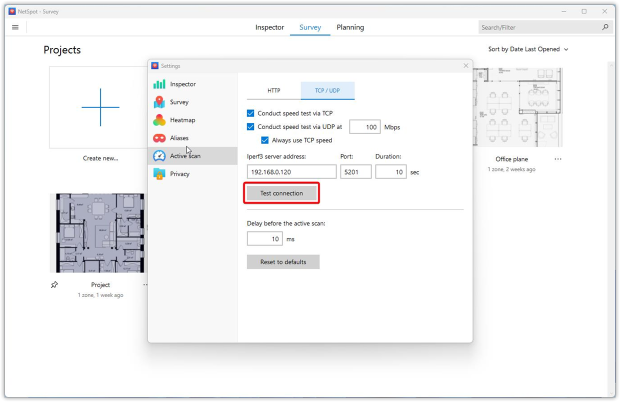
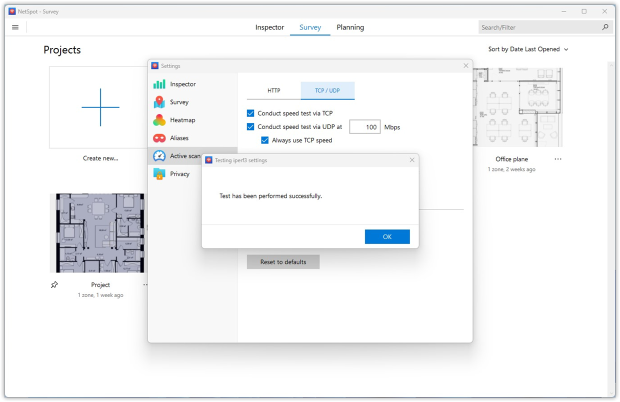
With the link verified, repeat the same room-to-room walk you used for the HTTP survey. NetSpot now records throughput for both TCP and UDP at every sampling point and paints the results onto Wi‑Fi heatmaps.
When the sweep is complete, NetSpot will render five new heatmaps:
- iPerf TCP download speed,
- iPerf TCP upload speed,
- iPerf UDP download speed,
- iPerf UDP upload speed,
- iPerf UDP jitter.

This workflow takes a bit more setup than a simple HTTP scan, but the protocol‑specific visuals give you an exceptionally accurate picture of your Wi‑Fi network’s real‑world performance.
Wi-Fi Speed-Test Tips
The parameters that can affect the results of the test and cause the inconsistency:
1. There is no such thing as a perfect test
Tests are conducted with sample files, and they can be very different from those you may typically use the Internet for. A 4K Netflix session stresses the link far more than a “neutral” chunk of bytes. Modern services like Ookla use up to sixteen parallel download threads, so single-thread performance may look very different. Also if there are multiple WiFi speed tests running at the same time, it can affect the results.
2. Location
Testing the WiFi speed involves sending and receiving data between a computer and a test server. The location of the server can influence the reading of information considerably, of course the closer the server is, the faster the speed. Usually you can select the server location or the test service will automatically select the closest server to you.
3. Other online activities during Wi-Fi speed test
What else is active on your devices connected to the tested Wi-Fi also matters. You may be watching a movie on your iPad while running a test on your laptop. All the load makes a big difference in results, so for the most accurate data it is recommended to close other apps that may be competing for the bandwidth before you start the WiFi speed check.
4. Rush hour vs. downtime
The more users are online in your local area, the more likely it will affect the speed, i.e. will slow it down slightly. Peak time Internet connection wouldn’t be as fast as at 3 a.m. On networks running Wi‑Fi 6/6E equipment, OFDMA slices each channel into sub‑carriers so multiple clients can transmit simultaneously, flattening the worst congestion spikes you used to see at 7 p.m.
5. The gear you are using
The quality of the setup for your home network and the types of devices used are important factors for wireless speed tests. An old computer can give different results than a newer one. If the device is tested via WiFi instead of a hard wire to modem, the results will vary too.
Troubleshooting Your Wireless Speed
When your survey is complete, you will be able to view heatmap visualizations of your survey area for upload speed, download speed and wireless transmit speed. The heatmaps will highlight areas of the best and worst WLAN speed.
Once you have identified problem areas, you can then start to troubleshoot the cause of the poor WiFi speed. Some questions to ask:
- Could slower APs be overpowering faster ones?
- Are your APs overloaded, with too many trying to access the network at one time?
- Are you using the best 802.11 protocols and bandwidth for your particular situation?
Hint: upgrading to Wi‑Fi 6 (802.11ax) or the brand‑new Wi‑Fi 7 (802.11be) unlocks wider 160‑MHz and even 320‑MHz channels, boosting throughput and slashing latency. - Are your wireless adapters overloaded or outdated?
- Do you use wireless extenders or repeaters?
- Could signal interference be causing problems?
Read an exhaustive article about how to get a faster WiFi for multiple tips and ideas on WiFi speed improvement.
Once you've got your network running the way you want it, the next challenge is to keep it that way. NetSpot can help you monitor it. Just perform a scan once a month or so and spot wireless network speed changes before they become problems. Visit NetSpot knowledgebase to learn more.
How to increase WiFi Speed with NetSpot
Identifying and troubleshooting areas of slow connection within your wireless network can be a tedious job. Sure, you could do a WiFi speed test on individual devices, but that's time-consuming. Not only would you have to test WiFi speed on each device, but you would need to run it multiple times in different locations.
Read more on how to fix slow Wi-Fi at home or in your office and what are the main reasons for bad WiFi coverage.
FAQ
The most accurate way is to use a professional Wi-Fi analyzer like NetSpot, which performs active scanning and shows real upload, download, and transmit speeds across your network. Unlike online speed tests, it measures your internal Wi-Fi throughput, not just internet speed.
Online speed tests measure your internet connection to a remote server. NetSpot tests your local Wi-Fi network’s real performance — useful when your router is fast, but signal strength is weak in parts of your home.
To increase WiFi speed one should always start with testing their current speed of connection prior to making any changes. When testing WiFi speed make sure you are not downloading large files or streaming movies, as this affects the results. If the WiFi speed test has shown you have a slow connection, try moving your router around and get it as close to the center of your office or home as possible.
You also might need to upgrade your network controller, update your WiFi router settings, get a new WiFi router with a better antenna, or check your plan with the current Internet provider or even try a new Internet provider, if you are unhappy with the current one.
If you want to measure your actual Internet upload and download speeds, there are various online services that can help. They do it by sending sample files to and from your computer. The results you are getting heavily depend on the speed of the sending/receiving server though.
If you are after finding your local wireless network speed, you can usually test the connection speed between your router or access points and the wireless devices connected to those points using your router's software.
Alternatively, try a third-party app like NetSpot. It has several tools to measure and visualize both: your Internet and local WiFi speed.
There are multiple parameters that can affect your speed test results. Some of them are:
- Running multiple WiFi speed tests at the same time.
- The location of your server.
- Other apps actively using Wi-Fi during the test.
- Running the test during a busy time or on the contrary, during the down time.
Open NetSpot and begin a new site survey. Once in the Active Scanning screen choose the wireless network you'll be testing (you need to have access to it). NetSpot will measure wireless network speed at each data sampling point by sending queries to various servers and calculating the time it takes to send and get a response.
Visual heatmaps that you get after assessing your network with NetSpot help you see which areas really need your attention. Knowing exactly where the problem persists will help you analyze and troubleshoot the problem.
