WiFi Tester app runs on a MacBook (macOS 11+) or any laptop (Windows 7/8/10/11) with a standard 802.11be/ax/ac/n/g/a/b wireless network adapter. Read more about the 802.11be support here.
Best WiFi Speed Test Apps for Windows in 2025
Do you suspect that your ISP is not delivering the promised internet speeds? With our 2025 selection of the best WiFi speed test apps for Windows, you’ll be able to verify your suspicion and get to the bottom of your internet woes.
All the WiFi speed test apps for Windows that we’ve selected for this article are genuinely easy to figure out, yet they offer high accuracy and a host of extra features that you can take advantage of to optimize your internet for the best possible performance.
Compare Your Real Internet Speed: WiFi vs Ethernet Tests Explained
Have you ever felt like your internet just isn’t keeping up, even though you’re paying for faster speeds? Doing a simple internet speed test can help you figure out if you're actually getting the bandwidth your ISP promised.
Checking your broadband regularly isn’t just about calling out your provider; it's about catching slowdowns early, finding weak spots causing latency issues, and ensuring your network can smoothly handle heavy usage — like streaming a 4K movie or jumping into a video call — without dropping out or lagging behind.
But here’s the catch: WiFi tests aren’t exactly the same as wired tests. Your WiFi speed can vary dramatically depending on router placement, interference from household appliances, walls, and even your neighbors' networks. Wired connections, on the other hand, usually provide steadier results because they're less affected by external interference.
That’s why it’s essential to test both your Wi-Fi and Ethernet connections separately — especially if you’ve recently upgraded to faster internet or moved your router.
3 Ways to Test Internet Speed
1. System Tools: The Ping Command
Windows comes with a built-in utility called Ping, available via the command prompt.
Microsoft describes it as a primary tool for troubleshooting IP-level connectivity. It sends packets to a remote server and measures how long they take to return — also known as latency.
Ping can help identify packet loss or delays that indicate network problems. And while it's not ideal for measuring download or upload speeds directly, it’s still useful for detecting sluggish response times.
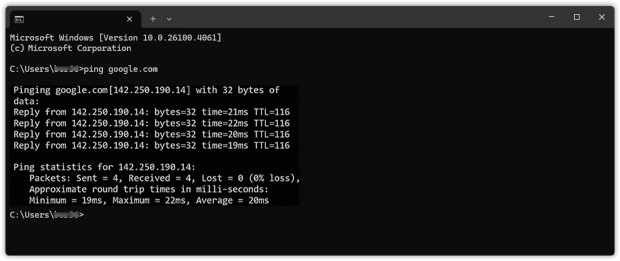
This command sends four test packets and shows how quickly the server responds. A normal ping time is under 50ms on a healthy connection — higher times could mean congestion or interference.
2. Online Speed Test Tools
Most people are familiar with online tools like Speedtest by Ookla or Fast.com by Netflix. These tools are quick, free, and easy to use. You just open the site, click “Go,” and wait a few seconds for your results.
These tests measure: Download speed (how fast you receive data), Upload speed (how fast you send data) and Ping (latency) While these tests are user-friendly and give quick results, they're just the tip of the iceberg.Their main downside is a lack of transparency — results might sometimes be skewed, either intentionally or due to technical limitations, making your internet appear faster or slower than it actually is.
If you truly want an accurate picture of your internet performance, it's best to use dedicated apps designed specifically for detailed testing and analysis.
3. Dedicated Speed Test Apps (Best Option)
For serious diagnostics and consistent results, dedicated apps give you more transparency and better control over your tests. They often include advanced features like:
- Tracking speed over time
- Testing specific rooms or zones (great for Wi-Fi)
- Exporting results
- Detecting jitter, packet loss, and fluctuations
Now that you know the core ways to clock your connection, let’s dig into the most popular stand-alone Wi-Fi speed-test apps on the market and see why they deliver far more insight than a basic browser test ever could.
Top 3 Best Speed Test Apps for Windows
- NetSpot — is not only the best speed test app for Windows, but it’s also the most versatile.
- Network Speed Test — is a handy WiFi speed test app that lets you test your WiFi speed against the closest Microsoft Azure data center.
- Network Speed Test Pro — can measure your network delay, download speed.
NetSpot is not only the best speed test app for Windows, but it’s also the most versatile. NetSpot’s Active Scanning feature reliably tests upload rate, download rate, and wireless transmission rate via HTTP, TCP, or UDP. Additionally, it integrates smoothly with iPerf3 servers, enabling more detailed measurements like jitter and throughput, essential for precise network diagnostics.
-

Inspector Mode
Gives you real-time insights into the WiFi networks around you..
-

Survey Mode
Provides a comprehensive, map-based analysis of your WiFi network's performance.
-

Planning Mode
Enables you to simulate and plan your WiFi network's layout and coverage.

In contrast to online WiFi speed tests, NetSpot lets you manually configure how much data you would like to transmit for the purpose of the test, allowing you to choose between performing a quick test that takes just a few seconds to complete and a more comprehensive test that averages your internet speeds over a longer period of time.
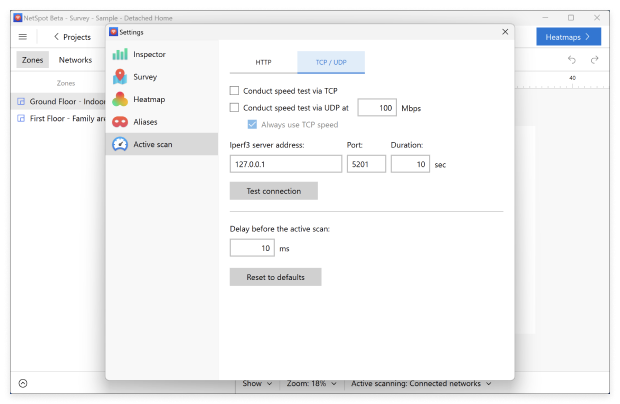
But what truly earns NetSpot the first place on this list of the best WiFi internet speed test apps is its unique ability to discover your internet isn’t as fast as it should be. With NetSpot, you can conduct WiFi site surveys and analyze WiFi activity around you. It doesn’t even matter if you don’t know much about wireless networks because NetSpot is extraordinarily easy to use despite meeting the needs of professional users.

To conduct a WiFi site survey with NetSpot, you simply upload a map of the area you would like to survey, or create a new map from scratch, and walk from one part of the area to another until NetSpot has all the information it needs to create a heatmap that shows where the signal is the strongest and where it is the weakest.

NetSpot is available for Windows and macOS, and you can download and test it free of charge.
-
Customizable tests with support for HTTP, TCP, UDP, and iPerf3
-
Reliable and accurate
-
Customizable
-
Versatile
-
Easy to use
-
Available for Windows and macOS
-
Free version
-
None
- Summary recommendation: Get NetSpot
Network Speed Test is a handy WiFi speed test app that lets you test your WiFi speed against the closest Microsoft Azure data center. The app can be downloaded right from Microsoft’s app store for free and its modern, uncluttered user interface makes speed testing effortless.
When Network Speed Test finishes a WiFi speed test, it displays the measured network delay, download speed, and upload speed. It also shows additional metrics like packet loss and maximum jitter, which can help identify issues with video calls, gaming, or streaming.
After running a test, you can swipe to view extra network info, including your SSID, signal strength, connection type (Wi-Fi, Ethernet, or Cellular), and current internet status. We like that Network Speed Test explains what kind of activities you can expect your internet connection to support.

The app also keeps a history of measurements, allowing you to compare your internet speeds over time and determine whether a change has led to a boost of your internet speeds.
-
Developed by Microsoft
-
Available from Microsoft Store
-
Free
-
Easy to use
-
Lacks features
-
Sends information to Microsoft
-
Only measures against Azure datacenters
Network Speed Test Pro can measure your network delay, download speed, and upload speed against more than 4,000 servers over the world and display the results on a world map so you can clearly see how long it takes data packets to travel from your computer to various regions in the world.
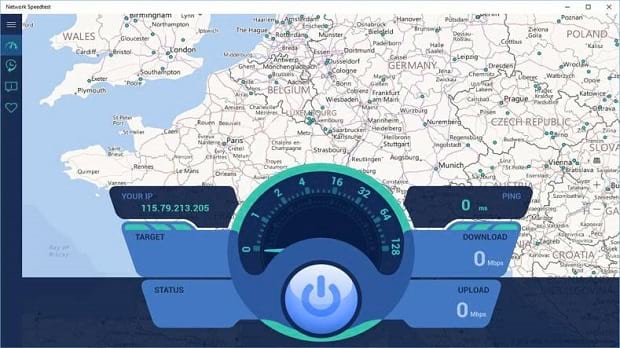
Network Speed Test Pro allows you to schedule automatic speed tests, and the app keeps a history of previous measurements. You can choose between different test modes, including speed, ping, and traceroute.
It also offers a compact dashboard with your test summary, and a list of recent speed test results, which can be sorted and reviewed inside the app. The user interface is minimalistic but functional, and results are shown with real-time graphs and global server maps for better visual analysis.
-
Tests against 4,000 servers
-
Free
-
Easy to use
-
Limited options
-
The results can be hit or miss
How to Understand Your Speed Test Results
Ran the test? Great. Now let’s break down what those numbers actually tell you — and how to know whether it’s time to upgrade your plan or just tweak your Wi-Fi setup.
- Download speed — This shows how fast your connection pulls data from the web. It affects how quickly videos load, how fast web pages appear, and how smoothly Netflix or YouTube streams.
- Upload speed — This measures how fast your device can send data. It's important for Zoom calls, sending files, cloud backups, and gaming.
- Ping (latency) — This is the delay between your device and a server. Under 50 ms is usually good. High ping means lag — not great for gaming or video calls.
- Jitter — This tells you how much your ping varies. If it fluctuates too much, you’ll notice choppy video or robotic-sounding calls.
- Packet loss — If data packets are getting lost along the way, you’ll experience buffering, failed uploads, or connection drops.
So, what should you do with these numbers?
If both your Wi-Fi and Ethernet speeds are low, it might be time to call your ISP or consider a faster plan — especially if you’ve got a household full of streamers and gamers. But if your wired connection looks solid while Wi-Fi is underperforming, the issue is likely local: maybe your router’s in a bad spot, you're on a crowded channel, or there's interference from walls or other devices.
Let’s walk through a few practical steps you can take to fix these issues and improve your Wi-Fi performance.
How to Improve Wi-Fi Speed?
Just because you’ve used one of the WiFi test speed apps recommended in this article and got poor results doesn’t mean that its time to switch to a different ISP. More often than not, the issue is local. To find the real cause of the problem, download a WiFi analyzer app such as NetSpot and test how strong your WiFi signal is.
A thick wall or a large electric appliance can both have a significant negative effect on WiFi performance, and it may be enough to move your wireless router a few feet away to increase WiFi speeds.
Make sure to check WiFi speeds with a reliable speed test WiFi app such as NetSpot
Make sure to check WiFi speeds with a reliable speed test WiFi app such as NetSpot after every adjustment you make. Keep in mind that your internet speeds will likely be slower during peak hours and when there are too many people on the same network.
Last but not least, we highly recommend you switch your WiFi network to a channel that doesn’t suffer from traffic congestions. Again, you can use NetSpot to determine which WiFi channel is used the least.
FAQ
We recommend NetSpot for its advanced features like Active Scanning, Survey Mode, and Planning Mode. It delivers highly accurate results and allows deep diagnostics of your Wi-Fi network.
You can use built-in tools like Ping via the command prompt, browser-based tools like Speedtest.net, or dedicated apps like NetSpot, Network Speed Test, or Network Speed Test Pro for more accurate and detailed results.
Wi-Fi connections are more prone to interference from walls, appliances, or neighboring networks. Ethernet is usually faster and more stable because it uses a direct cable connection with minimal signal loss.
For smooth Zoom or Teams calls, aim for at least 5 Mbps upload and 10 Mbps download. For online gaming, you’ll want low ping (<50 ms) and minimal jitter or packet loss.
Run a test any time your connection feels slow — and also after you move your router, change ISPs, upgrade your plan, or add new smart devices to your network.
Yes. Consider relocating your router to a more central spot in your home, switching to a less congested channel, upgrading to a dual- or tri-band router, or using tools like NetSpot to optimize your layout and settings.
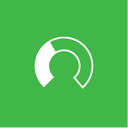
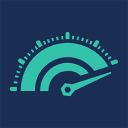

Ping — the primary tool for troubleshooting IP-level connectivity in Windows