WiFi speed test app runs on a MacBook (macOS 11+) or any laptop (Windows 7/8/10/11) with a standard 802.11be/ax/ac/n/g/a/b wireless network adapter. Read more about the 802.11be support here.
What Is Ping? A Quick Guide to Network Diagnostics
Ever wondered why your online games lag or video calls freeze? Besides doing a speed test, it might be time to check your ping.
In this guide, I'll break down what ping is, how it works, and why your ping might be running high, along with some tips to improve it and the impact it has on your online experience.
What Is Ping?
I remember the first time I encountered the term "ping." I was in the middle of a Call of Duty 4 online match when everything started lagging.
It started complaining in the chat, and one of my teammates said, "Maybe your ping is too high. Have you checked it?" Not knowing what ping is, I followed their instructions and pressed the Tab key on my keyboard. A scoreboard popped up, and there it was — a ping number next to my name that was significantly higher than everyone else's.
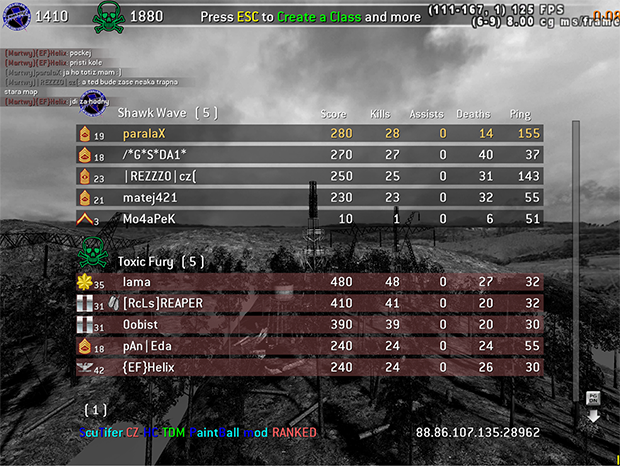
That day, I learned that ping measures the responsiveness of a connection. More specifically, it tells you the time it takes for a small packet of data to travel from your device to a server and back again. This round-trip journey is measured in milliseconds (ms).
But ping isn't just gaming. It affects nearly every online activity you can think of. Browsing websites, streaming videos, making video calls — all of these benefit from a low ping time or be severely negatively affected by a high ping time.
How Does Ping Work?
When you perform a ping test, your computer sends out an Internet Control Message Protocol (ICMP) echo request to a specific IP address or hostname. The destination then replies with an ICMP ping echo reply.
The time it takes for this round trip — from the moment your computer sends the request to the instant it receives the reply — is your ping. This process typically repeats several times (usually four by default) to get an average ping time.
Here are some common ping ranges and how they impact online activities like gaming, streaming, and video calling:
| Less than 20ms | Excellent | This is the holy grail of ping times as there is no noticeable lag at all. |
| 20-50ms | Very Good | Still great for most online activities. Even hardcore gamers won't notice much difference from sub-20ms pings. |
| 50-100ms | Average | This is where you might start noticing slight delays in certain online activities, such as when playing twitch-based shooters. |
| 100-300ms | Poor | Online gaming becomes very challenging, and you may also start noticing problems when streaming audio/video or participating in video calls. |
| 300ms+ | Very Poor | At this point, most online activities that happen in real time become painful at best. |
Remember, these ranges are general guidelines. Some applications might have different thresholds for what they consider "good" or "poor" ping. And other factors, like packet loss and jitter, can affect your online experience even if your ping looks good on paper.
When to Use Ping?
Over the years, I've found myself using ping whenever my internet connection feels off. Here are some situations when the knowledge of your ping number can be very useful:
- Lags in online video games: There's nothing more frustrating than lag during a critical moment in a game. When this happens to me, I run a quick ping test to see if high latency is the cause.
- Buggering video: If I'm streaming a movie and it starts buffering unexpectedly, I suspect my ping might be high.
- Audio/video sync issues during online calls: During important video conferences, I've noticed that sometimes the audio doesn't sync with the video. Many times, the problem was caused by my ping exceeding 200ms.
- Poor network stability: When my internet keeps disconnecting or slowing down, I can start sending continuous pings to a reliable server to monitor fluctuations in response times and identify any instability in my connection.
In the next section of this article, I'll explain how you can perform a ping test in practice so that you can put everything you've just learned about ping to good use.
What Is a Ping Test and How to Perform It?
A ping test is a simple way to test your internet connection by measuring the time it takes for data packets to travel from your device to a server and back.
If you're on a computer and are not afraid of the command line, then you can perform a ping test using a simple command. Here's how to ping an IP address with it:
- Open a terminal emulator on your computer. If you're on a Windows machine, for example, you can click on the Start menu, type "cmd", and press Enter.
- Type "ping" followed by the IP address or website you want to test. For example: ping 142.250.185.142.
- Press Enter and you should see the time it took for each ping, measured in milliseconds (ms).
While the command line method is effective, I often prefer using a dedicated ping tool on my iPhone for convenience. That’s where NetSpot for iOS comes in handy. Here’s how I use it:
Launch NetSpot and select the Ping Test option from the menu.
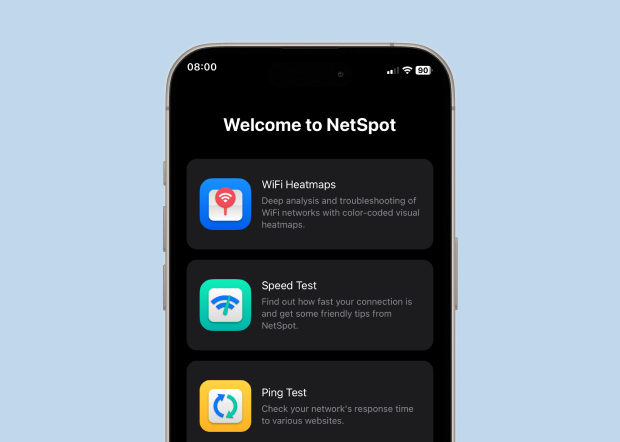
Choose from the list of popular websites and hosts, but you can also enter a custom address when you go to the My websites & hosts section. If you’re having issues with a specific website, then it makes sense to ping that website. If you just want to gain some insight into the performance of your internet connection in general, then pinging any popular website should do the trick.
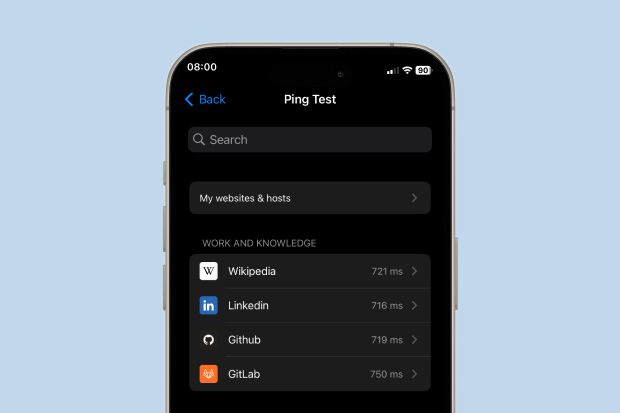
You’ll see real-time data showing the response time for each ping. I usually let it run for a minute to get an average value.
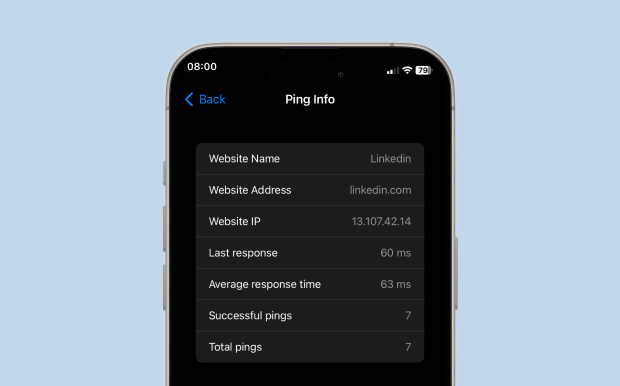
When you’re done, simply tap the Back option to end the test.
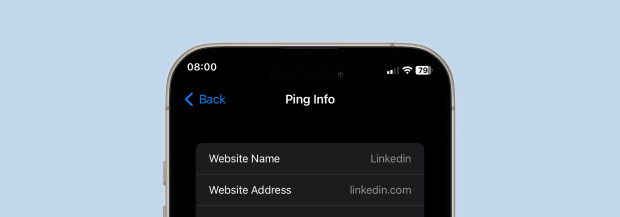
Tip: NetSpot keeps a history of your last 10 pinged addresses, which is super helpful if you regularly test the same servers.
Why Is My Ping So High and How to Reduce It?
If your ping is often in the hundreds, then you need to take certain steps to reduce it. Here are some tips on what you can do that have helped me in the past:
- Unclog your network: If multiple devices are streaming, downloading, or gaming on your network, it can clog up bandwidth. Try limiting the number of active devices or pause large downloads when you need a better connection.

- Connect to a closer server: Whenever you can choose between multiple servers, such as when playing an online game, choose the one that’s closest to you.
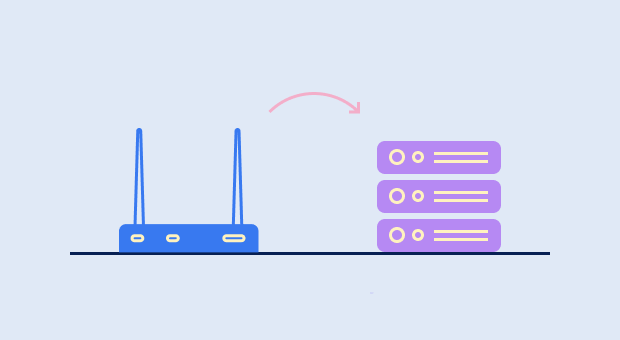
- Optimize router placement and configuration: The placement and configuration of your router can make a huge difference in your ping numbers. A WiFi analyzer like NetSpot can create a heatmap of your area and provide detailed information about your router’s configuration.

- Eliminate WiFi interference: Walls, other electronic devices, and even microwaves can interfere with WiFi signals. Do your best to eliminate these sources of interference or use a wired Ethernet connection.

- Switch to a different ISP: Some internet service providers are better than others. I recommend you focus on providers that offer fiber optic internet, if such providers are available in your location.
- Buy a new router: Old routers or network adapters might not handle today’s high-speed internet efficiently. If your router is really old or cheap, then you should consider upgrading your equipment.

Whenever you make a change to your network, use a ping tool to check if the change has made a difference. This way, you can systematically improve your connection and reduce your ping.
Conclusion
Understanding what ping is and how ping works can greatly help you improve your network's health. By performing regular ping tests using tools like NetSpot and knowing how to interpret the results, you can take proactive steps to guarantee a smoother online experience regardless of whether you're gaming, streaming, or video chatting.
What Is Ping — FAQs
When you use the ping command followed by a hostname (like ping google.com), the command will display the IP address it's pinging in the results. For example, typing " "ping google.com" on my machine gives this result: 64 bytes from 142.250.185.142: icmp_seq=0 ttl=112 time=38.897 ms.
A good ping is typically below 50 milliseconds, but pings under 100 ms are perfectly acceptable for everyday activities like browsing and streaming,
A ping test is used to test your internet connection by measuring the time it takes for data packets to travel from your device to a server and back. It's a simple way to check for network latency and identify potential connectivity issues.
A ping over 150 milliseconds is generally considered high and can negatively impact activities that require real-time interaction, like online gaming or video conferencing. Pings exceeding 300 ms are likely to cause significant delays and make real-time communication impossible.
You can lower your ping by optimizing the placement and configuration of your router with the help of a WiFi analyzer like NetSpot, upgrading your router, changing your internet service provider, or using a wired connection.

