Available for MacBook (macOS 11+) or any laptop (Windows 7/8/10/11) with a standard 802.11a/b/g/n/ac/ax wireless network adapter.
Best Apps for WiFi Troubleshooting
Afraid of WiFi troubleshooting? Use the best apps to quickly diagnose and fix WiFi issues. Download them and forget about connection problems!
If you often face common WiFi connectivity issues, such as slow speeds or random drops, it’s essential to learn how to fix WiFi issues quickly and efficiently. There are many WiFi troubleshooting apps to choose from, but not all are equally easy to use and capable.
What Are the Most Common WiFi Connectivity Issues?
There are certain WiFi issues that everyone who regularly connects to the Internet wirelessly will inevitably experience sooner or later.
Slow Connection
Paying for a fast Internet connection and not being able to reach the advertised download and upload speeds is no fun. Often, this can be a result of network congestion, outdated router firmware, improper WiFi channel selection, or interference from neighboring networks.
While it's understandable that your Internet provider may occasionally have issues on their end, those should be solved promptly. Consider using WiFi speed test tools to verify actual performance and compare it with your ISP’s advertised speeds. However, if you feel sluggish, you’ll definitely appreciate our comprehensive guide on how to make your WiFi faster.
Poor Coverage and Dead Spots
Most modern homes are full of electronic devices that connect wirelessly to the Internet as well as devices that emit strong electromagnetic interference. When you add hardwood furniture to the mix, and maybe even a brick wall or two, it becomes nearly impossible to have full bars with most wireless routers.
To eliminate wireless connection problems caused by poor coverage, you need a WiFi troubleshooting app that can visualize how strong the signal is in every place in your home. In most cases following the simple recommendations on how to extend WiFi range should provide you with a solid fix.
Random Connection Drops
Do you sometimes struggle to download very large files because the download process suddenly stops, interrupted by a random connection drop? Provided that you have a strong WiFi signal to begin with, this is something that shouldn’t happen at all.
One very common cause of random connection drops is the use of a crowded WiFi channel. In the United States, WiFi routers are allowed to transmit on 11 channels, three of which don’t overlap with other channels (1, 6, 11).

Selecting the right WiFi channel can significantly improve the stability of your wireless Internet connection, and it can also allow you to enjoy your maximum download and upload speed.
The good news is that you can easily fix all common WiFi connection problems by yourself. All you need is the right combination of WiFi troubleshooting apps and practical steps.
While you can’t expect any Wi-Fi troubleshooting app to fix your Wi-Fi issues for you, you can expect it to provide you with all the information you need to accurately identify the source of the issues so you know exactly what to do to fix them. In addition, be sure to perform essential tasks like router firmware updates, checking for interference, and verifying security settings.
What are the Best Wi-Fi Troubleshooting Apps?
Here are some of the best WiFi analyzer apps, network diagnostic tools, and WiFi troubleshooting solutions to help you optimize coverage, improve speeds, and prevent random connection drops. When choosing a WiFi analyzer, look for features like advanced site surveys, clear channel usage charts, accurate speed testing capabilities, and robust reporting.
NetSpot does everything you may ever want a WiFi troubleshooting app to do
Our favorite WiFi troubleshooting app, NetSpot, can satisfy the needs of networking professionals even though it’s also praised by people with very limited technical skills.
We also provide two alternative WiFi troubleshooting apps: one advanced WiFi network scanner and one free and open source packet analyzer. But if you’re just learning how to troubleshoot WiFi problems, you can just stick with NetSpot because it does everything you may ever want a WiFi troubleshooting app to do.
So, the Best WiFi Troubleshooting Apps:
NetSpot is an all-in-one WiFi troubleshooting app for Windows and macOS. What makes NetSpot stand out the most is its modern user interface that makes the app easy to use even for inexperienced users.
-

Inspector Mode
Gives you real-time insights into the WiFi networks around you.
-

Survey Mode
Provides a comprehensive, map-based analysis of your WiFi network's performance.
-

Planning Mode
Enables you to simulate and plan your WiFi network's layout and coverage.

For quick WiFi network analysis, NetSpot offers its Inspector Mode, which allows you to take a quick snapshot of all nearby WiFi networks, including hidden SSIDs. You can see each network’s signal strength, security type, channel, frequency band (2.4, 5 or 6 GHz), and more in a convenient, informative table.

Additionally, there's a handy Channel Overlap graph that visually displays how WiFi networks overlap, helping you quickly select the best channel to avoid interference.

Even though the Inspector Mode alone provides enough information to help you fix most WiFi issues, NetSpot also offers Survey Mode for deeper troubleshooting. This mode allows you to create visual WiFi signal coverage maps (WiFi heatmaps), displaying signal strength and highlighting dead zones.
With over 20 detailed heatmap visualizations, you can quickly pinpoint problem areas and optimize router placement for stable WiFi coverage.
Professional network administrators and regular home users alike swear by the Survey Mode as it allows them to cover large areas with a strong and stable WiFi signal.
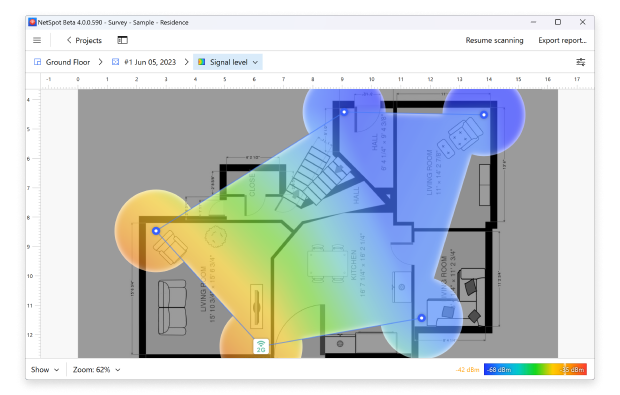
You can download NetSpot for free from the official website and try it to see if you like it. If you then decide that you would like to keep using it even in the future, you can choose from three different editions: Home, Pro, and Enterprise.
inSSIDer is a WiFi analysis app intended to shed light on common WiFi problems. inSSIDer conveniently displays useful information about nearby wireless network, including which WiFi channel each network runs on, how secure the networks are, and how strong their signal is.

inSSIDer can intelligently recommend configuration optimizations based on real data, helping you fix common WiFi problems even if you don’t understand their underlying causes.
Additionally, inSSIDer supports the optional Wi-Spy spectrum analyzer, a separate hardware device that helps visualize non-WiFi interference sources — often the reason behind slow or unstable WiFi connections.
Wireshark is a widely-used network protocol analyzer, known for its powerful packet-sniffing capabilities. With Wireshark, you can analyze the traffic on your wireless network at the deepest level by capturing data streams as they flow across the network, decoding the packet’s raw data, and displaying the values of various fields in the packet.

As you can probably imagine, Wireshark is overkill for most home users. It can also be challenging to master, and there are dedicated training courses and certifications designed specifically to help professionals fully leverage its powerful features. However, it’s the standard across many commercial and non-profit enterprises, government agencies, and educational institutions.
If you would like to learn more about WiFi networks and perhaps even get a job as a network administrator, learning how to use Wireshark could open doors to many opportunities. But if you just want to fix common WiFi issues by yourself, NetSpot is a much better choice.
How to Fix Common WiFi Issues?
Although robust WiFi analysis and troubleshooting tools (like NetSpot, inSSIDer, or Wireshark) can pinpoint performance issues and guide you in resolving them, there are also practical steps you can take to booster your wireless connectivity.
By combining the power of these tools with a few best practices, you’ll maintain faster speeds, stronger coverage, and a more secure network overall. Here are some Additional Tips for Optimizing WiFi Performance:
- Check Router Placement: Keep the router in a central location, away from metal objects and thick walls.
- Perform Firmware Updates: Regularly update your router’s firmware to fix bugs and ensure optimal performance.
- Use 5 GHz Band: If available, connect to the 5 GHz band for less congestion, especially in crowded apartment buildings.
- Enable QoS: Quality of Service (QoS) settings can prioritize important traffic, preventing network slowdowns.
- Conduct Regular Speed Tests: Periodically measuring your upload and download speeds helps confirm whether your ISP is providing the bandwidth you pay for.
- Secure Your Network: Use WPA2 or WPA3 encryption and a strong password to protect against unauthorized access.
Conclusion
Improving your wireless network doesn't have to be complicated — especially when you have the right tools at your fingertips. From WiFi analyzer apps for Windows and macOS to advanced network diagnostic tools and router optimization techniques, you now have everything you need to take control of your connection.
Whether you’re aiming to fix random WiFi disconnects, improve WiFi signal strength, or choose the best WiFi channel for your router, even small adjustments can lead to noticeable performance gains. And if you’re just starting out, apps like NetSpot make WiFi troubleshooting for beginners just as accessible as for pros.
Don’t settle for unstable or slow WiFi. With the right insights and a bit of smart configuration, you can achieve a faster, stronger, and more reliable connection in any environment.
FAQ: WiFi Troubleshooting and Signal Optimization
To optimize your Wi-Fi signal, start by analyzing the network with Wi-Fi analyzer apps. These tools reveal which channels are crowded, where interference is strongest, and how to place your router for better coverage. Placing your router in a central, elevated spot — away from metal objects and thick walls — also significantly improves signal strength.
Many network diagnostic tools can pinpoint the source of WiFi problems. Popular options include NetSpot, inSSIDer, and Wireshark. NetSpot and inSSIDer are user-friendly Wi-Fi analyzer apps that offer channel recommendations and coverage maps. Wireshark, a wireless spectrum analyzer and packet sniffer, is more advanced but provides deep insights into data traffic and interference.
- Restart your router and devices to clear temporary glitches.
- Update your router’s firmware and device drivers.
- Scan the area with a WiFi analyzer app to select the least congested channel.
- Opt for the 5 GHz band whenever it's available, since it typically has less interference.
- Test your actual speeds with a reliable speed test tool to ensure you’re getting the bandwidth you pay for.
- Enable QoS (Quality of Service) in your router settings to prioritize important traffic (e.g., video calls, gaming).
- Consider a Mesh WiFi system to evenly distribute the signal across larger spaces.
- Reduce interference by keeping electronic devices (like microwaves or cordless phones) away from the router.
Try adding a range extender or using a Mesh Wi-Fi solution for better coverage. If you’re still experiencing persistent connectivity problems, check for other sources of interference (e.g., thick concrete walls, neighboring routers on the same channel). A wireless spectrum analyzer can provide deeper insights into hidden interference sources.



you can easily fix all common WiFi connection problems by yourself