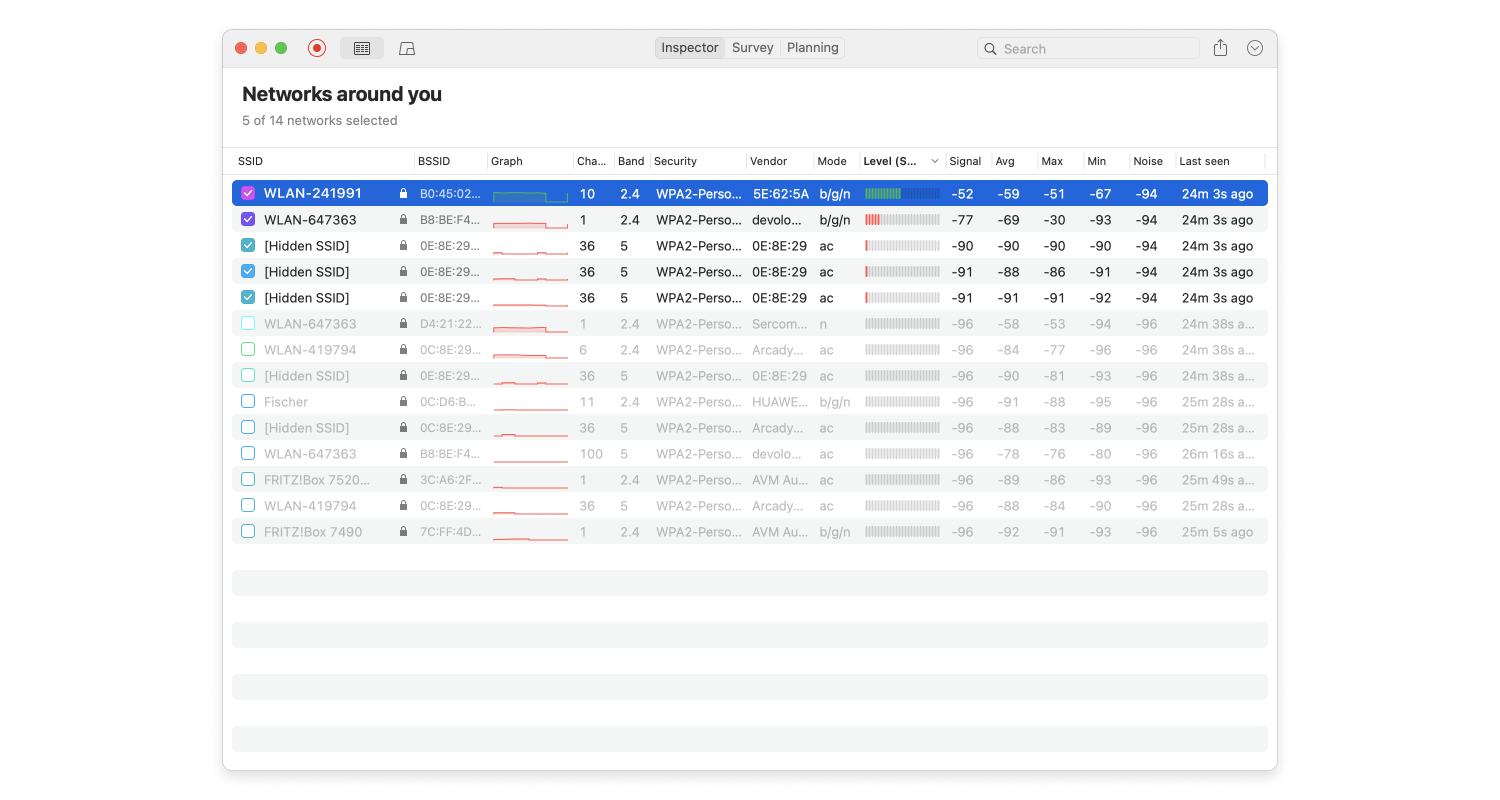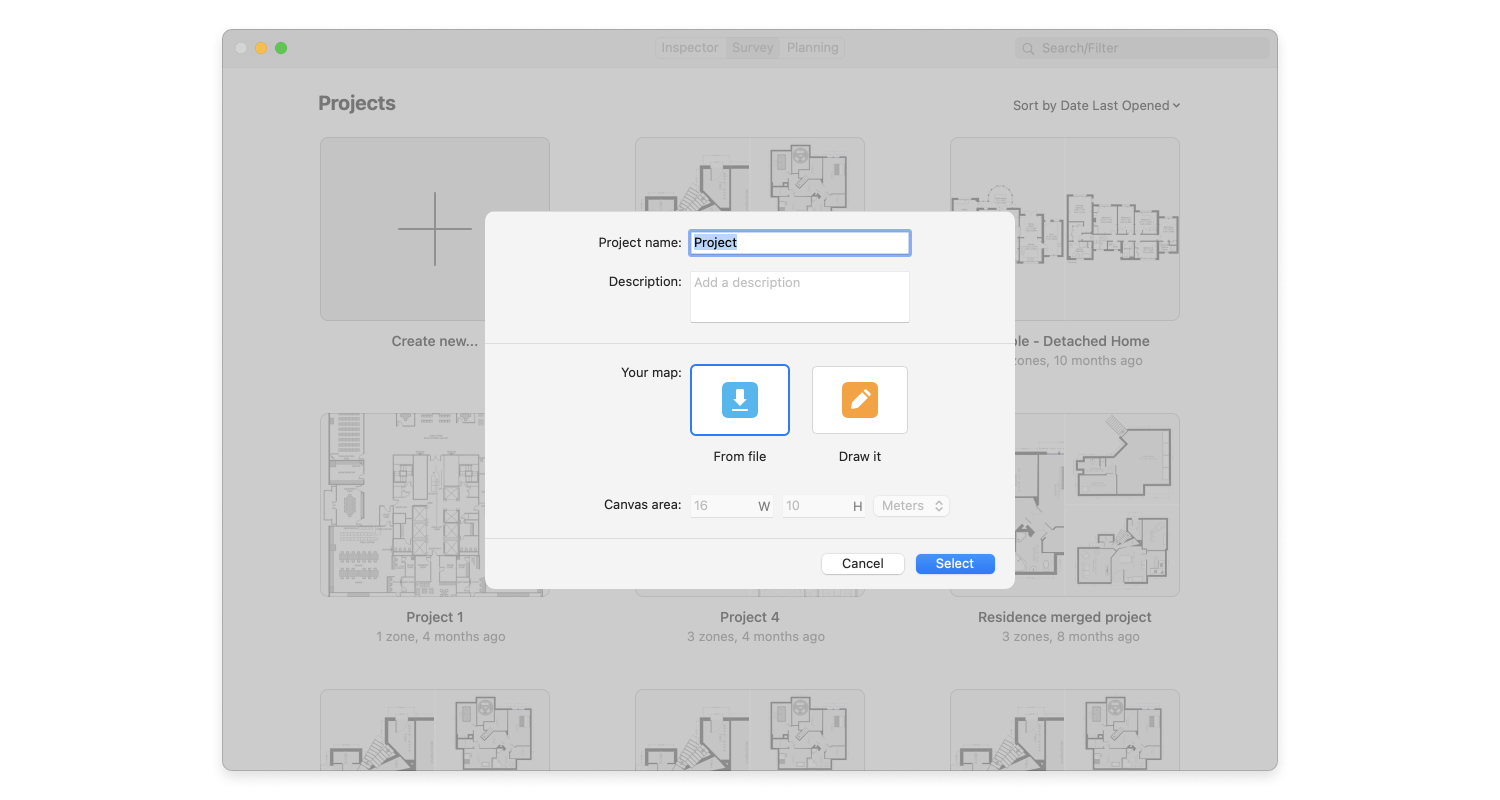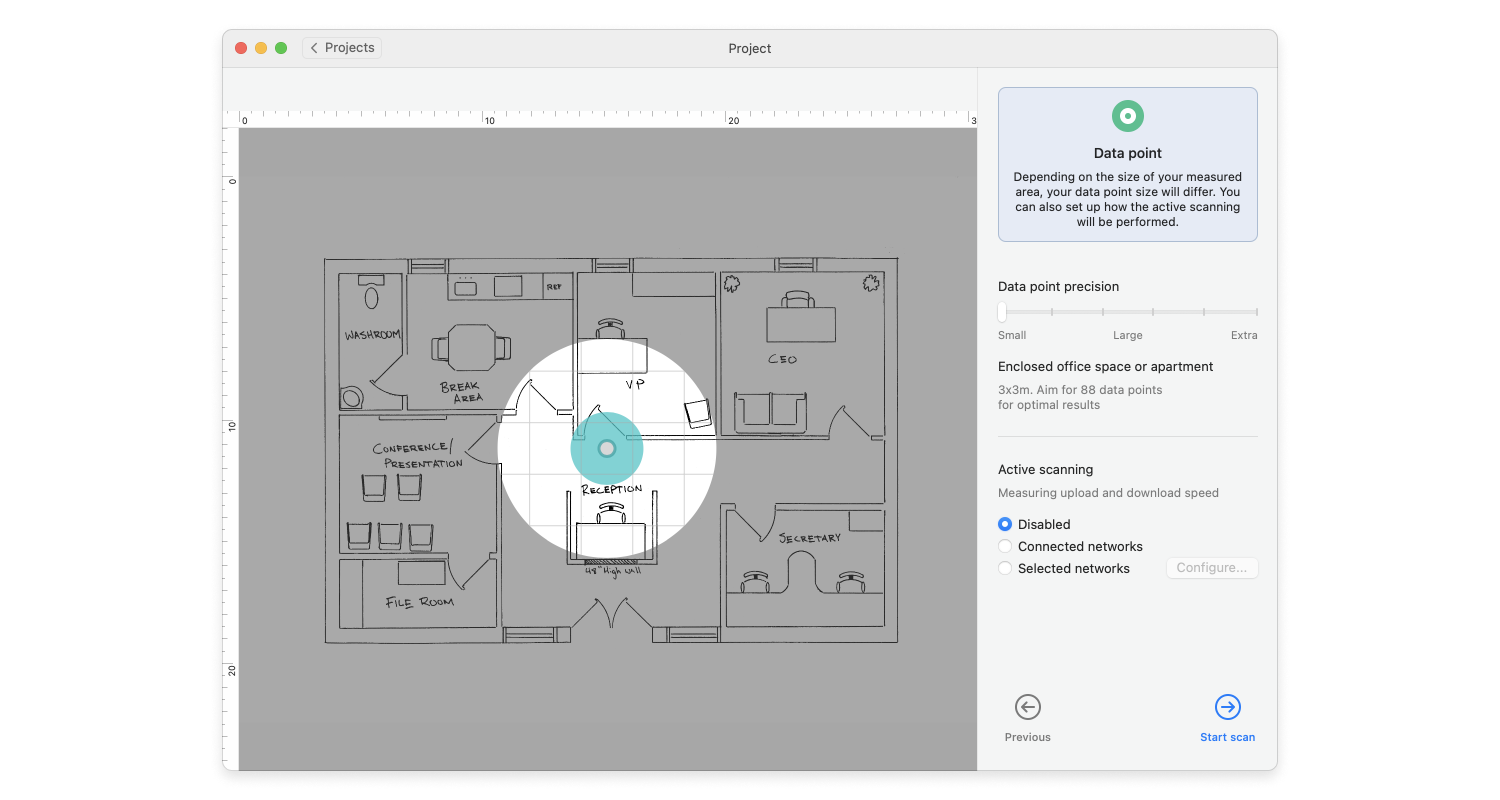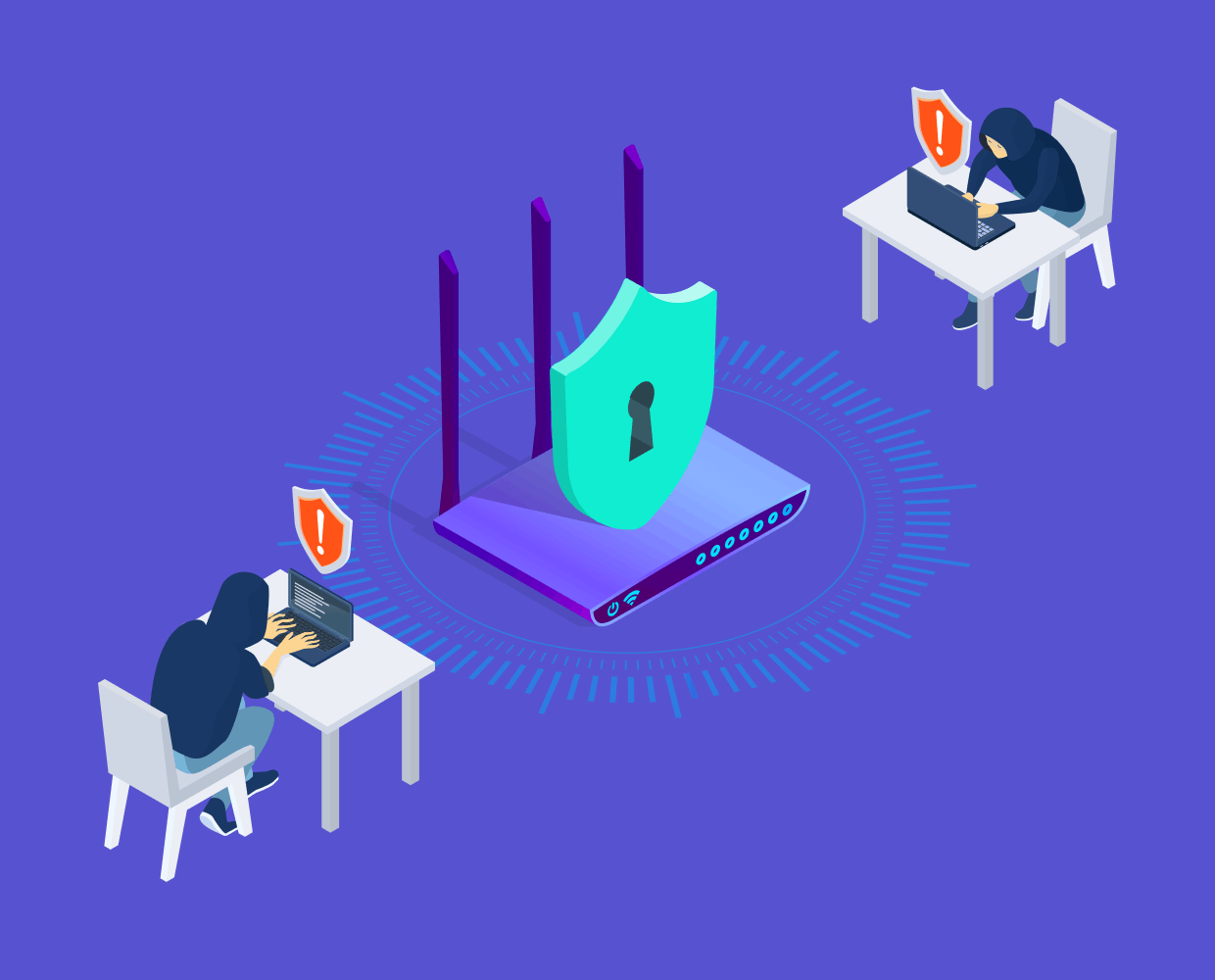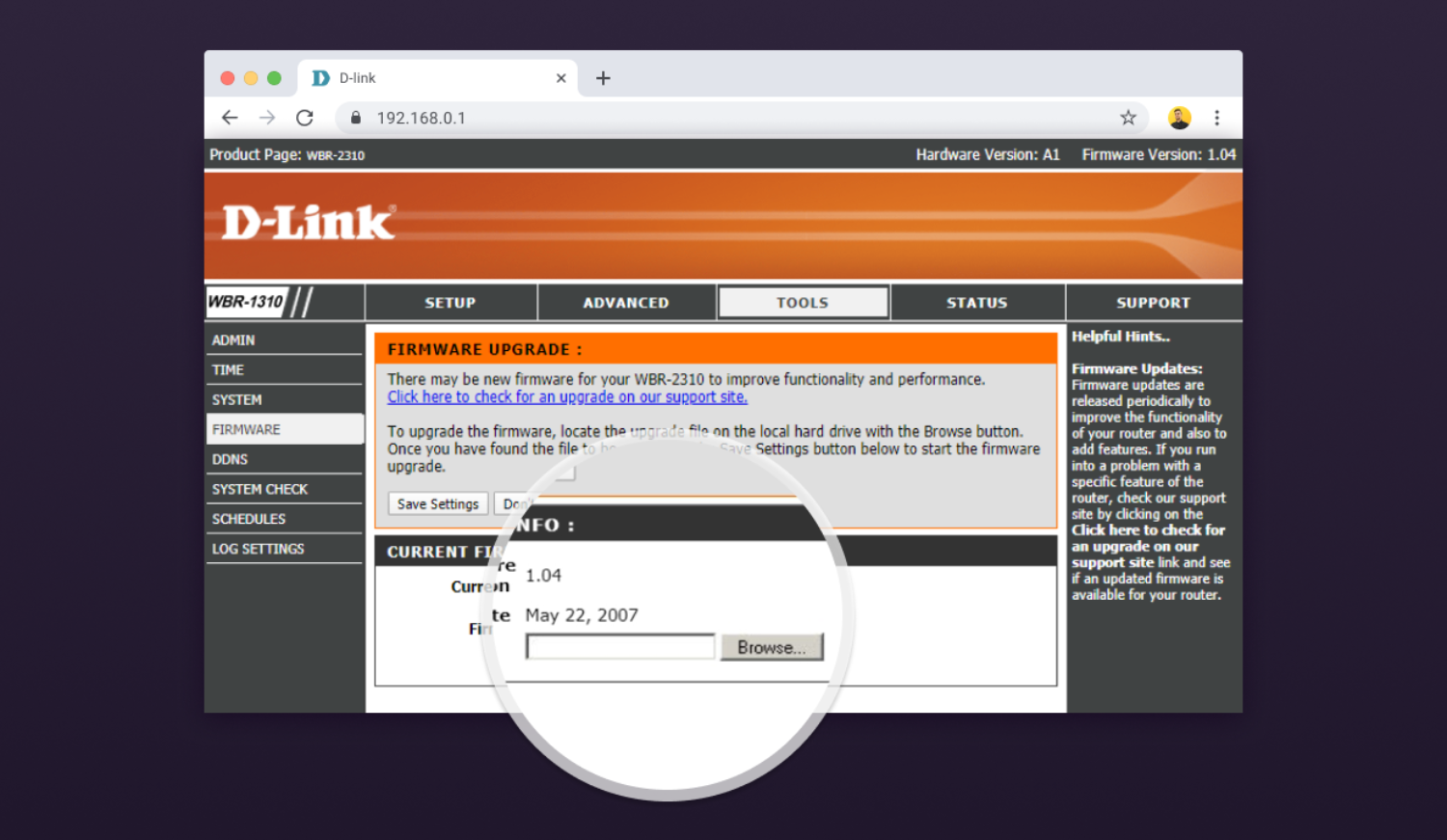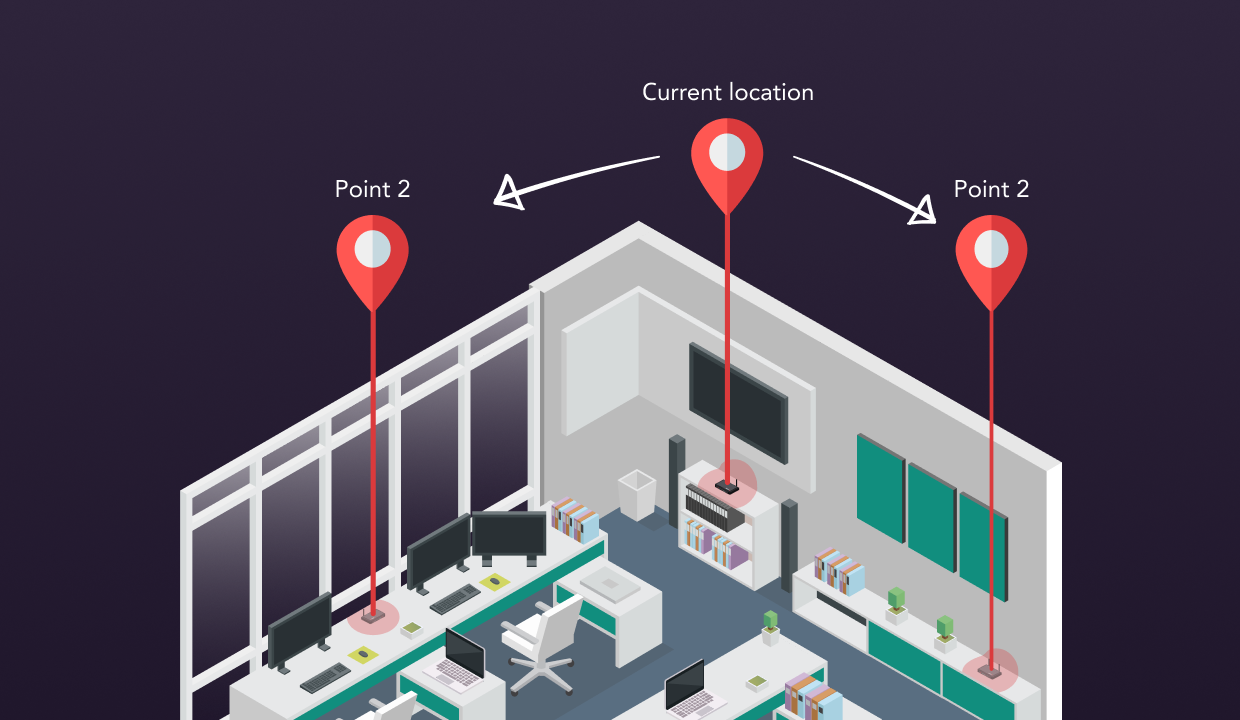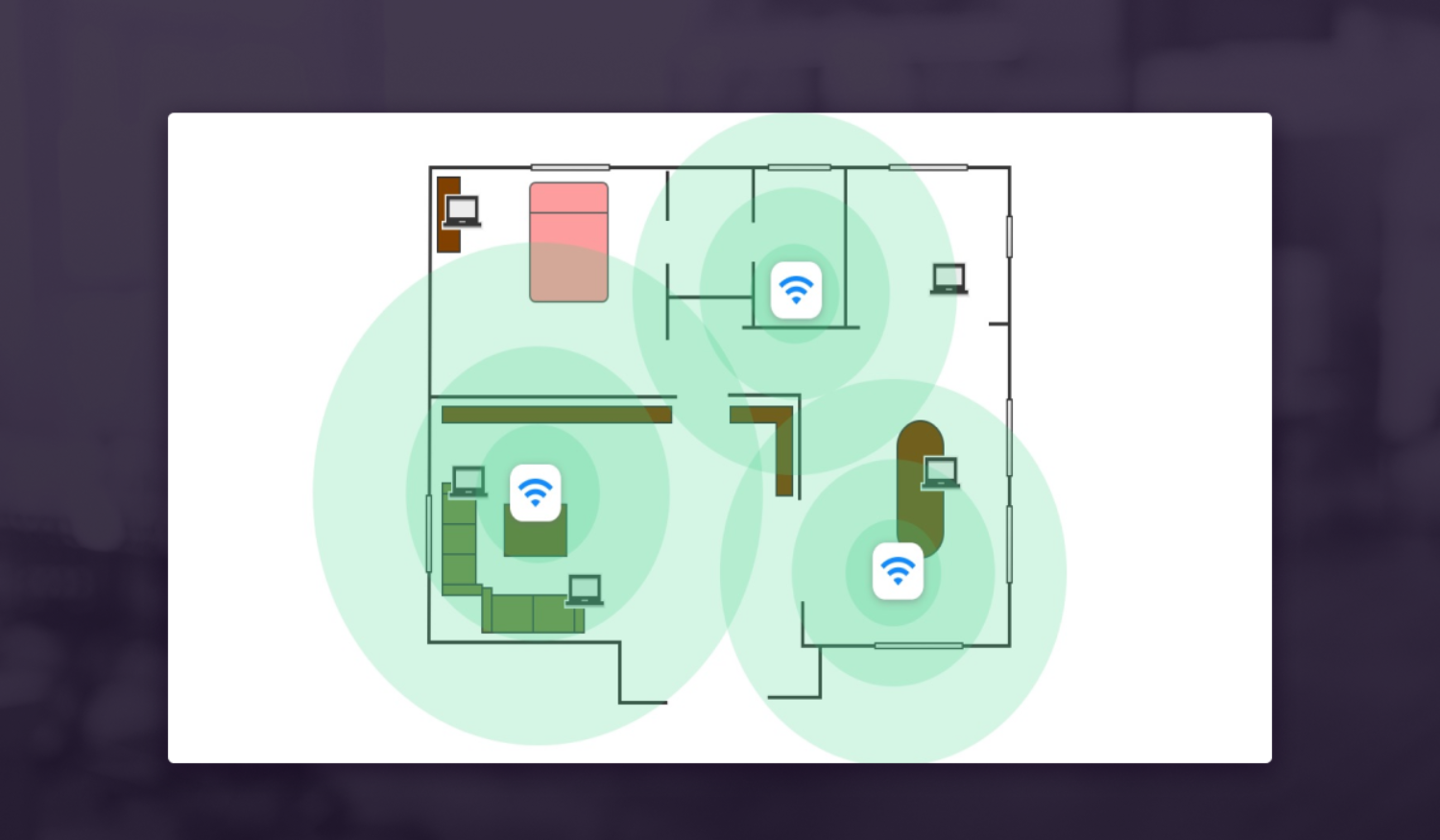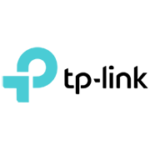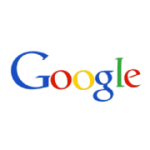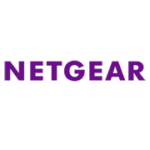If you believe that all routers are the same, you’re wrong. There are many good reasons why you should consider leaving the router you got from your internet service provider behind and buying a new, better one instead.
It used to be that internet routers did almost nothing else besides connecting a single computer to the internet. Modern internet routers are different. They provide wireless internet access to smartphones, tablets, smartwatches, and internet-connected home appliances. They are highly secure, feature USB ports for file sharing, and support all the latest wireless standards, such as 802.11ac, which offers about 3x the bandwidth of the older 802.11n standard.
Most modern WiFi routers already support the newest version of WiFi standards, which is 802.11ax a.k.a. WiFi-6, it is an upgrade over the previous standard, which is 802.11ac (WiFi-5).
These routers broadcast on two frequencies simultaneously. Such routers are called dual-band routers, and they support both 2.4 GHz and 5 GHz bands. Why’s that important? Because the 2.4 GHz band tends to be very cluttered. In some residential areas or apartment blocks, dozens of wireless routers may broadcast a wireless signal on the same channel, making it difficult for electronic devices to collect the right data packets amidst all the noise.
Routers also offer different ranges. You may have seen routers that look like scary cyber-spiders, with antennas protruding in all directions. You better believe that routers like this have a better range than much smaller routers with built-in antennas.
Older routers that support only the 802.11n standard can accommodate only 30 concurrent clients. Newer, 802.11ac routers support almost 100 simultaneous connections, making them much more suitable for crowded office spaces and public-facing businesses.
Software updates are vital when it comes to wireless routers. Cyber attackers release over 390,000 new malicious programs every day, and old, unpatched routers are one of their prime targets. Router manufacturers have to make the same kind of business decisions as all other companies, and they can’t afford to support old products indefinitely.
That router your internet service provider gave you 5 years ago could be vulnerable to a wide range of dangerous cyber attacks, many of which could cost you your privacy or a bank account. Why risk so much when you can purchase a new router and stay safe?
Before you purchase a new router, always make sure to check wireless router reviews to see what others have to say about it. There’s only so much you can learn about a product from specifications and product descriptions. Reliability and real-world performance take some time to evaluate.