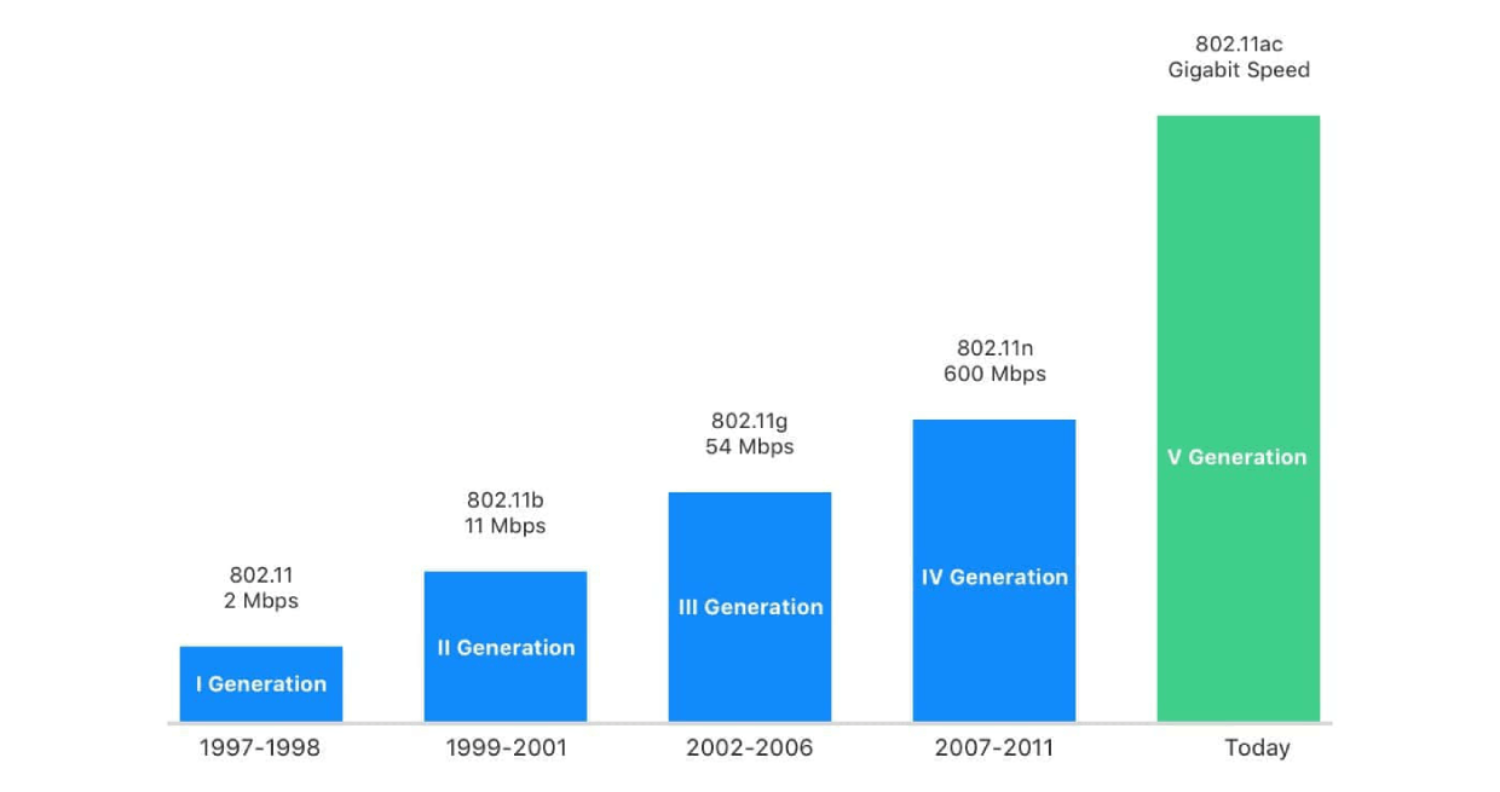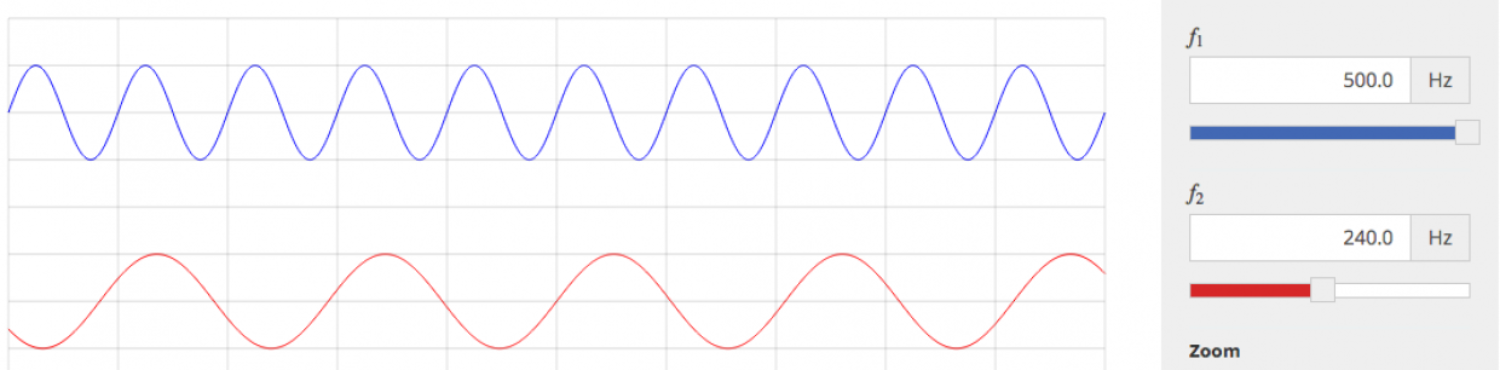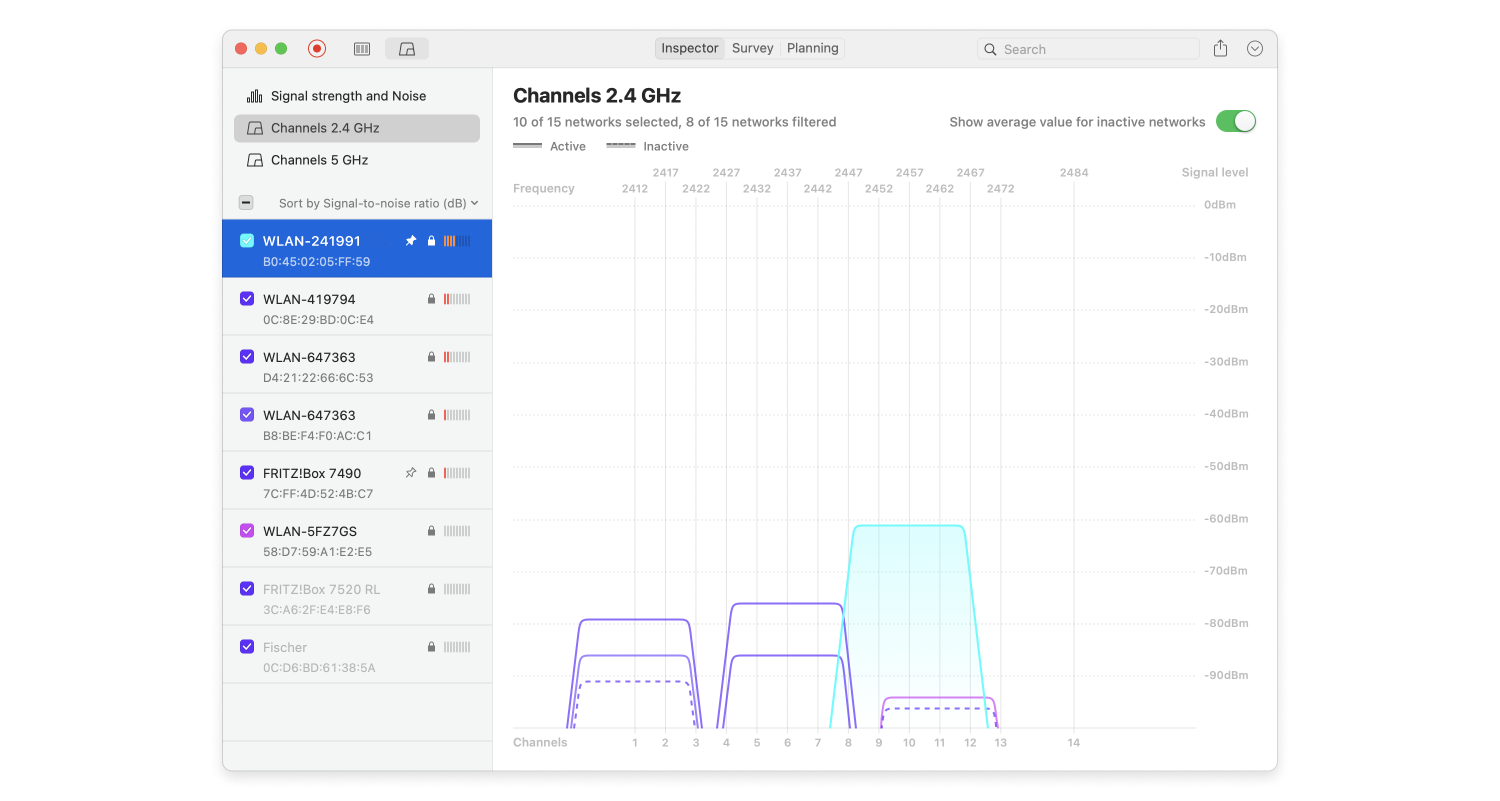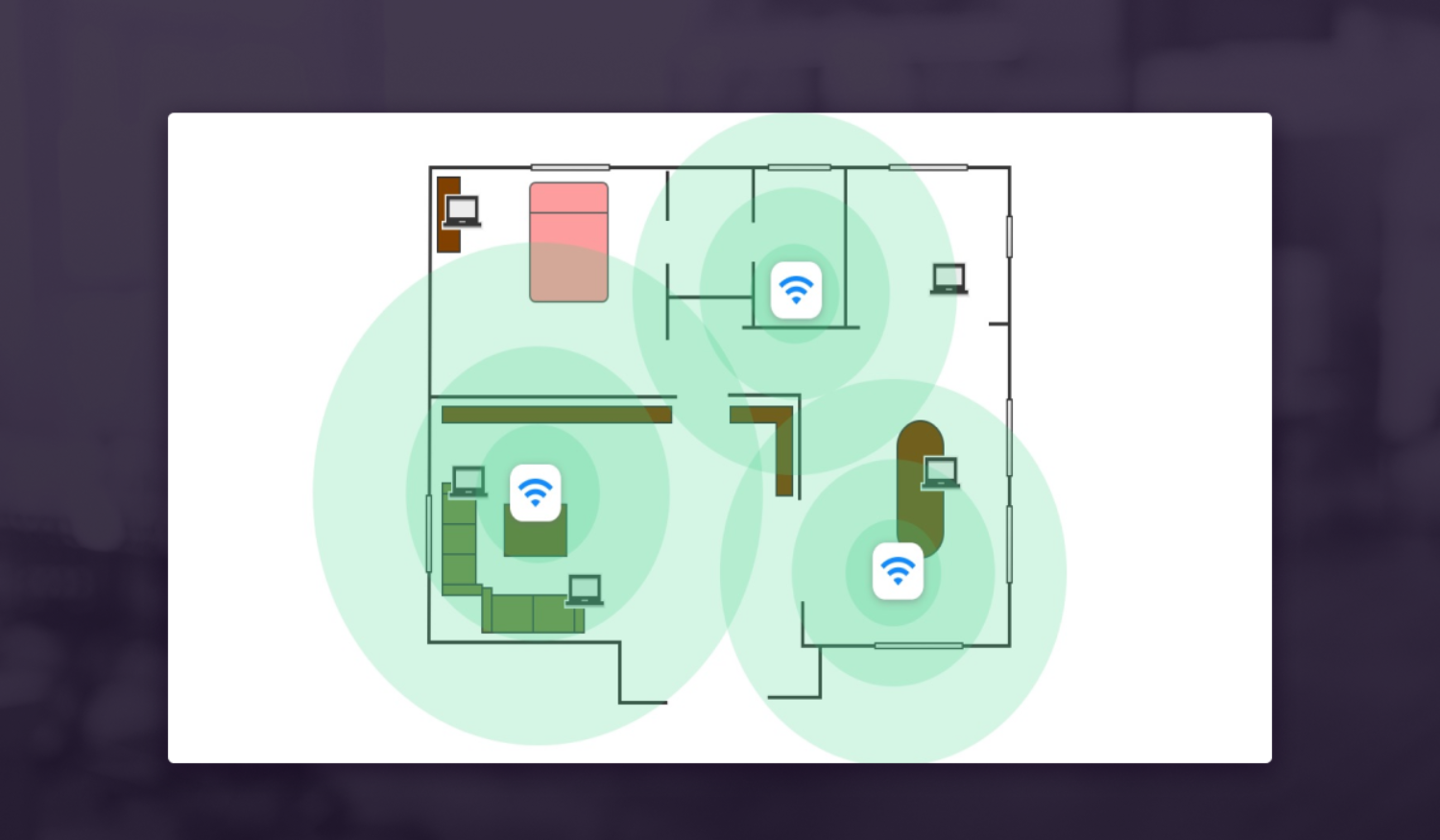How to choose a proper wireless router
It may be quite overwhelming to shop for wireless routers and then to set them up. So no one is willing to mess with WiFi even if it is not working properly. However there is always a point when you can’t take it anymore and need an upgrade. Follow three simple tips to go through a smooth router replacement.
First of all, make sure your new wireless router features 802.11ac (or Gigabit Wi-Fi) support. Even at the very base level, 802.11ac offers 1300Mbps throughput. That is more than two times faster than the older standard and actually works with older devices.
Most of smartphones, tablets, or computers of today support 802.11ac. Modern 802.11ac routers handle multiple concurrent connections, that’s rather important with Wi-Fi networks hosting so many devices.
The Wi-Fi standard is called 802.11 followed by a, b, g, n or ac, the letters are aimed to explain the version with the latter being the fastest and the first one being the slowest. The versions are all forward and backward-compatible.
2. Single-band vs. dual-band
All wireless communication occurs on specific frequency bands. All wireless devices operate at 2.4 GHz frequency band in standards up to and including the 802.11g. 5 GHz band has been added since 802.11n because 2.4 GHz band was becoming overloaded with wireless devices. Some devices are single-band and can only use the 2.4 GHz band, while dual-band devices can use both 2.4 GHz and 5 GHz bands.
The 2.4 GHz radio is called the N radio, and the 5 GHz one is the AC radio. This way the devices that support 802.11n or the newer 802.11ac have two ways of transferring the data and while the old band is more limited in terms of speed, while the newer band allows faster speeds.
Dual-band devices are divided into selectable dual-band devices and simultaneous ones. The selectable dual-band routers will let you switch between the 2.4 GHz and 5 GHz bands, while the simultaneous dual-band routers allow using both bands at a time, so you get two different networks that can operate at the same time on two different bands.
This comes in handy for such devices like NAS, media streaming server, gaming laptop, etc. Thanks to the wider band these devices can work on a higher speed with the least lag. Other devices as smartphones, tablets, and regular laptops that don’t need the highest speeds can work on the 2.4 GHz band and benefit from a greater operating range.
Almost all wifi routers offer the possibility to switch among different channels in their interface. But it is good to keep in mind that there are different WiFi networks operating on each channel, so switching from channel to channel may not improve the connection, in fact it can slow it down. However it can be worth trying as the majority of network operate on the default channel and that is often the same one.
There are more non-overlapping channels on 5 GHz band, providing more options without interference and greater speed. The available non-overlapping channels on this band include 36, 40, 44, 48, 149, 153, 157, 161 and 165, and the majority of AC and high-end N routers support them well.
There are special solutions that help you check the channel interference and swap the channels to the more appropriate ones for every connection. We highly recommend you to download NetSpot that will provide you with the chart of channels and can switch your network to the recommended one. This will help improve network speed when interference is the issue.
4. WiFi router speed and class
Different versions of the protocols are not hard to differentiate from each other, however classes can be tricky. The way wireless routers are named additionally to the manufacturer’s name and model branding there will be a part that is a model name that is common to many wireless routers by different manufacturers. The router’s Wi-Fi version in uppercase (A, B, G, N or AC) is followed by a three or four-digit number that stands for the router’s class.
A class 1200 Wi-Fi 802.11ac router has the AC1200 designation, and a class 900 Wi-Fi 802.11n router — the N900, regardless of its manufacturer. These numbers are important as they are based on the maximum link speed supported by this router. Most of the time, the higher this number, the faster the router is. However it is not always a 100% success to just get the highest class router as you want your devices to be able to work with this router and some may not support it yet.
For a simultaneous dual-band router’s class the numeric part is not an actual link speed. AC1200 does not mean 1200 Mbps speed; it is in fact the combination of the router’s link speeds on both 2.4 GHz and 5 GHz bands, which makes it 300 Mbps and 867 Mbps respectively.
The chart below displays the maximum link speeds of modern simultaneous dual-band router classes on each band. Remember that these speeds are the theoretical maximum at which your devices could connect to the router given the ideal conditions.
| Router class |
Max 2.4 N GHz link (Mbps) |
Max 5 GHz AC link (Mbps) |
| AC1900 |
600 |
1300 |
| AC1750 |
450 |
1300 |
| AC1600 |
300 |
1300 |
| AC1300 |
450 |
867 |
| AC1200 |
300 |
867 |
| AC750 |
300 |
433 |
| AC580 |
150 |
433 |
| N900 |
450 |
450 |
| N750 |
450 |
300 |
| N750 |
300 |
450 |
| N600 |
300 |
300 |
As it is meant to be, every new update in technology suggests improvements, which is exactly true for the range of WiFi routers from 802.11a up to 802.11n. However the switch to 5 GHz from N onward will in reality reduce the range due to the higher frequency limitations for obstacles. Within the range for both N and AC, you’ll get a higher speed at the same distance on AC rather than on N.
There are way more factors involved in determining a router’s range. It matters how hardware is built, the way the WiFi router antenna is connected, the quality of the antenna, etc. Most high quality routers in N mode should cover 150 feet indoors and 300 feet outdoors, with range in AC mode, it is the less connected devices, the higher the range.
Before obtaining a WiFi router, get an idea about its range, either by testing it out yourself if you have the possibility or by reading the reviews for it. There is a possibility to increase the WiFi router range that you already have at home by replacing its antenna(s) with higher-range one(s). Of course this will only work for routers with detachable antennas.
6. The number of simultaneous connections
You should also consider the maximum amount of devices that your WiFi router allows to connect at a time. N routers offer up to 30 concurrent clients, while the AC routers offer much higher number, closer to 100. For general purposes 30 should be quite enough, but for a place of higher attendance, an AC is a better option.
7. Software and WiFi router security features
If you want to control what goes through your wireless router, you should consider the router with advanced firmware with a quality firewall and additional features. It may also allow the installation of third-party firmware like DD-WRT with additional features.
There are WiFi routers that help you control how much your kids are exposed to the information on the Internet, allow managing access based on time, offer guest access for your visitors that don’t need to know your primary WiFi password.