Network Scanner for iPhone: How to See Who’s on Your Network
Wondering who’s draining your bandwidth or whether that rental’s guest Wi-Fi hides a rogue camera? NetSpot for iOS lets you scan in a single tap so you always know exactly what — and who — is online.
Ever notice your stream buffering right when you settle in for a marathon, or your smart lights lag when you ask Siri to dim them? Nine times out of ten the culprit is an overcrowded network. Today, even smaller homes often have many devices connected at once — laptops, smartphones, voice assistants, thermostats, gaming consoles, and various smart appliances.
Using a LAN scanner or Wi-Fi analyzer app on your iPhone helps quickly identify every device on your network. This makes it easy to keep your Wi-Fi secure and running smoothly. Our favorite for this task is NetSpot for iOS.
What Exactly Is a Network Scanner
A network scanner — also known as a LAN scanner, Wi-Fi device discovery tool, or network analyzer — is software designed to thoroughly scan your local network and display every device currently connected. Whether you’re using a desktop utility or a device discovery tool for iPhone, it's like having a security checkpoint for your Wi-Fi network, keeping tabs on every smartphone, laptop, smart home gadget, or potentially suspicious intruder that's tapping into your bandwidth.
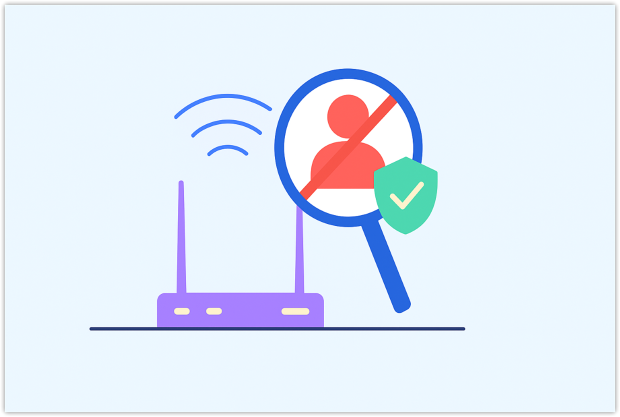
But why should you care about knowing what's on your network?
- Identify bandwidth hogs quickly. If your internet speed suddenly slows to a crawl, a scan pinpoints which device — maybe your teenager’s gaming PC or an unexpected smart-TV update — is consuming excessive data, so you can act instantly.
- Strengthen Wi-Fi security. Network scanning tools reveal unauthorized devices lurking on your network, helping you block intruders before they compromise your data. Maintaining strong WiFi security is especially important as the number of connected devices grows.
- Simplify network troubleshooting. Instead of guessing why your Wi-Fi feels sluggish or why your connection frequently drops, you can visually map all active devices and verify that an “unknown device” is really your new smart doorbell or security camera.
- Manage growing IoT ecosystems. As your network expands with smart thermostats, lights, cameras, and speakers, a network scanner keeps everything organized and running optimally.
- Maintain peak performance and peace of mind. Regular scans transform vague suspicions into actionable insights, ensuring your Wi-Fi network stays fast, secure, and optimized for every connected device.
When Should You Consider Using a Network Scanner?
You might wonder when it's the right time to use a LAN scanner app. Here are common scenarios:
- Your internet speed significantly drops or becomes unstable.
- You suspect someone unauthorized might be accessing your Wi-Fi.
- After setting up new smart home devices, to ensure everything is connected properly.
- Regularly, as preventive maintenance, to keep your network running at its best.
In short, using a reliable Wi-Fi network scanner regularly not only boosts your network performance but also significantly strengthens your digital security. It transforms vague suspicions into actionable insights, ensuring your Wi-Fi network remains fast, secure, and optimized for every connected device.
What to Do If You Find an Unknown Device (Quick Action Plan)
So you’ve run a scan and spotted a device that definitely isn’t yours. Don’t freak out — just lock things down. If you’re wondering how to kick people off your WiFi network, here’s my quick playbook.
Change your Wi‑Fi password and crank security up to WPA3 (or at least WPA2‑AES). A fresh key boots freeloaders instantly.

Reboot the router to force every device to reconnect with the new credentials — instant eviction for anyone without the password.

Disable WPS and remote management in the router settings. Both features are convenience doors that hackers love to jiggle.
Spin up a guest SSID for visitors and IoT gadgets. Keeping them on their own VLAN limits damage if one gets compromised.
Run Device Discovery again. A clean roster means you’re back in control; anything shady popping up twice calls for deeper investigation.
How to Use NetSpot Device Discovery on iOS (Step-by-Step Guide)
Using the app is quick and straightforward — let’s look at how it helped me in real life. A few nights ago my Netflix stream kept buffering and my Fortnite match latency spiked to unplayable levels. Rather than call my ISP right away, I launched NetSpot’s Device Discovery mode to see if anything odd was riding my Wi‑Fi.
Launch NetSpot. I opened the app on my iPhone and tapped the Device Discovery tile.

Let the scan run. In a handful of seconds NetSpot listed every device currently connected to my network.

Check the roster. Among the familiar entries — laptop, smart TV, smart speaker — I spotted one smartphone showing an IP address I didn’t recognize.
Inspect the stranger. A tap on the device card revealed minimal info: unknown brand, smartphone class, unique MAC address. That was enough to raise an eyebrow.
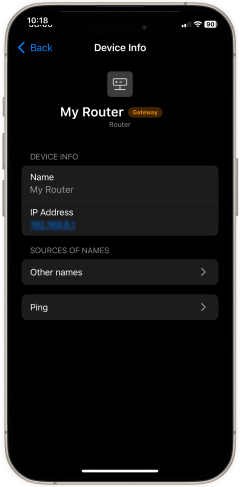
Block and secure. I logged into my router’s admin panel, black‑listed the suspicious MAC address, and updated my Wi‑Fi password.

The effect was immediate: streams played smoothly again and ping times normalized. A quick run of Device Discovery not only solved the slowdown but also tightened my network security.
Why Choose NetSpot for Device Discovery on iOS
The market is packed with apps that promise to scan your network — whether you call them a device discovery tool, LAN scanner, or network scanner — but NetSpot is the one I keep on my iPhone because it fuses pro‑level analytics with a tap‑and‑go workflow that anyone can master.
- ✅ One-tap scans, no login. The new Device Discovery tile turns your iPhone into a full‑blown LAN scanner in a single tap. No router dashboards, no command‑line gymnastics — NetSpot simply shows every phone, laptop, smart speaker, and mystery gadget tapping your bandwidth.
- ✅ Rich context for every gadget. See the vendor, IP and MAC address, real‑time ping.
- ✅ A full spectrum of Wi‑Fi features in one app. Device Discovery sits alongside Heatmaps, Speed Test, and Ping Test, so NetSpot’s broad toolset lets you fine‑tune your network without jumping between different utilities.
- ✅ Privacy first. All scan data stays local on your device; NetSpot sends nothing to the cloud.
- ✅ Accessible and user-friendly. Ideal even for beginners, with clear results and straightforward actions.
Run quick scans regularly, turn fuzzy suspicions into clear facts, and keep your Wi‑Fi fast, secure, and optimized for every connected device.
Conclusion
If you’ve ever searched “how to see who's connected to my Wi-Fi network iPhone”, NetSpot’s Device Discovery is exactly what you need. Simple, secure, and reliable, this network scanner app effortlessly integrates into your iOS device toolkit, ensuring your network stays optimized and safe. Download NetSpot today, run a quick scan, and maintain control of your Wi-Fi network.
FAQ
Download a LAN scanner app like NetSpot and run a device discovery scan to identify every connected device instantly.
NetSpot is highly recommended due to its ease of use, comprehensive features, and privacy-focused approach.
Yes, by identifying devices consuming excessive bandwidth, allowing you to address congestion directly.
Use a LAN scanner to find the suspicious device’s MAC address, then block it through your router’s admin settings.
Yes — NetSpot offers a free Device Discovery tool for iOS with powerful scanning and analysis features.

Study your WiFi network, get the real-time data and analyze it on the spot.
You'll need iOS 15.5 or newer