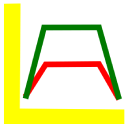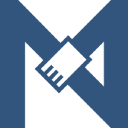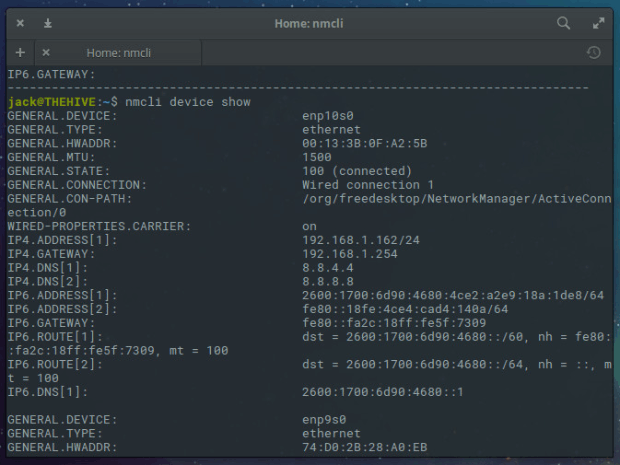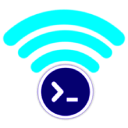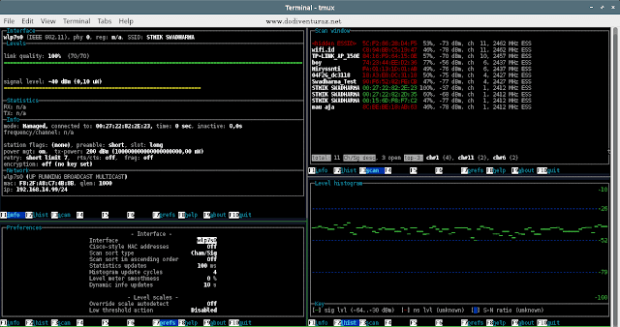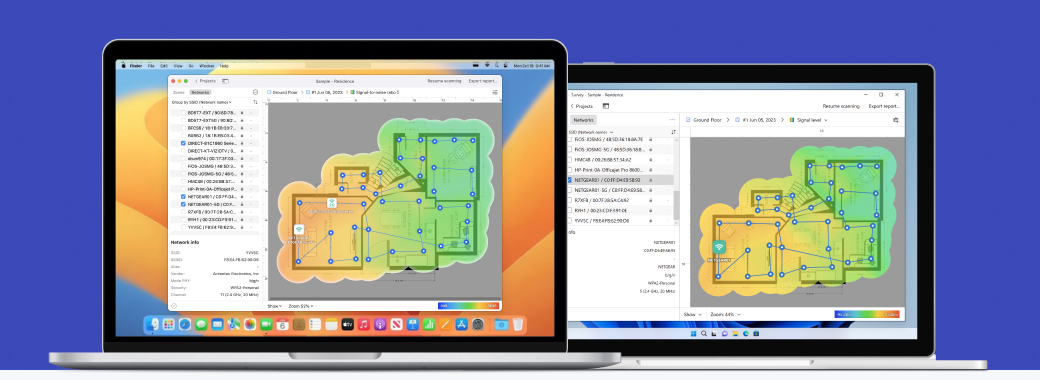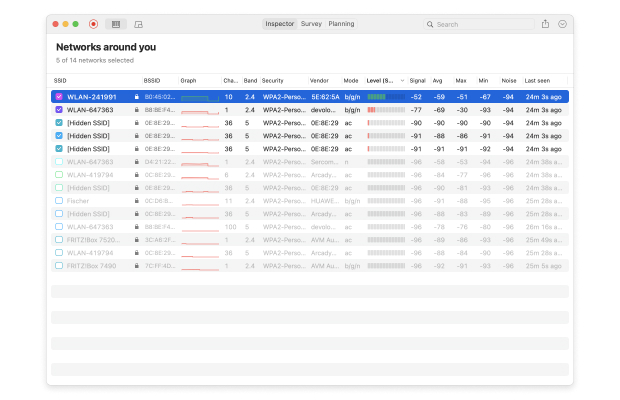LinSSID is a user-friendly Linux scanner with a graphical user interface and the ability to scan both 2.4 GHz and 5 GHz networks. Because it was written in C++ with Linux in mind, it offers snappy performance even on low-end systems, making it ideal for remote WiFi scanning using an older laptop.
If you’re using a Debian-based Linux distribution, you can install LinSSID with the following commands:
- sudo add-apt-repository ppa:wseverin/ppa
- sudo apt-get update
- sudo apt-get install linssid
Once LinSSID is installed on your system, you can launch it from the terminal (just type “linssid” and hit Enter) or the application launcher.
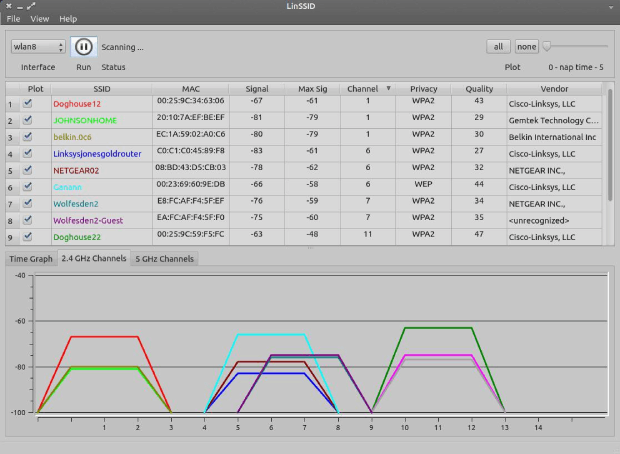
The user interface is fairly simple and functional, and all important options are visible at a glance. To start a scan, choose the correct WiFi interface and click the Run button. LinSSID should display a list of all available WiFi networks after just a few seconds, and you can view the configuration of each network, including its SSID, MAC address, channel number, encryption, signal strength, and so on.
If you’re using Linux Mint and have trouble selecting your WiFi interface, we recommend you follow this Linux Mint connect to WiFi guide first.