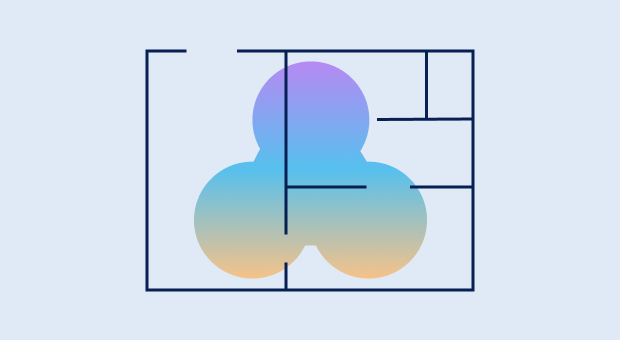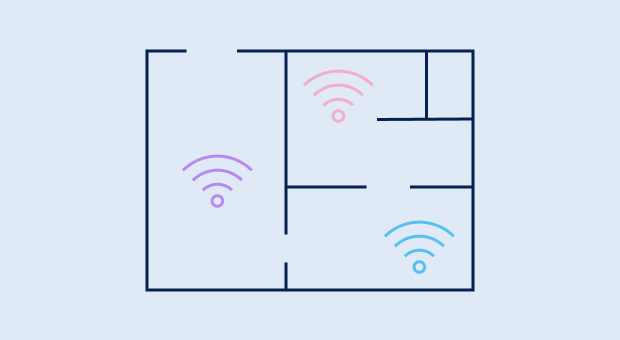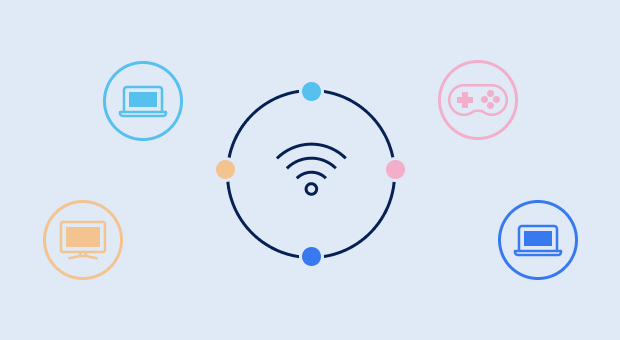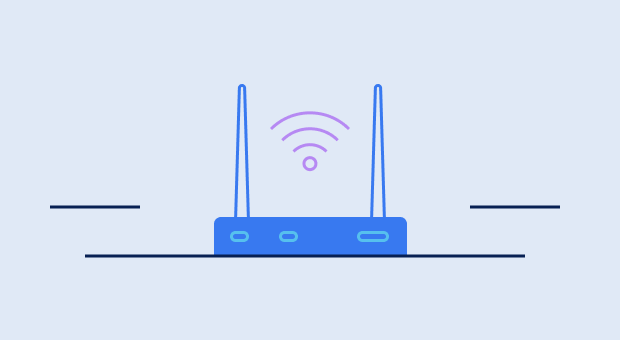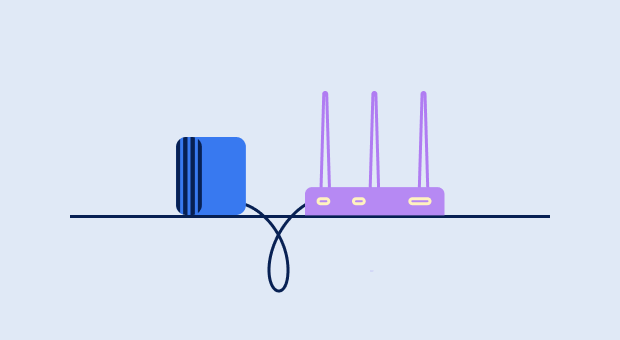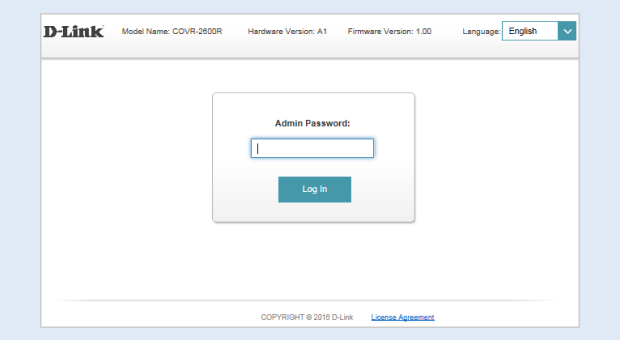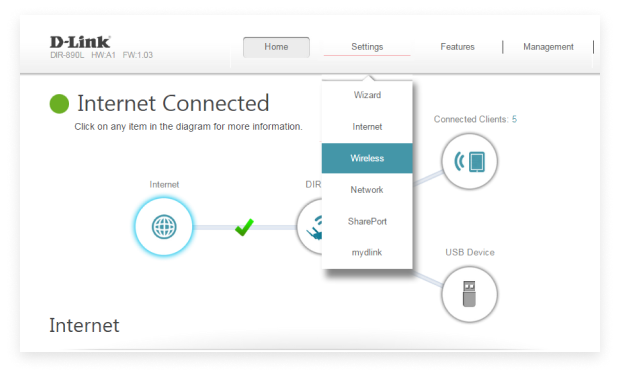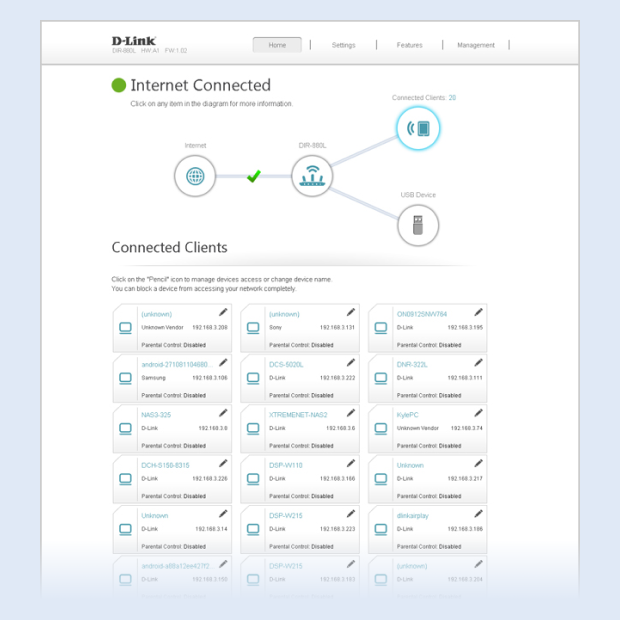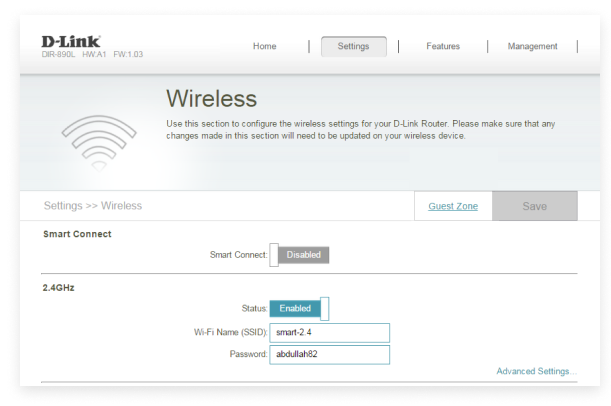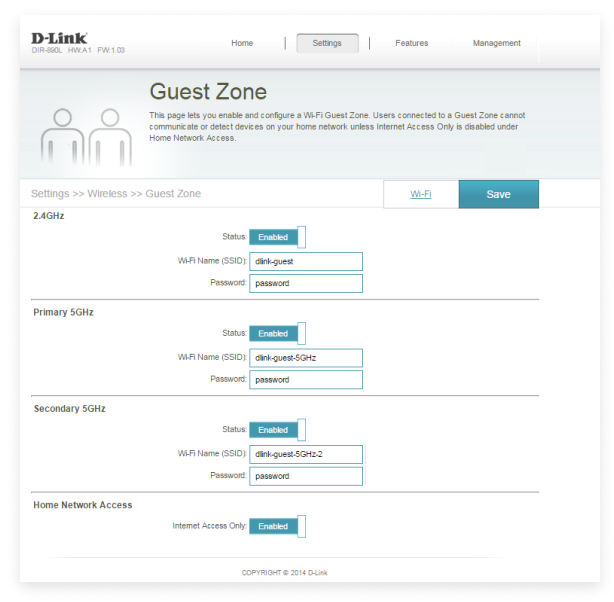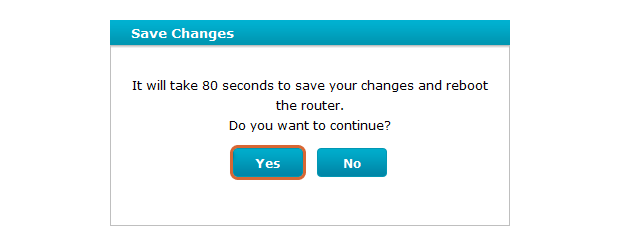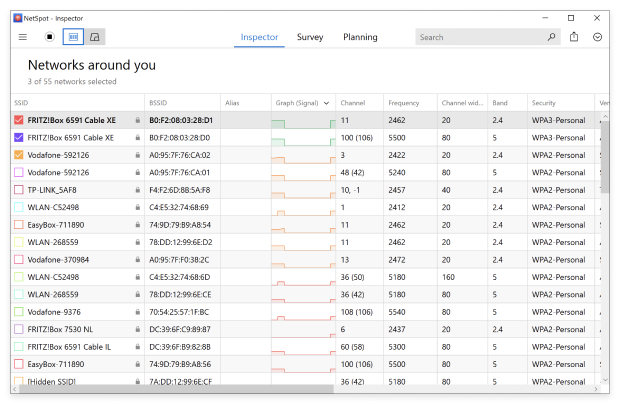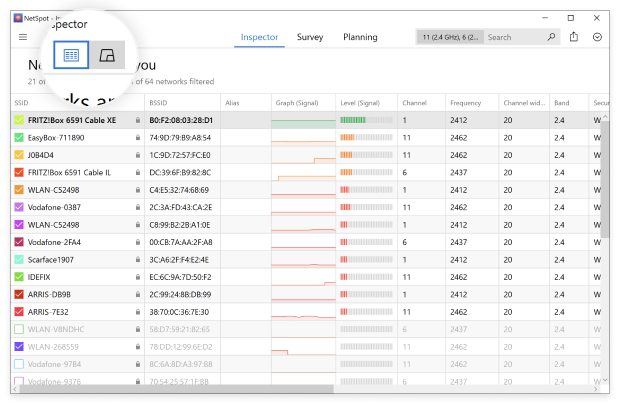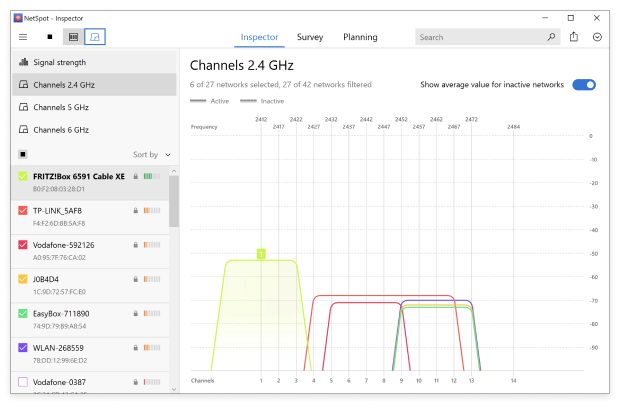How to Design a WiFi Network?
The difference between a correctly designed WiFi network and an incorrectly designed one in terms of performance, signal strength, and even security can be massive.
Here are some basic WiFi design best practices you should always follow:
- Determine the size of the area you want to cover: Without knowing the size of the area you want to cover, you can’t reliably determine how many access points will be needed.
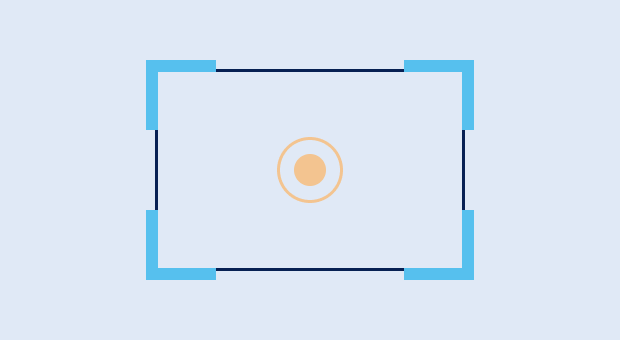
- Account for physical obstacles: Wireless signals can be absorbed by various physical obstacles, from walls to large furniture, and you need to account for them during the WiFi network design stage.
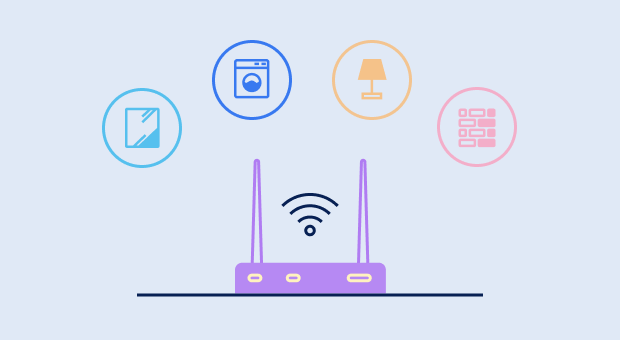
- Overestimate the number of connected devices: The number of WiFi devices is increasing at a steep rate, so it’s always better to overestimate the number of clients that will connect to the network at the same time.
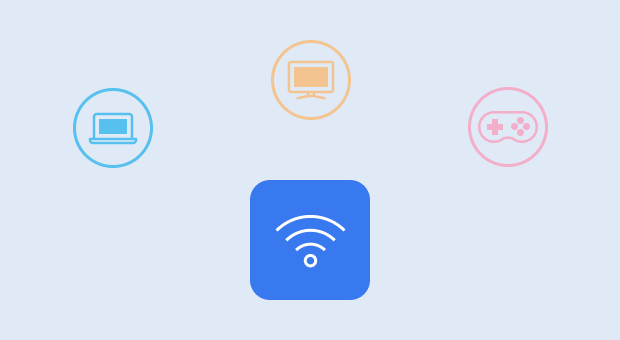
- Choose the right WiFi network type: In some situations, a single powerful WiFi router is the best solution, while other situations may call for a mesh WiFi setup.
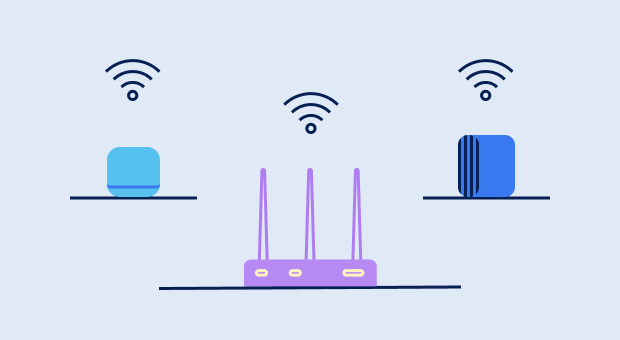
- Survey the wireless environment: A WiFi survey can tell you a lot of useful information about other networks present in the area of deployment, and you can also use it to optimize the placement of individual access points.