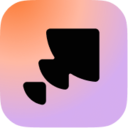Compatible with: Android, iOS, Web
How to Get Free WiFi Anywhere
Even though total public WiFi hotspots are forecast to grow sevenfold from 2015 to 2026, from 64.2 million in 2015 to 432.5 million by 2026, free WiFi hotspots are not always easy to find.
In this article, we describe five ways how to get free WiFi anywhere and with minimal effort to help you connect to the internet regardless of where life takes you.
What Is a Wi-Fi Hotspot?
A WiFi hotspot is a term used to describe a physical location where you can obtain access to the internet over WiFi.
There are two main types of WiFi hotspots:
- Public WiFi hotspots: As the name suggests, public WiFi hotspots are located in public areas, such as shopping malls, airports, and coffee shops. Public WiFi hotspots are typically set up to provide free WiFi access as a way of attracting customers, or they provide WiFi as an extra service, such as airlines do with inflight WiFi.
- Private WiFi hotspots: These days, it’s difficult to find a business or household that doesn’t have a private WiFi hotspot set up to wirelessly connect devices such as smartphones, tablets, and smart home appliances to the internet. Private WiFi hotspots are by definition accessible only to those who are allowed to join the network, typically after providing the correct password.
When connecting to any WiFi hotspot, but especially those that are located in public places, it’s important to keep in mind that it’s fairly easy for malicious cybercriminals to remotely capture your wireless traffic to steal sensitive information from you.
That’s why you should only connect to WiFi hotspots that use the latest wireless security standards, such as WPA3 (Wi-Fi Protected Access 3) to protect wireless traffic against snooping. Free WiFi simply isn’t worth getting your password stolen.
What’s the Difference Between WiFi and Hotspot
The terms WiFi and hotspot are sometimes used interchangeably but they actually refer to two different (albeit closely related) things. Here’s how each of these two terms is defined:
- WiFi: a facility allowing computers, smartphones, or other devices to connect to the internet or communicate with one another wirelessly within a particular area.
- Hotspot: a public place where a wireless signal is made available so that the internet can be accessed. You can find such places using WiFi finder apps.
In other words, WiFi is the technology that enables the creation of wireless networks, and hotspots are the places where these networks are accessible.
How to Get Free WiFi Anywhere
Share Your Smartphone’s Internet Connection
Use a Hotspot Database App
Buy a Portable Router
Visit Popular WiFi Hotspot Locations
Look for Hidden WiFi Networks
Below in the article we will detail these five ways to get free Wi-Fi anywhere.
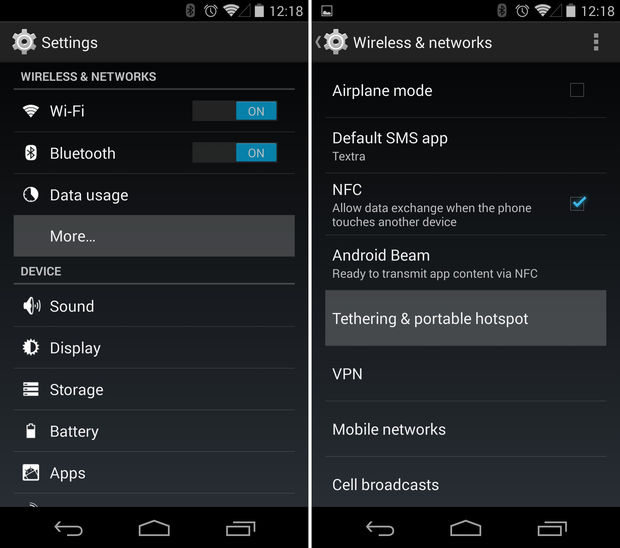
- Tap Set up Wi-Fi hotspot.
- Specify a network name and password and click Save.
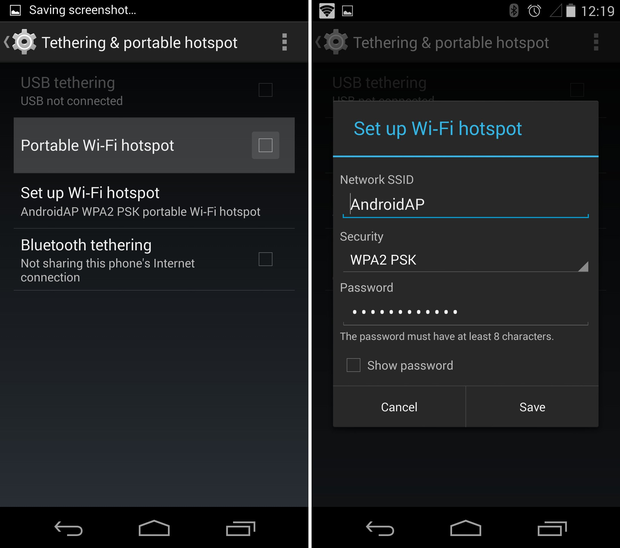
- Turn on the Portable Wi-Fi hotspot option.
iOS
- Open the Settings app.
- Tap Cellular.
- Tap Personal Hotspot.
- Tap the slider to turn it on.
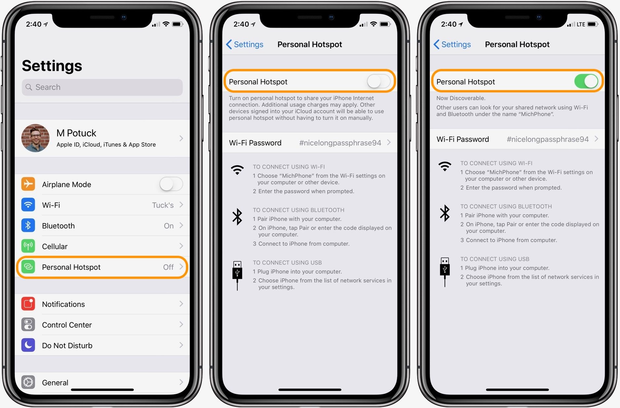
- You can use the Wi-Fi Password option to change the hotspot’s password.
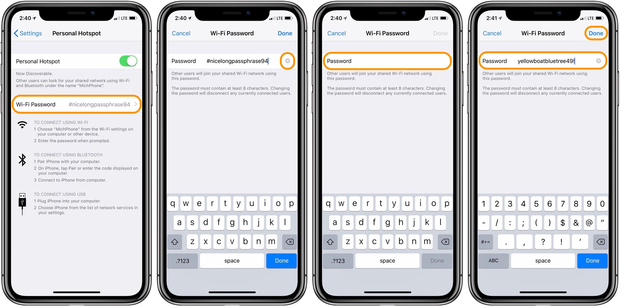
Always make sure to protect your mobile hotspot with a strong password to prevent other people from using your data plan to connect to the internet. You should choose a password that’s at least 12 characters long, consists of numbers, letters, and special characters, and cannot be easily guessed.
To ensure the security of your accounts and networks, it’s important to avoid using common passwords such as “12345QWERTY”. Additionally, when sharing your WiFi password, it’s best to only share it with individuals you trust or change it immediately afterward.
Keep in mind that your smartphone’s battery will deplete faster with a mobile hotspot active. How much faster exactly depends on many factors, including the number of devices connected to the hotspot and the type of mobile connection.
Use a Hotspot Database App
There’s such a massive demand for free public hotspots that there are entire apps dedicated to helping users find them. Hotspot database apps contain a huge list of WiFi hotspots around the world, and some even have passwords for hotspots that are not available to the public without paying.
Here are our top 5 favorite hotspot database apps:
WiFi Map is hands down the best hotspot database app currently available. You can use the app on the web, but there's also a native app for Android and iOS. With WiFi Map, you can access to millions of free WiFi hotspots in more than 200 counties, each hotspot featuring community ratings and other useful information.
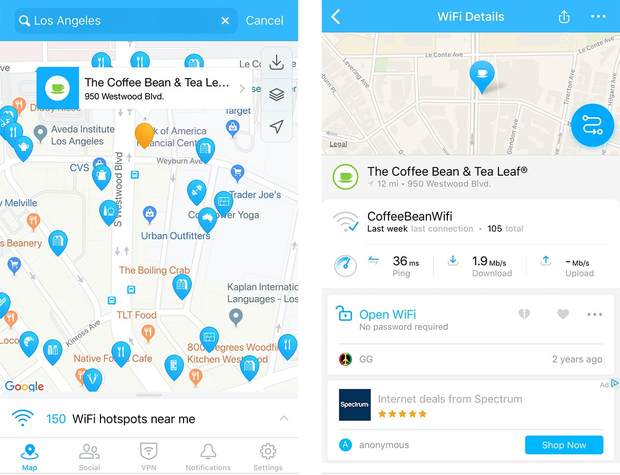
When do you need a WiFi hotspot the most? When you don't have access to the internet! The developers of WiFi Map know this, which is why the application lets its users download maps with free WiFi hotspots for offline use. In rare situations where no hotspots are available, you can use WiFi Map to purchase an eSIM data package with a simple tap.
-
Polished user experience
-
Massive hotspot database
-
Works even offline
-
In-app eSIM data packages
-
Additional useful features, such as a VPN
-
Hotspot information in some locations is outdated
Developed by a Swedish company, Instabridge gives you access to one of the largest free WiFi sharing communities in the world. You can download this hotspot database app to your Android or iOS smartphone to instantly unlock many WiFi networks near you.
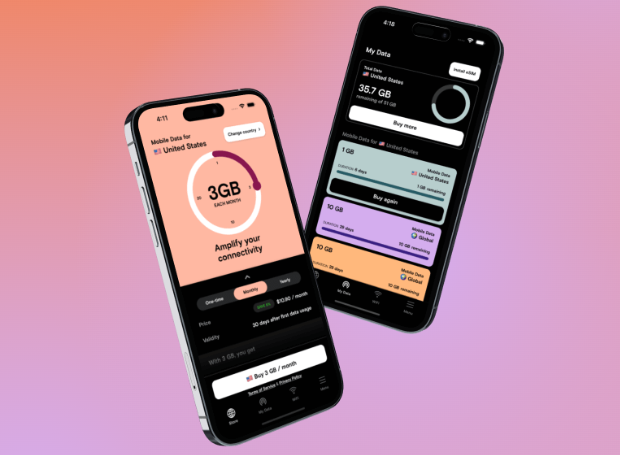
The Instabridge database is constantly updated to only include functioning WiFi hotspots, and the app can automatically keep you off of those that don’t work correctly. As a bonus, Instabridge includes a VPN service that you can use to protect your data when using free WiFi.
-
Large hotspot database
-
Offline hostspot maps
-
Frequently updated
-
Great user experience
-
Displays pop-up ads on the home screen
WiFi Warden can provide you with the keys to many wireless networks around you. The app wouldn't be nearly as useful as it is if it wasn't for its amazing community, whose members don't hesitate to share the sources of the best WiFi signal with others.
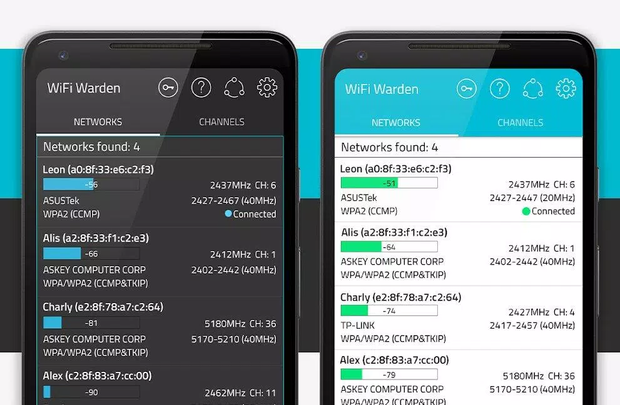
In addition to helping you obtain your WiFi fix, this hotspot app can test your internet connection speed, analyze nearby WiFi networks, find open network ports, and much more. WiFi Warden works best with root permissions, but it's pretty amazing even without them.
-
Useful WiFi analysis features
-
Community-based password sharing
-
Built-in WPS pin calculator
-
Displays saved passwords (root only)
-
Android only
Boingo Wi-Finder has been recognized by Global Traveler as the Best Wi-Fi service for eight consecutive years. With access to over 1 million hotspots worldwide, including airports, hotels, restaurants, and cafes, the app can get online almost anywhere.
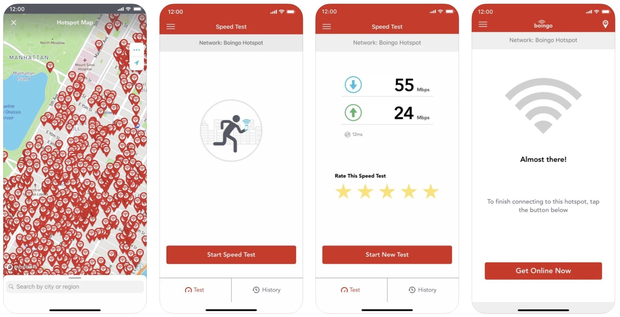
The app displays hotspots in a list as well as on a map, making it easy to navigate to a location with just one click. It works anywhere you go. The only downside is that a Boingo account is required to access Boingo Hotspots.
-
Advanced hotspot search options
-
Supports Wear OS
-
Actively developed
-
Boingo account required
WiFi Finder allows you to quickly locate fast, free WiFi hotspots no matter where you go. Unlike other public WiFi hotspot apps that are filled with outdated or private WiFi networks, WiFi Finder is loaded with only verified and up-to-date public WiFi hotspots that have been speed tested to verify their functionality.
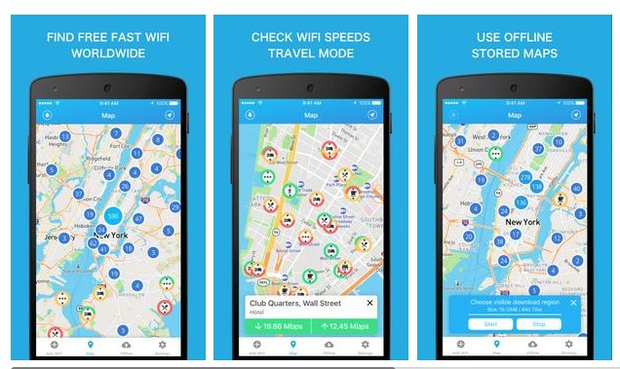
We appreciate the option to filter WiFi hotspots by venue type, such as hotel, cafe, restaurant, or bar, and we also like that the app works just as well offline as it does online.
-
Up-to-date hotspot database
-
Hotspot filtering options
-
Works offline
-
Doesn't include as many hotspots as other similar apps
Buy a Portable Router
Portable routers, also known as travel routers, are not too different from the router you have at home. Instead of being connected to the internet via a cable, they have a slot for a SIM card, allowing you to connect to 3G and 4G networks practically anywhere in the world. Once connected, a portable router can create a WiFi network, so you can connect all your electronic devices to the internet.
Portable routers are relatively inexpensive, and they often last a whole day on a single charge. When selecting a portable router, pay attention to how many simultaneous connections it supports and how fast it is.

Cheaper portable routers typically support only three simultaneous connections, while premium portable routers can often handle more than 10 simultaneous high-speed connections. Of course, the free WiFi hotspot created using a portable router won’t technically be free since you have to pay for the router and the SIM card, but its convenience makes up for the initial investment.
Visit Popular Wi-Fi Hotspot Locations
There are certain places where you’re almost guaranteed to find a free WiFi hotspot. If you’ve ever wondered how to get free WiFi at home, then you should consider moving right next to one of the places listed below:
- Libraries — The purpose of libraries is to further the education of the local community, and providing free access to the internet is just one way how libraries accomplish their goal. Besides public libraries, your local bookstore is also a good place where to look for a free WiFi hotspot.
- Public plazas — In recent years, cities around the world have started to cover public plazas with free WiFi hotspots to attract more foot traffic to local stores. With hundreds and potentially thousands of people connected at the same time, you shouldn’t expect the WiFi hotspot in the historical center of your city to rival the fiber optic connection you have at home, but even a slow internet connection is better than no connection at all.
- McDonald’s/Starbucks — McDonald's, Starbucks, Ben & Jerry's, and other popular fast-food chains, ice cream parlors, and restaurants have long discovered the revenue-generating power of free WiFi hotspots. Yes, you might have to order a cheeseburger or a latte to connect, but that’s a small — and tasty–price to pay for fast internet access.
Look for Hidden Wi-Fi Networks
Wireless networks are identified by SSIDs (Service Set Identifiers), which essentially serve as network names. Without much work, it’s possible to hide a network’s SSID and thus create a hidden network that won’t be readily visible to various WiFi-enabled devices.
But just because a WiFi network is hidden doesn’t mean it can’t be discovered. Using a WiFi analyzer app such as NetSpot, it’s possible to find all nearby hidden networks. NetSpot works on Windows and macOS computers, and it offers two WiFi analysis modes and support for all 802.11 networks, both in the 2.4 GHz and the 5 GHz bands.
To discover hidden WiFi networks with NetSpot:
- Download NetSpot from its official website.
- Install NetSpot on your Mac or Windows PC.
- Launch NetSpot and give it a few moments to discover all WiFi networks around you.
- Write down the SSID of the hidden network you want to connect to.
- Manually connect to the WiFi network:
- Windows: Click the WiFi icon on the taskbar. Choose Network Settings > Wi-Fi > Hidden Network > Connect. Enter the name (SSID) and click Next. Enter the required security settings and click Next again.
- Mac: Launch System Settings and go to Wi-Fi. Click Other below the Other Networks list. Enter the name (SSID) and the required security settings. Click OK.

Did you know NetSpot for Android allows you to discover hidden Wi-Fi networks too?
- Download NetSpot for Android from the Play Store.
- Open the app and go to WiFi Inspector mode.
- Wait for the automatic scan to display all the nearby networks.

- Write down the SSID of the hidden network you want to connect to.
- Manually connect to the WiFi network.


How to Set Up a Free Public Wi-Fi Hotspot?
If you would like to set up a free public WiFi hotspot to provide wireless internet access near your location, you need a couple of things:
- Reasonably fast internet connection
- Modern WiFi router
- WiFi analyzer app like NetSpot
First, you need to find a suitable place for your WiFi router using your WiFi analyzer app. Place your router roughly in the center of the imaginary circle you want to cover with WiFi signal and perform a coverage analysis. NetSpot can turn gathered WiFi data into easy-to-understand visualizations, making it easy to discover signal weak spots.

You can generate Wi-Fi coverage heatmaps and find the areas with low Wi-Fi signal level with NetSpot for Android (this feature is available through in-app purchase).

Survey a space of any size directly on your Android device in just a few effortless taps.


With your router in the ideal place, it’s time to configure the WiFi network itself. There are many different ways you can go about this, but the most important thing is to always enable encryption. Without it, anyone could see what people connected to the network are doing, and that’s not good at all.
Last but not least, you should consider including your WiFi hotspot in public WiFi near me databases and apps so that people can easily discover it.
How to Set Up and Use a Private Hotspot?
When setting up a private hotspot for personal use, you can:
- use a WiFi router to make your internet connection wirelessly available to any WiFi-enabled devices,
- or you can turn on mobile device into a WiFi hotspot using your cellular connection.
The first approach is preferred when setting up a private WiFi hotspot for long-term use at home, while the second approach comes in handy when traveling.
To turn your WiFi router into a private hotspot, you need to find a suitable place for the router using a WiFi analyzer like NetSpot and then enable the WiFi interface in the wireless settings section of the admin panel. Make sure to protect the network with a strong password so that strangers can’t connect to it and steal bandwidth from you.
Turning your mobile device into a WiFi hotspot is even easier because you don’t have to worry about where the device is placed as long as you keep it somewhere near you.
To enable a WiFi hotspot on iOS:
- Open the Settings app.
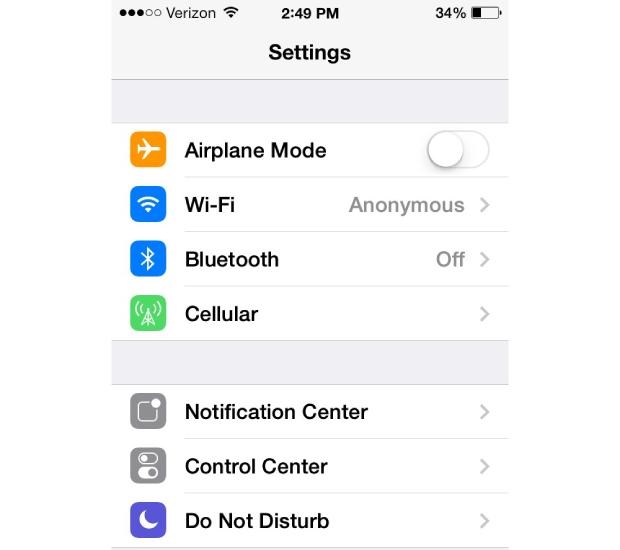
- Go to Cellular > Personal Hotspot or Settings > Personal Hotspot.
- Turn on the feature.
To enable a WiFi hotspot on Android:
- Open the Settings app.

- Find the hotspot setting. For example, the settings are located under Connection & sharing on Xiaomi devices.
- Turn on the feature.
Once your private WiFi hotspot is running, you can connect other devices to it just like you would connect to a public WiFi hotspot. Keep in mind that the performance of your WiFi hotspot can be affected by other WiFi networks in your area. NetSpot can help you collect information about nearby networks and troubleshoot any performance-related issues you may run into.
Does My ISP Offer Free Public Wi-Fi Hotspots?
Some internet service providers operate networks of public WiFi hotspots. Xfinity WiFi hotspots from Comcast are a good example, and all Xfinity customers can connect to them using the Xfinity WiFi app.
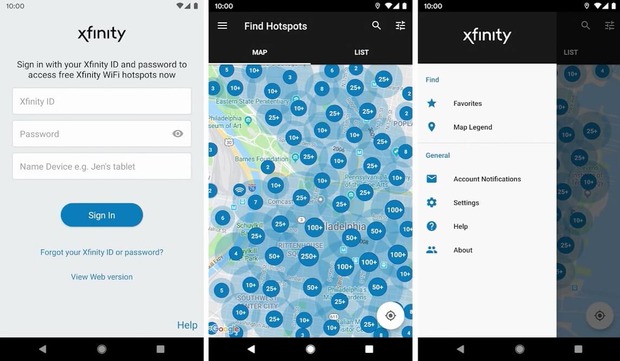
ISP-operated hotspots are almost always a better choice than hotspots operated by random businesses simply because they guarantee a certain level of security and performance.
We recommend you head over to your ISP’s website to check if it offers free public WiFi hotspots and a companion smartphone app that makes it easy to access them.
To sum it up
There are several ways to get free WiFi anywhere with minimal effort, such as sharing your smartphone's internet connection, using hotspot database apps, buying a portable router, visiting popular WiFi hotspot locations, and looking for hidden WiFi networks. Just keep in mind that not all WiFi hotspots are created equal because their security settings can very a lot. At the end of the day, the allure of free WiFi is never worth the potential cost of a cybersecurity incident.
Learn Why Public Wi-Fi is Dangerous
Despite the convenience of public Wi-Fi, it's a breeding ground for cyber threats. Cybercriminals often exploit these networks to intercept personal information, such as credit card numbers, passwords, and other sensitive data. Due to their lack of encryption, public Wi-Fi networks can allow hackers to easily access your device or trick you into connecting to malicious hotspots disguised as legitimate ones. This vulnerability exposes users to identity theft, financial fraud, and data breaches.
How to Secure Public Wi-Fi
To safely use public Wi-Fi, employ a Virtual Private Network (VPN). A VPN encrypts your internet traffic, making it unreadable to eavesdroppers. Always verify the network name with the establishment to avoid rogue connections and ensure the network is legitimate.
Use two-factor authentication (2FA) for an extra layer of security on your accounts, providing a safety net even if your credentials are compromised. Keep your device's software up to date to protect against the latest vulnerabilities, and consider using a trusted security app to monitor for suspicious activity.
How to Get Free WiFi — FAQ
Many phone carriers offer unlimited access to free hotspots as part of their data plans. You can also try finding free WiFi hotspots using a hotspot database app like WiFi Map, Instabridge, or WiFi Warden.
How do I get free WiFi at home? To get free WiFi at home, you can use your smartphone to create your own personal WiFi hotspot, which lets you share your mobile data plan with other devices.
There are portable hotspot devices that are designed specifically for use in a car. Such devices can be powered from your car's 12 V socket or the OBD-II port, but they can be pricey. For occasional use, we recommend you use the hotspot feature on your smartphone instead.
There are many public places where you can connect to a fast WiFi network for free, such as libraries, coffee shops, or some universities.
No, there are no apps that can give you free WiFi. However, there are many apps that can help you find and connect to free WiFi hotspots.
You can get a free mobile hotspot by choosing a carrier that offers one as part of its data plan. There are also programs like T-Mobile's Project 10Million, which offers free mobile hotspots to 10 million eligible households.