Analyze and compare, perform WiFi site surveys, fix issues with WiFi — all on your Android phone, tablet or Chromebook. You'll need Android 8.0+
WiFi Site Survey Android: What It Is and How to Perform It?
Your Android device can tell you a lot of useful information about your WiFi network and its performance. You just need the right Android app, such as NetSpot WiFi site survey Android.
What Are WiFi Site Survey on Android?
Most activities you do on your Android device, from web browsing to instant messaging and video calling, depend on a stable and fast internet connection to the internet. That’s why ensuring that you always are within the range of a strong WiFi signal should be your top priority.
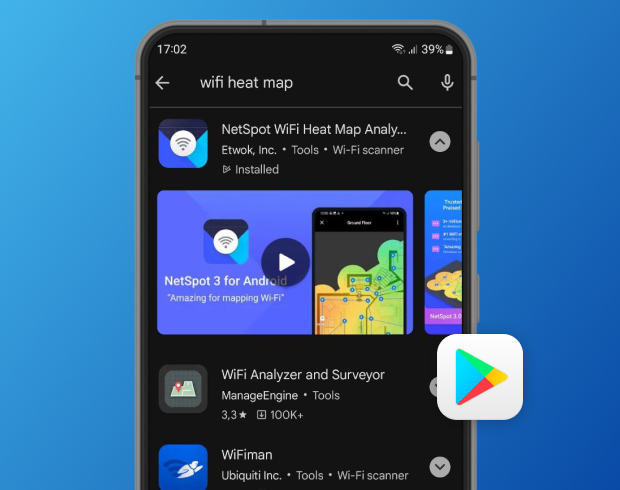
The good news is that your Android device can tell you a lot of useful information about the quality of your WiFi connection, helping you figure out why it’s not performing as well as it should and determine the best way to improve it. You just need to install an Android WiFi site survey app and use it to collect useful information about nearby networks, including your own.
There are three main types of WiFi site surveys that can be performed with Android WiFi site survey apps:
- Active: During an active WiFi site survey, the surveying device (your Android smartphone or tablet) actively communicates with the WiFi network that’s being surveyed, analyzing its performance revealing issues such as packet loss or high latency.
- Passive: To perform a passive WiFi site survey, you don’t have to connect to any specific network. Instead, the surveying device analyzes all wireless activity in your area, revealing nearby WiFi networks and providing useful information about their performance and settings.
- Predictive: But what is a predictive survey, you wonder? Well, it’s basically a simulation performed using WiFi planner software prior to the deployment of WiFi equipment. When done correctly, it can save a lot of money and prevent post-deployment issues.
Utilizing all three types of surveys allows you to not only understand the current state of your wireless network but also to anticipate future challenges and needs.
Benefits of Performing WiFi Site Surveys on Android
Conducting a WiFi site survey with an Android device comes with its own set of advantages, making it an increasingly popular choice for both casual users and network administrators. Here are some of the key benefits:
- Portability: Android devices are generally small and lightweight, making it convenient to carry them around the space you are surveying. This enables easy, on-the-go analysis without the burden of lugging around larger equipment.
- Long battery life: Most modern Android smartphones and tablets offer impressive battery longevity. This means you can perform extensive surveys without the constant need to recharge the device, making the process more efficient.
- Cost-effective: You likely already own an Android device, eliminating the need to invest in specialized hardware for basic WiFi surveying tasks. Coupled with often free or inexpensive site survey apps, this makes Android a budget-friendly choice.
- User-friendly interface: Android WiFi site survey apps are typically designed with user experience in mind, offering intuitive interfaces that make it easy for even tech novices to collect and interpret data.
If you’ve never performed a wireless site survey before, then you're probably wondering what your next step should be. Well, the answer is simple: you need to select the right WiFi site survey app for Android.
Choosing Between Available WiFi Site Survey Apps
The demand for WiFi site survey apps has been steadily growing for a long time now. These days, the average home and office is filled with all kinds of electronic devices, from laptops to smartphones to Internet of Things gadgets, that connect to the internet wirelessly. It shouldn’t then come as a surprise that users can choose between all kinds of WiFi site survey apps regardless of which platform they use.
While the best WiFi site survey software for desktop operating systems like Windows and macOS tends to be the go to choice of professional network administrators, home users often favor the ease of use and convenience of WiFi site survey iOS and Android apps.
Unlike WiFi site survey software Mac and WiFi site survey Windows software, WiFi site survey apps for mobile devices don’t require you to haul around a bulky laptop — any smartphone or tablet works just fine. Of course, not all WiFi analysis mobile apps are created equal. Some provide only basic information, such as an overview of all nearby networks and their names, while others are capable of performing active, passive, and, in some cases, even predictive surveys.
The WiFi site survey app we recommend to Android users (as well as iOS, Windows, and Mac users) is called NetSpot.
NetSpot is a versatile WiFi site survey Android app that elegantly combines an intuitive user interface with powerful features, allowing you to survey spaces of any size and type with a few simple taps on the screen. The app is frequently updated to ensure compatibility with the latest version of the Android operating system, and it doesn’t require any additional hardware to do its job despite being able to collect and visualize 802.11a/b/g/n/ac/ax live data.
How to Perform an Android WiFi Site Survey with NetSpot
The Android version of NetSpot is widely regarded for its ease of use, so learning how to perform a WiFi site survey with its help won’t take you much time at all.
Just follow these steps to collect data and build WiFi heatmaps showing your network’s performance:
Install NetSpot on Your Android Device
Download NetSpot for Android from the Google Play Store. The app is free to use and works on smartphones, tablets, and Chromebooks running Android 8.0 and above.
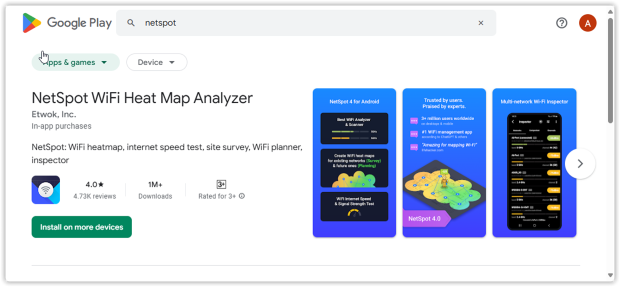
Open the App and Choose Survey
Open NetSpot and tap Survey from the main menu. This mode lets you create heatmaps and analyze your WiFi coverage.
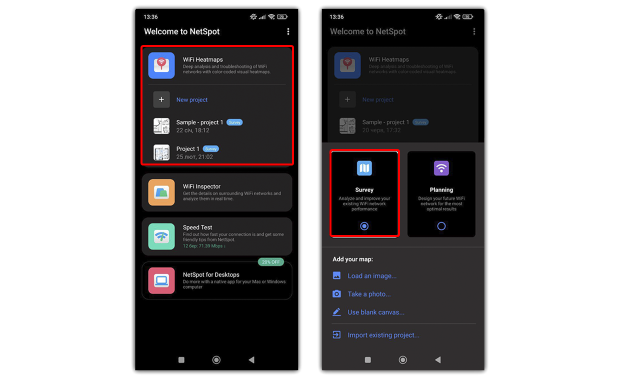
Create a New Survey Project
Tap Create New Survey. You’ll be prompted to add a floor plan. Choose one of the following options:
- Load an image of your floor plan.
If you already have a digital floor plan, you can simply upload it. - Take a photo of a printed layout.
If your floor plan is only on paper, snap a quick photo with your phone. - Use blank canvas.
If you don’t want to tie the survey to a specific plan, create a simple layout manually, specifying the room dimensions. Enter the room’s length and width. A generic outline is enough for NetSpot to show where signals drop or interference spikes.
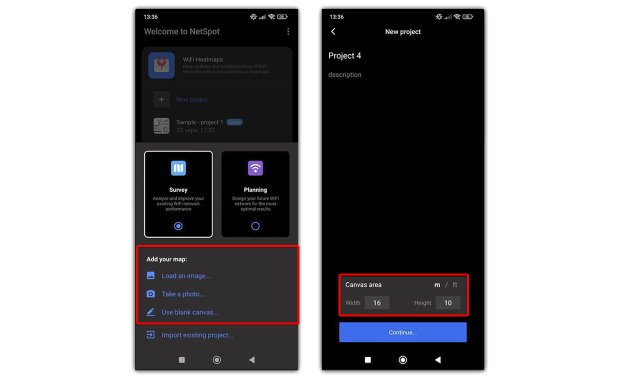
Calibrate the Map and Set Marker Size
Before scanning, set the scale: you can either enter the known floor area or draw a line between two points and specify the real distance. This ensures your heatmaps are accurate and match the real-world layout.
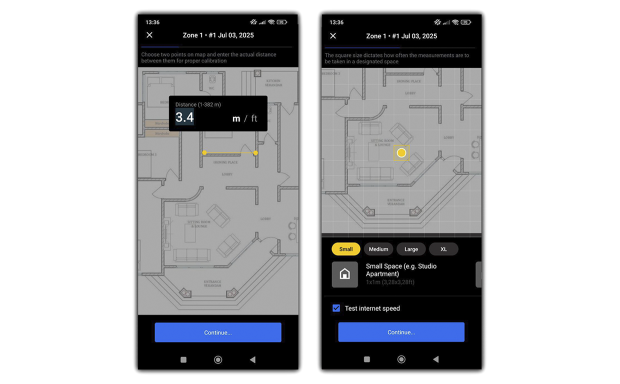
Then choose the marker size (Small, Medium, Large, XL) depending on the size of the area. For small rooms, select Small to capture more detailed measurements. For large open spaces, Large or XL markers help cover the area faster.
Walk the Space and Collect Data
Pin your current spot on the map and tap Scan. Move through the area, tapping new points on the map to gather measurements.
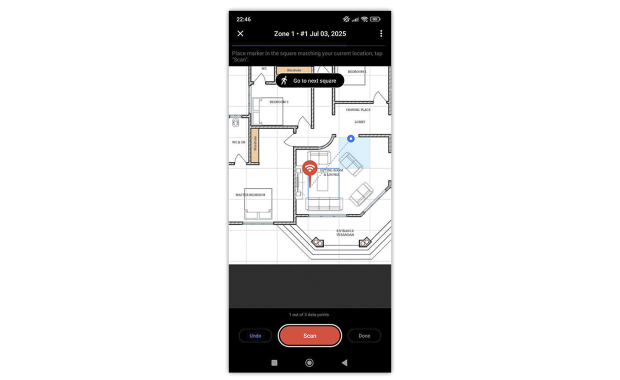
The more evenly spaced your points are, the more accurate your heatmap will be.
Analyze the WiFi Heatmaps
When your survey is complete, NetSpot generates WiFi heatmaps directly on your Android device (NetSpot Plus is available via in-app purchase). Three heatmap types are available, covering the most important aspects of your WiFi network:
- Signal Level — shows how strong the WiFi signal is in different areas.
- Signal-to-Interference Ratio (SIR) — highlights where interference or channel overlap affects your network.
- Signal-to-noise ratio (SNR) — displays areas where background noise lowers the signal quality.
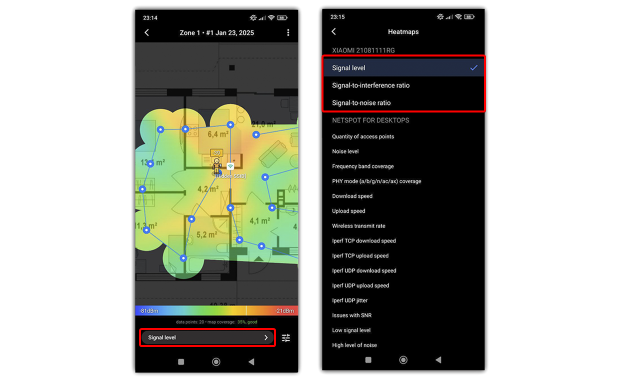
These WiFi heatmaps help you quickly identify weak zones, interference, and noise issues.
Export the Results for Desktop Analysis (Optional)
If you want to dive deeper into your network analysis, you can export the collected survey data and open it in NetSpot for Windows or macOS.
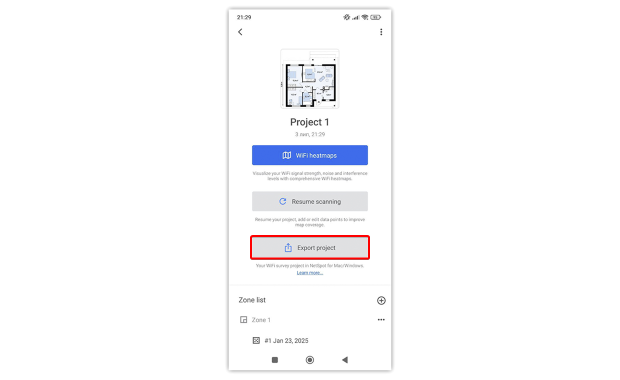
The desktop version offers over 20 heatmap types for deeper analysis.
Other Modes in NetSpot for Android
In addition to Survey mode, NetSpot for Android offers other useful tools:
Inspector: Lets you collect detailed information on surrounding WiFi networks and analyze them in real-time.
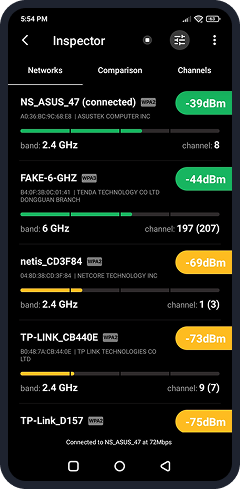
If this is your first time performing a WiFi site survey, then we recommend you start with the Inspector option so that you can quickly and easily discover heaps of useful information about WiFi activity in your area. NetSpot will list all WiFi networks that are within range and tell you how each network is called, how strong its signal is, and which band and channel it’s broadcasting on, among other things.
Planning: Helps you design your wireless network before any hardware is installed. You can simulate coverage, test access point placement, and ensure optimal performance using virtual layouts.
If you're setting up a new Wi-Fi network or trying to improve the one you already have, the Planning mode in NetSpot for Android is definitely worth a look. It gives you the chance to test different access points virtually and figure out what works best for your space — before you spend a dime on hardware.
You can play around with AP placement, try different models, or see how many devices you actually need to get solid coverage throughout your home or office.
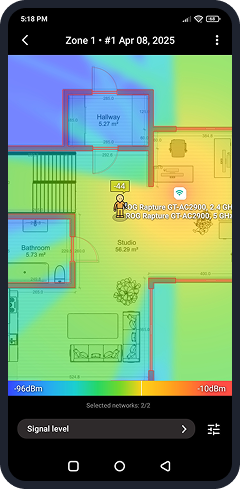
To get started, just load or sketch a floor plan and use the built-in tools to draw in walls, windows, and doors. You’ll also need to specify the materials and thickness — things like concrete, glass, or drywall — so NetSpot can accurately simulate how the signal will travel.
From there, you can choose the equipment brand you’re considering and start placing APs on the map to see how they’d perform in real conditions.
In the Android version of Planning mode, you get two types of heatmaps: Signal Level, which shows how strong the signal is in different areas, and Signal-to-Interference Ratio (SIR), which highlights where channel overlap or interference might be causing problems.
Internet Speed Test: Makes it easy to find out exactly how fast your internet connection is.
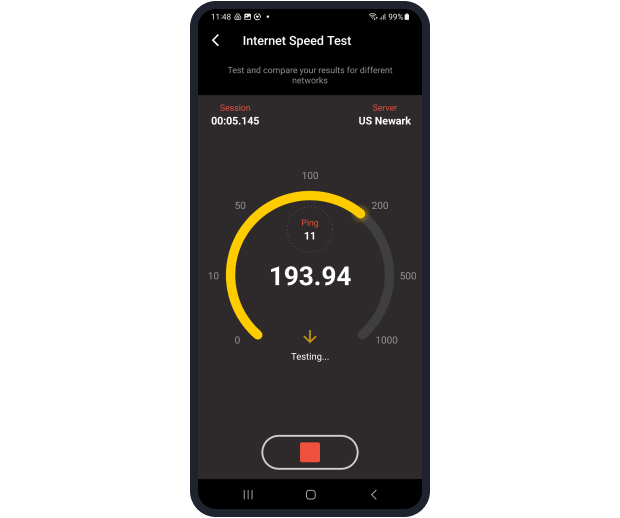
Finally, you can use NetSpot’s Internet Speed Test feature to verify that the adjustments you’ve made have actually delivered the desired results and made your WiFi network perform better.
As you can see, NetSpot for Android is a comprehensive WiFi site survey solution that offers a collection of easy-to-use tools to help users with little to no previous WiFi analysis experience fix all kinds of connectivity issues in no time.

Analyze and compare, perform WiFi site surveys, fix issues with WiFi — all on your Android phone, tablet or Chromebook. You'll need Android 8.0+
YOUR ANDROID DEVICE CAN TELL YOU A LOT OF USEFUL INFORMATION ABOUT THE QUALITY OF YOUR WIFI CONNECTION