Analyze and compare, perform WiFi site surveys, fix issues with WiFi — all on your Android phone, tablet or Chromebook. You'll need Android 8.0+.
Wi-Fi Planning Tool for Android
Planning a flawless wireless network? Learn how WiFi Planning Tool for Android helps you choose the optimal equipment, properly position your access points, and calculate the exact number you need.
Let’s face it — designing a rock-solid Wi-Fi network can be more of a science than an art. There are so many variables at play: the number of users, the placement of walls (metal, glass, or otherwise), the layout of the space, and the size of the coverage area, to name just a few. It’s a multi-stage process that requires thorough planning and the right toolset to get the job done right.
Some deployments only need a handful of access points to cover every square inch, while others may need a veritable fleet of APs of different types and specs. That’s where having a Wi-Fi planning tool for Android becomes not just handy, but almost essential.
In this article, we’re going to chat about how the Planning mode in NetSpot for Android can tackle the toughest design challenges — helping you pinpoint the best hardware, the ideal placement, and the perfect number of APs for your unique environment.
Why Use a WiFi Planning Tool for Android?
On desktop platforms like Windows or macOS, predictive surveys have been around for quite some time. What sets NetSpot apart is that it brings this advanced Planning Mode to Android, giving you the benefits of a portable device while still maintaining powerful design features.
Carrying a mobile device through your space is far simpler than lugging around a laptop. NetSpot for Android combines portability with professional-grade functionality:
- On-the-spot scanning: Quick coverage checks without heavier equipment.
- Instant visuals: Wi-Fi Heatmaps and interference zones can be generated in real time.
- Convenient project management: Projects created on a mobile device can be saved or revisited anytime.
Having a Wi-Fi planning tool on Android eliminates the need to return to a desktop PC for every small adjustment and ensures a more flexible, efficient workflow.
What Problems Does Wi-Fi Planning Solve?
One of the most notable features in NetSpot for Android is its Planning mode — a dedicated WiFi planning tool that makes it simple to design a dependable wireless network with precision and minimal effort.
However, before diving into how Planning mode simplifies the overall process, let’s first look at the typical challenges it aims to resolve, and why it’s so beneficial when deploying a new network or optimizing an existing one.
-
Picking the Optimal Access Point
With so many different brands and models to choose from, selecting the right AP can feel overwhelming. NetSpot’s Planning mode simplifies the decision by allowing you to compare coverage data and performance metrics — so you don’t have to guess which device is best.
This Wi-Fi planning approach ensures you have the hardware that aligns with both performance needs and cost-effectiveness. Transitioning from selecting the device itself, the next big step is all about wireless network design and finding exactly where to put that AP.
-
Finding the Sweet Spot for Your Equipment
Even the highest-end AP won’t perform well if it’s tucked away in the wrong place. Planning mode lets you experiment with different placements virtually, so you can discover that perfect signal “sweet spot” without physically mounting and remounting hardware. This Android Wi-Fi survey capability helps you visualize coverage and avoid guesswork.
Once you’ve identified the ideal placement, the question becomes how many APs you actually need to achieve best Wi-Fi coverage across your entire space.
-
Calculating the Optimal Number of Access Points
Whether you’re covering a modest home or a sprawling multi-floor office, you need to know how many APs are necessary to avoid dead zones.
Planning mode helps you figure that out before you blow your budget on unnecessary gear — or worse, end up under-equipped. In this Wi-Fi site survey process, NetSpot’s Planning mode ensures every corner is covered while keeping costs under control.
By combining these steps — picking the right hardware, finding the perfect placement, and determining the necessary quantity of access points — you can create a wireless environment that’s both efficient and budget-friendly.
Step-by-Step: Using WiFi Planning Mode in NetSpot
NetSpot’s for Android lets you visualize the Wi-Fi coverage area ahead of any hardware installation. Thanks to this app, the process of designing and deploying a WLAN is significantly simplified, making it easier to evaluate the effectiveness of chosen solutions.
Let’s break down how to do it step by step using the “Planning Mode”.
Download and Install the App
Go to your preferred Android app store, search for NetSpot, and install it. This takes just a few moments and doesn’t require any special expertise.
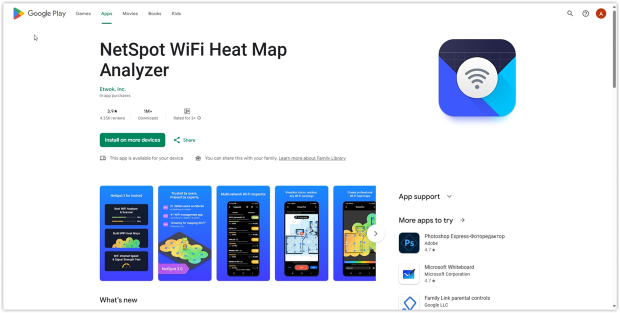
Create a New Project
Open NetSpot and start a new project in Planning mode. Give your project a name and, if you like, a brief description — this makes it easy to stay organized and recall the details later.
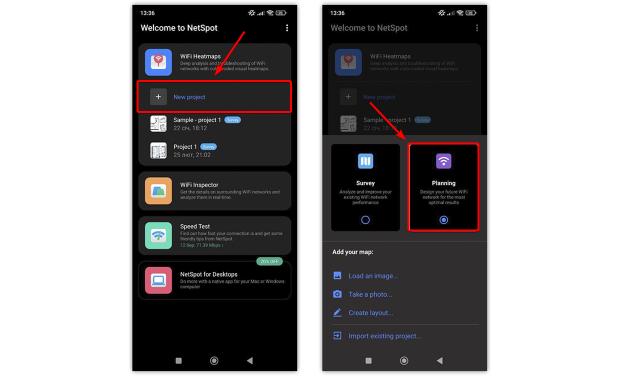
Load or Create a Floor Plan
If you already have a digital blueprint or a floor plan of your space, upload it into the app. If not, you can draw one directly within NetSpot. Then calibrate the dimensions by specifying a known distance.
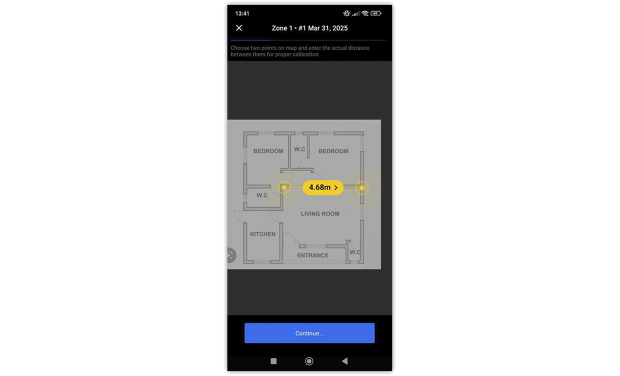
Note: Proper calibration is critical, as it ensures NetSpot has the correct scale of your environment for precise signal simulation.
Draw Walls, Windows, and Doors
Leverage NetSpot’s built-in drawing tools to outline the primary structural elements of your space — such as walls, windows, and doors. The app allows you to specify building materials (e.g., wood, concrete, metal) and thickness, which is crucial because these factors directly influence how Wi-Fi signals propagate.
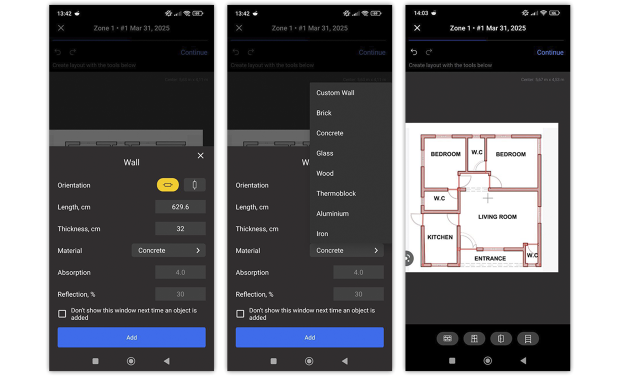
Note: Avoid getting lost in excessive details; it’s enough to depict the key elements that will significantly impact your wireless coverage.
Add an Access Point
Tap the corresponding icon to add an AP (Access Point). Then select the device you need from the list of manufacturers and models. If you can’t find a specific model, use the search feature.
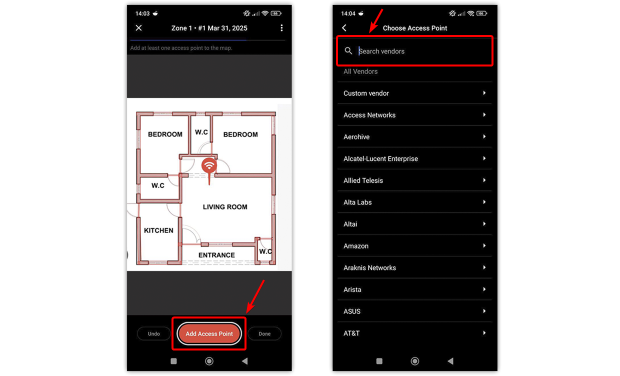
Note: Beyond selecting the manufacturer and model, you can also specify your antenna configuration — whether it’s circular or directional. This choice has a significant impact on how your Wi-Fi coverage is projected.
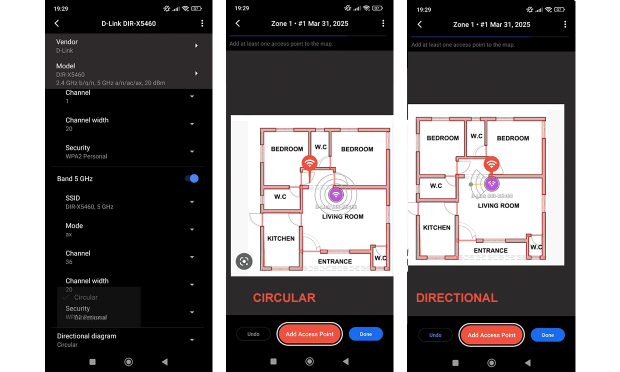
Position Your Access Point
Place the AP icon on the floor plan. You can move it around to test various placement scenarios — whether near a window, in the center of a room, or elsewhere.
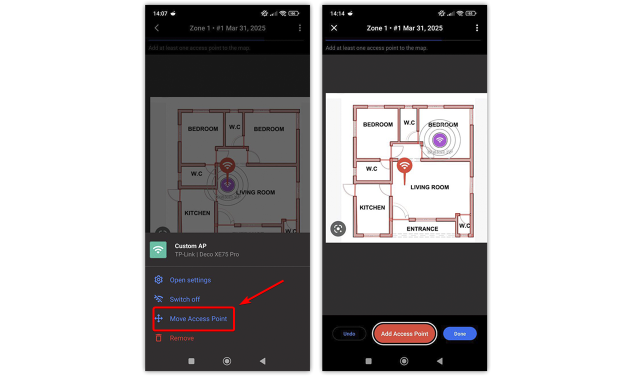
Generate a Wi-Fi Heatmap
Go back to your project card and select Wi-Fi Heatmaps to create a visualization of your planned coverage.
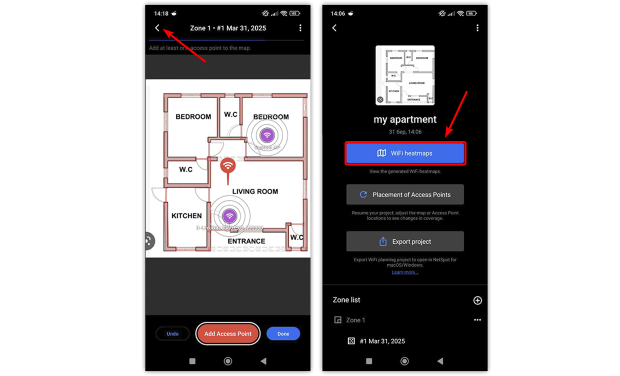
In Planning mode for NetSpot on Android, you can generate two types of heatmaps:
- Signal Level: Shows how strong the signal will be throughout the space.
- Signal-to-Interference Ratio (SIR): Indicates the impact of potential noise sources or overlapping channels on your Wi-Fi.
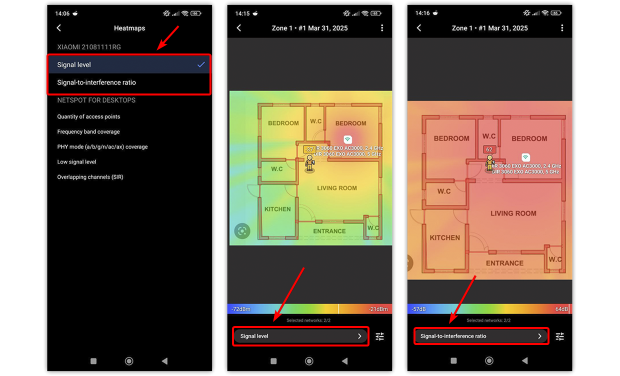
Evaluate these maps and, if necessary, adjust your AP’s position, try different equipment models, or add extra access points until you achieve the desired coverage.
Wrapping Up
Designing a wireless network doesn’t have to be an endless trial-and-error process, especially when you have a Wi-Fi planning tool for Android that simplifies your workflow.
NetSpot’s Planning mode makes it possible to visualize potential coverage, anticipate trouble areas, and optimize hardware choices without turning your deployment into a headache.
Whether you’re a home user just looking to ditch WiFi dead spots or a pro designing large-scale WLANs, these steps will help you build a reliable, high-performance wireless environment.
So, if you’re ready to streamline your Wi-Fi planning and skip the guesswork, give NetSpot for Android a go. You’ll be surprised at how much time and frustration you can save by mapping everything out in software first.
FAQ: WiFi Planning Tool for Android
A Wi-Fi Planning Tool for Android is a mobile application that helps you design and optimize wireless networks directly from your smartphone or tablet. It typically includes features such as heatmaps, coverage simulations, and access point placement guidance to ensure reliable Wi-Fi performance.
NetSpot for Android offers a specialized Planning mode that allows you to:
- Upload or create a floor plan of your space.
- Pinpoint the best location for access points.
- Generate Wi-Fi heatmaps showing signal strength and potential interference.
By using a portable device, you can perform these tasks quickly and on-site without needing a desktop computer.
NetSpot for Android allows you to create:
- Signal Level Heatmaps, which visualize Wi-Fi signal strength throughout the surveyed area.
- Signal-to-Interference Ratio (SIR) Heatmaps, which illustrate noise sources and overlapping channels that might affect your network’s quality.
Calibration ensures the app accurately reflects the scale of your environment. By specifying a known distance or measurement within your map, NetSpot can provide more precise calculations regarding signal propagation, including how walls, doors, and materials affect coverage.
Absolutely. NetSpot’s Planning mode lets you choose from a variety of manufacturers and models. You can also specify whether the antenna is circular or directional, which significantly impacts your coverage footprint.
By accurately predicting the number and placement of access points, you’re less likely to buy extra hardware you don’t need, and you minimize the risk of coverage gaps that could require additional equipment or repositioning later on.

Analyze and compare, perform WiFi site surveys, fix issues with WiFi — all on your Android phone, tablet or Chromebook. You'll need Android 8.0+.
Design your WiFi network effortlessly: determine the optimal number of access points and reduce deployment costs with NetSpot for Android