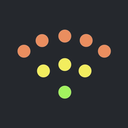Available for iPhone and iPad. Requires iOS 15.5 or later.
Best WiFi Heat Mapping Apps for iOS
We recommend you use the NetSpot WiFi heatmapping app to visualize and enhance your WiFi coverage effortlessly, but we also provide some alternative WiFi heatmap apps for iOS.
One of the greatest advantages of WiFi networks — their ability to connect us to the internet without physical cables — also presents a unique challenge. Unlike traditional wired connections, it's not easy to visually track the reach of our wireless signals. This is where WiFi heat mapping apps come into play.
With the right tools, such as the WiFi heat map feature in NetSpot, it becomes possible to visualize the signal strength across different areas and identify both the strong spots and the areas where connectivity is the weakest.
How to Choose a WiFi Heat Map App for iOS?
An iOS user who doesn't rely on WiFi connectivity is probably as rare as a smartphone that can last a week on a single charge. Unsurprisingly then, there's a significant demand for WiFi heatmapper apps capable of optimizing wireless network coverage and performance. Developers have met this demand head-on, creating a plethora of options for iOS users and making it somewhat difficult to choose the best app.
To pick the right app for your needs, we recommend you pay attention to the following when selecting the best WiFi heatmap software:
- Ease of Use: Every iOS WiFi heatmap app should have a user-friendly interface with a straightforward setup and intuitive navigation. Even if you don't have a technical background, you should be able to create and interpret WiFi heat maps.
- Capabilities: The best apps provide a range of features to help you analyze and optimize your network. Besides heat mapping (which allows you to visualize WiFi signal strength across different areas), it's also great when the app can perform continuous speed testing (helps you understand how network performance varies in different locations).
- Price: Both free and paid options exist. You should always determine your budget and what you're willing to spend for additional capabilities. Investing in a quality app can save you from potential frustration and poor connectivity in the long run, but you may not have to because excellent free WiFi apps for iPhone exist.
In the next section, we describe the top 3 best WiFi mapper apps for iOS that are easy to use and highly capable.
3 Best WiFi Heat Map Apps for iOS
To simplify your search, we've narrowed down the list to the 3 best WiFi heat map apps for iOS. Whether you're a casual user aiming to improve your home network or a professional tasked with managing a complex WiFi setup, we believe that you'll be able to find what you're looking for.
- NetSpot for iOS — is the best WiFi heat map app for iOS.
- Wi-Fi Map Explorer — is a comprehensive WiFi heat map iOS tool.
- AR Wi-Fi Analyzer — a WiFi heat map app for iOS that attempts to revolutionize the way you visualize your WiFi network's coverage using augmented reality (AR) technology.
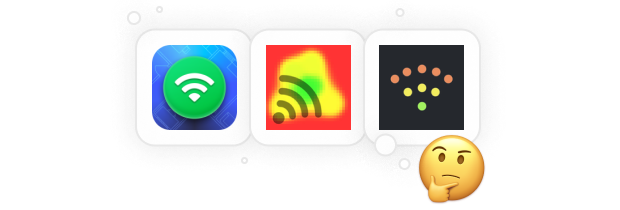
NetSpot for iOS is the best WiFi heat map iOS app that's also available as an Android WiFi heat map app. It allows users to generate color-coded heatmaps, test internet speeds and ping values and discover devices connected to your network without the need for expensive additional equipment.
-

WiFi heat maps
Visually display how the Internet speed levels are distributed across your space.
-

Ping Test
Measures how quickly your device responds to a remote server.
-

Device Discovery
Shows every device currently connected to your Wi-Fi network.
-

Internet Speed Test
Measures download, upload, and ping right where you stand.

To create a WiFi coverage map with NetSpot for iOS, you just need to create or upload an area map, perform initial calibration, and then take as many measurements as needed to cover the whole surveyed area. NetSpot will then generate easy-to-understand visual heatmaps that you can interpret without any technical knowledge (NetSpot Plus is available via in-app purchase).

The speed testing functionality is as simple as can be: open the Speed Test in your NetSpot, tap Start, and wait for the app to measure the current download speed, upload speed, and ping values.

Ping specific websites in NetSpot for iOS in just a tap. Enter any website address to see the ping values for it, or use an existing list of the most pinged websites for your convenience.

If you need a quick, no-nonsense snapshot of who’s on your Wi-Fi, grab your iPhone, open NetSpot, and tap Device Discovery. In just a few seconds the app sweeps your network and lists every connected client — phones, laptops, game consoles, smart bulbs — showing IP and MAC addresses, vendor names, and device classes.
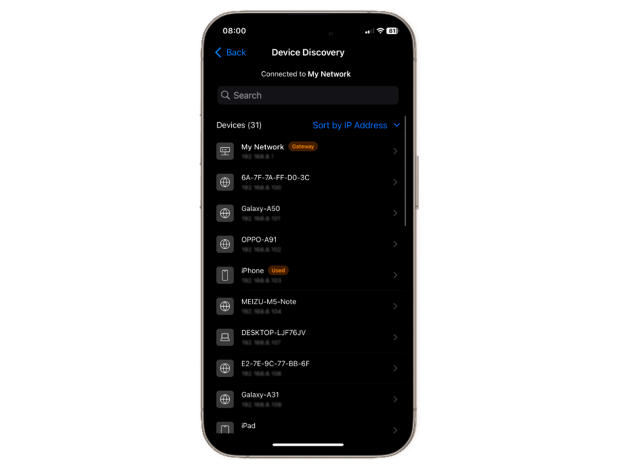
- Summary recommendation:
- download →
-
Designed with simplicity in mind
-
Highly accurate WiFi heat maps
-
Fast and reliable ping test
-
Device Discovery to spot unknown devices
-
No additional hardware required
-
None
WiFi Map Explorer is a comprehensive WiFi heat map iOS tool aimed at users who know what acronyms like "TCP" or "UPD" mean. You can use it to build a heat map of your WiFi coverage by uploading a map and then taking the required number of measurements.
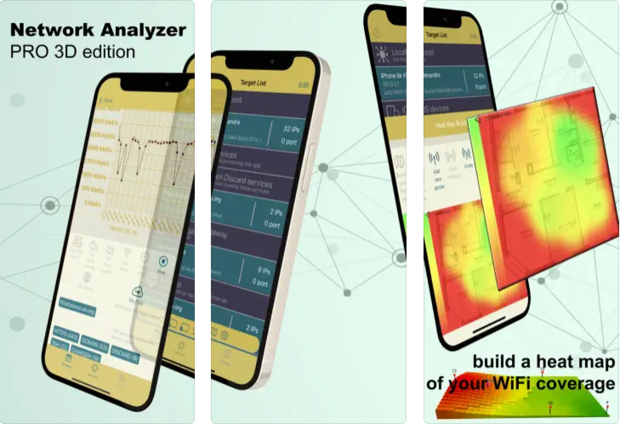
In addition to heatmap generation, WiFi Map Explorer can automatically discover all devices connected to the local network and then display them in a 3D animated view as if they were all located in the palm of your hand.
Advanced users and network administrators can use WiFi Map Explorer to scan and discover open ports, mDNS/Bonjour services, or take ingress and egress throughput measurements.
-
Advanced features for scanning and discovering devices
-
3D animated view of local devices
-
Can perform throughput measurements
-
Crashes after recent updates
-
Complex for average users
AR WiFi Analyzer is a WiFi heat map app for iOS that attempts to revolutionize the way you visualize your WiFi network's coverage using augmented reality (AR) technology, allowing users to physically walk through their space and map out WiFi signal strength at various points.
This innovative heat mapping approach is both useful and fun. The colorful dots AR WiFi Analyzer overlays on top of your work or living area provide a clear, visual representation of signal strength while making you feel as if you're playing a video game.
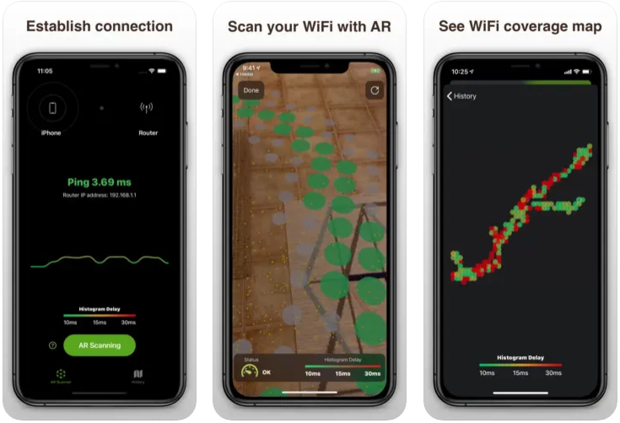
However, the app's innovative use of AR comes with certain limitations. Its subscription-based model may be a barrier for those seeking free WiFi analysis tools. Other drawbacks include the inability to name and organize saved maps for easy reference, and the app's orientation does not align with compass directions, which could lead to confusion during the mapping process.
-
Innovative use of AR technology
-
User-friendly interface
-
Users can save multiple analyse
-
Requires a subscription
-
No clear indication of unmeasurable points
Create iOS WiFi Heat Maps with NetSpot
Creating a WiFi heatmap with NetSpot on your iOS device is a straightforward process. Here’s a simple guide on how to create WiFi heatmaps with NetSpot:
Download and Launch NetSpot
The first step to analyzing your WiFi coverage is to install NetSpot from the App Store.

Initiate a New Project
Open NetSpot, select WiFi heatmaps, and set up a new project. You can select an existing map from your photo library or to capture a new photo of a map showing the area you wish to analyze.

Map Calibration
This step involves marking two known points on your map and defining the distance between them. The more accurately you define the distance, the more reliable your WiFi coverage analysis will be.

Data Collection
With your map calibrated, you can start collecting data by moving across the area with your iPhone. NetSpot makes this process interactive by displaying a blue circle at each data point collected, accompanied by an audible confirmation.

Analyze Your WiFi Heatmap
Finally, NetSpot will generate an easy-to-understand WiFi heatmap. You can use the dropdown menu below the map to switch between different visualizations.

Master Your WiFi Network with NetSpot for Desktop
The best WiFi mapper apps for iOS greatly simplify the process of creating WiFi heatmaps and analyzing network performance on the go. However, when it comes to conducting a more thorough and detailed analysis of your WiFi network, desktop WiFi heat map apps, such as the version of NetSpot for Windows and macOS, are superior.
With the desktop version of NetSpot, you can:
- See a detailed overview of all available WiFi networks (someone no iOS can do due to Apple's restrictions) to assess the competition for channels and more.

- Create over 20 different types of heatmap coverage graphs to understand various aspects of network performance, including signal-to-noise ratios.

- Plan future WiFi deployments by estimating the optimal number and placement of access points to achieve comprehensive coverage and superior performance across the entire area.

In summary, NetSpot for desktop provides a far more detailed and comprehensive toolkit for mastering your WiFi network. Despite its extensive capabilities, NetSpot for desktop remains just as easy to use as its iOS sibling.
Conclusion
Optimizing your WiFi network doesn't need to be a daunting task. This guide has walked you through the essentials of choosing and using the best WiFi heat mapping apps for iOS. With these tools, you can transform your WiFi network from a source of frustration into a reliable enabler of productivity and fun.

Study your WiFi network, get the real-time data and analyze it on the spot.
You'll need iOS 15.5 or newer