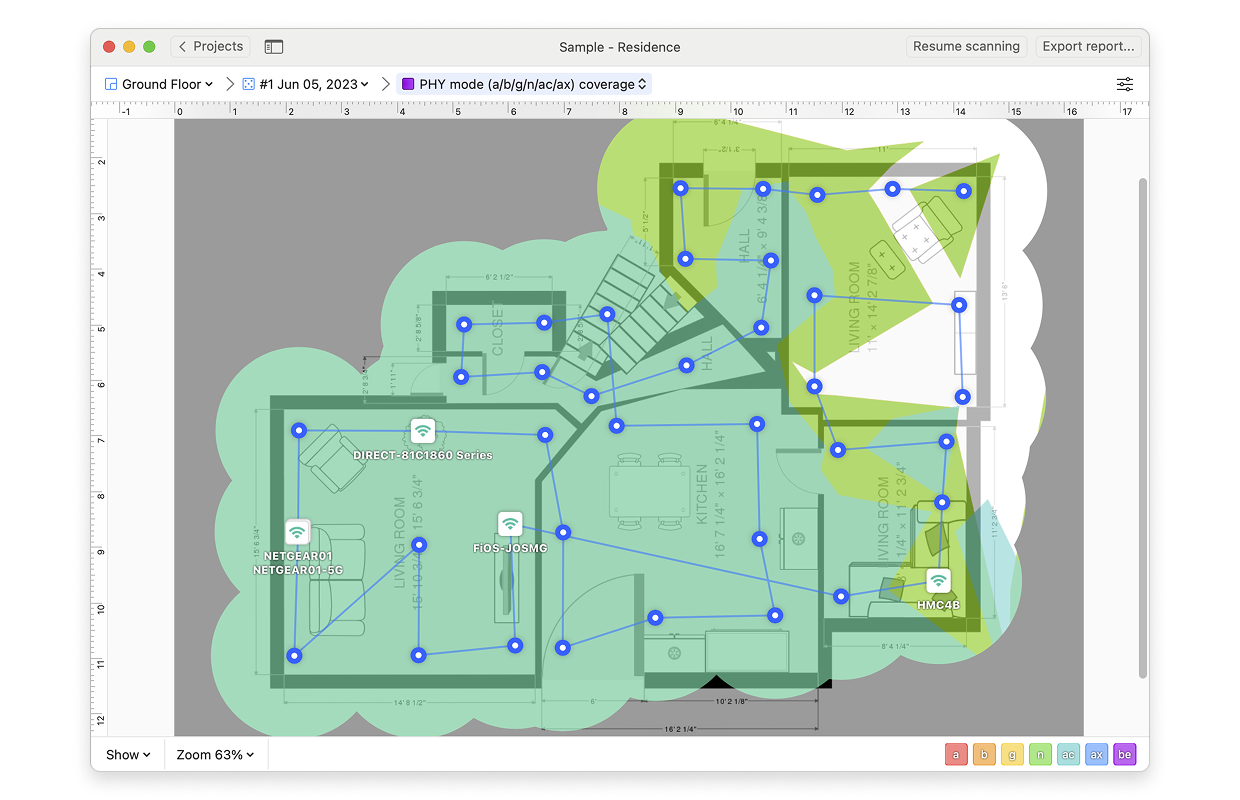The PHY Mode Coverage visualization shows you which 802.11 protocols (a, b, g, n, ac, ax or be) are present in your scanning area:
- Purple represents 802.11a
- Green represents 802.11b
- Yellow represents 802.11g
- Red represents 802.11n
- Light Blue represents 802.11ac
- Magenta represents 802.11ax
- Purple represents 802.11be
- Dark Grey represents areas where no frequency is detected above the Mode PHY Coverage Signal Level specified in the settings (see below).
When several standards are present in the same data point, the color of the newest one will dominate. There will be an overlay of colors with a certain level of transparency, but the best way to see all available standards would be to click on a particular spot to make the list pop up. When you hover over a point on the map, the protocol(s) present will be outlined in grey on the colored map legend on the bottom-right of the screen on Windows, while on macOS the colors become more vibrant.
The PHY Mode Coverage visualization is one of the PRO visualizations available only to those that have upgraded to the PRO or Enterprise version of NetSpot.
There are several ways you can adjust this heatmap view:
- Wi-Fi Network: Each Wi-Fi network detected can be mapped individually. Simply check the box next to the network(s) you wish to view on the left-hand side of the NetSpot window.
- Wi-Fi Channel: Click (
 ) at the top of the left panel in NetSpot (above the networks list) to visualize networks broadcasting on certain channels.
) at the top of the left panel in NetSpot (above the networks list) to visualize networks broadcasting on certain channels.
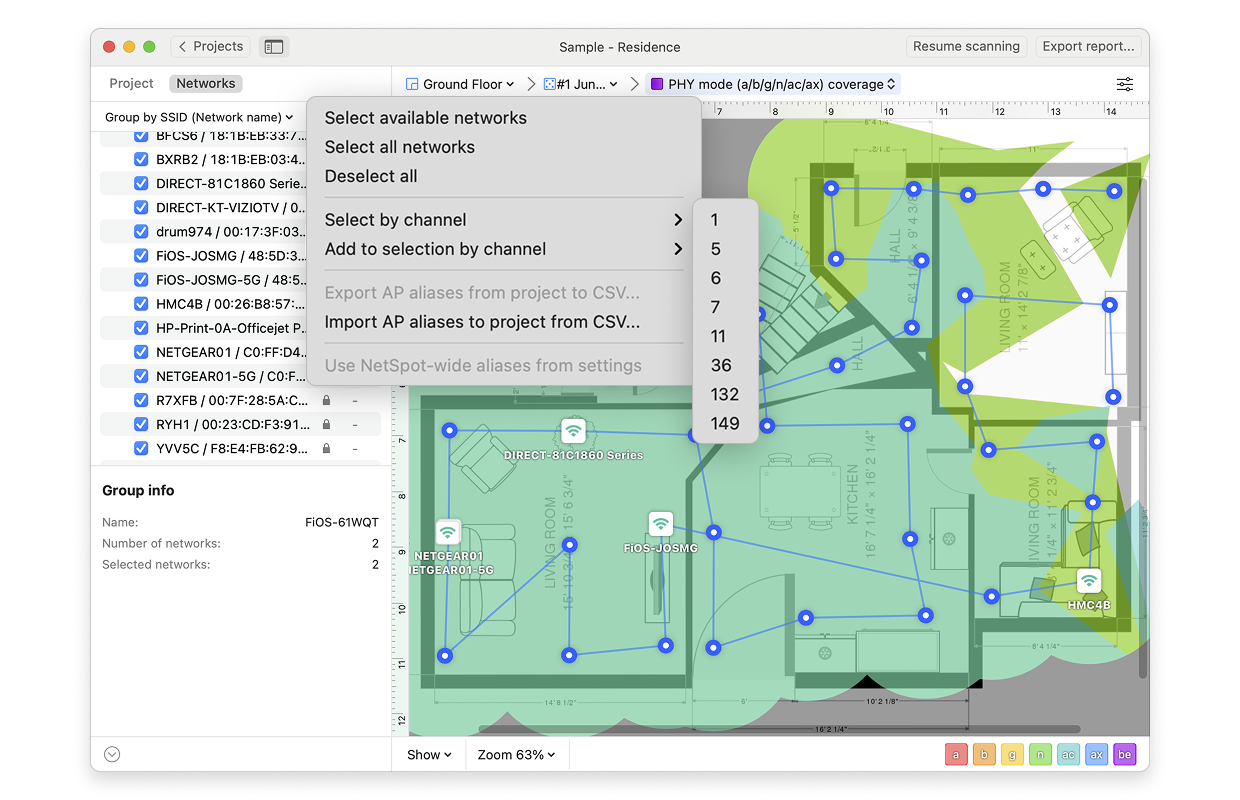
- View: By clicking on the Show menu in the bottom left corner of the canvas, you can choose whether to show your floor plan, path, sampling points, and AP titles on the heatmap, as well as several other adjustments.
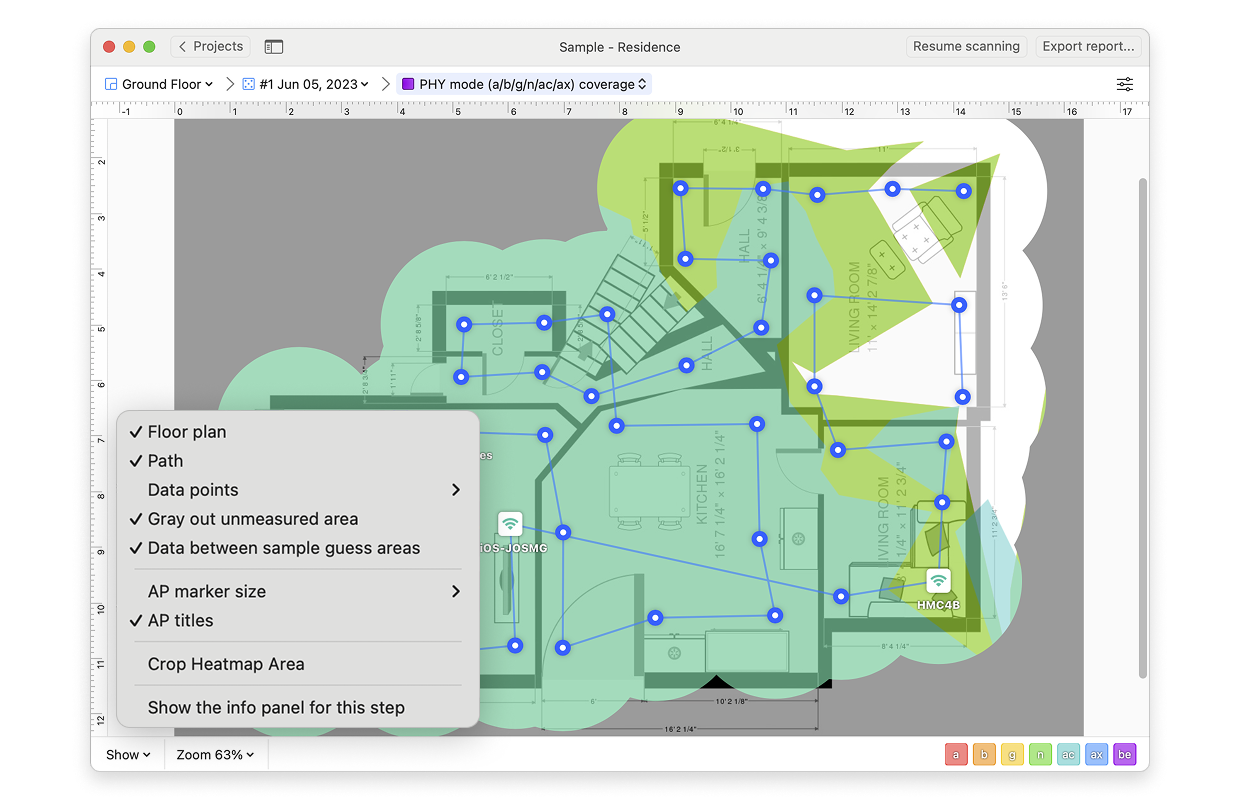
- AP Detection Proximity: By clicking the Heatmap Settings icon at the top right or by clicking on the gradient on the lower right, you can filter out weaker access points (APs) by adjusting the AP detection proximity slider. The default value is -50dBm.
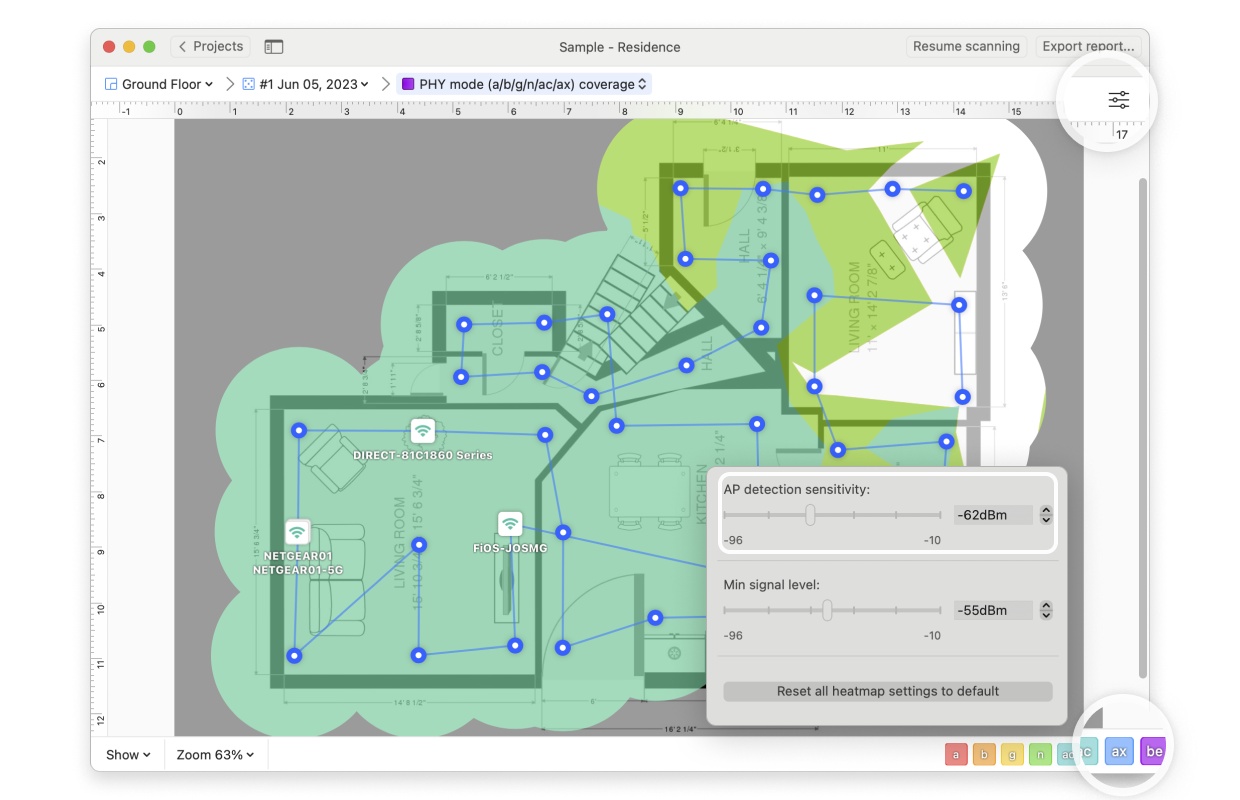
- Mode PHY Coverage Signal Level: By clicking the Heatmap Settings icon in the upper right corner of the app window or by clicking on the gradient on the lower right, the minimum signal level can be set. The default level is set at -70dBm.
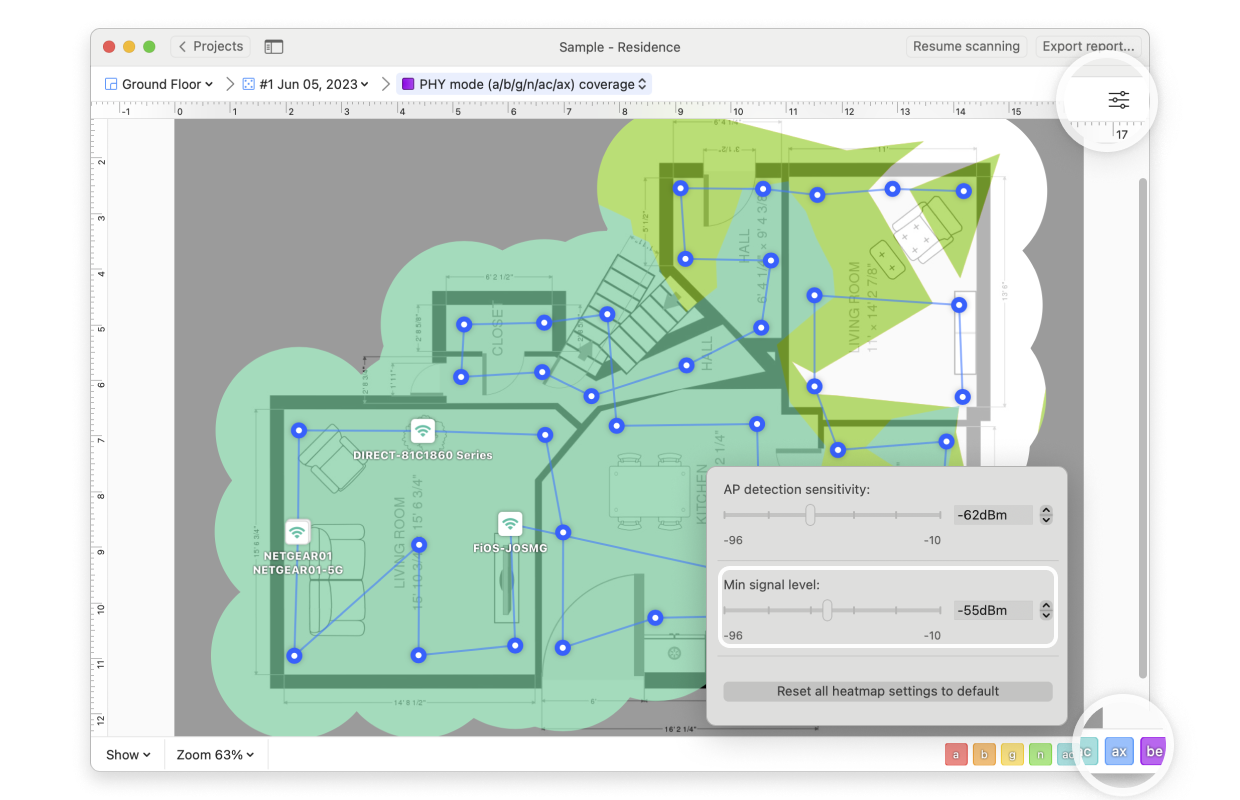
*The 802.11be standard is currently supported fully by NetSpot for Windows. It will be shown in projects created in NetSpot for Windows when they are opened in NetSpot for macOS.