Sopralluoghi Wi-Fi, analisi, risoluzione dei problemi funziona su un MacBook (macOS 11+) o su qualsiasi laptop (Windows 7/8/10/11) con un adattatore di rete wireless standard 802.11be/ax/ac/n/g/a/b. Leggi di più sul supporto 802.11be qui.
Masterizzare la pianificazione dei canali WiFi: Best practices per una connettività senza interruzioni
Una pianificazione adeguata dei canali WiFi è essenziale per garantire una rete veloce e affidabile, soprattutto quando si utilizzano più punti di accesso. Riducendo al minimo le interferenze co-canali, è possibile incrementare l'efficienza e mantenere una connettività senza interruzioni.
Comprensione delle reti wireless 802.11: Nozioni di base sulla pianificazione del WiFi
Per affrontare correttamente l'argomento della pianificazione dei canali WiFi, dobbiamo prima spiegare i concetti di base del networking wireless 802.11. Le specifiche 802.11 elencano lo spettro delle frequenze radio assegnato al WiFi, inclusi le bande da 2.4 GHz, 5 GHz e l'emergente banda da 6 GHz, che stanno trasformando la progettazione delle reti offrendo maggiore capacità e meno interferenze.

Pianificazione dei canali a 2,4 GHz
Le specifiche legacy 802.11b, 802.11g e 802.11n utilizzano la banda di frequenza da 2,4 GHz, che è divisa in 14 canali (solo 11 di questi canali sono comunemente utilizzati in Nord America). Ogni canale occupa almeno 20 MHz, ma i canali sono distanziati di soli 5 MHz, causando una significativa sovrapposizione. Questo provoca interferenze fra canali co-canale e canali adiacenti che degradano le prestazioni in ambienti affollati.
| Canale | MHz | Nord America | Giappone | Resto del mondo |
| 1 | 2412 | Sì | Sì | Sì |
| 2 | 2417 | Sì | Sì | Sì |
| 3 | 2422 | Sì | Sì | Sì |
| 4 | 2427 | Sì | Sì | Sì |
| 5 | 2432 | Sì | Sì | Sì |
| 6 | 2437 | Sì | Sì | Sì |
| 7 | 2442 | Sì | Sì | Sì |
| 8 | 2447 | Sì | Sì | Sì |
| 9 | 2452 | Sì | Sì | Sì |
| 10 | 2457 | Sì | Sì | Sì |
| 11 | 2462 | Sì | Sì | Sì |
| 12 | 2467 | No | Sì | Sì |
| 13 | 2472 | No | Sì | Sì |
| 14 | 2484 | No | Solo 11b | No |
I pianificatori di WiFi tipicamente utilizzano solo i canali 1, 6 e 11 nella banda dei 2,4 GHz perché non si sovrappongono.

Tuttavia, lo spettro limitato e l'elevata saturazione dei dispositivi rendono i 2,4 GHz soggetti a congestione, soprattutto nelle aree dense con dispositivi wireless concorrenti.
Pianificazione dei Canali a 5 GHz
Gli standard 802.11a, 802.11n e 802.11ac sfruttano l'ampia banda a 5 GHz, offrendo fino a 25 canali non sovrapposti nelle regioni UNII-1 e UNII-3 (comunemente utilizzate in paesi come gli Stati Uniti, il Canada e alcune parti d'Europa).
La banda a 5 GHz supporta anche canali DFS (Dynamic Frequency Selection) nelle regioni UNII-2 (comunemente utilizzati in paesi come gli Stati Uniti, il Canada e alcune parti d'Europa, con la selezione dinamica della frequenza richiesta per evitare interferenze con i sistemi radar), consentendo l'accesso a ulteriore spettro ma richiedendo ai dispositivi di rilevare ed evitare i sistemi radar.
L'aggregazione di canali larghi, dove vengono combinati più canali da 20 MHz, consente larghezze di canale fino a 160 MHz. Sebbene ciò aumenti il throughput dei dati, alza anche il livello del rumore, riduce il rapporto segnale-rumore (SNR) e aumenta la contesa nelle reti affollate. L'uso strategico delle larghezze di canale è fondamentale per bilanciare velocità e affidabilità.
Pianificazione del canale a 6 GHz
Introdotto con lo standard Wi-Fi 6E, la banda 6 GHz aggiunge uno spettro massiccio di 1.200 MHz, supportando 59 canali a 20 MHz, 29 a 40 MHz, 15 a 80 MHz, e 7 a 160 MHz. A differenza delle bande 2,4 GHz e 5 GHz, la banda 6 GHz opera esclusivamente su dispositivi Wi-Fi 6E e più recenti, riducendo le interferenze legacy e migliorando le prestazioni.
Le caratteristiche principali della banda 6 GHz includono:
- Canali ultra-larghi per applicazioni ad alta larghezza di banda come AR/VR.
- Interferenze ridotte grazie all'assenza di dispositivi non WiFi.
- Indoor a bassa potenza (LPI) e Coordinazione automatizzata delle frequenze (AFC) per ottimizzare la condivisione dello spettro e ridurre al minimo le interferenze con i servizi preesistenti.
Sebbene la banda 6 GHz offra velocità teoriche più elevate, la sua portata più breve e la ridotta penetrazione attraverso gli ostacoli la rendono più adatta per ambienti con alta densità di dispositivi e barriere minime.
Confronto delle Bande WiFi: 2.4 GHz, 5 GHz, e 6 GHz
Le tre bande WiFi differiscono notevolmente in termini di raggio, velocità e interferenze:

- 2,4 GHz: Offre la migliore portata e penetrazione delle pareti, rendendola adatta alla connettività di base in spazi più ampi. Tuttavia, soffre di congestione severa e interferenze da dispositivi non WiFi.
- 5 GHz: Fornisce velocità più elevate e meno interferenze, ideale per applicazioni ad alta larghezza di banda come lo streaming 4K. Ha una portata più breve e richiede una pianificazione attenta per mitigare i ritardi correlati al DFS e la contesa dei canali.
- 6 GHz: La banda più recente, che offre velocità e capacità senza pari. Minimizza le interferenze ma richiede dispositivi moderni ed è limitata in portata a causa della sua alta frequenza.

Utilizzare router dual-band o tri-band consente agli utenti di massimizzare i vantaggi di ciascuna banda assegnando i dispositivi in base alle loro esigenze di connettività.
Come scegliere il miglior canale WiFi per prestazioni ottimali
Per selezionare il miglior canale per WiFi a 6 GHz, 5 GHz e 2,4 GHz, hai bisogno di un scanner di canali WiFi come NetSpot. Con NetSpot, puoi raccogliere rapidamente e senza problemi informazioni sulle reti WiFi circostanti e vedere l'utilizzazione dei canali WiFi a colpo d'occhio.
Per scoprire il miglior canale per il WiFi con NetSpot
Scarica e avvia NetSpot.
Usa la modalità ispettore per raccogliere ogni dettaglio sulle reti WiFi circostanti.

Seleziona tutte le reti WiFi che desideri visualizzare.
Fare clic sul pulsante “Livello di segnale e grafici del rumore”.

Fai clic su Canali 2.4 GHz, 5 GHz o Canali 6 GHz per vedere la distribuzione dei canali WiFi nelle due bande.

Scegli il canale meno utilizzato e non sovrapposto disponibile. È così facile selezionare il miglior canale per il WiFi se hai solo un punto di accesso. Ma che dire delle reti wireless composte da più punti di accesso?
Minimizzare le interferenze co-canale: migliori pratiche per una WiFi affidabile
Comprendere i seguenti concetti tecnici è essenziale per una pianificazione efficace dei canali WiFi.
Interferenza Co-Canale e Interferenza su Canali Adiacenti

L'interferenza svolge un ruolo fondamentale nelle prestazioni del WiFi e si presenta in due forme principali: interferenza co-canale e interferenza di canale adiacente.
L'interferenza co-canale si verifica quando più punti di accesso condividono lo stesso canale. In tali casi, il meccanismo CSMA/CA del WiFi garantisce che i dispositivi si alternino nella trasmissione per evitare collisioni. Sebbene ciò riduca al minimo gli errori, rallenta l'intera rete introducendo ritardi.
L'interferenza di canale adiacente, tuttavia, è più problematica. I canali sovrapposti creano segnali interpretati come rumore dai dispositivi vicini, portando alla perdita di pacchetti e a una riduzione dell'affidabilità della rete. Per mitigare entrambe le forme di interferenza, è fondamentale selezionare canali non sovrapposti e pianificare attentamente la posizione dei punti di accesso.
Uno degli errori più comuni commessi da aziende e organizzazioni quando implementano una rete wireless è configurare tutti i punti di accesso per utilizzare lo stesso canale WiFi. Tali aziende e organizzazioni di solito incontrano grandi problemi di throughput poiché tutti i dati fluiscono attraverso un singolo canale con capacità limitata.
Il tuo obiettivo dovrebbe essere quello di fornire un roaming senza interruzioni sovrapponendo la copertura delle celle RF, evitando al contempo la sovrapposizione dello spazio di frequenza, che potrebbe comportare una riduzione della velocità della rete.
Selezione Dinamica della Frequenza (DFS)
In risposta alla necessità di un uso efficiente dei canali, la banda a 5 GHz incorpora la Selezione Dinamica della Frequenza (DFS). Questa funzione consente ai punti di accesso di rilevare dinamicamente i segnali radar e passare a canali alternativi, sbloccando ulteriore spettro. Sebbene DFS aumenti la flessibilità della pianificazione dei canali, introduce alcune sfide.
I dispositivi possono sperimentare latenza durante i cambiamenti di canale, e alcuni client non supportano affatto DFS, portando a potenziali problemi di compatibilità. Per le reti in aree soggette a radar, la pianificazione DFS richiede un equilibrio tra l'utilizzo dello spettro disponibile e la garanzia di un funzionamento senza interruzioni per tutti i dispositivi.
Aggregazione dei Canali e Ottimizzazione della Larghezza
Poiché le reti richiedono tassi di dati più elevati, l'aggregazione dei canali è emersa come un metodo per aggregare più canali più piccoli in un unico canale più ampio. Questa tecnica può aumentare significativamente il throughput, particolarmente in ambienti meno affollati. Tuttavia, canali più ampi aumentano anche il livello di rumore e aumentano la contesa, specialmente in distribuzioni ad alta densità.
Per la maggior parte delle configurazioni, canali più stretti — come 20 MHz o 40 MHz — offrono il miglior compromesso tra velocità e stabilità, garantendo una connettività affidabile nelle aree congestionate e mantenendo un uso efficiente dello spettro.
Affrontando attentamente queste considerazioni tecniche, i pianificatori di rete possono simulare sistemi WiFi robusti che bilanciano velocità, affidabilità e capacità anche negli ambienti più difficili.
determinare la copertura di ciascun punto di accesso
È necessario determinare la copertura di ciascun punto di accesso e posizionarli in modo tale che l'intera area sia coperta con sufficiente sovrapposizione per un roaming senza interruzioni.
Ciò può essere fatto utilizzando la Modalità di Indagine di NetSpot, una funzione di mappatura termica WiFi facile da usare, capace di creare mappe termiche interattive con informazioni dettagliate su tutte le reti wireless rilevate in ogni punto della mappa.
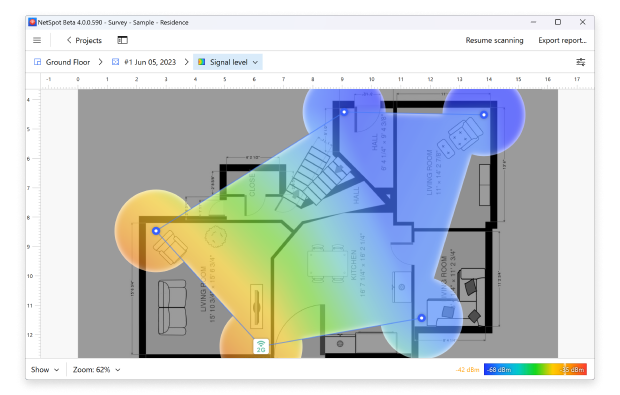
Creare un sito di indagine WiFi con NetSpot
Scarica e avvia NetSpot.
Passa alla modalità Sondaggio utilizzando il pulsante prominente nella barra degli strumenti.
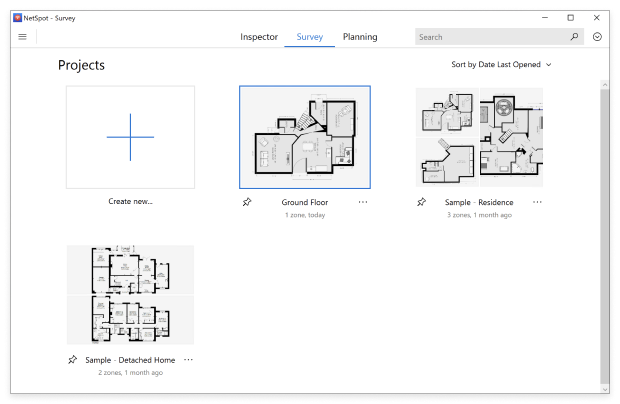
Assegna un nome al tuo progetto di site survey WiFi e importa una mappa dell’area che vuoi esaminare.
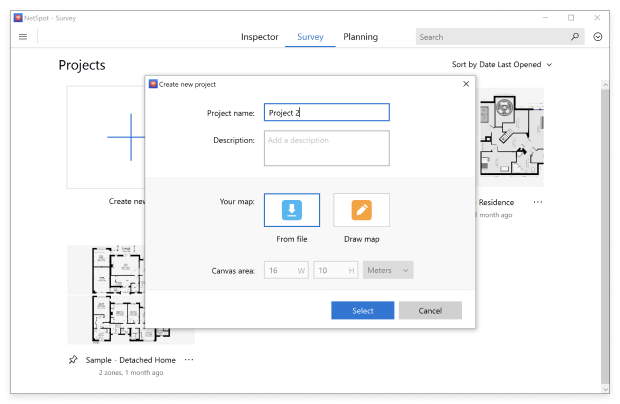
Spostati da un luogo all’altro finché non copri l’intera area.

Fai clic sul pulsante Mappe di calore situato nell’angolo in alto a destra quando hai terminato.

Munito dei dati dettagliati forniti da NetSpot, configura i tuoi punti di accesso in modo che nessun punto di accesso con copertura sovrapposta utilizzi lo stesso canale WiFi. Come abbiamo già spiegato, dovresti mantenere i canali a 2,4 GHz su 1, 6 e 11 poiché questi sono gli unici tre canali non sovrapposti disponibili, almeno in Nord America.

Nella banda a 5 GHz, ci sono molti più canali tra cui scegliere e la maggior parte dei punti di accesso moderni può impostare automaticamente il canale più appropriato, rendendo molto più facile evitare le interferenze tra canali e ottenere una copertura impeccabile e un'eccellente capacità.
Per le reti che incorporano la banda a 6 GHz, NetSpot consente una visualizzazione precisa della distribuzione dei canali e della connettività dei dispositivi. Lo spettro più pulito di questa banda è ideale per ambienti che richiedono alta larghezza di banda e bassa latenza, come configurazioni avanzate di uffici o aree con un uso intenso di dispositivi.
Includere i 6 GHz nella tua analisi ti assicura di sfruttare appieno i suoi vantaggi per applicazioni di nuova generazione mantenendo una configurazione equilibrata su tutte le bande. Sfruttando le intuizioni di NetSpot, puoi progettare una rete che minimizzi le interferenze, massimizzi la capacità e garantisca una connettività senza soluzione di continuità su tutte le bande: 2,4 GHz, 5 GHz e 6 GHz.
Considerazioni finali: Creare una rete WiFi ad alte prestazioni
Quando si implementa una rete wireless, è fondamentale affrontare i canali sovrapposti e le interferenze. Uno strumento come NetSpot semplifica questo compito identificando le interferenze co-canale e canale adiacente, visualizzando la potenza del segnale, il rumore e la distribuzione dei canali sulle bande da 2,4 GHz, 5 GHz e 6 GHz. Con la funzione di mappatura termica, NetSpot aiuta a ottimizzare la pianificazione dei canali, minimizzare le interferenze e garantire una connettività affidabile e senza interruzioni, anche in ambienti densi.

IL PRINCIPALE VANTAGGIO DI QUESTI CANALI AMPI È CHE POSSONO TRASPORTARE PIÙ DATI