During a survey, each time you stop and click on the map NetSpot takes a data sample. What you might not realize is that NetSpot actually takes three measurements within a few seconds and then averages the results. This tends to provide more accurate results than a single measurement.
NetSpot WiFi analyzer for macOS is available
In certain situations, for instance if you have a lot of interference in your network, or would like to complete your survey faster, you may want to increase or decrease the number of measurements taken. You can do so in Preferences:
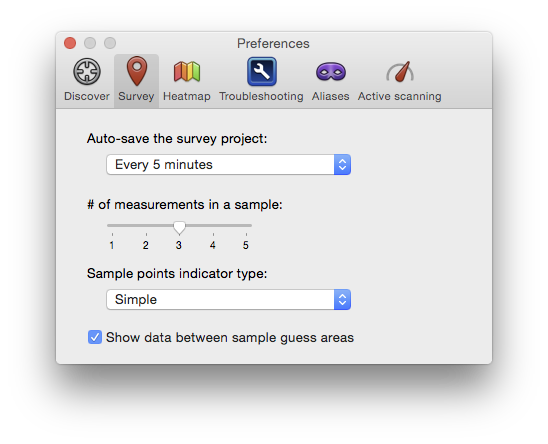
- From the top menu bar, go to NetSpot > Preferences and click on the Survey tab.
- Under “# of measurements in a sample” move the slider on the trackbar to the left or right. Settings can range from 1 measurement (far left) to 5 measurements (far right). The default (3) is in the middle.
- Close the Preferences window, they are automatically applied. Note that changes will only affect future surveys, not surveys that have already been conducted.
NetSpot Wi-Fi analyzer for Windows is released
updated: August 19, 2022 author: