How to Find WiFi Hotspots Near Me with NetSpot?
Finding WiFi hotspots with NetSpot is easy. You simply install it on any Windows or macOS computer with WiFi and click on the Inspector button in NetSpot to switch to Inspector Mode.
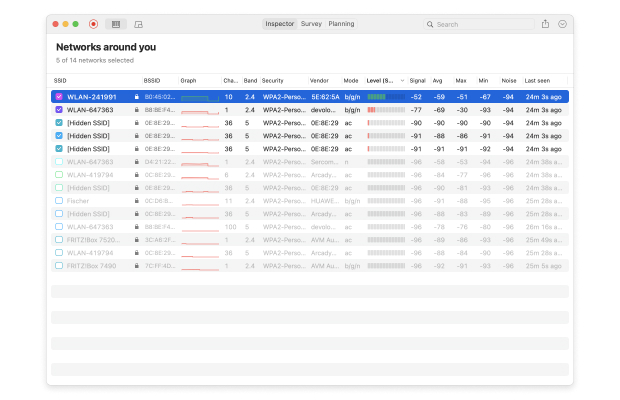
In this mode, NetSpot automatically collects every detail about all surrounding WiFi hotspots and presents the collected information in a readable fashion. You can see the name, security, and signal strength of each discovered WiFi hotspot, which helps you select the best one. Besides Inspector Mode, NetSpot also features an in-depth network analysis mode: Survey Mode.

In this mode, you can create multi-zone interactive heatmaps with detailed information on wireless network coverage. Survey Mode is useful for optimizing the coverage of WiFi hotspots as it clearly highlights all areas of signal weakness.
