WiFi speed test app runs on a MacBook (macOS 11+) or any laptop (Windows 7/8/10/11) with a standard 802.11be/ax/ac/n/g/a/b wireless network adapter. Read more about the 802.11be support here.
Everything You Need to Know About Internet Speed
No matter what you use the Internet for you are at the mercy of a little thing called Internet speed. Let’s take a look at what this entity is and how it might impact your enjoyment when using the Internet.
Internet speed is basically the performance capability, in bytes per second, of an Internet connection as it transfers data between the Internet and a user’s device. In modern terminology, the data speed is measured in megabits per second (Mbps) and kilobits per second (Kbps). One megabit equals 1,024 kilobits, so a 1.0 Mbps connection is more than 1,000 times faster than one running at 1.0 Kbps.
Your Internet connection actually has two different speeds. Download speeds and upload speeds are measured separately. In most cases, the download speed of a connection is faster than its upload speed. For most users, this speed balance provides bandwidth for the streaming and downloading which make up a large part of our online activities.
What Is a Good Internet Speed?
There is no definitive answer to this question. In general, faster is always better when talking about Internet speed. But speed often comes at a price, so employing an Internet connection that provides excessive speed can be a waste of money. Based on the type of activity for which you use your Internet connection, here are some guidelines as to a minimum speed that should be sufficient for your needs.
- Streaming Video — Depending on the type of video, you will need 3 Mbps for standard video, 5Mbps for HD, and 25 Mbps for 4k Ultra HD.
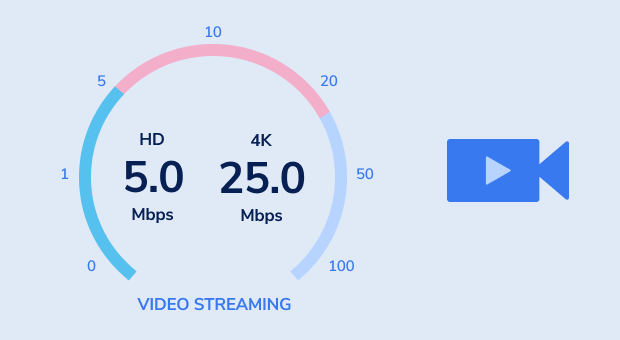
- Streaming Music — A speed of 2 Mbps should suffice for streaming music.
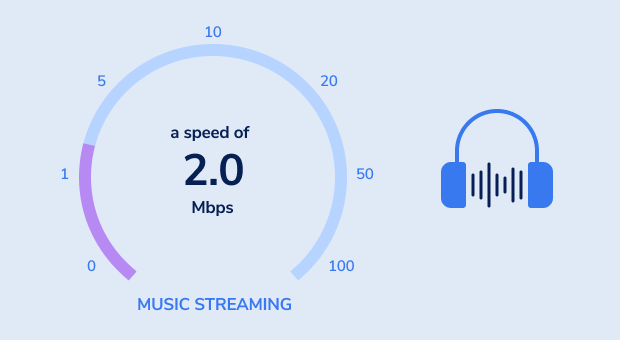
- Gaming — Gamers should have speeds of up to 10 Mbps for best performance.
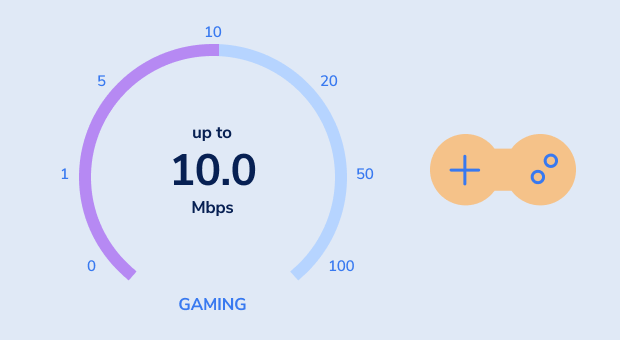
- Browsing email — For accessing your Gmail and Facebook page, you will want speeds of 0.5 — 5 Mbps.
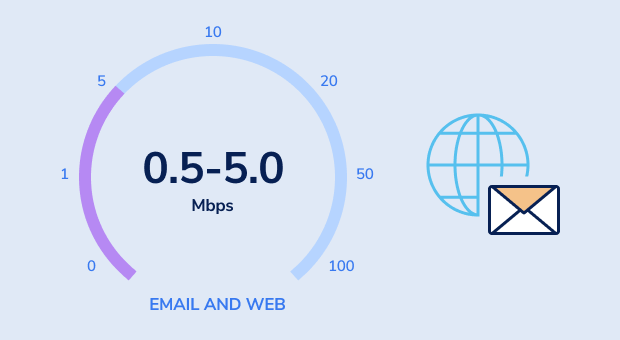
- Skype or video calls — You will need .5 Mbps for standard calls and 1.5 Mbps if you use HD.
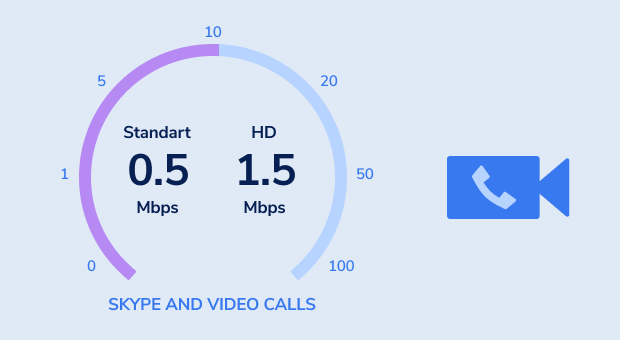
- Downloading large files — If you download torrents or large HD movie files you want the fastest connection you can get, aiming for speeds up to 50 Mbps.
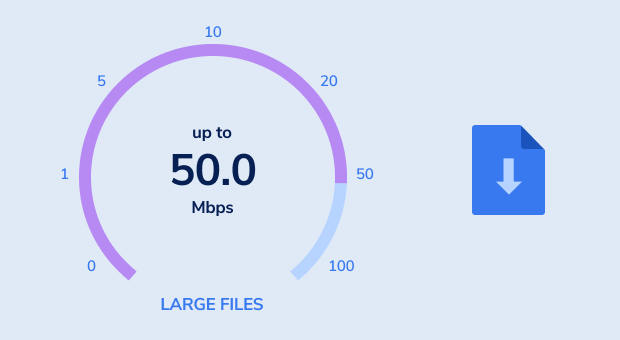
If you are in the habit of uploading a lot of files you also want to ensure that your upload speed is adequate. Since by default it is usually slower than your download speed you may need to contact your Internet Service Provider (ISP) to increase the upload speed your connection is capable of achieving.
The United States’ Federal Communication Commission (FCC) updated specifications for “broadband” Internet connections in 2015 and set the minimum speeds at 25 Mbps for downloads and 3 Mbps for uploads. This high-speed type of Internet connection is usually obtained through cable or telephone companies using cable modems and DSL to provide the connections.
Get a perfect WiFi speed with NetSpot
Don’t settle for a decent Internet connection, NetSpot ensures a consistent WiFi speed.How do you calculate the internet speed required for your needs?
Calculating the internet speed you need involves considering several factors, including how you use the internet, the number of devices connected to your network, and any specific activities that require high bandwidth. Here’s a step-by-step guide to help you estimate the internet speed that would best suit your needs:
Identify Your Main Internet Activities
Different online activities consume different amounts of bandwidth. Here are some common activities and their approximate bandwidth requirements:
- Email and basic web browsing: 1 Mbps
- Social media: 1 Mbps
- Video streaming (HD): 5-8 Mbps per stream
- Video streaming (4K): 25 Mbps per stream
- Online gaming: 3-4 Mbps per device
- Video calls: 1-4 Mbps for high quality
- Large file downloading: The higher the speed, the faster the download, with significant differences observed at speeds over 50 Mbps
Calculate Bandwidth Per Device
Estimate how many devices will be using the internet simultaneously and what activities they will be engaged in. Add up the bandwidth requirements for these activities to get a rough idea of what you might need.

Consider the Number of Users
The more people using your internet connection, the higher the speed you’ll need. Multiple devices streaming videos, playing online games, or conducting video calls at the same time require a robust internet connection to maintain smooth performance.
Add a Buffer
It’s wise to add a buffer to your calculated estimate to account for unexpected uses or additional devices. A good rule of thumb is to increase your calculated need by 25-50% to ensure a smooth internet experience for all users and activities.
Example Calculation
If you have:
- 2 devices streaming HD video: 5-8 Mbps x 2 = 10-16 Mbps
- 1 device for online gaming: 3-4 Mbps
- 2 devices for web browsing: 1 Mbps x 2 = 2 Mbps
Total needed = 15-22 Mbps, adding a 50% buffer = 22.5-33 Mbps
Consult with Internet Service Providers (ISPs)
After calculating your needs, consult with a few ISPs to see what packages they offer. Sometimes, the speeds advertised are “up to” speeds, and actual speeds may vary. Consider asking neighbors about their experiences with different ISPs to gauge the reliability and actual speeds in your area.
Remember, these calculations are estimations. Your actual internet speed can be impacted by the quality of your connection, the type of connection (fiber, cable, DSL, etc.), and how the ISP manages traffic during peak times. It’s also good to periodically reassess your internet speed needs, especially if you add more devices to your network or if your internet usage patterns change.

How to Check Internet Speed
The best way to find out how fast your Internet is performing is to test it. There are a number of reasons that you might want to conduct an Internet speed test, such as:
- planning for usage that will fit with your available speed;
- considering if an upgrade is required for new activities such as online gaming;
- verifying that you are getting the speed that you expect with the Internet package that you have purchased through your ISP.
If you are wondering how to test your Internet speed there are a number of online testing options available. In order to get the most accurate results possible from an Internet speed test here are some rules that you should follow.
Restart your modem and router before starting the test.
Refrain from using the Internet for any other activities as you test your Internet speed. This includes shutting down mobile devices as they will often be auto-connecting to your network.
Restart the computer or device which will be used to perform the test.
Clear your browser’s cache. You should do this before each set if you plan on testing multiple times. Speed tests rely on downloading and uploading files and may not reflect accurate speeds if files are cached.
Use a speed test that is based on HTML5 rather than a Flash-based app.
Taking these steps prior to commencing with your Internet speed test will result in a more accurate test that reflects the true speed of your connection. A quality test will display download speed, upload speed, and ping speed.
What Factors Impact Internet Speed?
There are many factors that can affect the speed of your Internet connection. This can make it difficult to pinpoint where the problem lies if you are not getting the speed you expect. Some of the reasons you might be experiencing slow Internet speeds are:
- Wired versus WiFi connections — Wired connections are generally faster and are subject to less interference than wireless connections.
- Hardware — Your computer and modem can both contribute to degraded Internet speed. The performance of your modem can degrade over time and the speed of your computer’s internal components can also slow you down.
- Operating system — A misconfigured OS can lead to slower Internet speed than expected.
- Congestion — Excessive usage on your network will slow down speeds for all users. In addition, the websites and servers you are accessing may be experiencing high usage rates which limit their ability to meet download demands.
- Software — A misconfigured web browser is a common cause of bottlenecks and slow throughput. Infection by malware can also have a negative impact on the speed of your Internet connection.
How to Increase Internet Speed
If you are unsatisfied with your Internet’s connection speed there are a number of remedies that can be tried to resolve the issue.
Perform a survey of your network — Using a quality network monitoring tool such as Netspot will allow you to test a wireless network to identify where potential issues may exist. Running an active scan returns visualizations that allow you to analyze upload and download speeds as well as the wireless transmission rate. Information gained through the scan can help you decide which factors may be holding down your Internet speed.

Upgrade your router — A dual-band router gives you two a 2.4 GHz and a 5 GHz network in one unit.

Move to a wired connection — Wired connections will provide faster and more consistent Internet speed but may cost more and offer less flexibility than a wireless solution.

Eliminate signal interference — Your WiFi router needs to be placed where microwaves or other devices will not interfere with its signal. Locate your router where there will be a limited impact from walls and furniture that may degrade the signal.

Invest in a range extender — These devices are relatively inexpensive and can be instrumental in achieving high Internet speeds throughout your intended coverage area.

Limit the number of connections — You may be causing congestion by having too many devices operating at the same time.

Now you know about Internet speeds and how you can test and potentially improve your connection. If you are not satisfied with the speed at which your online activities are being performed, it might be time for a little troubleshooting. Good luck!
