The latest version runs on macOS Tahoe and older (up to Catalina), and you can use it preview an unlimited number of recoverable files for free.
10 Best Data Recovery Software for Mac in 2026
Mac data recovery software can save the day when you accidentally delete the wrong file, format the wrong storage device, or experience some other form of logical data loss, and this article introduces the best solutions currently available.
It doesn’t matter how careful you are or how robust your backup strategy is — you’re never completely safe from data loss. The good news is that the best data recovery software for Mac OS X makes it possible to recover from most data loss situations without any advanced skills or specialized equipment. The only part that’s difficult is knowing which software solutions are actually the best, and our ranking is here to help.
How to Find the Best Data Recovery Software for Mac
Finding the best data recovery software for Mac is difficult for three main reasons:
- There’s a lot of software available in the market.
- Most of what’s available isn’t worth your time and money.
- Some online reviews are fake or strongly biased.
The last point explains why it’s common to see one review site praise a data recovery software application and then see another review site give the same application the lowest rating possible.
You could, of course, download dozens of file recovery tools and test them yourself, but that would be extremely time-consuming — not to mention that you should always strive to recover your data on the first try. Experimenting with dubious software while missing important files could have disastrous consequences.
We believe that the best way to find reliable data recovery software for Mac is to read an unbiased comparison such as this one and use your judgment to decide which application can meet your own needs the best.
Here are some of the criteria we take into consideration when comparing available solutions:
- Data recovery performance: The ability to successfully recover various file types from different data loss scenarios, including accidental deletion, formatting, corruption, and system crashes. We measured this criterion by comparing the number of lost files to the number of successfully recovered files.
- macOS compatibility: Full support for the latest macOS version, including Tahoe, native Apple Silicon (M1/M2/M3/M4) optimization, and backward compatibility with older Mac systems.
- Ease of use: The best data recovery software for Mac should have an intuitive user interface that makes it easy to access and put to good use all available features.
- Extra features: The presence of additional tools beyond basic file recovery, such as disk health monitoring, duplicate file finders, backup creation, partition recovery, and bootable recovery drive creation.
- Price: The overall value proposition considering the software's capabilities, license terms, and available pricing tiers. We look at whether free versions offer meaningful functionality, if paid versions justify their cost, and whether lifetime licenses or subscription models provide better long-term value.
- Customer support: Availability and quality of technical assistance through various channels, including email, live chat, phone support, and comprehensive documentation. Good support includes responsive help teams, detailed tutorials, FAQs, and active user communities for troubleshooting.
The result of our extensive research is a ranked list of the best data recovery software for Mac, with the pros and cons of each application.
What Are the Chances of Recovering Lost Data on Mac
The best data recovery software for Mac can save the day when the situation seems utterly desperate, but it can’t address every single data loss situation that you may experience.
When data recovery software can help:
- User error — Even experienced users make mistakes, and their mistakes sometimes lead to data loss. If addressed soon enough, data loss caused by a user error can often be solved with just a couple of clicks.
- Formatting — It’s likely that formatting is the most destructive operation commonly performed by regular users. Its results are, fortunately, far less permanent than they seem because formatted storage devices are seldom overwritten during the formatting process.
- Data corruption — Software bugs, malware, and sudden loss of power are just three of many causes of data corruption. Unless the corruption is extensive, affected files can often be recovered using capable data recovery software.
- Changed file attributes — Some strains of malware are designed to mess with file attributes to make files seem as if they were deleted, and the same thing can happen because of a user error. The best data recovery software applications are not confused by changed file attributes and can see hidden files without any problems.
- File system failure — Modern file systems are resilient but not perfect. A partial storage device failure, such as when a bunch of sectors on a hard drive become unreadable, can lead to file system failure, which may cause your Mac to not boot properly. Fortunately, a professional data recovery app can address even this seemingly hopeless scenario.
When it’s impossible to recover data using software:
- Physical damage — When your hard drive looks like it was the star of a Hydraulic Press Channel video, you can forget about using data recovery software to get your data back. In fact, even a single faulty electronic component or a broken connector makes it impossible to recover data using software until the damage has been repaired—something only professionals should attempt to do.
- SSDs with TRIM enabled — Modern Macs with SSDs take advantage of the TRIM command to increase performance when performing write operations by not preserving any content that’s not considered to be necessary by the operating system, such as deleted files. In other words, a file deleted from a TRIM-enabled SSD physically disappears from the drive, making its recovery impossible. The copy-on-write feature of the APFS file system makes the situation a little bit less hopeless, but you should still keep your expectations low when recovering a TRIM-enabled SSD.
- Storage device not recognized — Data recovery software can’t recover any storage device that your Mac is unable to communicate with. As a rule of thumb, if you can see your storage device in Disk Utility, then it can be recovered using data recovery software. If not, then you’re out of luck.
- Lost decryption key — The purpose of encryption is to make stored data unreadable without entering the correct decryption key first. If you no longer remember your decryption key and have no way of recovering it, then your data recovery software won’t find lost files because it will only see encrypted data.
NOTE: Generally, lost data can be recovered for as long as they are physically present on the storage device (=not overwritten) and the storage device itself is in good working order. To increase your data recovery chances, minimize the use of the affected storage device and use the best recovery software available. For more information, read our detailed guide on how to recover deleted files on Mac.
Best Data Recovery Software for Mac in 2026
After testing dozens of data recovery software for Mac, we were able to narrow them down to just 10 top applications, and here’s the final list.
| Software | Disk Drill |
| Price | $89+ |
| Free Version | Yes (preview only) |
| File Preview | Yes |
| macOS Support | macOS 10.13+ |
| Recovery Rate | 95%+ |
| File Formats | 400+ |
| Support Options | Email, Knowledge Base |
| Software | EaseUS Data Recovery Wizard |
| Price | $89,95+ |
| Free Version | 2GB limit |
| File Preview | Yes |
| macOS Support | macOS 10.9+ |
| Recovery Rate | 90%+ |
| File Formats | 200+ |
| Support Options | 24/7 Chat, Email |
| Software | Wondershare Recoverit |
| Price | $79,99+ |
| Free Version | 100MB limit |
| File Preview | Yes |
| macOS Support | macOS 10.10+ |
| Recovery Rate | 96%+ |
| File Formats | 1000+ |
| Support Options | |
| Software | iBoysoft Data Recovery |
| Price | $69,95+ |
| Free Version | Preview only |
| File Preview | Yes |
| macOS Support | macOS 10.11+ |
| Recovery Rate | 85%+ |
| File Formats | 100+ |
| Support Options | |
| Software | Tenorshare 4DDiG |
| Price | $55,95+ |
| Free Version | No |
| File Preview | Yes (preview) |
| macOS Support | macOS 10.11+ |
| Recovery Rate | 88%+ |
| File Formats | 2000+ claimed |
| Support Options | Limited hours support |
| Software | Stellar Data Recovery |
| Price | $79,99+ |
| Free Version | 1GB limit |
| File Preview | Yes |
| macOS Support | macOS 10.11+ |
| Recovery Rate | 85%+ |
| File Formats | All formats* |
| Support Options | Email, Phone |
| Software | R-Studio |
| Price | $79.99-179.99 |
| Free Version | No |
| File Preview | Yes |
| macOS Support | macOS 10.6+ |
| Recovery Rate | 95%+ |
| File Formats | Extensive |
| Support Options | |
| Software | PhotoRec |
| Price | Free |
| Free Version | Unlimited |
| File Preview | Limited |
| macOS Support | All macOS |
| Recovery Rate | 90%+ |
| File Formats | 300+ |
| Support Options | Community forums |
| Software | TestDisk |
| Price | Free |
| Free Version | Unlimited |
| File Preview | No |
| macOS Support | All macOS |
| Recovery Rate | 85%+ |
| File Formats | Focused on file system repair |
| Support Options | Community forums |
| Software | Data Rescue |
| Price | $99+ |
| Free Version | No |
| File Preview | Yes |
| macOS Support | macOS 10.12-13 |
| Recovery Rate | 80%+ |
| File Formats | 200+ |
| Support Options |
Disk Drill Data Recovery for Mac is easily our favorite file recovery software for Mac because it blends usability with impressive data recovery capabilities, something both regular home users and IT professionals can appreciate.
The latest version of Disk Drill for Mac is fully compatible with M1/M2/M3/M4 Macs, and it can recognize over 400 file types, including documents, images, audio files, videos, and archives. Many recoverable files can be previewed directly inside the app, so selecting the right files for recovery is easy.
Bundled with Disk Drill for Mac is an entire collection of useful tools whose shared purpose is to help users better manage their data and prevent its loss. For example, there’s a disk health monitoring, byte-to-byte backup utility, duplicate finder, and even a disk space analyzer.
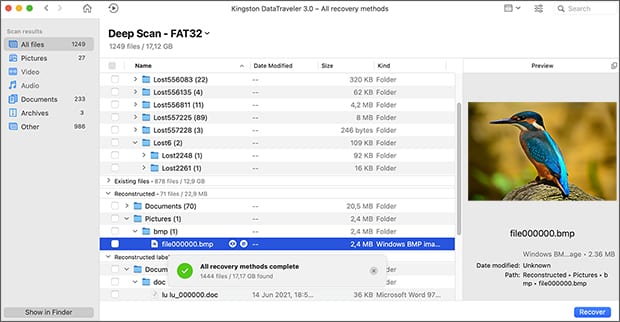
Besides Mac hard drives and various external storage devices, Disk Drill for Mac can recover iOS and Android smartphones and tablets, making it exceptionally versatile. The latest version even includes the so-called Advanced Camera Recovery module, which can recover fragmented video files recorded by GoPro cameras, drones, and other devices using sophisticated algorithms.
The only criticism we can have is the fact that Disk Drill’s developer, CleverFiles, doesn’t provide a customer support number, so you’re limited to email-based communication. At least there’s an excellent online knowledge base, which covers most data recovery situations one might encounter.
-
Modern user interface
-
Advanced Camera Recovery module for video files
-
Impressive data recovery capabilities
-
Extra free tools
-
Apple Silicon (M1/M2/M3/M4) compatibility
-
macOS Tahoe compatibility
-
iOS and Android recovery
-
The free version can only preview recoverable files
-
No phone support
EaseUS is a name with a lot of weight and recognition behind it, and its data recovery software for Mac, called EaseUS Data Recovery Wizard for Mac, has received many raving reviews over the years. The latest version runs on macOS Tahoe and older (up to Mac OS X 10.9), and it brings to the table a number of advanced features to address all kinds of data recovery scenarios.
One feature that stood out is the ability to recover lost files directly to cloud storage services, such as Dropbox, Google Drive, or OneDrive. This feature solves the problem that happens when you want to recover data from your main system drive but don’t have any other storage device where you can store it.
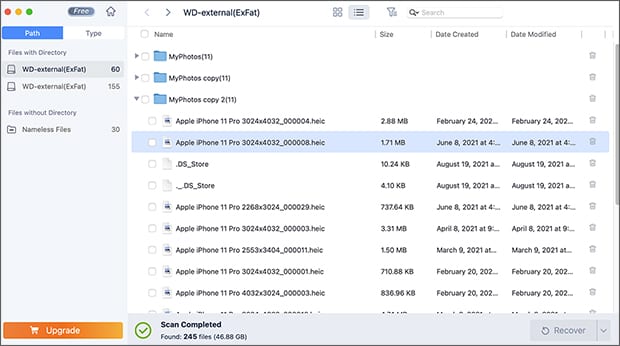
Besides a long feature list, EaseUS Data Recovery Wizard for Mac boasts a three-step data recovery process that makes it accessible even to users who have no previous experience with data recovery.
Pros and Cons
-
Many advanced functionalities
-
Can recovery files to cloud storage services
-
Three-step data recovery process
-
Frequently updated
-
Scan time estimations are inaccurate
-
Unrecoverable files are sometimes included alongside recoverable files
Wondershare Recoverit for Mac is a well-marketed data recovery solution that has gained significant traction among Mac users thanks to its polished interface and aggressive advertising campaigns. The software supports all modern macOS versions including Tahoe and is fully optimized for Apple Silicon Macs.
Just like Disk Drill, Wondershare Recoverit can fix corrupted video files from cameras and drones, and it boasts an impressive 96% recovery rate with support for over 1000+ file types from virtually any storage scenario, including formatted drives, emptied trash, and lost partitions.
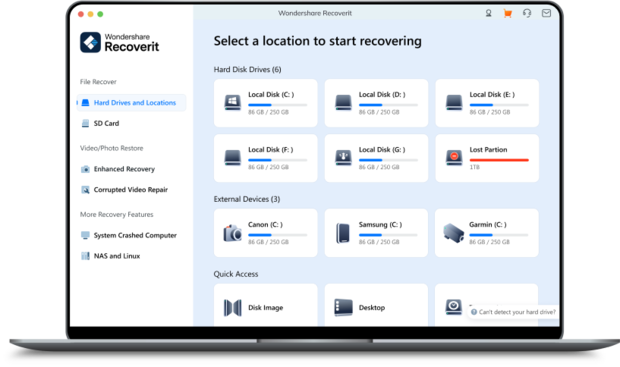
The latest version includes enhanced photo and video recovery algorithms, a bootable media creator for system crash recovery, and the ability to recover data from BitLocker-encrypted drives. However, the free version is quite limited, allowing recovery of only 100 MB of data, which is less generous than many competitors.
Pros and Cons
-
Specialized video repair feature
-
User-friendly interface with guided recovery
-
High success rate for media files
-
Bootable recovery option
-
Free version limited to 100MB
-
More expensive than competitors
-
Aggressive upselling in the app
This Mac-focused data recovery tool has been steadily growing in popularity among macOS users who prefer software designed specifically for their platform. Unlike many cross-platform solutions, iBoysoft is built from the ground up for Mac, so it’s fully compatible with APFS, HFS+, exFAT, and FAT32 file systems. It also works on macOS Tahoe and older versions.
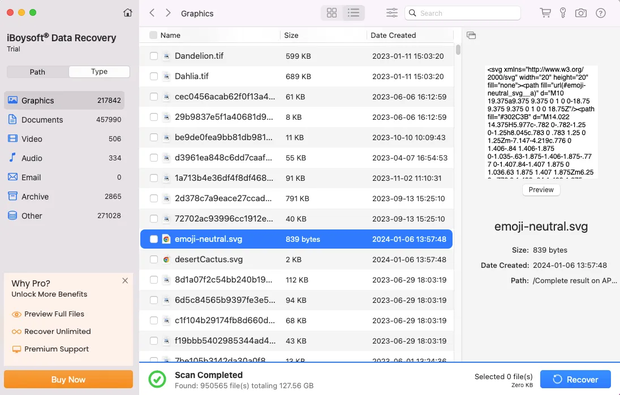
iBoysoft Data Recovery for Mac has the ability to recover data from unbootable Macs through macOS Recovery Mode, which eliminates the need for a second computer. It can also scan Mac system drives that are encrypted, but you should keep your expectations grounded because Mac system drives are virtually always TRIM-enabled, and the presence of encryption further complicates things, so this capability is useful mostly for finding misplaced or hidden files.
Pros and Cons
-
Native Mac design and optimization
-
Recovery from T2-secured and encrypted drives
-
macOS Recovery Mode support
-
Free drive health monitoring
-
Limited file format support compared to competitors
-
Slower deep scan compared to top alternatives
Just like many other data recovery software applications for Mac, Tenorshare 4DDiG for Mac can recover data in just three clicks: select location, scan, and recover. It supports the latest macOS Tahoe and is fully compatible with M1/M2/M3/M4 Macs.
One feature that makes the application worth pickign is the AI-powered photo enhancer, which can repair corrupted or damaged photos during the recovery process. This feature is useful for recovering old or partially damaged image files without any additional third-party tools, which often come with their own subscriptions. The application claims to support over 2000 file types, but that’s probably largely a marketing trick based on some unusual way of counting file signatures.
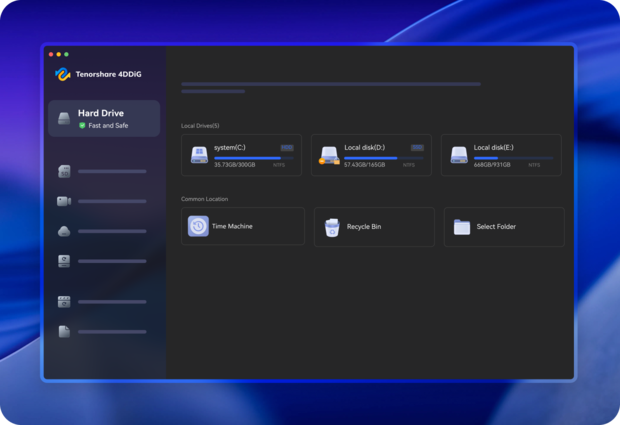
Last but not least, 4DDiG includes a feature for recovering data directly from crashed systems without creating a bootable drive first, using what they call "Direct System Recovery". The preview feature is comprehensive, allowing users to view recoverable files before purchase, though actual recovery requires a paid license.
Pros and Cons
-
AI-powered photo repair
-
Modern, intuitive interface
-
Fast scanning algorithm
-
Direct system crash recovery
-
No free recovery option
-
Limited customer support hours
Stellar Data Recovery for Mac is a newbie-friendly data recovery tool for macOS Big Sur and lower. It offers full support for APFS, HFS, HFS+, FAT, and NTFS drives, and it is one of only a few tools of its kind that can recover any file format.
That’s right, Stellar Data Recovery for Mac lets you define your own custom file types to extent the already long list of supported file formats. All you need to do is enter the file format header and include at least 10 sample files.
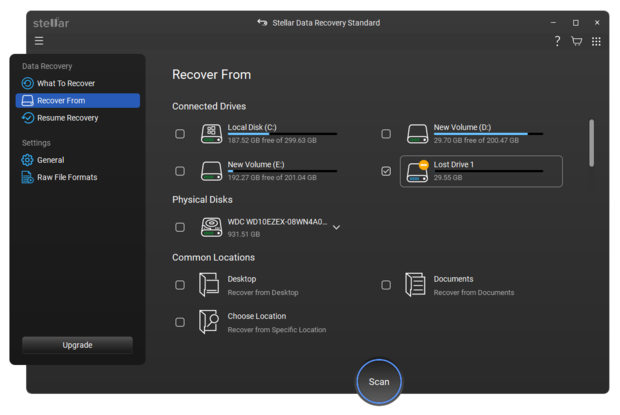
Stellar Data Recovery for Mac can successfully recover files even from Macs that display the spinning beach ball of death thanks to its ability to create a bootable recovery drive. All these and other features are designed with regular users in mind, so it doesn’t take much effort to figure out how to use them.
Pros and Cons
-
Restores data from crashed or non-booting Macs
-
Drive health monitoring and disk imaging
-
Easy to use
-
Can recover custom file formats
-
Slower scanning speed
-
Professional version doesn’t include all features
R-Studio for Mac is powerful data recovery software that can recover files from APFS, HFS+, HFS, FAT, NTFS, ReFS, UFS1/UFS2, and Ext2/Ext3/Ext4 partitions. The latest version supports Mac with Apple’s M chips, but it also runs on older Macs with Intel, PowerPC G5, or PowerPC G4 processors.
Aimed at more advanced users and data recovery professionals, R-Studio for Mac has a number of features that regular home users are unlikely to appreciate. A good example is the built-in hex editor, which can be used to view the binary data that constitutes computer files. R-Studio for Mac can also recover files over a network or from damaged RAID arrays, create disk images, and display the S.M.A.R.T. status of a storage device.
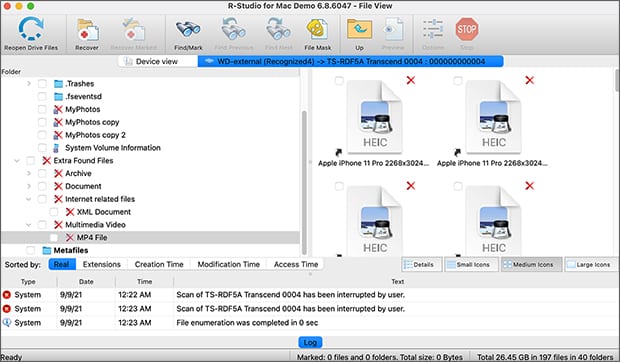
All these capabilities don’t come cheap, though. The version that supports network recovery costs $179.99, which is twice as much as most competing software. Fortunately, there’s a more affordable version that has fewer features, so you can choose the one that best meets your needs.
Pros and Cons
-
Advanced features
-
Extensive file system support
-
Network recovery
-
Damaged RAID recovery
-
Complicated to use
PhotoRec for Mac is certainly one of the more intimidating data recovery software applications featured in this article. The main reason for this is the fact that it doesn’t have a graphical user interface — at least not by default. Users who are not comfortable with the terminal sometimes avoid PhotoRec entirely, and that’s a huge shame because it has a lot to offer.
To start with, it can recover hundreds of file formats from all kinds of storage devices, and it uses read-only access to avoid causing more harm than good. Best of all, PhotoRec is completely free and unlimited. The application’s source code is publicly available, so you could theoretically modify how it works.
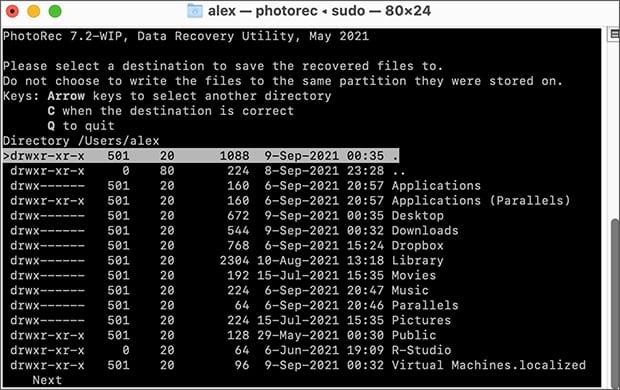
There’s an optional graphical user interface for PhotoRec, called QPhotoRec, which makes the software much easier to use, but it lags behind in terms of functionality.
Pros and Cons
-
Recovers hundreds of file formats
-
Completely free and open source
-
Runs on all operating systems
-
Beginners may find it intimidating
-
The GUI version lacks some features
From a distance, it may seem that TestDisk for Mac is the same data recovery software as PhotoRec for Mac. That’s somewhat true because both applications can be used to recover lost data, but TestDisk can do even more. It can recover lost partitions and/or make non-booting disks bootable again.
Just like PhotoRec, TestDisk is intended to run in the Terminal app, so make sure to carefully read the official guide before you start messing with it. The good news is that the guide does a great job of explaining how the software works in a step-by-step fashion, and there are also plenty of instructional videos online.
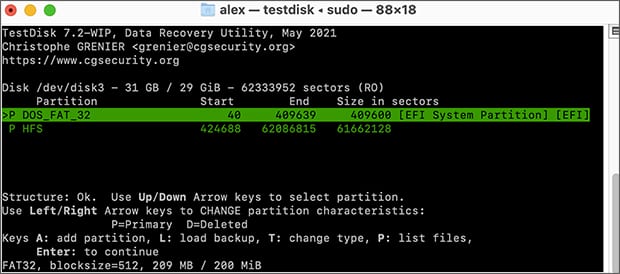
The easiest way to install TestDisk on modern Macs is with Homebrew, a package manager for macOS. Homebrew itself can be installed with a single command, and it then takes just one extra command to install TestDisk.
Pros and Cons
-
Recovers lost partitions
-
Makes non-booting disks bootable
-
Completely free and open-source
-
Lacks graphical user interface
-
Unintuitive
If you have an older Mac and are looking for an easy-to-use Mac data recovery software, then Data Rescue for Mac isn’t a bad choice at all. The application is compatible with all Intel and M-based Macs running macOS 13 Ventura and older (up to macOS 10.12).
When you launch the application, you’re presented with the main window showing just four options. The first two options let you start recovering files and view previous scan results, the third option allows you to duplicate a potentially failing drive, and the last option lets you create a recovery drive so you can safely recover files from your main drive.

Data Rescue for Mac supports two main scanning modes: Quick Scan and Deep Scan. The former takes just a short while to complete because it utilizes existing directory information, while the latter uses advanced recovery techniques to find every recoverable file.
Pros and Cons
-
Straightforward user interface
-
Disk cloning functionality
-
Can create a recovery drive
-
Doesn’t support the latest version of macOS
-
No official support for M3 and M4 Macs
Is it Safe to Use Data Recovery Software?
Even after learning what the best recovery data software for Mac is, you might still feel apprehensive about installing and running these applications on your system. After all, you're granting software access to your storage devices at a vulnerable time when important data is already missing. The good news is that reputable data recovery software is completely safe to use on your Mac.
First and foremost, professional data recovery software performs read-only scans of your storage devices, meaning it doesn't write any data to the drive being recovered, which could cause it to become overwritten and permanently lost.
Additionally, established data recovery applications from reputable developers are digitally signed with Apple Developer certificates, so you know they've been verified by Apple and haven't been tampered with since being signed.
However, this safety only applies if you download the software from official sources. When searching for free data recovery software or trying to save money, you might encounter cracked or pirated versions of premium tools. Such unauthorized copies are often modified to include malware, keyloggers, or ransomware that could compromise your entire system.
Best Data Recovery Software for Mac — FAQs
Data recovery software for Mac uses sophisticated algorithms to find files that are still present on the storage device where they were located before their deletion but are no longer accessible from macOS. Depending on which software application you choose, you should be able to recover everything from documents to multimedia files from any Mac-compatible storage device, both internal and external.
Read more: How to recover deleted files from an SD card.
In many cases, the only difference is the amount of data that you can recover. That’s because many vendors offer limited versions of their paid data recovery software solutions to give users a chance to try them out before spending any money. Such applications usually let you scan your storage device to see if your files can be recovered, requiring you to purchase a license to actually recover them.
Yes, using reliable and trustworthy data recovery software on your Mac is completely safe. We say reliable and trustworthy because there are some data recovery applications that have more in common with malware than helpful software. It goes without saying that such applications should be avoided at all costs. Instead of wasting time on software that doesn’t do what it promises to do, stick with the top 10 best Mac data recovery software applications described in this article.
Yes, you can recover data for free using several legitimate options. Many premium data recovery software applications, such as Disk Drill, offer free versions that let you recover up to 500 MB of data or preview recoverable files before purchasing. Free data recovery software like PhotoRec and TestDisk provides unlimited recovery without any cost, though they require more technical knowledge.
Based on our testing, Disk Drill is the best data recovery software for most Mac users because it offers powerful recovery capabilities with an intuitive interface, support for 400+ file formats, and Apple Silicon compatibility. However, the "best" choice depends on your needs: R-Studio excels for professionals needing advanced features, while PhotoRec is ideal for those seeking completely free data recovery software.
Data recovery software absolutely works when used correctly in the right circumstances. More specifically, it can only recover files that still physically exist on your drive but are no longer accessible through normal means. The storage device itself must be in a good working condition (listed in Disk Utility with the correct size), so extensive physical damage, for example, can make recovery impossible even if you use the best data recovery software for Mac.



