Wi-Fi Site Surveys, Analysis, Troubleshooting runs on a MacBook (macOS 11+) or any laptop (Windows 7/8/10/11) with a standard 802.11a/b/g/n/ac/ax wireless network adapter.
Scan Wireless Networks with NetSpot WiFi Scanner
A WiFi scanner can reveal nearby wireless networks and provide a wealth of useful information about them to help you make informed decisions about the deployment, configuration, and optimization of your own network. NetSpot WiFi scanner stands out as one of the most capable solutions of its kind, and we describe how it’s used in this article.
- What Is the Purpose of a Wi-Fi Scanner?
- What Information Can a Wi-Fi Scanner Obtain?
- Before You Use a Wi-Fi Scanner
- Choosing the Best Wi-Fi Scanner for Mac
- What Is the Best Wi-Fi Scanner for Windows
- How to Select the Best Linux Wi-Fi Scanner
- How To Scan for Wireless Networks
- Using NetSpot as Wi-Fi Scanner for iPhone and Wi-Fi Scanner for Android
- Understanding the Information Provided by NetSpot
- Tips on Scanning Wi-Fi Networks with NetSpot
- Conclusion
- WiFi Scanner FAQs
What Is the Purpose of a Wi-Fi Scanner?
The purpose of a WiFi scanner is to discover all nearby WiFi networks and collect as much information about them as possible. The collected information includes everything from network names and their security settings to signal strength, noise level, interference, and more. WiFi scanners can be divided into two categories:
- Hardware scanners: As the name implies, hardware WiFi scanners are physical devices, typically of the handheld variety. Hardware scanners are most commonly used by technicians in the field because they free them from having to carry a heavy laptop with limited battery life.
- Software scanners On the other hand, software scanners depend on a laptop or mobile device and its WiFi module. Because different laptops and mobile devices have different WiFi modules, the same software scanner may provide vastly different results when used on two different devices. In terms of features, however, software scanners typically exceed hardware scanners, and the same can be said about their ease of use.
Since NetSpot is a software scanner, we’ll be using the term WiFi scanner to describe software scanners.
As will become obvious later in this article, many leading WiFi scanners are so intuitive that even people with no previous experience with them and little to no technical knowledge can use them to discover causes of WiFi issues, such as co-channel interference and poor signal coverage.
With WiFi connectivity becoming increasingly ubiquitous and integrated into more and more devices and appliances, knowing how to use a WiFi scanner to optimize wireless performance is quickly becoming an important skill to have. The good news is that learning this skill can be easy — you just need to pick the right WiFi network scanner.
What Information Can a Wi-Fi Scanner Obtain?
With a capable WiFi scanner, you can learn a lot about surrounding WiFi networks, their performance, and coverage. Here’s a brief overview of some of the most important information that you can obtain with the help of a free WiFi scanner app like NetSpot:
- Service Set Identifier (SSID): In simple terms, an SSID is the name of a WiFi network. It’s what you see when you want to select a WiFi network to log in a new device. The maximum allowed length of an SSID is 32 characters, and SSIDs are case sensitive, which means that "abc" isn’t the same as "aBc".
- Band: Most WiFi networks are broadcasted on 2.4 GHz and 5 GHz bands. Older WiFi routers typically support only the 2.4 GHz band, but most newer routers support both bands. Since the 2.4 GHz band has been in use for some time, it can be very cluttered.

- Channel: The 2.4 GHz band is divided into 11 channels, three of which are non-overlapping. The 5 GHz band offers far more non-overlapping channels. Selecting a non-overlapping channel is important for avoiding signal interference caused by other WiFi networks on the same channel.

- Security: A capable WiFi scanner should be able to obtain information about the security settings of a WiFi network so that you can find unsecured networks in your area and evaluate whether they’re posing a threat.
- Signal: One of the most important pieces of information that a WiFi scanner can obtain is the strength of a specific WiFi signal. This information can help you optimize the performance of your own WiFi network eliminated signal weak spots.
To discover what else can a WiFi scanner tell you about a wireless network, go to the end of this article, were we talk in more detail about information provided by NetSpot.
Before You Use a Wi-Fi Scanner
Before you use a WiFi scanner there are a few things that you should consider to obtain the most accurate results possible.
- Pick the right time: Some WiFi networks may be online only during at certain hours, so make sure to pick the right time to perform your WiFi scan. You may even want to scan multiple times, such as once in the morning, once in the afternoon, and once late at night.

- Measure from a suitable location: You most likely won’t be able to detect even a half of the networks broadcasting in your location unless you measure from a suitable location. Stay away from solid obstacles such as walls and avoid electronic appliances that emit electromagnetic interference.

- Focus on scanning: When using a WiFi scanner, close all other applications running on your laptop. Any application that transfers a lot of data online could compromise the accuracy of your measurements.

Choosing the Best Wi-Fi Scanner for Mac
There are many WiFi scanner Mac apps from which you can choose, but not all of them are equally capable nor easy to use.
Some Mac WiFi scanners are aimed exclusively at professional network administrators and technicians, and regular Mac users should stay away from them because they don’t offer the best bang for the buck.
It’s much better to go with an intuitive Macintosh WiFi scanner aimed at a wide spectrum of users. NetSpot Mac WiFi scanner is an excellent example of an easy-to-use free WiFi scanner with multiple licenses that can meet the needs of everyone from regular home users to advanced professionals.
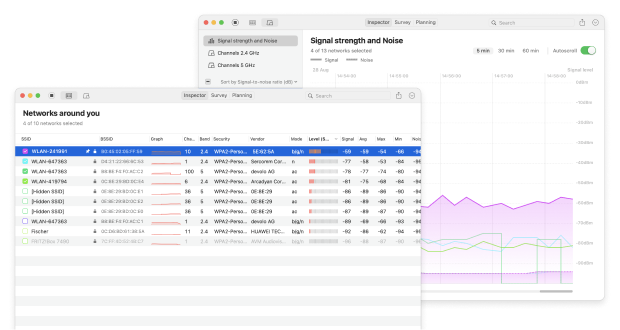
When choosing the best WiFi scanner for Mac, we highly recommend you pay attention to expert and user reviews alike. It’s also a good idea to prioritize software applications that offer a free edition otherwise you might experience an unpleasant surprise after you spend your hard-earned money.
Finally, don’t expect your Mac WiFi scanner to magically make your WiFi issues go away on their own. Even the best WiFi scanner for Mac can only provide you with the information you need to manually optimize your network.
What Is the Best Wi-Fi Scanner for Windows
A quick search containing the keywords “WiFi scanner” and “Windows” is enough to reveal a large number of seemingly capable WiFi scanner Windows apps. But how do you know which WiFi scanner Windows apps are good, and which are best avoided?
You can start by comparing their features. Leading Windows WiFi scanners like NetSpot can not only collect information about available WiFi networks and present the collected data as interactive tables, but they can also create WiFi signal heatmaps that overlay detailed information on top of a real map. WiFi signal heatmaps can quickly reveal signal weak spots and other problems that might otherwise be difficult to detect.

Of course, you should avoid WiFi scanners for Windows that are not actively developed and compatible with the latest version of the operating system. While it’s typically possible to get a WiFi scanner for Windows 10 to run on Windows 11, you might run into all kinds of problems caused by the lack of optimization for the latest operating system.
How to Select the Best Linux Wi-Fi Scanner
Even though many network administrators swear by Linux and rely on the operating system every single day, Linux WiFi scanners tend to be lagging behind their Windows and macOS counterparts both in terms of functionality and usability.

Some of the best WiFi scanners for Windows and macOS, such as NetSpot, are not available on Linux at all, so most users of the open-source operating system rely on available alternatives instead.
When choosing a WiFi scanner for Linux, price likely won’t be an issue since most solutions are both free and open-source. What could be an issue, however, is the aforementioned lack of features and less than ideal usability.
If you’re a beginner, then we recommend you steer clear of command-line WiFi scanners because you would most likely find them to be confusing. Instead, pick a WiFi scanner with a graphical user interface, preferably one that uses the same GUI toolkit as your operating system.
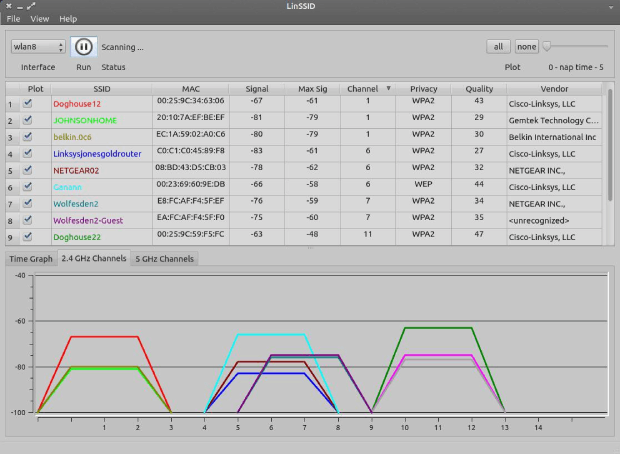
How To Scan for Wireless Networks
Get Started
Launch NetSpot. By default, the program opens in Inspector Mode, that’s exactly what you need for a quick snapshot of the nearby WiFi networks.
If you are in the Survey mode after your last launch, just switch back using the control on the main toolbar.
Inspector Mode and Surveys
You don’t need to run a WiFi survey to get a quick overview of the surrounding wireless range. Wait a second or two and the detailed information about existing Wi-Fi networks around you will start appearing in NetSpot.

All Wireless Networks at a Glance
In previous versions of NetSpot you were supposed to run a tiny “fake” wireless survey on a blank map to scan for wireless networks. Since NetSpot 2.0, this is no longer required as we introduced full-featured Inspector Mode. So you get the info about all the networks that are not hidden in a separate list. The list is updated every 5-10-30 seconds. If a network disappears, you can still see it in the list for some time, and find out how long ago it was gone in the Last Seen column.

Scan for Wi-Fi Networks
To pause scanning for Wi-Fi networks, just click the Pause button on the top toolbar. Scanning will stop until you restart it. If you see too many networks on the list, you can filter them by SSID (name) or BSSID (MAC-address).

Multifunctional Inspector Mode
NetSpot’s Inspector Mode provides detailed info on each wireless network, the list of visible parameters is configurable if you secondary-click the table’s header. Usually you would be interested in the network’s name, BSSID, vendor, mode, network security, wireless channel, signal level, Signal-to-Noise Ratio and more.

Visualize and Export
You can visualize and export historical values sorted by time for the networks discovered. To see historical data visualized in a live graph, click the “Signal level and noise graphs” option in the top toolbar. To check for interference, navigate to the Channels 2.4 GHz, Channels 5 GHz or Channels 6 GHz tab in the NetSpot app. To export this data into CSV, click Export on the top toolbar.
That’s all there is to it! You now have completed your Wi-Fi scan and have a complete list of the available wireless networks in your area. With this information you can choose the Wi-Fi network you wish to connect to or quickly find the one that interferes with yours.

NetSpot offers the best WiFi scanning features among all WiFi scanners for Mac and (unlike some others) the Inspector Mode is available in the completely free edition of NetSpot.
Using NetSpot as Wi-Fi Scanner for iPhone and Wi-Fi Scanner for Android
Besides the version for Windows and macOS, NetSpot is also available for mobile devices. There are mobile versions for both Android and iOS, making it simple to collect certain WiFi data without having to haul around a laptop.
When using the NetSpot app as a WiFi scanner for Android, you can:
- See all available WiFi networks and their configuration at a glance;
- Perform a wireless site survey and analyze the collected information on your mobile device, or using the desktop version of NetSpot;
- Test how fast your internet connection is to see if you can achieve the speeds promised by your internet service provider;
- and more.


When using the NetSpot app as a WiFi scanner for iOS, you can:
- Perform an active wireless site survey and analyze the collected information with WiFi heatmaps on your iPhone or iPad;
- Test how fast your internet connection is to see if you can achieve the speeds promised by your internet service provider.
- Perform a ping test to determine whether a website is up and available over the network.
The biggest difference between NetSpot for Android and NetSpot for iOS is the availability of Inspector mode in the former.

When using your NetSpot WiFi scanner for Android, you can collect and visualize 802.11a/b/g/n/ac/ax live Wi-Fi data on 2.4,5 and 6 GHz bands for the surrounding networks.
Along with a powerful Planning mode that lets you fine-tune every aspect of your wireless network before buying or installing any hardware.
You can test different access point placements, simulate various signal propagation scenarios, and see how changes in equipment or settings will affect coverage — all without touching a single device.
If you're unsure which access point to buy, NetSpot makes it easy: you can choose from a built-in list of manufacturers and models to test virtually. This means you can compare performance, coverage, and placement options before committing to a purchase. It’s a great way to explore what works best for your space and avoid expensive mistakes.
By identifying potential coverage gaps and interference zones in advance, Planning mode helps you make smarter decisions and avoid the typical trial-and-error setup process — ultimately saving time, money, and a lot of frustration.
Understanding the Information Provided by NetSpot
NetSpot is a comprehensive WiFi network scanner that can provide a wealth of useful information to help you learn more about nearby WiFi networks and troubleshoot various problems.
If you’re new to network scanning, you might have trouble making sense of all the information provided by NetSpot, which is why we’ve decided to create this brief summary of the most important information you will come across when using NetSpot.
Network Name (SSID)
Service Set Identifier (SSID) is broadcast by wireless routers to announce the presence of a network. An SSID is for all intents and purposes the name assigned to a WiFi network. It can be zero to 32 bytes long, and it’s typically human-readable, such as the name of the internet provider followed by the surname of the customer. Many people like to give creative and funny names to their WiFi networks, like “It Hurts When IP” or “FreeViruses.”

Not all WiFi networks broadcast their SSIDs for a variety of reasons, with security usually being among them. A WiFi network that doesn’t have any SSID is called a “hidden network”. NetSpot automatically reveals the presence of hidden networks, giving a complete picture of all WiFi activity around you.
MAC Address (BSSID)
A single WiFi network can consist of many different access points. While this arrangement is less common when it comes to home networks, businesses and organizations couldn’t function without it. The presence of multiple access points creates the need for identifying the access point from which a data packet has originated. This is where an identifier called a basic service set identifier (BSSID) comes in.

The BSSID is the MAC address of the wireless access point (WAP), and it combines the 24-bit Organization Unique Identifier (the manufacturer's identity) and the manufacturer's assigned 24-bit identifier for the radio chipset in the WAP. The BSSID can help you determine the legitimacy of a WiFi network and avoid evil twin attacks, in which an attacker creates a fraudulent wireless access point that appears to be legitimate but is set up to eavesdrop on wireless communications.
WiFi Channel
The WiFi signal is split into multiple channels, which are akin to the lanes on the highway. In North America, the exact number of channels is 11, while in most of the world, the number is 13. WiFi channels are important because they help prevent signal interference, but they work as intended only when properly configured.

Ideally, you should configure your WiFi network to broadcast on the least cluttered channel, preferably one that doesn’t overlap with adjacent channels: Channels 1, 6, and 11. NetSpot is a capable WiFi network scanner that can perform WiFi channel analysis and instantly reveal the least cluttered channel.
Frequency Band
WiFi networks are broadcast in two frequency bands: 2.4 GHz and 5 GHz. The 2.4 GHz frequency band is split into 14 different channels (not are channels are available in all parts of the worlds), with all channels spaced 5 MHz apart from each other except for a 12 MHz space before channel 14. The 5 GHz frequency band is split into much more channels than the 2.4 GHz frequency band, with each channel being 10 to 160 MHz wide.

Higher frequencies don’t penetrate solid objects nearly as well as lower frequencies, and the same holds true even when it comes to WiFi frequency bands. Modern WiFi routers often broadcast simultaneously on both frequency bands to achieve the best signal strength possible.
Encryption
To prevent unauthorized access, it has become a common practice to encrypt WiFi networks using several available WiFi encryption standards, including Wired Equivalent Privacy (WEP) and Wi-Fi Protected Access (WPA). WEP is the older of the two standards, and it’s now considered to be obsolete because WEP-protected WiFi networks can be cracked in the matter of minutes with tools that are readily available for download online.

WPA is far more secure than WEP, especially when it comes to its last two versions, WPA2 and WPA3. WPA2 is by far the most commonly used WiFi encryption standard today, but WPA3 is expected to overtake it in the near future. As a rule of thumb, you should always use the strongest WiFi encryption standard your router supports.
Router Vendor
Emitted together with data packets is information about the vendor of the WiFi router from which the packets originate, such as Cisco, Netgear, Linksys, D-Link, or Asus.

Since router vendors tend to use certain default router admin login names and passwords, this information can be used to gain access to a router’s admin interface.
WiFi Mode (Standard)
The IEEE 802.11 standard for implementing wireless local area network (WLAN) WiFi computer communication in various frequencies is constantly evolving to satisfy the demand for high data transfer speeds, low latency, and wide coverage. Today, the most commonly used WiFi standards include 802.11ac, 802.11n, and 802.11g, with 802.11ac being the most advanced.

However, there are already WiFi routers with support for 802.11ax, a next-generation WiFi standard that aims to provide 4x the throughput of 802.11ac at the user layer.
Signal Strength
WiFi signal strength is measured in dBm, which is a logarithmic unit of level used to indicate that a power ratio is expressed in decibels (dB) with reference to one milliwatt (mW).

NetSpot displays the minimum, maximum and average signal strength, and it can also plot signal strength on a graph to help you identify signal strength drops, which could be a sign of WiFi interference.
Tips on Scanning Wi-Fi Networks with NetSpot
To obtain accurate results when scanning WiFi networks with NetSpot WiFi scanner, you should keep your laptop still otherwise the movement of your laptop may influence the results. When measuring and evaluating signal strength, it’s important for the surrounding environment to remain as constant as possible. Even something as simple as an opened window can affect the strength of the measured network.
When creating a WiFi site survey using NetSpot, your goal is to zig-zag through the surveyed area until it’s completely covered. We recommend you always start in one corner and methodically move to the opposite one, making sure to cover as much ground as possible.

If you ever need to scan a WiFi network that you can’t get close to, you can purchase an external Wi-Fi adapter with a strong antenna and powerful amplifier. Some Wi-Fi network adapters have a gain of as much as 1000 mW, but you should first check your local legislation to verify that their use is legal in your country.
Conclusion
A WiFi scanner like NetSpot makes it easy to retrieve useful information about nearby WiFi networks and analyze the collected data to support the deployment of a new WiFi network or the optimization of an existing one. Thanks to its accessible user interface, you don’t need to be an expert to use it and achieve expert results.
WiFi Scanner FAQs
WiFi scanner apps are useful software applications designed to analyze your local WiFi environment and help you learn more about it so that you can improve your performance and fix annoying issues with insufficient coverage.
If you choose an easy-to-use WiFi scanner like NetSpot, then you don’t need to do much at all to collect accurate WiFi data besides launching the application and telling it to start scanning.
You can view all WiFi networks — even those that have been hidden — using a WiFi scanner. Even a free WiFi scanner for Windows, macOS, Linux, or Android can display all WiFi networks that are within reach.
To scan for wireless networks make sure you have NetSpot installed on your computer and follow these comprehensive steps:
- Open NetSpot and go to Inspector Mode and Surveys -> All Wireless Networks at a Glance.
- Scan for WiFi networks to see the details for each discovered one.
- Visualize and export wireless networks details.
BSSID identifies Access Points and their clients. It is generated by combining the 24-bit Organization Unique Identifier (the manufacturer's identity) and the manufacturer's assigned 24-bit identifier for the radio chipset in the WAP. Thanks to this unique identifier you will know whether a WiFi network is legitimate or not.
A WiFi signal is split into channels. In North America the number of channels used in wireless connection is 11. Getting on a channel that is not crowded helps avoid interference and get a better signal.
A frequency band is an interval in the frequency domain, within the limits of a lower and an upper frequency. WiFi signal is broadcast on two frequency bands: 2.4 GHz and 5 GHz. Each band is split into multiple channels that are used by various wireless networks.
Choosing the best Wi-Fi scanner depends on your specific needs. For general use, apps like NetSpot and Wi-Fi Analyzer are popular because they are user-friendly and provide detailed information about network status, signal strength, and interference. NetSpot is excellent for both casual users and professionals, offering comprehensive mapping features and network planning tools.
Wi-Fi Analyzer is more suitable for Android users looking for a simple tool to improve their home Wi-Fi performance by identifying crowded channels. For macOS, WiFi Explorer is a robust choice, providing in-depth network details and diagnostics. Consider what you need to monitor and manage before deciding.
Wi-Fi scanning is primarily used for discovering networks, optimizing network settings, enhancing security, and troubleshooting connectivity issues. NetSpot excels in facilitating these tasks through detailed Wi-Fi analysis and visualization. It provides comprehensive data on signal strength, network coverage, and usage channels, helping users to optimize placement of routers and access points for improved performance and coverage.
Additionally, NetSpot's surveying features allow for the creation of Wi-Fi heatmaps of network coverage, identifying dead zones and areas of signal interference. This makes it an invaluable tool for both personal and professional use in ensuring efficient and secure Wi-Fi network operation.


