How To Monitor Your Wireless Network
NetSpot can monitor your Wi-Fi network's signal level, signal-to-noise ratio, channel interference, network security and more.
Step 1: Load a floorplan
Load a floorplan of the area you wish to scan, or use NetSpot's drawing feature to draw a map (macOS version only), and then click Continue.
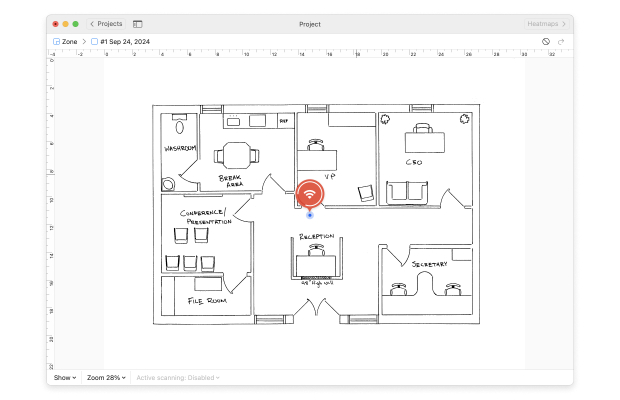
Step 2: Non Broadcasting SSID
Next, don't forget to include your network into the scan list if it has a hidden SSID (if it doesn't broadcast its name). You will need to do it even if you are currently connected to your network, but it's still a hidden one. This feature is only available in NetSpot PRO and Enterprise editions.
If you are running NetSpot Free, you can temporarily make the Wi-Fi network you would like to monitor visible to others. Hiding a SSID is a very weak security option any way. Then click Continue.
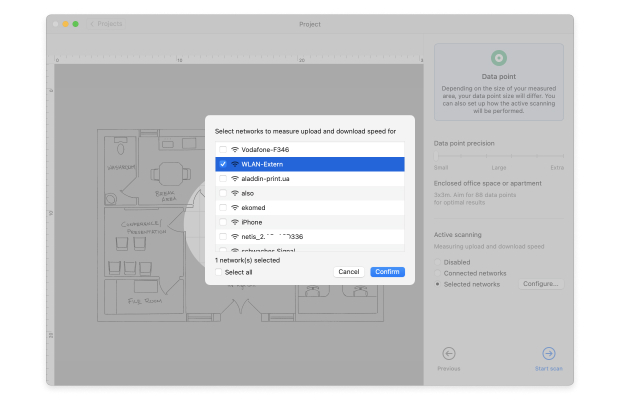
Step 3: Active Scanning
To analyze actual Internet connection speed in your network you might wish to enable Active scanning on the screen. Do it or proceed by clicking Continue.
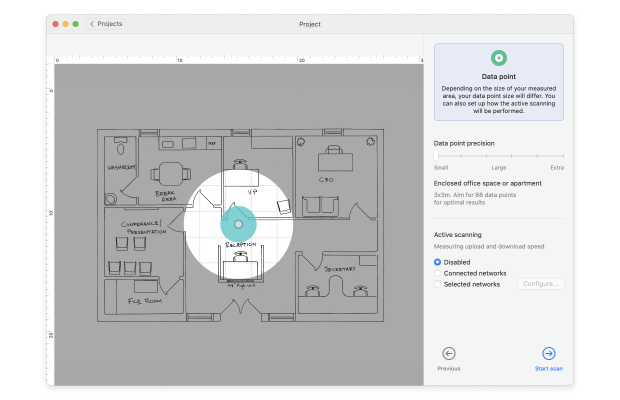
Step 4: Monitor Wireless Network
Now you are ready to monitor your wireless network. Walk to one corner of the area you wish to monitor. Click the point on the map that corresponds to where you are standing. NetSpot will then take its first measurement (or data sample). Hold still until the scan is complete.
Step 5: Finish Scanning
Walk to the next spot and click the map again to take your next measurement. Once you have taken at least three scans, the option to Stop the scan is activated, as you have reached the minimum samples required to build a report.
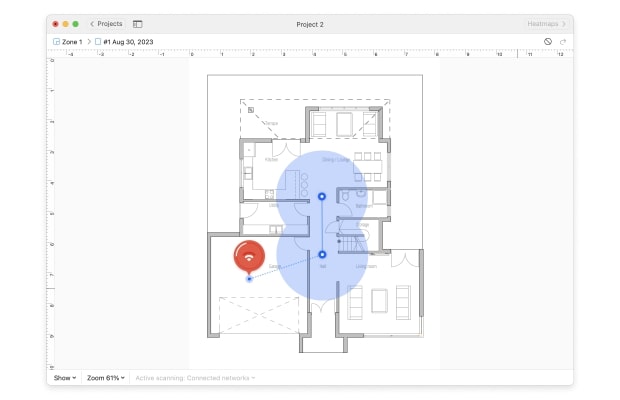
Step 6: Continue Moving and Scanning
Continue moving and scanning until you have covered the whole area, then click the Stop Scan button.
Step 7: Find your WLAN from the List of Networks
Find your WLAN from the list of networks on the left side of the window. Uncheck the boxes next to the other wireless networks, leaving only your network checked.
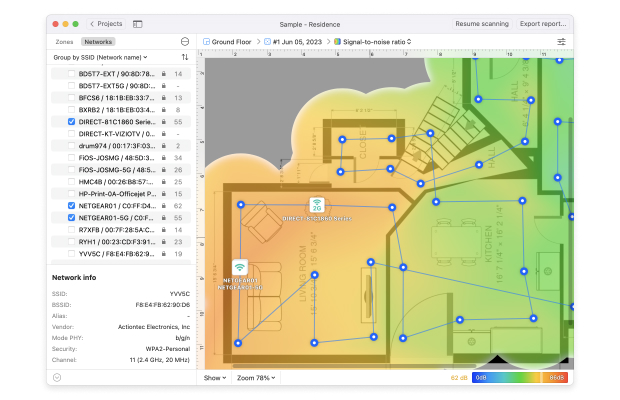
Step 8: Study the Heatmaps
Study WiFi heatmaps shown for your wireless network. Use the drop-down menu in the lower toolbar to choose between Signal Level, Signal-to-Noise Ratio (macOS version only) and other Wi-Fi monitoring visualizations. You can export and save the heatmaps.
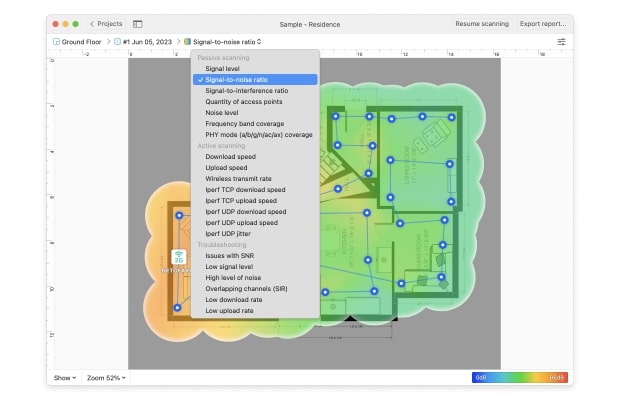
By taking multiple scans over time and saving them as zone's snapshots (available only in NetSpot PRO and Enterprise), you will be able to steadily monitor your WiFi network coverage. You can detect changes to the network signal and identify new sources of interference. The status of all wireless access points can also be monitored and you can keep an eye on their security settings as well.
