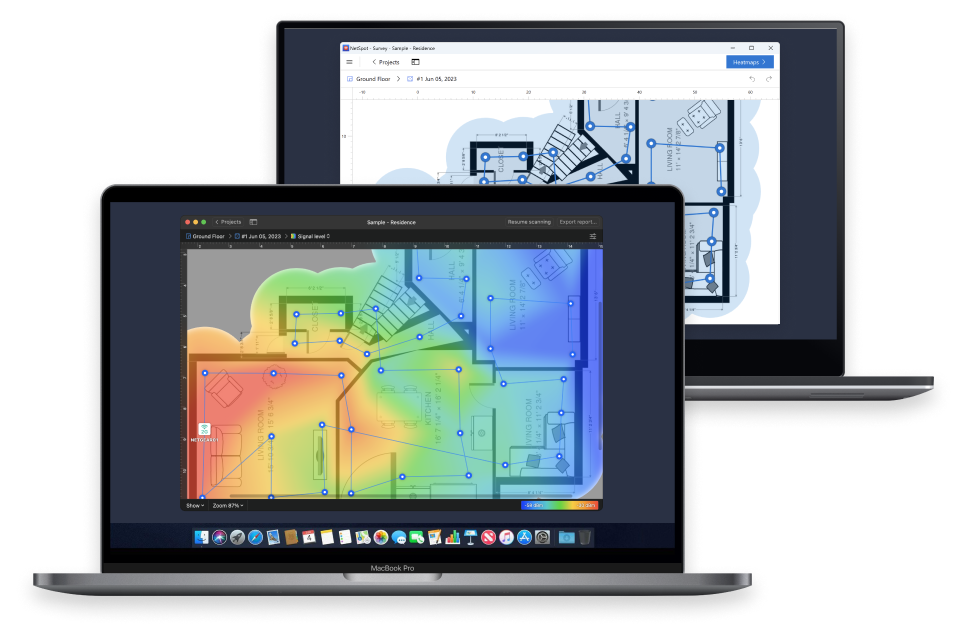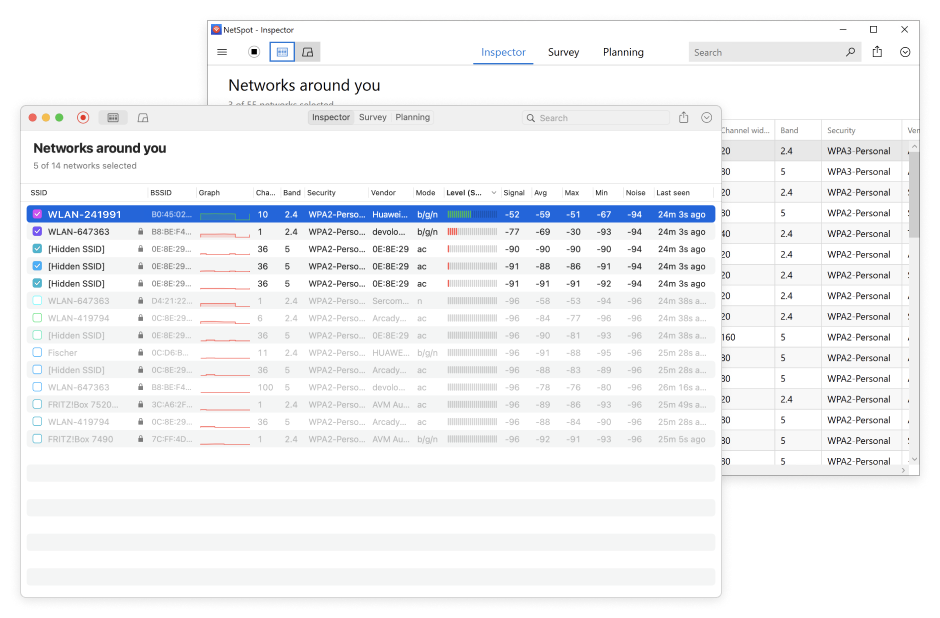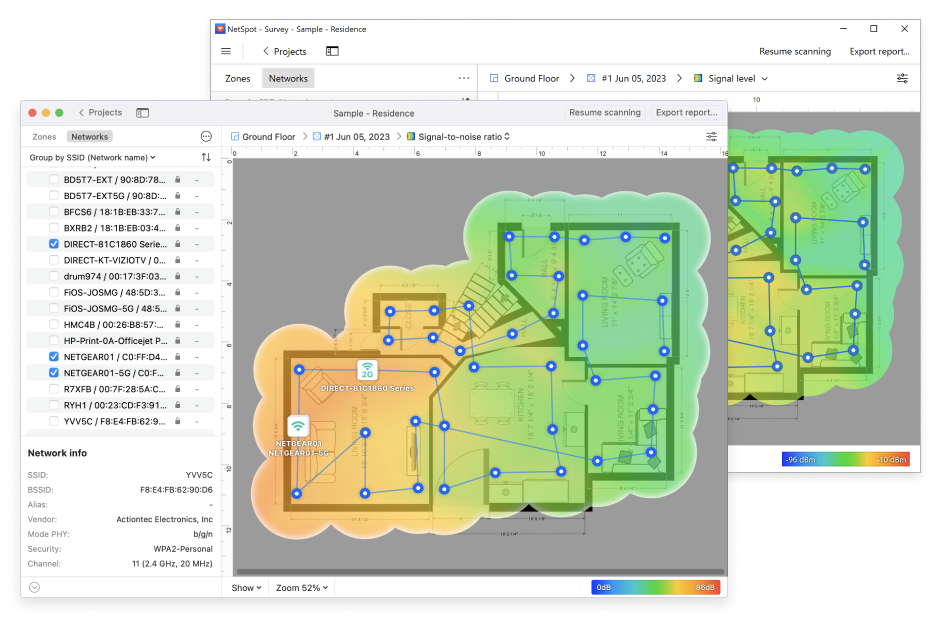What people say about us
NetSpot is the best tool for auditing wireless networks. It allows you to map the hot spots (and cold) of your office or home, lets you fix problems or discover another network failures. It is a simple but powerful application.
Sergio Lorente
Apple Consultants Network
There isn’t anything better than NetSpot when it comes to fully analyzing Wi-Fi signals, hotspots and routers. The incredible app.

Ander Murillo
Genius at Everything
NetSpot works extremely well on the latest OS X. Very good info collected for wireless networks, especially if you are a techie! The mapping feature is highly useful to show wireless coverage, or lack of it, to my clients.

Michael Kulyk
Apple Certified Technical Coordinator
I use NetSpot for simple, effective network surveying and Wi-Fi planning at home and at my customer’s sites. NetSpot is a really outstanding piece of software!

Christian Sommer
Mac Enthusiast