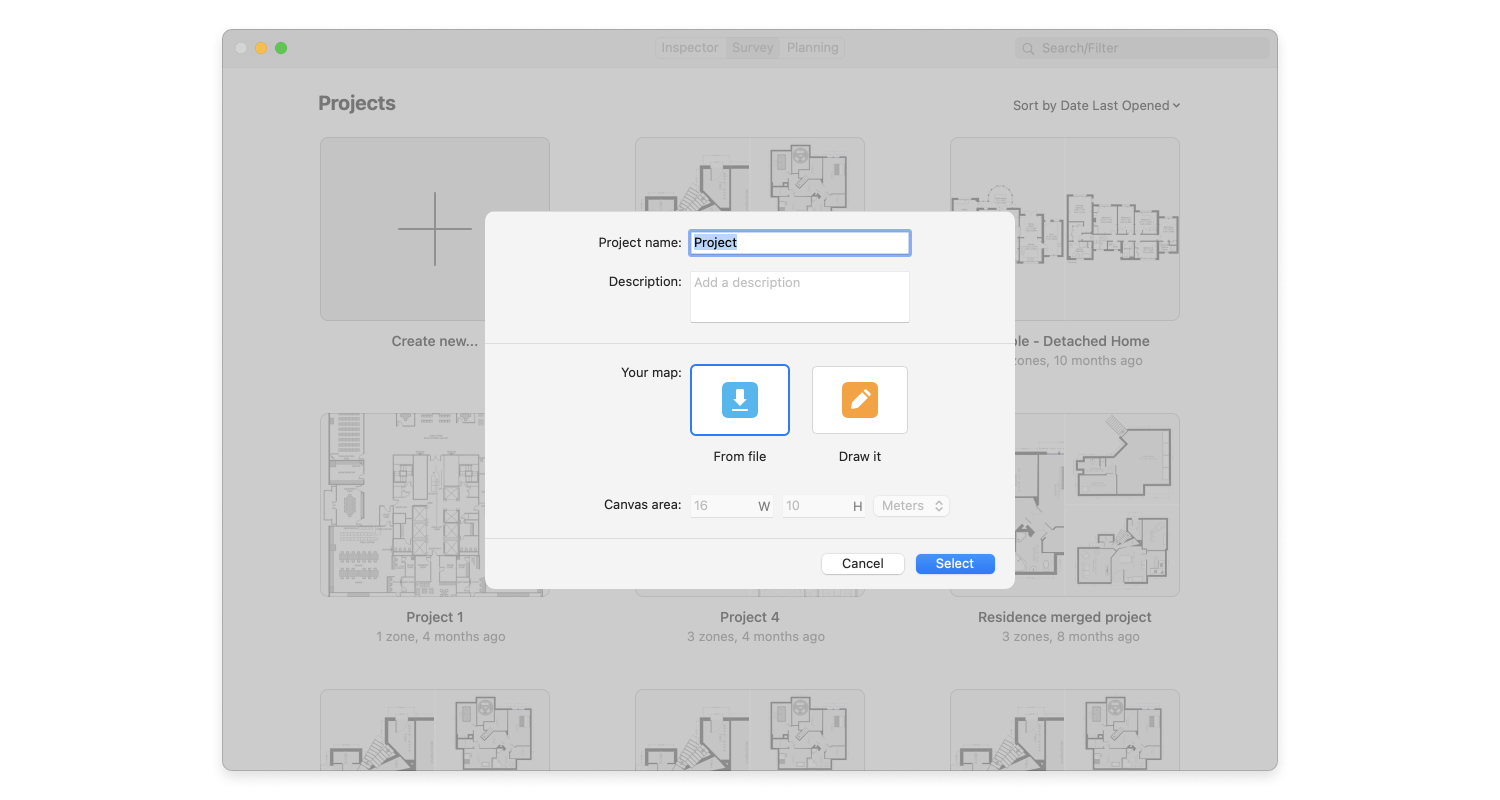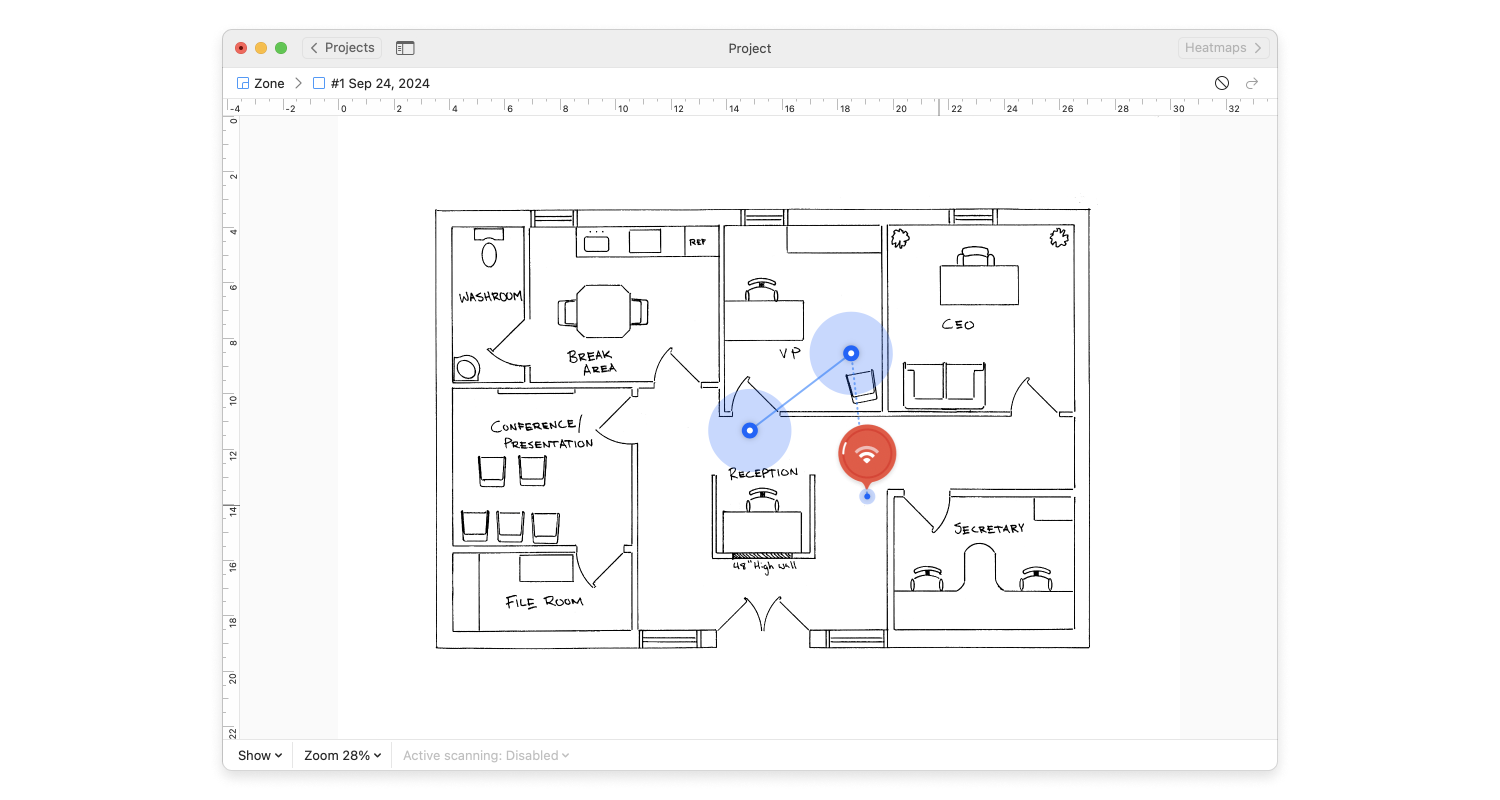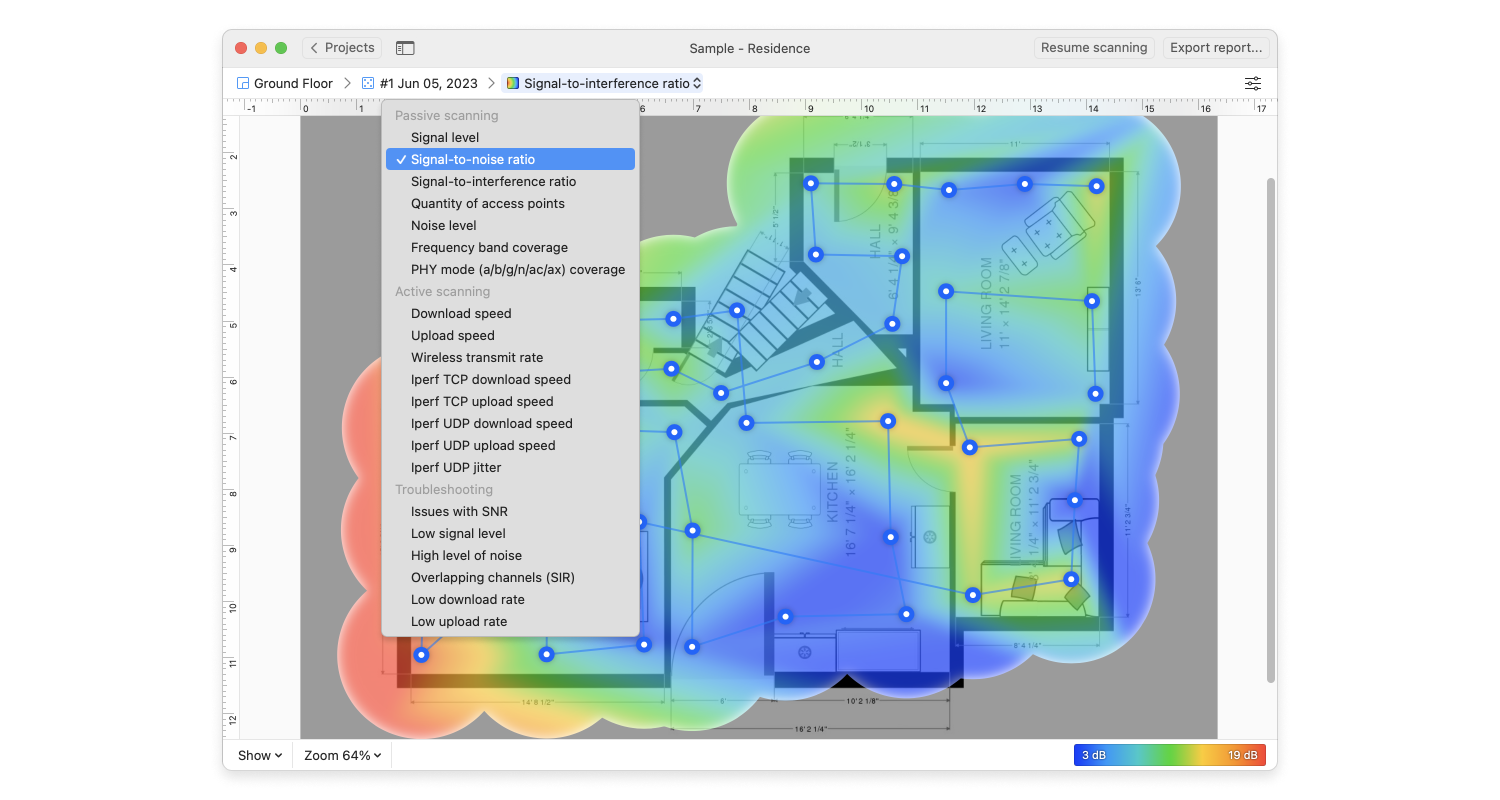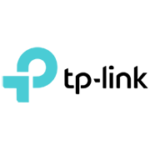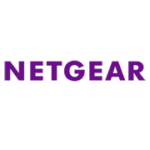When this happens, people often waste hours talking with their internet service providers or trying various tips and tricks on how to avoid interference and extend signal range. The net result of these attempts is seldom satisfactory.
The good news is that everyone can say goodbye to their WiFi signal problems. All that’s needed are the right tools for the job. Tried and tested by countless professional and home users alike, the combination of NetSpot, a wireless site survey, WiFi analysis, and troubleshooting app for Windows and Mac OS X, with a WiFi signal booster yields excellent results and is guaranteed to fill all the bars on the WiFi strength indicator on your smartphone or laptop.